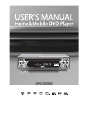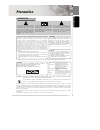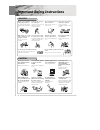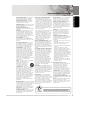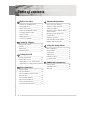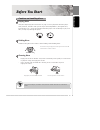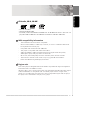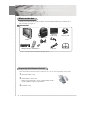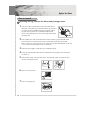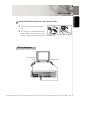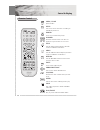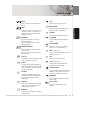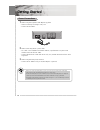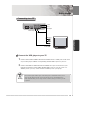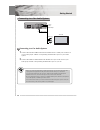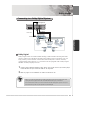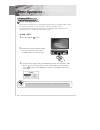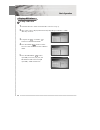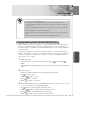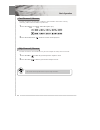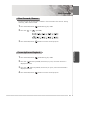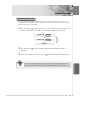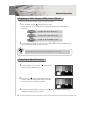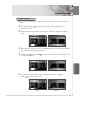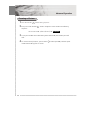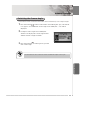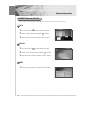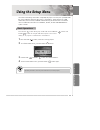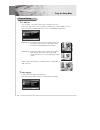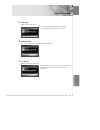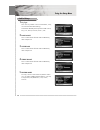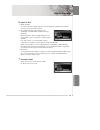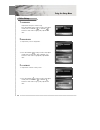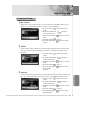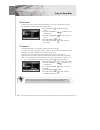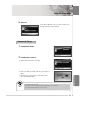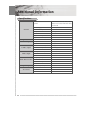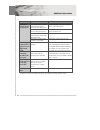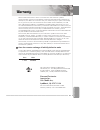Daewoo DPC3000N User Manual - Precaution
IMPORTANT
The lighting flash with arrowhead
symbol, within an equilateral triangle,
is intended to alert the user to the
presence of unisulated dangerous
voltage within the product's enclosure
that may be of sufficient magnitude to
constitute a risk of electric shock to
persons.
CAUTION: TO PREVENT THE RISK
OF ELECTRIC SHOCK DO NOT
REMOVE COVER (OR BACK). NO
USER SERVICEABLE PARTS INSIDE.
REFER SERVICING TO QUALIFIED
SERVICE PERSONNEL.
The exclamation point within an
equilateral triangle is intended to alert
the user to the presence of important
operating and maintenance (servicing
instructions in the literature
accompanying the appliance.
Note : This equipment has been tested and found to comply with
the limits for a Class B digital device, pursuant to Part 15 of the
FCC Rules. These limits are designed to provide reasonable
protection against harmful interference in a residential
installation. This equipment generates, uses and can radiate
radio frequency energy and, if not installed and used in
accordance with the instructions, may cause harmful
interference to radio communications. However, there is no
guarantee that interference will not occur in a particular
installation. If this equipment does cause harmful interference to
radio or television reception, which can be determined by
turning the equipment off and on, the user is encouraged to try to
correct the interference by one or more of the following
measures:
- Reorient or relocate the receiving antenna.
- Increase the separation between the equipment and receiver.
- Connect the equipment into an outlet on a circuit different
from that to which the receiver is connected.
- Consult the dealer or an experienced radio/TV technician for
help.
TO PREVENT FIRE OR SHOCK HAZARD, DO NOT EXPOSE THIS APPLIANCE TO RAIN OR MOISTURE.
This product incorporates copyright protection technology that is protected by method claims of certain U. S .Patents
and other intellectual property rights owned by Macrovision Corporation and other rights owners. Use of this
copyright protection technology must be authorised by Macrovision Corporation, and is intended for home and other
limited viewing uses only unless otherwise authorised by Macrovision corporation. Reverse engineering or
disassembly is prohibited.
Manufactured under license from Dolby Laboratories. "Dolby" and the double-D symbol are trademarks of Dolby
Laboratories.
"DTS" and "DTS Digital Surround" are trademarks of Digital Theater Systems, Inc.
CAUTION
VISIBLE AND INVISIBLE LASER RADIATION WHEN OPEN. AVOID DIRECT EXPOSURE TO BEAM
(WARNING LOCATION : INSIDE ON LASER COVER SHIELD)
This instrument is listed by Underwriter’s Laboratories, Inc. It is designed and manufactured to meet
rigid U.L. safety standards against X-radiation, fire, casualty and electrical hazards.
CAUTION
This product satisfies FCC regulations
when shielded cables and connectors are
used to connect the unit to other
equipment. To present electromagnetic
interference with electric appliances such
as radios and televisions, use shielded
cables and connectors for connections.
CAUTION
This product contains a laser diode of higher class than 1. To
ensure continued safety, do not remove any covers.
Refer all servicing to qualified personnel.
The following caution appears on rear of the unit.
CAUTION : LASER RADIATION WHEN OPEN.
AVOID EXPOSURE TO BEAM.
VORSICHT : SICHTBARE UND UNSICHTBARE
LASERSTRAHLUNG. WENN
ABDECKUNG GEÖFFNET. NICHT
DEM STRAHL AUSETZEN.
ADVARSEL : LASERSTRÄLING VEDÃ ÃBNING
UNDGÃ UDSÆ TTEL SE FOR
STRÃLING.
VARNING : LASERSTRÃL NING NÃR DENNA DEL
ÃR ÖPPNAD BETRAKTA EJ STRÃLEN.
VARO! :
AVATTAESSA ALTISTUT LASERSÃTBL
YLLE ÃLÃ KATSO SÃTEESEN
CAUTION
• Use of controls or adjustments or
performance of procedures other than
those specified here in may result in
hazardous radiation exposure.
• The use of Optical instruments with this
product will increase eye hazard.
1
Before you start