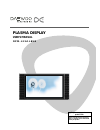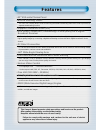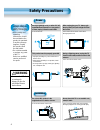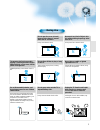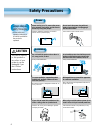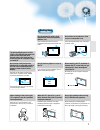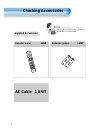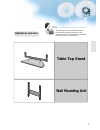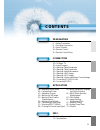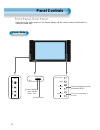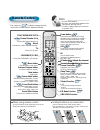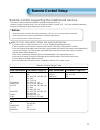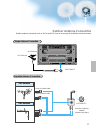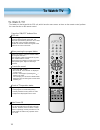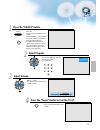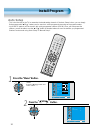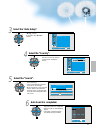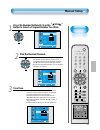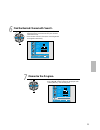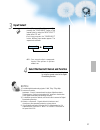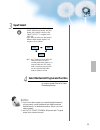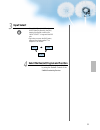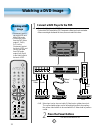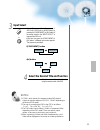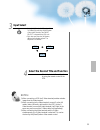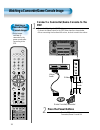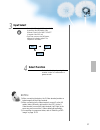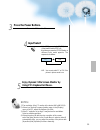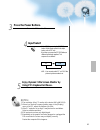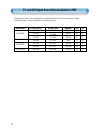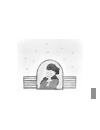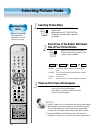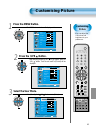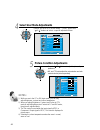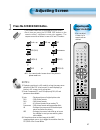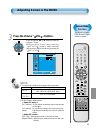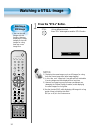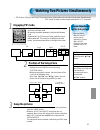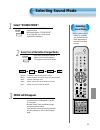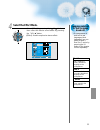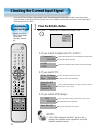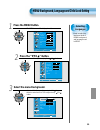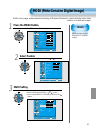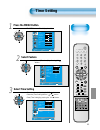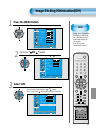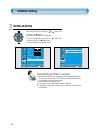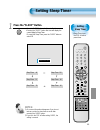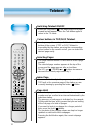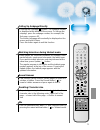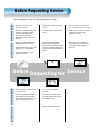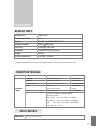- DL manuals
- Daewoo
- Plasma TV
- DPM-42A1LBSB
- User Manual
Daewoo DPM-42A1LBSB User Manual
Summary of DPM-42A1LBSB
Page 1
48586222e101-r0
Page 2: Plasma Display
Plasma display user’s manual d p m - 4 2 a 1 l b s b proper use guarantees product life. Before using the product, be advised that you read this owner’s manual well and try to operate it..
Page 3: F E A T U R E S
This owner’s manual presents safety precautions and how to use the product. After reading it thoroughly, use the product safely. Keep this manual where the user can see it easily. Failure to comply with warnings and cautions for the safe use of electric appliances may cause fire or human injury. • 4...
Page 4: Safety Precautions
Always obey all safety messages. • all the safety and operating instructions should be read before the product is operated. If anything strange happens, unplug this product from the wall outlet. • do not disassemble or replace any parts of the tv. Refer to a qualified service personnel for repair. S...
Page 5
5 during use do not open the cover (or back) because high voltage is present within the tv enclosure. It may cause electric shock. Never push any kind of objects into this product through openings at the back of tv. It may cause fire or electric shock. The apparatus shall not be exposed to dripping ...
Page 6: Safety Precautions
Always obey all safety messages. • all the safety and operating instructions should be read before the product is operated. Safety precautions 6 power installation caution you can be injured, or this product or any other of your property can be damaged if you don’t follow instructions. When moving y...
Page 7
7 7 during use do not wipe the tv using a cloth damped with chemicals (benzene, thinners, etc.). The tv appearance may be marred. (unplug the power plug and wipe with soft cloth.) do not place any object or cover on the tv. In an event of improper ventilation, the tv will be overheated causing fire....
Page 8: Note
8 remote control 1 unit note check to be sure that the following items are packed with your plasma panel. Checking accessories supplied accessories ac cable 1 unit vcr /dvd sat tv cat v rec all stil l tv av pr pr v o l v o l pc/d vi men u p re v pr sc r e e n s iz e sle ep swa p posi tion pip pr s.E...
Page 9: Optional Accessories
9 note the following items are optional accessories. Refer purchasing optional accessories from daewoo electronics local retailers or the retailer from where you purchased the unit. Optional accessories table top stand wall mounting unit.
Page 11: Contents
11 4 • safety precautions 8 • checking accessories 12 • panel controls 14 • remote control 15 • remote control setup preparation connection 16 • antenna connection 18 • to watch tv 20 • install program 26 • watching digital broadcasts 28 • watching cable broadcasts 30 • watching satellite broadcasts...
Page 12: Panel Controls
Panel controls 12 front panel, rear panel * items having the same names on the plasma display and the remote control would function in exactly the same way. Front / side input select menu volume + - move / pr + - select when adjusting volume or select/adjust “menu.” r-audio-l s-video video av3 contr...
Page 13
13 dvi-d input ant av1 av2 used when manufacturing(or manufacturer use only) pc input (15 pin d-sub) dvi-d input component a/v jacks (dtv/dvd input jacks) scart, a/v input/output, cable receiver input/output jacks power ant rear.
Page 14: Remote Control
14 vcr/dvd sat tv catv recall still tv av pr pr v o l v o l pc /d v i menu p r e v pr sc re en s iz e sleep swap position pip pr s.Effect source pr pict. Mode sound mode i-ii x ? F.F/slow play f.R/slow stop next open/ close prev pause c o m p o ne nt remote control when using remote control: • be su...
Page 15: Remote Control Setup
15 remote control setup - the remote control provided is designed to operate the daewoo pdp set. - however, using the remote control, you can control the cable converter, vcr , dvd and satellite broadcasting receiver of other brands after setting up the remote control. How to set up the remote contr...
Page 16: Ctv Antenna Connection
Ctv antenna connection 16 tv antenna installation may be found in most. When a coaxial cable is used plug the coaxial cable to the antenna socket, and fix it firmly. When a feeder cable is used ant/cable 1 ant/cable 1 coaxial cable antenna connection.
Page 17: Outdoor Antenna Connection
17 outdoor antenna connection-such as vhf or/and uhf-may be necessary for installation at private houses single antenna connection. Separate antenna connection. Vhf antenna uhf antenna ant/cable 1 ant/cable 1 outdoor antenna connection vhf-antenna uhf-antenna in case of coaxial cable in case of feed...
Page 18: To Watch Tv
To watch tv 18 - the buttons on the keypad in the pdp unit, which have the same name as those on the remote control, perform the same function as the remote control. Vcr/dvd sat tv catv recall still tv av pr pr v o l v o l pc /d v i menu p r e v pr sc re en s iz e sleep swap position pip pr s.Effect...
Page 19
19 press the “on/off” button. • press the “on/off” button of the pdp unit. • the led of the pdp unit turns red colour. • press the “ ▼ pr ▲ ” , power button of the remote control, or any button on the keypad of the pdp unit. • the led of the pdp unit turns “green” colour and the tv turns on. • to wa...
Page 20: Install Program
Install program 20 vcr/dvd sat tv catv recall still tv av pr pr v o l v o l p c /d v i menu p r e v p r scre en si ze sleep swap position pip pr s.Effect source pict . Mode sound mode i-ii x ? Fr/s c om po nent - this is the function for the tv to memorize the broadcasting channels. If the auto setu...
Page 21
21 select the “auto setup”. Pr pr v o l v o l pc /d v i menu p r e v pr sc re en s iz e c o m p o ne nt • select the “auto setup” with the “ ▼ pr ▲ ” button. • then press the “ ◀ vol ▶ ” button. Select the “country”. Pr pr v o l v o l pc /d v i menu p r e v pr sc re en s iz e c o m p o ne nt • there...
Page 22: Edit
Vcr/dvd sat tv catv recall still tv av pr pr v o l v o l pc /d v i menu p r e v pr sc re en s iz e sleep swap position pip pr s.Effect source pr pict. Mode sound mode i-ii x ? F.F/slow play f.R/slow stop next open/ close prev pause c o m p o ne nt edit deleting the program. Pr pr v o l v o l pc /d v...
Page 23: Manual Setup
23 vcr/dvd sat tv catv recall still tv av pr pr v o l v o l pc /d v i menu p r e v pr sc re en s iz e sleep swap position pip pr s.Effect source pr pict. Mode sound mode i-ii x ? F.F/slow play f.R/slow stop next open/ close prev pause c o m p o ne nt press the number buttons(0~9) or the “ ◀ ◀ vol ▶ ...
Page 24: Manual Setup
24 manual setup vcr/dvd sat tv catv recall still tv av pr pr v o l v o l pc /d v i menu p r e v pr sc re en s iz e sleep swap position pip pr s.Effect source pr pict. Mode sound mode i-ii x ? F.F/slow play f.R/slow stop next open/ close prev pause c o m p o ne nt name the program pr pr v o l v o l p...
Page 25
25 memorize the program. Move select menu exit picture screen sound feature install manual setup program channel fine tune name video audio search memory 01 c06 c06 pal d/k 48 7 pr pr v o l v o l pc /d v i menu p r e v pr sc re en s iz e c o m p o ne nt • without memorizing, the program will not be ...
Page 26: Watching Digital Broadcasts
Watching digital broadcasts • to watch digital broadcasts: - purchase a separate digital broadcasting receiver(set-top box) - connect the pdp to a digital broadcasting receiver as shown right. 26 watching digital broadcasts vcr/dvd sat tv catv recall still tv av pr pr v o l v o l pc /d v i menu p r ...
Page 27: Input Select
27 input select c o m p o ne nt • select [component 1 or component 2] by pressing the "component" button of the remote control or using the “input select” button of the pdp unit. • each time you press the “component” button, different input modes appear. The sequence is as follows: select the desire...
Page 28: Watching Cable Broadcasts
Watching cable broadcasts • to watch cable broadcasts, subscribe to your local cable tv broadcasting, and then connect a cable broadcasting receiver to the pdp as shown right. Watching cable broadcasts 28 vcr/dvd sat tv catv recall still tv av pr pr v o l v o l pc /d v i menu p r e v pr sc re en s i...
Page 29: Input Select
29 input select av • select [av 1(scart), av 2(scart) or av3(s-video)] by pressing the [av] button of the remote control or the "input select" in keypad of the pdp unit. • each time you press the [av] button, different input modes appear. The sequence is as follows: • n.B. : an s-video input into av...
Page 30: Press The Power Buttons
Av2 av1 r-audio-l s-video video av3 watching satellite broadcasts • to watch satellite broadcasting, subscribe to digital satellite broadcasting, then connect the satellite broadcasting receiver to the pdp as shown right. Watching satellite broadcasts 30 vcr/dvd sat tv catv recall still tv av pr pr ...
Page 31: Input Select
31 input select av select the desired program and function • select the desired program and function by using the remote control of the satellite broadcasting receiver. 3 4 av1 av2 av(s)3 • select [av 1(scart), av 2(scart) or av3(s-video)] by pressing the [av] button of the remote control or the "in...
Page 32: Watching A Dvd Image
Watching a dvd image • component input is set to 480i/576i and 480p/576p mode. • connect the cable from the dvd video output (y, pb/cb, pr/cr) to the component input at the back of pdp, and connect the cable from dvd audio output (left, right) to the audio input at the back of pdp. Watching a dvd im...
Page 33: Input Select
33 input select c o m p o ne nt • select [component 1 or component 2, av1(scart), av2(scart) or av3(s-video)] by pressing the [component] or [av] button of the remote control or the "input select" in keypad of the pdp unit. • each time you press the [component] or [av] button, a different input mode...
Page 34: Watching A Vcr Image
Watching a vcr image • video can use either the video terminal or the s-video terminal. Watching a vcr image 34 vcr/dvd sat tv catv recall still tv av pr pr v o l v o l pc /d v i menu p r e v pr sc re en s iz e sleep swap position pip pr s.Effect source pr pict. Mode sound mode i-ii x ? F.F/slow pla...
Page 35: Input Select
35 input select av select the desired title and function • select the desired title and function by using the remote control of the vcr. 3 4 notes: 1) when connecting a vcr the s-video terminal provides a better image than the video terminal. 2) when connecting to the video terminal, connect 3 colou...
Page 36: Press The Power Buttons
Watching a camcorder/game console image • enjoy images recorded by camcorder or the game console after connecting to the pdp. Watching a camcorder/game console image 36 vcr/dvd sat tv catv recall still tv av pr pr v o l v o l pc /d v i menu p r e v pr sc re en s iz e sleep swap position pip pr s.Eff...
Page 37: Input Select
37 input select av select function • select the function by using the remote control of camcorder or game console. 3 4 notes: 1) when connecting the device, the s-video terminal provides a better image than the video terminal. 2) when connecting to the video terminal, connect 3 colour av cables (vid...
Page 38: Connecting Pc(15Pin D-Sub)
Connecting pc • this product supports resolutions of vga, svga, xga. • before connecting a pc to the pdp, be sure to adjust the resolution of the pc. Connecting pc(15pin d-sub) 38 vcr/dvd sat tv catv recall still tv av pr pr v o l v o l pc /d v i menu p r e v pr sc re en s iz e sleep swap position p...
Page 39: Input Select
39 input select pc /d v i • select [pc] by pressing the [pc/dvi] button of the remote control or pdp unit. • each time you press the [pc/dvi] button, a different input mode appears. The sequence is as follows: • n.B. : you cannot select pc or dvi if the picture in picture mode is on. Enjoy dynamic u...
Page 40: Connecting Pc(Dvi)
Connecting pc • this product supports resolution of vga, svga, xga. • before connecting a pc to the pdp, be sure to adjust the resolution of pc. • this product is supported by plug and play only at dvi. Connecting pc(dvi) 40 vcr/dvd sat tv catv recall still tv av pr pr v o l v o l pc /d v i menu p r...
Page 41: Input Select
41 input select pc /d v i • select [dvi] by pressing the [pc/dvi] button of the remote control or the input button on the pdp unit. • each time you press the [pc/dvi] button, a different input mode appears. The sequence is as follows: enjoy dynamic ultra screen monitor by using pc’s keyboard or mous...
Page 42
42 pc and dvi input resolution available in pdp • depending on graphic card, problems like no signal detected or line noises can happen. If these problems happen, contact the graphic card company for help. Resolution h freq. (khz) v freq. (hz) remark dvi pc 31.469 37.861 37.500 31.469 35.156 37.879 ...
Page 44: Selecting Picture Mode
Selecting picture mode 44 selecting picture mode pict. Mode • press the [picture mode] on the remote control. • while pressing the [picture mode] for the first time, the current picture mode will be displayed. Each press of the button will select one of four picture modes. • each time you press the ...
Page 45: Press The
45 customising picture • you can adjust the colour tone and brightness to your preference. Vcr/dvd sat tv catv recall still tv av pr pr v o l v o l pc /d v i menu p r e v pr sc re en s iz e sleep swap position pip pr s.Effect source pr pict. Mode sound mode i-ii x ? F.F/slow play f.R/slow stop next ...
Page 46: Select User Mode Adjustments
46 select user mode adjustments picture condition adjustments • press the “ vol ” buttons to adjust the picture of your preference. • n.R. And cti function adjust the noise reduction and color resolution level of picture respectively. 4 5 move adjust menu exit normal nr1 on 50 50 8 50 picture screen...
Page 47: Notes:
47 adjusting with screen size button • you can adjust screen size or aspect ratio as desired. Vcr/dvd sat tv catv recall still tv av pr pr v o l v o l pc /d v i menu p r e v pr sc re en s iz e sleep swap position pip pr s.Effect source pr pict. Mode sound mode i-ii x ? F.F/slow play f.R/slow stop ne...
Page 48: Press The Menu Button.
48 adjusting screen • you can adjust the screen in the menu. Vcr/dvd sat tv catv recall still tv av pr pr v o l v o l pc /d v i menu p r e v pr sc re en s iz e sleep swap position pip pr s.Effect source pr pict. Mode sound mode i-ii x ? F.F/slow play f.R/slow stop next open/ close prev pause c o m p...
Page 49: Notes:
49 press the volume “ vol ” buttons. • press the volume “ vol ” buttons to enter the sub menu “screen”. • while you are in ‘screen’ menu, press the “ pr ” or “ pr ” button to select a desired item, and then, adjust the value by pressing the “ vol” or “vol ”. 3 menu 51 move adjust exit picture screen...
Page 50: Watching A Still Image
Vcr/dvd sat tv catv recall still tv av pr pr v o l v o l pc /d v i menu p r e v pr sc re en s iz e sleep swap position pip pr s.Effect source pr pict. Mode sound mode i-ii x ? F.F/slow play f.R/slow stop next open/ close prev pause c o m p o ne nt press the “still” button. • if you wish to freeze a ...
Page 51: Engaging Pip Mode
51 engaging pip mode swap position pip pr s.Effect source pr f.F/slow play f.R/slow stop next open/ close prev pause • press the ‘pip’ button once on the remote control to engage the picture-in-picture mode. • by pressing the button repeatedly, it will show the following cycle. • if switched to p-by...
Page 52: Select The Program
Select the program • using program up/down buttons ( pr /pr ) , you may select the desired channels for sub-pictures. • the pr up/down buttons select the tv channels. Available pip input combinations • main-pictue and sub-pictue input combinations are listed below for reference. 6 4 select the input...
Page 53: Selecting Sound Mode
Selecting sound mode • enjoy various sound modes by selecting your favourite sound mode depending on the kinds of moving pictures. Selecting sound mode 53 vcr/dvd sat tv catv recall still tv av pr pr v o l v o l pc /d v i menu p r e v pr sc re en s iz e sleep swap position pip pr s.Effect source pr ...
Page 54: Customising Sound Mode
Customising sound mode • this feature allows the user to adjust for their preference. Customising sound mode 54 press the “ pr ” button. • select [sound] by the “ pr ” buttons, then press the “vol ” button to display the following. Select sound balance. • select “sound-balance” by the “ vol ” button...
Page 55: Select The Effect Mode.
Select the effect mode. • select [effect] by pressing the “ pr ” buttons, then select the desire sound effect by pressing the “vol ” button. • [effect]: used to emphasize stereo effect. 4 move adjust menu exit picture screen sound feature install balance effect avc mode 120hz 500hz 1.5khz 5khz 10khz...
Page 56: Select The Sound Mode.
56 vcr/dvd sat tv catv recall still tv av pr pr v o l v o l pc /d v i menu p r e v pr sc re en s iz e sleep swap position pip pr s.Effect source pr pict. Mode sound mode i-ii x ? F.F/slow play f.R/slow stop next open/ close prev pause c o m p o ne nt select the sound mode. 5 move adjust menu exit pi...
Page 57: Notes:
57 input signal • used to select input signal of external device connected to the pdp. Notes: 1) if an external device is not connected or input signal is not applied a warning message (“no signal”) will be displayed. 2) in this case, check if external device is connected and/or terminal connection ...
Page 58: Press The Recall Button.
Checking the current input signal • used to check the input signal mode, current time, resolution, channel, etc. Checking the current input signal 58 press the recall button. Recall • press the [recall] button on the remote control. 1 vcr/dvd sat tv catv recall still tv av pr pr v o l v o l pc /d v ...
Page 59: Press The Menu Button.
Selecting languages • used to select the tanslucent level of menu background and language used in menu. Press the menu button. Pr pr v o l v o l pc /d v i menu p r e v pr sc re en s iz e c o m p o ne nt • the menu screen will be displayed as below. Press the “ pr ” button. • select [feature] by the ...
Page 60: “
Vcr/dvd sat tv catv recall still tv av pr pr v o l v o l pc /d v i menu p r e v pr sc re en s iz e sleep swap position pip pr s.Effect source pr pict. Mode sound mode i-ii x ? F.F/slow play f.R/slow stop next open/ close prev pause c o m p o ne nt menu background, language and child lock setting sel...
Page 61: Press The Menu Button.
61 mgdi mgdi function can not be used in pc and dvi modes. Press the menu button. Pr pr v o l v o l pc /d v i menu p r e v pr sc re en s iz e c o m p o ne nt • the menu screen will be displayed as below. Select feature • select [feature] by the “ pr ” button. Mgdi setting • enter the sub menu by usi...
Page 62: Auto Power Setting
Power/standby indicator front panel led lights • when the ac power is on : green. • when the ac power is in the standby mode : red. 62 auto power setting auto power setting • select the [auto power] by pressing the “ pr ” button from [feature]. • you can select [auto power] on and off mode by using ...
Page 63: Press The Menu Button.
63 press the menu button. Pr pr v o l v o l pc /d v i menu p r e v pr sc re en s iz e c o m p o ne nt • the menu screen will be displayed as below. Select feature pr pr v o l v o l pc /d v i menu p r e v pr sc re en s iz e c o m p o ne nt • select [feature] by the “ pr ” button. Select time setting ...
Page 64: Time Setting
Time setting • the “current time” must be set up ahead of setting up other time memories. 64 time setting off-time and wake time setting • select functions by pressing the “ ch ” button. First, set [clock]- current time, and then you can setup off-time and wake time. • [clock] : adjust the desired h...
Page 65: Press The Menu Button.
Ism • image burn minimisation • displaying a still image for a long time causes part image sticking on the screen. • the ism function minimises this effect. Image sticking minimisation(ism) 65 press the menu button. Pr pr v o l v o l pc /d v i menu p r e v pr sc re en s iz e c o m p o ne nt • the me...
Page 66: Notes:
66 image sticking minimisation(ism) select functions. • every press of the “vol ” button after select function by the “ pr ” button would switch between on/off. 4 move adjust menu exit picture screen sound feature install ism pixel shift low bright image invert off off off pr pr v o l v o l pc /d v ...
Page 67: Initialize Setting
67 back to initialization • you can restore the values of the adjustment setting made in the menu back to factory settings. Initialize setting press the menu button. Pr pr v o l v o l pc /d v i menu p r e v pr sc re en s iz e c o m p o ne nt • the menu screen will be displayed as below. Select featu...
Page 68: Initialisation
68 when [initialization] is completed: 1) when [initialization] is completed, those values that have been set in the user mode of [picture mode] and [sound mode] will be returned to the factory preset values. 2) once initialized, you can not undo. 3) the items in the [screen] menu are also initializ...
Page 69: Setting Sleep Timer
69 setting sleep timer • sleep timer turns the pdp off after a preset time. Press the “sleep” button. Sleep • press the “sleep” button on the remote control. • pressing the “sleep” button first time will display the current setting for sleep timer. • to cancel the sleep timer, press the “sleep” butt...
Page 70: Teletext
Teletext 70 switching teletext on/off • press the text button ( ) the index page or the page viewed last will appear. Press the text button again to return to the tv mode. Selecting pages • the page selector button 0~9 are used to enter a page number. The selected page number appears at the top of t...
Page 71
71 calling up subpage directly • pressing the subpage( ) button. The subpage number is displayed at the bottom of the screen. To change the subpage, press the subpage number, for example, the 2nd page, sequence 02. The desired subpage will eventually be displayed on the screen and holds it there. Pr...
Page 72: Before Requesting Service
Before requesting service 72 before requesting for service s t y o mm p s c h e c k s a c t i o n • there are empty spots at the top and the bottom area of the screen. • check if the screen size of an image is wider than 16:9 aspect ratio (theatre screen size). • when video screen is wider than 16:9...
Page 73: Specifications
73 specifications * appearance and specifications of this product are subject to change for improving the product without prior notice. Display unit connection terminal audio features items video audio dvi input dvi-d digital only jack (left/right) pc input one 15 pin d-sub jack (left/right) compone...