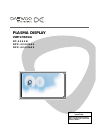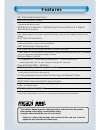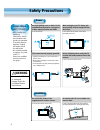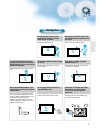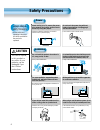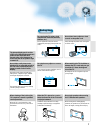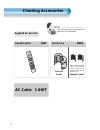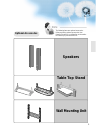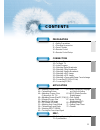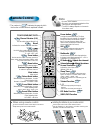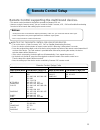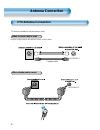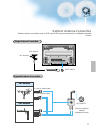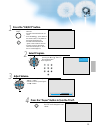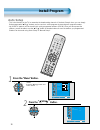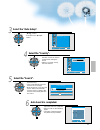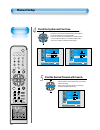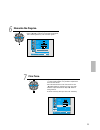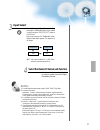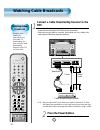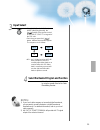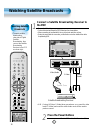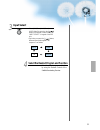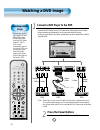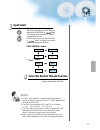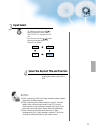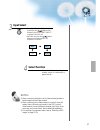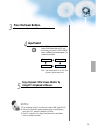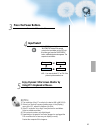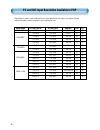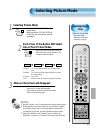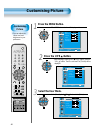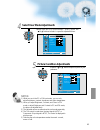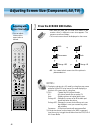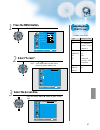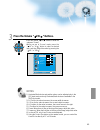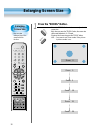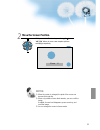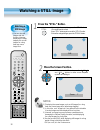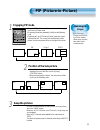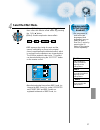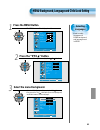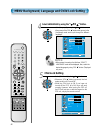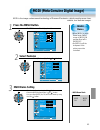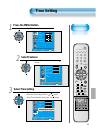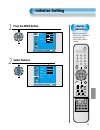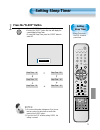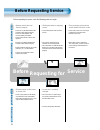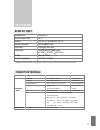- DL manuals
- Daewoo
- Plasma TV
- DPP-4240NAS
- User Manual
Daewoo DPP-4240NAS User Manual - Press The Power Buttons
Watching a
Camcorder/Game
Console Image
• Enjoy images
recorded by
camcorder or the
game console after
connecting to the
PDP.
Watching a Camcorder/Game Console Image
36
VCR/DVD SAT
TV
CATV
RECALL
STILL
MULTIMEDIA
PR
PR
V
O
L
V
O
L
ZO
O
M
+
Z
O
O
M
-
MENU
P
R
E
V
PR
SC
RE
EN
S
IZ
E
SLEEP
SWAP
POSITION
PIP
PR
S.EFFECT SOURCE
PR
PICT.
MODE
SOUND
MODE
I-II
X
?
F.F/SLOW
PLAY
F.R/SLOW
STOP
NEXT
OPEN/
CLOSE
PREV
PAUSE
Press the Power Buttons
• Turn the PDP and the
Camcorder/Game Console ON.
2
Connect a Camcorder/Game Console to the
PDP.
• Prepare the AV cable.
• Connect the Video(Output) to the PDP(Video Input) as shown below.
• When connecting to an external AV source, be sure to match the colours.
• If using the scart cable for connection, put the ferrite core to the middle of the cable for
preventing EMI.
1
AV2
AV1
AUDIO
S-VIDEO
VIDEO
L
R
AV3
Video/
Audio
Game Console/Camcorder
S-Video
Video/
Audio
Ferrite Core
Summary of DPP-4240NAS
Page 1
48586210e10c-r0
Page 2: Plasma Display
Plasma display user’s manual d t - 4 2 4 2 n d p p - 4 2 4 0 n a s d p p - 4 2 4 2 n a s proper use guarantees product life. Before using the product, be advised that you read this owner’s manual well and try to operate it..
Page 3: F E A T U R E S
This owner’s manual presents safety precautions and how to use the product. After reading it thoroughly, use the product safely. Keep this manual where the user can see it easily. Failure to comply with warnings and cautions for the safe use of electric appliances may cause fire or human injury. • 4...
Page 4: Safety Precautions
Always obey all safety messages. • all the safety and operating instructions should be read before the product is operated. If anything strange happens, unplug this product from the wall outlet. • do not disassemble or replace any parts of the tv. Refer to a qualified service personnel for repair. S...
Page 5
5 during use do not open the cover (or back) because high voltage is present within the tv enclosure. It may cause electric shock. Never push any kind of objects into this product through openings at the back of tv. It may cause fire or electric shock. The apparatus shall not be exposed to dripping ...
Page 6: Safety Precautions
Always obey all safety messages. • all the safety and operating instructions should be read before the product is operated. Safety precautions 6 power installation caution you can be injured, or this product or any other of your property can be damaged if you don’t follow instructions. When moving y...
Page 7
7 7 during use do not wipe the tv using a cloth damped with chemicals (benzene, thinners, etc.). The tv appearance may be marred. (unplug the power plug and wipe with soft cloth.) do not place any object or cover on the tv. In an event of improper ventilation, the tv will be overheated causing fire....
Page 8: Note
8 remote control 1 unit note check to be sure that the following items are packed with your plasma panel. Checking accessories supplied accessories ac cable 1 unit ferrite core 3units vcr/dvd sat tv catv recall still mul timedia pr pr v o l v o l zoo m + z o o m - menu p re v pr sc r e e n s iz e sl...
Page 9: Optional Accessories
9 note the following items are optional accessories. Refer purchasing optional accessories from daewoo electronics local retailers or the retailer from where you purchased the unit. Optional accessories speakers table top stand wall mounting unit.
Page 11: Contents
11 4 • safety precautions 8 • checking accessories 12 • panel controls 14 • remote control 15 • remote control setup preparation connection 16 • antenna connection 18 • to watch tv 20 • install program 26 • watching digital broadcasts 28 • watching cable broadcasts 30 • watching satellite broadcasts...
Page 12: Panel Controls
Panel controls 12 front panel, rear panel * items having the same names on the plasma display and the remote control would function in exactly the same way. Front move/pr select when adjusting volume or select/adjust “menu.” press when moving “menu” or “program” power button power control sensor pow...
Page 13
13 dvi-d input ant av1 av2 av3 l r audio s-video video used when manufacturing(or manufacturer use only) pc input(15 pin d-sub) dvi-d input component a/v jacks (dtv/dvd input jacks) scart, a/v input/output, cable receiver input/output jacks external speaker power ant s-video, or a/v input, composite...
Page 14: Remote Control
14 vcr/dvd sat tv catv recall still multimedia pr pr v o l v o l zo o m + z o o m - menu p r e v pr sc re en s iz e sleep swap position pip pr s.Effect source pr pict. Mode sound mode i-ii x ? F.F/slow play f.R/slow stop next open/ close prev pause remote control when using remote control: • be sure...
Page 15: Remote Control Setup
15 remote control setup - the remote control provided is designed to operate the daewoo pdp set. - however, using the remote control, you can control the cable converter, vcr , dvd and satellite broadcasting receiver of other brands after setting up the remote control. How to set up the remote contr...
Page 16: Ctv Antenna Connection
Ctv antenna connection 16 tv antenna installation may be found in most. When a coaxial cable is used plug the coaxial cable to the antenna socket, and fix it firmly. When a feeder cable is used ant/cable 1 ant/cable 1 coaxial cable antenna connection.
Page 17: Outdoor Antenna Connection
17 outdoor antenna connection-such as vhf or/and uhf-may be necessary for installation at private houses single antenna connection. Separate antenna connection. Vhf antenna uhf antenna ant/cable 1 ant/cable 1 outdoor antenna connection vhf-antenna uhf-antenna in case of coaxial cable in case of feed...
Page 18: To Watch Tv
To watch tv 18 - the buttons on the keypad in the pdp unit, which have the same name as those on the remote control, perform the same function as the remote control. Vcr/dvd sat tv catv recall still multimedia pr pr v o l v o l zo o m + z o o m - menu p r e v pr sc re en s iz e sleep swap position p...
Page 19
19 press the “on/off” button. • press the “on/off” button of the pdp unit. • the led of the pdp unit turns red colour. • press the “ ▼ pr ▲ ” , power button of the remote control, or any button on the keypad of the pdp unit. • the led of the pdp unit turns “green” colour and the tv turns on. • to wa...
Page 20: Install Program
Install program 20 vcr/dvd sat tv catv recall still mul timedia pr pr v o l v o l z o o m + zo om - menu p r e v p r scre en si ze sleep swap posit ion pip pr s.Effe ct so urce pict . Mode sound mode i-ii x ? F.R/s - this is the function for the tv to memorize the broadcasting channels. If the auto ...
Page 21
21 select the “auto setup”. Pr pr v o l v o l zo o m + z o o m - menu p r e v pr sc re en s iz e • select the “auto setup” with the “ ▼ pr ▲ ” button. • then press the “ ◀ vol ▶ ” button. Select the “country”. Pr pr v o l v o l zo o m + z o o m - menu p r e v pr sc re en s iz e • there are 18 countr...
Page 22: Edit
Vcr/dvd sat tv catv recall still multimedia pr pr v o l v o l zo o m + z o o m - menu p r e v pr sc re en s iz e sleep swap position pip pr s.Effect source pr pict. Mode sound mode i-ii x ? F.F/slow play f.R/slow stop next open/ close prev pause edit deleting the program. Pr pr v o l v o l zo o m + ...
Page 23: Manual Setup
23 vcr/dvd sat tv catv recall still multimedia pr pr v o l v o l zo o m + z o o m - menu p r e v pr sc re en s iz e sleep swap position pip pr s.Effect source pr pict. Mode sound mode i-ii x ? F.F/slow play f.R/slow stop next open/ close prev pause press the number buttons(0~9) or the “ ◀ ◀ vol ▶ ▶ ...
Page 24: Manual Setup
24 manual setup vcr/dvd sat tv catv recall still multimedia pr pr v o l v o l zo o m + z o o m - menu p r e v pr sc re en s iz e sleep swap position pip pr s.Effect source pr pict. Mode sound mode i-ii x ? F.F/slow play f.R/slow stop next open/ close prev pause check the system and fine tune. Pr pr ...
Page 25
25 fine tune. Move adjust menu exit picture screen sound features install manual setup program channel name system fine tune search memory 01 _ _ _ _ _ gb 48 c06 7 pr pr v o l v o l zo o m + z o o m - menu p r e v pr sc re en s iz e • if you are unable to get a good picture or sound because of a poo...
Page 26: Watching Digital Broadcasts
Watching digital broadcasts • to watch digital broadcasts: - purchase a separate digital broadcasting receiver(set-top box) - connect the pdp to a digital broadcasting receiver as shown right. 26 watching digital broadcasts vcr/dvd sat tv catv recall still multimedia pr pr v o l v o l zo o m + z o o...
Page 27: Input Select
27 input select multimedia • select [component 1 or component 2] by pressing the “multimedia” button of the remote control or using the “input select” button of the pdp unit. • each time you press the “multimedia” button, different input modes appear. The sequence is as follows: select the desired c...
Page 28: Watching Cable Broadcasts
Watching cable broadcasts • to watch cable broadcasts, subscribe to your local cable tv broadcasting, and then connect a cable broadcasting receiver to the pdp as shown right. Watching cable broadcasts 28 vcr/dvd sat tv catv recall still multimedia pr pr v o l v o l zo o m + z o o m - menu p r e v p...
Page 29: Input Select
29 input select • select [av 1(scart), av 2(scart) or av3(s-video)] by pressing the [ ] button of the remote control or the "input select" in keypad of the pdp unit. • each time you press the [ ] button, different input modes appear. The sequence is as follows: • n.B. : an s-video input into av3 wil...
Page 30: Press The Power Buttons
Watching satellite broadcasts • to watch satellite broadcasting, subscribe to digital satellite broadcasting, then connect the satellite broadcasting receiver to the pdp as shown right. Watching satellite broadcasts 30 vcr/dvd sat tv catv recall still multimedia pr pr v o l v o l zo o m + z o o m - ...
Page 31: Input Select
31 input select select the desired program and function • select the desired program and function by using the remote control of the satellite broadcasting receiver. 3 4 av1 av2 tv av(s)3 • select [av 1(scart), av 2(scart) or av3(s-video)] by pressing the [ ] button of the remote control or the "inp...
Page 32: Watching A Dvd Image
Watching a dvd image • component input is set to 480i/576i and 480p/576p mode. • connect the cable from the dvd video output (y, pb/cb, pr/cr) to the component input at the back of pdp, and connect the cable from dvd audio output (left, right) to the audio input at the back of pdp. Watching a dvd im...
Page 33: Input Select
33 input select multimedia • select [component 1 or component 2, av1(scart), av2(scart) or av3(s-video)] by pressing the “multimedia” or “ ” button of the remote control or the "input select" in keypad of the pdp unit. • each time you press the “multimedia” or “ ” button, a different input mode appe...
Page 34: Watching A Vcr Image
Watching a vcr image • video can use either the video terminal or the s-video terminal. Watching a vcr image 34 vcr/dvd sat tv catv recall still multimedia pr pr v o l v o l zo o m + z o o m - menu p r e v pr sc re en s iz e sleep swap position pip pr s.Effect source pr pict. Mode sound mode i-ii x ...
Page 35: Input Select
35 input select select the desired title and function • select the desired title and function by using the remote control of the vcr. 3 4 notes: 1) when connecting a vcr the s-video terminal provides a better image than the video terminal. 2) when connecting to the video terminal, connect 3 colour a...
Page 36: Press The Power Buttons
Watching a camcorder/game console image • enjoy images recorded by camcorder or the game console after connecting to the pdp. Watching a camcorder/game console image 36 vcr/dvd sat tv catv recall still multimedia pr pr v o l v o l zo o m + z o o m - menu p r e v pr sc re en s iz e sleep swap positio...
Page 37: Input Select
37 input select select function • select the function by using the remote control of camcorder or game console. 3 4 notes: 1) when connecting the device, the s-video terminal provides a better image than the video terminal. 2) when connecting to the video terminal, connect 3 colour av cables (video,...
Page 38: Connecting Pc(15Pin D-Sub)
Connecting pc • this product supports resolutions of vga, svga, xga, sxga. • before connecting a pc to the pdp, be sure to adjust the resolution of the pc. Connecting pc(15pin d-sub) 38 vcr/dvd sat tv catv recall still multimedia pr pr v o l v o l zo o m + z o o m - menu p r e v pr sc re en s iz e s...
Page 39: Input Select
39 input select multimedia • select [pc] by pressing the “multimedia” button of the remote control or pdp unit. • each time you press the “multimedia” button, a different input mode appears. The sequence is as follows: • n.B. : you cannot select pc or dvi if the picture in picture mode is on. Enjoy ...
Page 40: Connecting Pc(Dvi)
Connecting pc • this product supports resolution of vga, svga, xga, sxga. • before connecting a pc to the pdp, be sure to adjust the resolution of pc. • this product is supported by plug and play only at dvi. Connecting pc(dvi) 40 vcr/dvd sat tv catv recall still multimedia pr pr v o l v o l zo o m ...
Page 41: Input Select
41 input select multimedia • select [dvi] by pressing the “multimedia” button of the remote control or the input button on the pdp unit. • each time you press the “multimedia” button, a different input mode appears. The sequence is as follows: enjoy dynamic ultra screen monitor by using pc’s keyboar...
Page 42
42 pc and dvi input resolution available in pdp • depending on graphic card, problems like no signal detected or line noises can happen. If these problems happen, contact the graphic card company for help. Resolution h freq. (khz) v freq. (hz) remark dvi pc 37.861 31.469 37.861 37.500 43.269 31.469 ...
Page 43: Selecting Picture Mode
Selecting picture mode • select the picture mode that is appropriate depending on the kinds of pictures, you enjoy. Selecting picture mode pict mode • press the [picture mode] on the remote control. • while pressing the [picture mode] for the first time, the current picture mode will be displayed. E...
Page 44: Customising Picture
Customising picture • you can adjust the colour tone and brightness to your preference. Customising picture 44 vcr/dvd sat tv catv recall still multimedia pr pr v o l v o l zo o m + z o o m - menu p r e v pr sc re en s iz e sleep swap position pip pr s.Effect source pr pict. Mode sound mode i-ii x ?...
Page 45: Select User Mode Adjustments
Select user mode adjustments picture condition adjustments • press the “ vol ” buttons to adjust the picture of your preference. 4 5 move adjust menu exit picture screen sound features install mode brightness contrast colour sharpness colour temp. User normal 32 60 40 48 move adjust menu exit pictur...
Page 46: Notes:
Adjusting with screen size button • you can adjust screen size or aspect ratio as desired. Adjusting screen size (component, av, tv) 46 vcr/dvd sat tv catv recall still multimedia pr pr v o l v o l zo o m + z o o m - menu p r e v pr sc re en s iz e sleep swap position pip pr s.Effect source pr pict....
Page 47: Press The Menu Button.
47 press the menu button. • press the [menu] button on the remote control. Select “screen”. • press the “ pr ” buttons to select “screen.” • n.B. : you cannot select screen if the picture in picture mode is on. Select the screen size. • press the volume “ vol ” buttons to select “screen size”. 3 1 2...
Page 48: Press The Menu Button.
Adjusting screen position and size • you can adjust the screen position and size as desired. Vcr/dvd sat tv catv recall still multimedia pr pr v o l v o l zo o m + z o o m - menu p r e v pr sc re en s iz e sleep swap position pip pr s.Effect source pr pict. Mode sound mode i-ii x ? F.F/slow play f.R...
Page 49: Notes:
49 press the volume “ vol ” buttons. • press the volume “ vol ” buttons to enter the sub menu “screen”. • while you are in ‘screen’ mode, press the “ pr ” or “ pr ” button to select a desired item, and then, adjust the value by pressing the “ vol” or “vol ”. 3 move adjust menu exit picture screen so...
Page 50: Enlarging Screen Size
Vcr/dvd sat tv catv recall still multimedia pr pr v o l v o l zo o m + z o o m - menu p r e v pr sc re en s iz e sleep swap position pip pr s.Effect source pr pict. Mode sound mode i-ii x ? F.F/slow play f.R/slow stop next open/ close prev pause press the “zoom+” button. • press the “zoom+” button t...
Page 51: Move The Screen Position.
Move the screen position. • while you are in the ‘zoom’ mode, press the “ pr ” , “ vol ” buttons to move screen stepwise up/down and left/right, respectively. 2 51 notes: 1) when the screen is enlarged, the pixel of the screen can become thick and dim. 2) when only subtitle of zoom level remains, yo...
Page 52: Watching A Still Image
Vcr/dvd sat tv catv recall still multimedia pr pr v o l v o l zo o m + z o o m - menu p r e v pr sc re en s iz e sleep swap position pip pr s.Effect source pr pict. Mode sound mode i-ii x ? F.F/slow play f.R/slow stop next open/ close prev pause press the “still” button. • if you wish to freeze a pi...
Page 53: Engaging Pip Mode
53 engaging pip mode swap position pip pr s.Effect source pr f.F/slow play f.R/slow stop next open/ close prev pause • press the ‘pip’ button once on the remote control to engage the picture-in-picture mode. • by pressing the button repeatedly, it will show the following cycle. • if switched to p-by...
Page 54: Select The Program
Select the program • using program up/down buttons ( pr /pr ) , you may select the desired channels for sub-pictures. • the pr up/down buttons select the tv channels. Available pip input combinations • main-pictue and sub-pictue input combinations are listed below for reference. • note : - when av1 ...
Page 55: Adjusting Auto Sound Mode
Adjusting auto sound mode • enjoy various sound modes by selecting your favourite sound mode depending on the kinds of moving pictures. Adjusting auto sound mode 55 vcr/dvd sat tv catv recall still multimedia pr pr v o l v o l zo o m + z o o m - menu p r e v pr sc re en s iz e sleep swap position pi...
Page 56: Customising Sound Mode
Customising sound mode • this feature allows the user to adjust for their preference. Customising sound mode 56 press the “ pr ” button. • select [sound] by the “ pr ” buttons, then press the “vol ” button to display the following. Select sound balance. • select “sound-balance” by the “ vol ” button...
Page 57: Select The Effect Mode.
Select the effect mode. • select [effect] by pressing the “ pr ” buttons, then select the desire sound effect by pressing the “vol ” button. • [effect]: used to emphasize stereo effect. • manufactured under license from bbe sound, inc. Licensed by bbe sound, inc. Under usp5510752 and 5736897, bbe an...
Page 58: Select The Sound Mode.
58 vcr/dvd sat tv catv recall still multimedia pr pr v o l v o l zo o m + z o o m - menu p r e v pr sc re en s iz e sleep swap position pip pr s.Effect source pr pict. Mode sound mode i-ii x ? F.F/slow play f.R/slow stop next open/ close prev pause select the sound mode. 5 move adjust menu exit pict...
Page 59: Notes:
59 input signal • used to select input signal of external device connected to the pdp. Notes: 1) if an external device is not connected or input signal is not applied a warning message (“no signal”) will be displayed. 2) in this case, check if external device is connected and/or terminal connection ...
Page 60: Press The Recall Button.
Checking the current input signal • used to check the input signal mode, resolution, frequency(video only), etc. Of the current screen. Checking the current input signal 60 press the recall button. Recall • press the [recall] button on the remote control. 1 vcr/dvd sat tv catv recall still multimedi...
Page 61: Press The Menu Button.
Selecting languages • used to select transparent of menu background and language used in menu. Press the menu button. Pr pr v o l v o l zo o m + z o o m - menu p r e v pr sc re en s iz e • the menu screen will be displayed as below. Press the “ pr ” button. • select [features] by the “ pr ” button. ...
Page 62: “
Vcr/dvd sat tv catv recall still multimedia pr pr v o l v o l zo o m + z o o m - menu p r e v pr sc re en s iz e sleep swap position pip pr s.Effect source pr pict. Mode sound mode i-ii x ? F.F/slow play f.R/slow stop next open/ close prev pause menu background, language and child lock setting selec...
Page 63: Press The Menu Button.
63 mgdi demo • when [mgdi] is set to demo mode, half of screen is [mgdi] on and the other half is [mgdi] off. • as [mgdi] is off, the sharpness of the picture cannot be controlled. Press the menu button. Pr pr v o l v o l zo o m + z o o m - menu p r e v pr sc re en s iz e • the menu screen will be d...
Page 64: Auto Power Setting
Power/standby indicator front panel led lights • when the ac power is on : green. • when the ac power is in the standby mode : red. 64 auto power setting auto power setting • select the [auto power] by pressing the “ pr ” button from [features]. • you can select [auto power] on and off mode by using...
Page 65: Press The Menu Button.
65 press the menu button. Pr pr v o l v o l zo o m + z o o m - menu p r e v pr sc re en s iz e • the menu screen will be displayed as below. Select features pr pr v o l v o l zo o m + z o o m - menu p r e v pr sc re en s iz e • select [features] by the “ pr ” button. Select time setting pr pr v o l ...
Page 66: Time Setting
Time setting • the “current time” must be set up ahead of setting up other time memories. 66 time setting off-time and wake time setting • select functions by pressing the “ pr ” button. First, set [clock]- current time, and then you can setup off-time and wake time. 4 move select menu exit picture ...
Page 67: Press The Menu Button.
Ism • image burn minimisation. • displaying a still image like pc input for a long time causes part image sticking on the screen. • the ism function minimises this effect. Image sticking minimisation(ism) 67 press the menu button. Pr pr v o l v o l zo o m + z o o m - menu p r e v pr sc re en s iz e ...
Page 68: Notes:
68 image sticking minimisation(ism) select functions. • every press of the “vol ” button after select function by the “ pr ” button would switch between on/off. 4 move adjust menu exit picture screen sound features install ism pixel shift low bright off off pr pr v o l v o l zo o m + z o o m - menu ...
Page 69: Initialize Setting
69 back to initialization • you can restore the values of the adjustment setting made in the menu back to factory settings. Initialize setting press the menu button. Pr pr v o l v o l zo o m + z o o m - menu p r e v pr sc re en s iz e • the menu screen will be displayed as below. Select features • s...
Page 70: Initialisation
70 when [initialization] is completed: 1) when [initialization] is completed, those values that have been set in the user mode of [screen mode] and [sound mode] will be returned to the factory preset values. 2) once initialized, you can not undo. 3) the items in the [screen] menu in pc or dvi input ...
Page 71: Setting Sleep Timer
71 setting sleep timer • sleep timer turns the pdp off after a preset time. Press the “sleep” button. Sleep • press the “sleep” button on the remote control. • pressing the “sleep” button first time will display the current setting for sleep timer. • to cancel the sleep timer, press the “sleep” butt...
Page 72: Teletext
Teletext 72 switching teletext on/off • press the text button ( ) the index page or the page viewed last will appear. Press the text button again to return to the tv mode. Selecting pages • the page selector button 0~9 are used to enter a page number. The selected page number appears at the top of t...
Page 73
73 calling up subpage directly • pressing the subpage( ) button. The subpage number is displayed at the bottom of the screen. To change the subpage press the red(-) / green(+) buttons. Enter the subpage number that you want to call up with the page selector button 0~9, for example, the 2nd page, seq...
Page 74: Before Requesting Service
Before requesting service 74 before requesting for service s t y o mm p s c h e c k s a c t i o n • there are empty spots at the top and the bottom area of the screen. • check if the screen size of an image is wider than 16:9 aspect ratio (theatre screen size). • when video screen is wider than 16:9...
Page 75: Specifications
75 specifications * appearance and specifications of this product are subject to change for improving the product without prior notice. Display unit connection terminal items video audio dvi input dvi-d digital only jack (left/right) pc input one 15 pin d-sub jack (left/right) component input two y,...