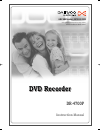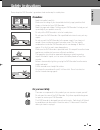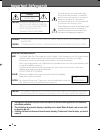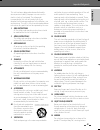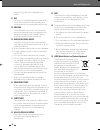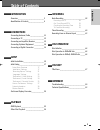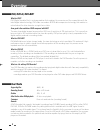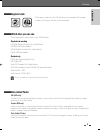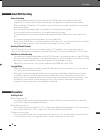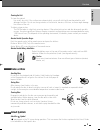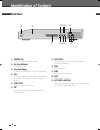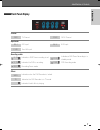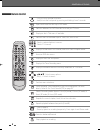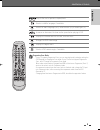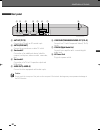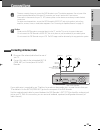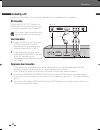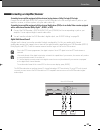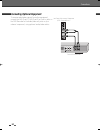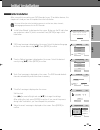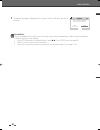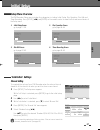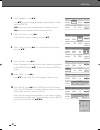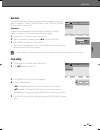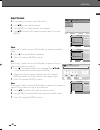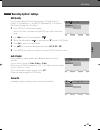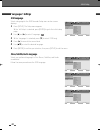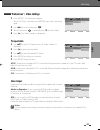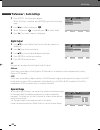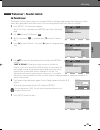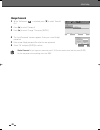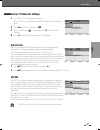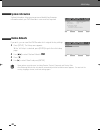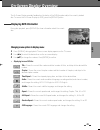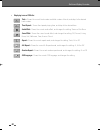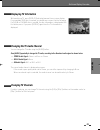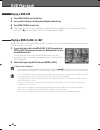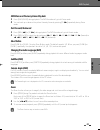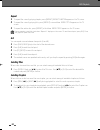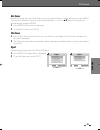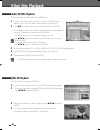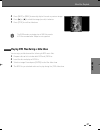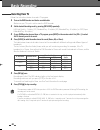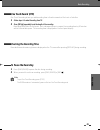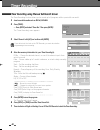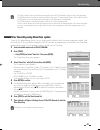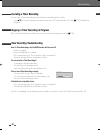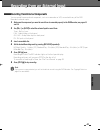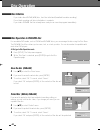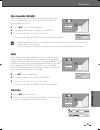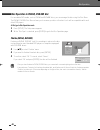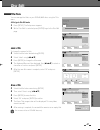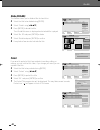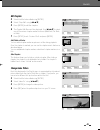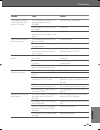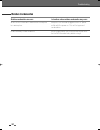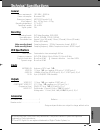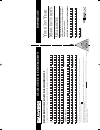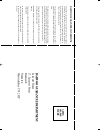- DL manuals
- Daewoo
- DVD Recorder
- DR-4700P
- Instruction Manual
Daewoo DR-4700P Instruction Manual - Erase The Disc (Dvd±Rw)
44
For recordable DVD media, such as DVD±R and DVD±RW discs, you can manage the disc using the Disc Menu.
The DVD±RW Disc Menu allows you to erase, lock, or unlock your disc. You can also make it compatible with
most other DVD players.
At first, go to Disc Operation mode.
1
Press [SETUP]. The Setup menu appears.
2
While ‘Disc Oper‘ is selected, press [ENTER] to go to the Disc
Operation page.
Erase the disc (DVD±RW)
3
Use […†] to select the ‘Erase’ menu.
4
If you want to erase the whole disc, press [ENTER].
5
To confirm, select ‘OK‘. To cancel, select ‘Cancel‘.
If you select ‘OK‘ and press [ENTER], all the contents of the disc will
be lost.
Protect Disc (DVD±R, DVD±RW)
If you want to protect a disc from accidental recording, editing, or
erasing, you can lock the disc. Later, if you change your mind, you can
unprotect the disc.
3
Use […†] to select ‘Protect’ menu.
4
If you want to protect the whole disc, press [ENTER].
5
To confirm, select ‘OK‘. To cancel, select ‘Cancel‘.
If you select ‘OK‘ and press [ENTER], all the contents of the disc will be protected.
Disc Operation in DVD±RW disc
Disc Operation
Disc Operation
DVD Recorder
Init Setup ➞
Disc Oper
œ √
Select
Init Setup
Disc Oper
Disc Edit
Timer Rec
Disc Oper
Select
OK
Exit
ENTER
SETUP
…†
Erase
Finalise
Protect
Make Comp
Adapt
Disc Info
_
Exit
Erase
Erase this disc?
OK
Cancel
Disc Oper
Select
OK
Exit
ENTER
SETUP
…†
Erase
Finalise
Protect
Make Comp
Adapt
Disc Info
_
Exit
Protect
Protect this disc?
OK
Cancel
• If you load a blank DVD±R (±RW) disc, it will be initialized (formatted to enable recording).
• Do not start recording until disc initialization is complete.
• If you load a DVD±RW that has already been used you can record a program immediately.
Disc Initialize
DW-T37D2P-SB(GB) 2006.12.27 3:29 PM ˘
` 44 mac001 1200DPI 90LPI
Summary of DR-4700P
Page 1
Dvd recorder dvd recorder dr-4700p instruction manual help line number ; 0870 100 2525 with queries, please quote the page number, reference number and model number. Dw-t37d2p-sb(gb) 2006.12.27 3:29 pm ˘ ` a mac001 1200dpi 90lpi.
Page 2: Safety Instructions
Introduction ii safety instructions safety instructions please keep the dvd recorder’s guarantee sheet and receipt in a safe place. Precautions • read this booklet carefully. • make sure the rating of your household electricity supply matches that shown on the back of your dvd recorder. • read this ...
Page 3: Important Safeguards
Ii important safeguards important safeguards important for laser products laser this digital video disc player employs a laser system. To ensure proper use of this product please read this owner’s manual carefully and retain for future reference. Should the unit require maintenance, contact an autho...
Page 4
Introduction iii important safeguards this set has been designed and manufactured to assure personal safety. Improper use can result in electric shock or fire hazard. The safeguards incorporated in this unit will protect you if you observe the following procedures for installation, use and servicing...
Page 5
Iv important safeguards personal injury and serious damage to the product. 17 disc do not use a cracked, deformed or repaired disc. These discs are easily broken and may cause serious personal injury and product malfunction. 18 servicing do not attempt to service this unit yourself as opening or rem...
Page 6: Introduction
Introduction 1 overview ______________________________________2 identification of controls_______________________6 introduction connecting antenna/cable ____________________11 connecting a tv _______________________________12 connecting an amplifier/receiver _____________13 connecting optional equip...
Page 7: Overview
2 overview overview dvd, dvd+r, dvd+rw? What is a dvd? Dvd (digital versatile disc) is a storage medium that combines the convenience of the compact disc with the latest digital video technology. Dvd video uses modern mpeg2 data compression technology that enables an entire feature film to be stored...
Page 8: Disc-Related Terms
Introduction 3 disc-related terms title (dvd only) the main film, accompanying feature content, or music album. Each title is assigned a title reference number enabling you to locate it easily. Chapter (dvd only) sections of a movie or a musical piece that are smaller than titles. A title is compose...
Page 9: Precautions
4 overview notes on recording • the recording times shown are not exact because the dvd recorder uses variable bit-rate video compression. This means that the exact recording time will depend on the material being recorded. • when recording a tv broadcast, if the reception is poor or the picture con...
Page 10: Notes On Discs
Introduction 5 cleaning the unit to clean the cabinet use a soft, dry cloth. If the surfaces are extremely dirty, use a soft cloth lightly moistened with a mild detergent solution. Do not use strong solvents such as alcohol, benzine, or thinner, as these might damage the surface of the unit. To obta...
Page 11: Front Panel
6 front panel ! Standby/on turns the dvd recorder on and off. @ disc tray (dvd deck) insert a disc here. # front panel display shows the current status of the dvd recorder. $ pr+/– scans up or down through memorized channels. Also moves up and down in dvd navigation menus. % open/close opens or clos...
Page 12: Front Panel Display
Introduction 7 front panel display channel identification of controls pr10 tv channel cc23 catv channel input mode av-1 av1 input av-2 av2 input f-av front av input recording on disc 1 1 : 1 5 indicates a dvd timer recording is set. 1 1 : 1 5 indicates a dvd timer recording is in standby mode. 1 1 :...
Page 13: Remote Control
Starts recording. Press repeatedly to set the recording time. For more details, refer to one touch record (otr) on page 39. - starts playback. - pauses playback or recording temporarily. Press again to exit pause mode. Stops playback or recording. Selects recording mode: approx 1 hour (hq mode), 2 h...
Page 14
Introduction 9 displays the digest menu. Selects an audio language (dvd), audio channel (cd) or audio type (tv). Selects a dvd camera angle, if available. Selects a subtitle language, if available. Displays the finalize menu for dvd±r, dvd-rw discs. Enlarges the dvd video image. Increases or decreas...
Page 15: Rear Panel
10 ! Ant out (to tv) connect to a tv with an rf coaxial input. @ ant in (from ant.) connect to your antenna or cable tv outlet. # scart socket 2 connection of an additional device (satellite receiver, set-top box, video recorder, camcorder, etc.) $ scart socket 1 connection of a tv set. Composite-ou...
Page 16: Connecting Antenna/cable
Introduction 11 connecting antenna/cable connections 1 disconnect the antenna/cable from the rear of your tv. 2 connect this cable to the jack marked ant in (from ant.) on the rear panel of the dvd recorder. If your cable wire is connected to your tv without a converter or descrambler box, unscrew t...
Page 17: Progressive Scan Connection
12 progressive scan connection • if your television is a high-definition or ‘digital ready‘ television, you may take advantage of the dvd recorder’s progressive scan output for the highest video resolution possible. • if your tv does not accept the progressive scan format, the picture will appear sc...
Page 18
Connections 13 connecting to an amplifier equipped with two channel analog stereo or dolby pro logic ll/pro logic connect the left and right audio out jacks on the dvd recorder to the left and right audio in jacks on your amplifier, receiver, or stereo system, using the audio cables (a). Connecting ...
Page 19
14 connections to receive audio/video signals from other equipment, connect the av1 (scart 1), av2 (scart 2) or front in jacks on the dvd recorder to the audio/video out jacks on your external component, using optional audio/video cables. Connecting optional equipment front of dvd recorder jack pane...
Page 20: Initial Installation
Connections setup 15 after successfully connecting your dvd recorder to your tv and other devices, this chapter will show you how to complete the initial installation. 1 ‘initial setup wizard‘ is displayed on the screen. Make sure the rf cable from your antenna or cable tv jack is connected. Press [...
Page 21
16 initial installation re-installation this set is equipped with the multi-tuner for receiving many countries' broadcasting. In order to receive broadcasting of different countries, follow as below. 1 press [setup] and select the 'restore defaults' using [œ √]. Then, reset the set. (see page 28) 2 ...
Page 22: Setup Menu Overview
Setup 17 the dvd recorder setup menu includes four categories, including: initial setup, disc operation, disc edit and timer recording. Press [setup], [œ √] and [enter] on the remote control to view the first and second levels of the setup menu. 1. Initial setup screen 2. Disc operation screen go to...
Page 23
18 initial setup 6 select ‘reception‘ using [œ √]. Use […†] to select the desired broadcast system (aerial or cable), then press [enter]. Aerial: if you are using a standard antenna to receive channels. Cable: if you are using basic cable to receive channels. 7 select ‘auto search‘ using [œ √]. Sear...
Page 24: Clock Setting
Setup 19 initial setup clock setting 1 follow steps 1-2 as shown under ‘manual set’. 2 use […†] to select ‘clock set‘. 3 press [enter]. The ‘clock set’ menu appears. 4 enter the date and time. [œ √] (left/right): moves the cursor to the previous or next column. […†] (up/down): changes the setting at...
Page 25: Adjust Channels
20 adjust channels 1 follow steps 1-2 as shown under ‘manual set’. 2 use […†] to select ‘adjust channels‘. 3 press [enter]. The ‘adjust channels’ menu appears. 4 use […†] to select the pr number you want to adjust. Then press [enter]. Delete after tuning tv stations into your dvd recorder, you may w...
Page 26: Auto Chapter
Setup 21 initial setup auto chapter during recording, chapter markers are added automatically at fixed intervals. You can set this interval to 5 min , 10 min or 15 min . But when you set dvd record quality “sep”, auto chapter interval could be set only ‘10 min’ or ‘15 min’. To turn off automatic cha...
Page 27: Osd Language
Osd language select a language for the dvd recorder setup menu and on-screen displays. 1 press [setup]. The setup menu appears. While ‘init setup‘ is selected, press [enter] to go to the initial setup page. 2 use [œ] and [√] to select ‘languages ‘. 3 while ‘languages‘ is selected, press [†] to selec...
Page 28: Tv Aspect Ratio
Setup 23 initial setup 1 press [setup]. The setup menu appears. While ‘init setup‘ is selected, press [enter] to go to the initial setup page. 2 use [œ √] to select ‘preferences ‘. 3 while ‘preferences ‘ is selected, press [†] to select ‘video‘. 4 press [√]. The ‘video‘ submenu is displayed. Tv aspe...
Page 29: Digital Output
1 press [setup]. The setup menu appears. While ‘init setup‘ is selected, press [enter] to go to the initial setup page. 2 use [œ √] to select ‘preferences ‘. 3 while ‘preferences ‘ is selected, press [†] to select ‘audio‘. 4 press [√]. The ‘audio‘ submenu is displayed. Digital output 1 use […†] to s...
Page 30: Set Parental Level
Setup 25 set parental level the parental controls feature allows you to prevent dvds from being played based on their ratings or to have certain discs played with alternative scenes. You can set the parental level from ‘adult’ to ‘kid safe’. 1 press [setup]. The setup menu appears. While ‘init setup...
Page 31: Change Password
Change password 1 while ‘preferences ‘ is selected, press [†] to select ‘parental ctrl‘. 2 press [√] to select ‘password‘. 3 press [√] to select ‘change’. Then press [enter]. 4 the ‘input password’ submenu appears. Enter your current 4-digit password. 5 enter a new 4-digit password. Re-enter the new...
Page 32: Auto Clock Set
Setup 27 1 press [setup]. The setup menu appears. While ‘init setup‘ is selected, press [enter] to go to the initial setup page. 2 use [œ √] to select ‘preferences ‘. 3 while ‘preferences ‘ is selected, press [†] to select ‘auto settings‘. 4 press [√]. The ‘auto settings‘ submenu is displayed. Auto ...
Page 33: System Information
28 • some options cannot be reset, including parental controls, password, and country code. • after restoring defaults the unit reboots automatically and the installation menu appears. You must set the country, language, channel, and clock settings again. If you wish, you can reset the dvd recorder ...
Page 34: Displaying Dvd Information
Setup 29 the on-screen display provides feedback on the status of the dvd recorder and/or the currently loaded disc. To access the on-screen display (or osd), press the [display] button. During disc playback, press [display] to show information about the current disc. Displaying dvd information on-s...
Page 35
30 on-screen display overview • displaying icons on cdda disc track : shows the current track number and total number of tracks, and skips to the desired track number. Time elapsed : shows the elapsed playing time, and skips to the desired time. Audio effect : shows the current audio effect, and cha...
Page 36: Changing Tv Channels
Playback 31 on-screen display overview you can change the tv audio using the [audio] button. Press [audio] repeatedly to change the tv audio, according to the broadcast audio signal as shown below. • stereo audio signal : stereo ➝ mono ➝ stereo • mono audio signal : mono • bil audio signal : bil1 ➝ ...
Page 37: Dvd Playback
32 dvd playback dvd playback when a dvd+rw or unfinalized dvd+r (-r, -rw)is inserted, no title is played automatically but the current tv channel displays on the screen. 1 if you want to play a title on the dvd+r (+rw, -r, -rw), you must press [menu] or [play] to display the disc menu of a thumbnail...
Page 38: Fast Forward/backward
Playback 33 dvd playback still picture and frame-by-frame playback 1 press [play/pause] during playback. The dvd recorder will go into pause mode. 2 you can back up or advance the picture frame-by-frame by pressing [ff (√√)] repeatedly during pause mode. Fast forward/backward 1 press [rew (œœ)] or [...
Page 39: A-B
34 dvd playback a-b you can repeat a scene between two points (a and b): 1 press [play/pause] play to the start of the desired scene. 2 press [a-b] to mark the start point. 3 use [ff], [next] to search the end point. 4 press [a-b] to mark the end point. 5 the marked scenes are repeated continuously ...
Page 40: Disc Menus
Playback 35 disc menus many dvds contain disc menus that allow you to access special features. To open a disc menu, press [menu]. Then use the [0-9] buttons to directly select the desired options, or use the […†] buttons to highlight your desired selection and press [enter]. 1 press [menu]. The disc...
Page 41: Audio Cd/mp3 Playback
1 insert the disc and close the tray. The audio cd or mp3 disc menu appears on the tv screen after a few moments to load the disc. 2 use […†] to select a track or a file, then press [play] or [enter]. During playback, the current track's elapsed playing time will appear on the menu. Playback will st...
Page 42
Playback 37 other disc playback 5 press [next] or [prev] to manually skip to the next or previous image. 6 press [√] (or [œ]) to rotate the image (counter) clockwise. 7 press [stop] to exit the slideshow. • the dvd recorder can playback up to 1000 files per disc. • mp3 files encoded below 64kbps are...
Page 43: Recording From Tv
38 follow the instructions below to record a tv program. 1 turn on the dvd recorder and load a recordable disc. Make sure your tv input is set to view the dvd recorder. 2 set the desired recording mode by pressing [rec mode] repeatedly. Hq (high quality - 1 hr/disc), sp (standard play - 2 hrs/disc),...
Page 44: Checking The Recording Time
Recording 39 recorded time and remaining time are displayed on the tv screen after pressing [display] during recording. Checking the recording time 1 press [play/pause] to pause the disc during recording. 2 when you want to continue recording, press [play/pause] or [rec (●)]. To pause the recording ...
Page 45: Timer Recording
The timer recording function allows you to record up to 8 programs within a period of one month. 1 insert recordable media such as dvd±r ,dvd±rw. 2 press [timer]. Or press [setup] and select ‘timer rec’. Then press [enter]. The ‘timer recording’ menu appears. 3 select ‘manual’ with […†] and confirm ...
Page 46
Recording 41 timer recording • the timer indicator lights on the front panel display when the dvd recorder is ready for the timer recording. • the dvd recorder will record the audio according to the current tv tuner setting (stereo, mono or bil). Use the [audio] button to set the audio before switch...
Page 47: Canceling A Timer Recording
42 even if a timer recording is set, the dvd recorder will not record if: • no disc is loaded. • a non-recordable disc is loaded. • disc is protected in the ‘disc operation’ menu; see page 44. • there are already 49 titles recorded on the disc. You cannot enter a timer recording if: • a recording is...
Page 48
Recording 43 you can record from an external component, such as a camcorder or vcr, connected to any of the dvd recorder’s external inputs. 1 make sure the component you want to record from is connected properly to the dvd recorder; see pages 11 and 14. 2 use [pr+/–] or [input] to select the externa...
Page 49: Erase The Disc (Dvd±Rw)
44 for recordable dvd media, such as dvd±r and dvd±rw discs, you can manage the disc using the disc menu. The dvd±rw disc menu allows you to erase, lock, or unlock your disc. You can also make it compatible with most other dvd players. At first, go to disc operation mode. 1 press [setup]. The setup ...
Page 50: Make Compatible (Dvd±Rw)
Disc o peration&edit 45 make compatible (dvd±rw) 'make compatible' for a dvd±rw will automatically create a menu screen for navigating the disc. This menu screen is accessible by pressing [menu] or [title]. 3 press […†] to select ‘make compatible‘. 4 if you want to make the disc compatible, press [e...
Page 51: Finalise (Dvd±R, Dvd-Rw)
46 finalise (dvd±r, dvd-rw) finalizing a dvd±r, dvd-rw ‘locks’ its recordings in place so the disc can be played on most standard dvd players or computers equipped with dvd-rom drives. 3 use […†] to select ‘finalise’ menu. 4 if you want to finalize the whole disc, press [enter]. 5 to confirm, select...
Page 52: Label A Title
Disc o peration&edit 47 you can manage the titles on your dvd±r/±rw discs using the title menu. At first, go to disc edit mode. 1 press [setup]. The setup menu appears. 2 while ‘disc edit‘ is selected, press [enter] to go to the disc edit page. Label a title to change the name of a title: 3 select t...
Page 53: Divide (Dvd±Rw)
48 divide (dvd±rw) this feature allows you to divide a title into two titles. 3 select the title to be divided using [enter]. 4 select ‘divide’ using [œ √…†] . 5 press [enter] to divide the title. Then divide title menu is displayed and selected title is played. 6 select 'no. 02' and press [enter] t...
Page 54: Edit Chapters
Disc o peration&edit 49 edit chapters 3 select the title to be edited using [enter]. 4 select ‘chap edit’ using [œ √…†] . 5 press [enter] to edit the chapters. 6 the chapter edit menu will be displayed. Use [œ √…†] to select one of the various chapter marker functions (add mark, del mark, or hide). ...
Page 55: Troubleshooting
50 check the following guide for the possible cause of a problem before contacting customer support. No power. No picture. No sound. Playback picture is poor. Dvd recorder does not start playback. Picture from external input is distorted. Some channels are skipped over when using [pr+/–]. Picture or...
Page 56
Reference 51 troubleshooting can’t play disc recorded on this dvd recorder on another dvd player. Cannot record or did not record successfully. Timer recording not possible. Stereo audio record and/or playback not present. Remote control does not work properly. The disc was not finalized (or not mad...
Page 57: Moisture Condensation
52 when the dvd recorder is moved from a cold place to a warm place. Under extremely humid conditions. Keep the dvd recorder plugged into an ac power outlet with the power on. This will help prevent condensation. When condensation has occurred, wait a few hours for the dvd recorder to dry before usi...
Page 58: General
Reference 53 rf coaxial cable ..................................... 1 remote control ....................................... 1 batteries ................................................. 2 manufactured under license from dolby laboratories. Dolby and the double-d symbol are registered trademarks of ...
Page 59: Arantee Registra
Gu arantee registra tion impor t ant tear off here and return today registering y our new d aew oo pr oduct to register you product for its 12 month guarantee please complete and return the section below. Mr mrs ms surname number/house name/street country model no. Product description name of retail...
Page 60: Aew
Daewoo guarantee conditions this product is guaranteed for 12 months from the date of original purchase. Any defect that arises due to faulty materials or workmanship will be repaired free of charge during this period by the dealer from whom you purchased the unit. The guarantee is subject to the fo...