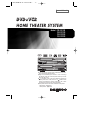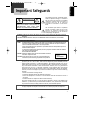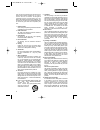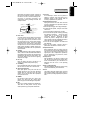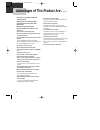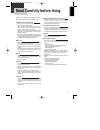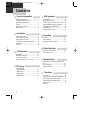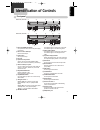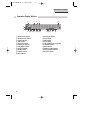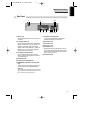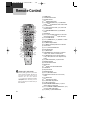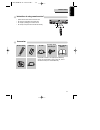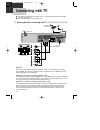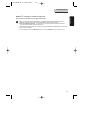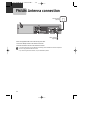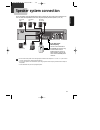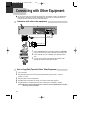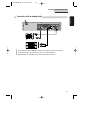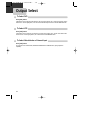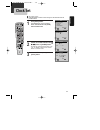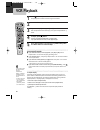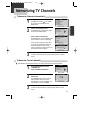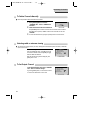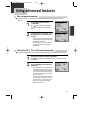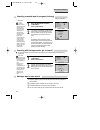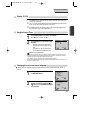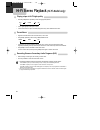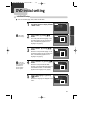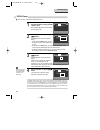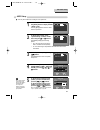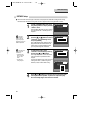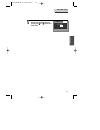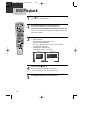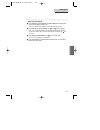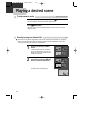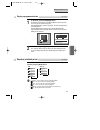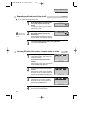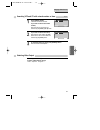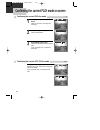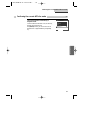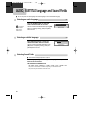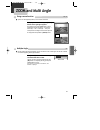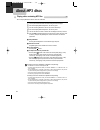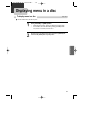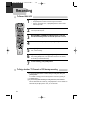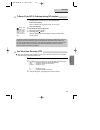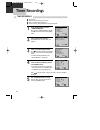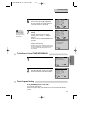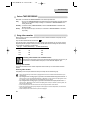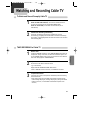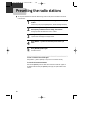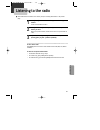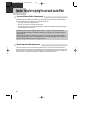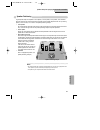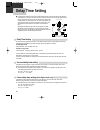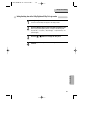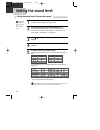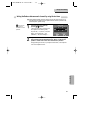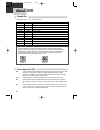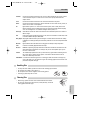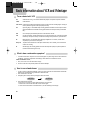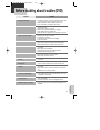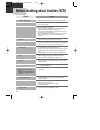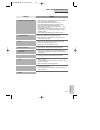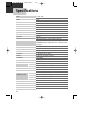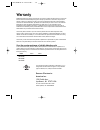L r vcr/rec dvd/p.Scan vcr dvd am/fm ch/preset+ rec p.Scan sound field ch/presetÐ min max phones l r video/rec rew tuning search ff dvd/p-scan vcr dvd am/fm ch/preset+ rec p.Scan sound field ch/presetÐ min max phones progressive scan ◆ in the initial settings, exclusive channel for dvd/video is set ...
Product information 1 important safeguards caution: to reduce the risk of electric shock, do not remove cover (or back). No user-serviceable parts inside. Refer servicing to qualified service personnel. Caution risk of electric shock do not open the lightning flash with arrowhead symbol, within an e...
2 this set has been designed and manufactured to assure personal safety. Improper use can result in electric shock or fire hazard. The safeguards incorporated in this unit will protect you if you observe the following procedures for installation, use and servicing. This unit is fully transistorized ...
Product information 3 information with respect to proper grounding of the mast and supporting structure, grounding of the lead-in wire to an antenna-discharge unit, connection to grounding electrodes, and requirements for the grounding electrode. See example as shown. 14 power lines an outside anten...
4 advantages of this product are ..... ¥ dvd, vcd, cd, cd-r(mp3), cd-rw, vhs playback function ¥ watching dvd for recording broadcast ¥ integrated remote control (vcr, dvd) ¥ viss function ¥ multiplex sound playback/record ¥ high sound quality of 6 head hi-fi (hi-fi model only) ¥ one touch timer rec...
Product information 5 read carefully before using cautions in use of dvd-video player are described below. Please read carefully before using a dvd-video player. Installation place and handling ¥ when you place this player near other devices, they may affect poorly together. ¥ when you place dvd-vid...
6 contents important safeguards ................................. 1 advantages of this product are .... ............... 4 read carefully before using ......................... 5 contents ................................................ 6 identification of controls ............................ 7 remo...
Product information 7 identification of controls front panel ! Power (standby/on) button use to power the device on/off if ac power supply is connected. @ place to insert videotape insert the desired tape. # eject button use to eject the tape. $ disc tray % open/close tray button open or close tray ...
8 operation display window identification of controls ! Speaker setup indicator @ memorized radio stations # chapter indicator $ track indicator % sleep time indicator ^ playback disc indicator & dolby digital indicator * prologic ii indicator ( fm/am indicator ) playback indicator 1 pause indicator...
9 product information identification of controls rear panel ! Power cord jack for supplying power to the unit. Connect to a wall outlet. @ 5.1 speaker out jack connect each of the speaker wires to the satellite speakers. Speaker cords, 1 for each speaker, are needed for connection. When connecting t...
10 remote control ! + = q q w w e e r t y u t y u @ ) 2 4 6 8 0 ‘ # $ % ^ & * ( 1 3 5 7 9 “ r ! Power button @ vcr/input select button # dvd select button $ [dvd] subtitle select button % [dvd] audio language select, [vcr] audio select button, [radio] set fm mode to stereo or mono sound ^ [dvd] zoom...
11 product information instructions in using remote control ¥ operate remote control within 7m from the unit. ¥ do not press 2 (two) buttons at the same time. ¥ do not light up sending part of remote control. ¥ do not keep in the place with much dust and humidity. L r vcr/rec dvd/p.Scan vcr dvd am/f...
12 various methods in connecting with tv audio video s-video ant input s-video input a/v input component input caution caution: to reduce the risk of electric shock. Do not remove cover (or back). No user serviceable parts inside. Refer servicing to qualified service presonnel. Risk of electric shoc...
13 installation ¥ vhf: 2 ~13 channels of tv, uhf: 14~69 channels of tv, catv: broadcasting is transmitted with cable from broadcasting station by contract with the station and consumers. It does not need any antenna. ¥ in/out jack in audio/video terminal: - in: a jack used to receive signal required...
Connect the supplied fm/am antennas for listening to the radio. ¥ connect the am loop antenna to the am antenna connector. ¥ connector the fm wire antenna to the fm antenna connector. Fm wire antenna (supplied) am loop antenna (supplied) ¥ to prevent noise pickup, keep the am loop antenna away from ...
15 installation speaker system connection connect the speakers using the supplied speaker cords by matching the colors of the terminals and those of the cords. To obtain the best possible surround sound, adjust the speaker parameters (distance, level, etc.) front speaker (right) front speaker (left)...
16 connecting with other equipment connection with other video equipment how to copy(edit) tape with other video equipment 1 1 connect audio/video out jack in other video equipment to audio/video in jack in rear panel (or front panel) of dvd-video with connecting cable. 2 2 connect Òant. InÓ jack in...
17 installation connection with an analog audio audio ant input audio input caution caution: to reduce the risk of electric shock. Do not remove cover (or back). No user serviceable parts inside. Refer servicing to qualified service presonnel. Risk of electric shock do not open 20 18 16 14 12 10 8 6...
Press [dvd] button. If dvd mode is correctly selected, dvd indicator on the front panel is lighted. Then, remote control button works as dvd function. Press the [dvd] button, then the mode of dvd-video player becomes to the dvd operation mode. To select vcr press [vcr] button. If vcr mode is correct...
19 installation clock set press [setup] button. Press [enter] button to select clock set. Select Òtime and date setÓ with [enter] button in clock set screen. Set the current date and time with [ … … † † œ œ √ √] button or [number] button. For date set, follow the order of month / day / year ; for ti...
20 vcr playback press [ √ √] button to power on. Press [vcr] button of remote control to change into vcr mode. Insert the desired tape. If you want to playback it, press [play] button. When the operational status is flickering or poor, adjust it with [tracking +/Ð] button. 1 1 2 2 3 3 to stop it, pr...
21 vcr oper ation to memorize channels manually ■ to add additional channels without affecting your existing stored channels, follow the steps below: press [setup] button and select Òchannel setÓ. Select Òadd/remove channelsÓ. 1 1 select the desired channel and memorize it. Press [number] button of ...
22 to delete channels manually ■ follow the procedures below to delete stored channels. ■ you must set the viewing mode for your vcr, choosing either cable (cable system connection) or antenna (antenna connection). 1 1 press [setup] button and select Òchannel setÓ. Select Òadd/remove channelsÓ. 2 2 ...
23 vcr oper ation using advanced features play the tape automatically ■ this feature allows the vcr to automatically start playing when you insert a tape with the safety tab removed. Press [setup] button and select ÒfunctionsÓ. Move into ÒfunctionsÓ with [†] and then, select the desired one with [en...
24 press [setup] button and select ÒfunctionsÓ. Select Òindex searchÓ. 1 1 ■ when you record a programs, the vcr places an index mark at the start of the recording. To search for an index mark: functions auto play: on auto tv/vcr: on index search go-to search if you want to search through a certain ...
25 vcr oper ation changing the on-screen menu language press [setup] button and select Òlanguage selectÓ. 1 1 select the language among english, spanish or french by pressing [… …] or [† †] buttons. Press [enter] to confirm your selection. 2 2 ■ you may select the language in which you would like th...
26 hi-fi stereo playback (hi-fi model only) playing a tape in hi-fi high-quality ¥ press the [audio] button repeatedly to select among playback qualities. ¥ Òhi-fiÓ signal lights up at the top of a screen. ¥ if the hi-fi sound on the tape is not stable (background noise), select linear to reduce the...
27 vcr oper ation dvd setup dvd initial setting language setup in stop or resume stop mode, press the [setup] button to display the dvd ÒsetupÓ menu. 1 1 select Òosd languageÓ by pressing [… …/† †] button. Please select a language to be displayed on dvd screen. 5 5 select ÒaudioÓ by pressing [… …/† ...
28 dvd initial setting display setup in stop or resume stop mode, press the [setup] button to display the dvd ÒsetupÓ menu. Press the [œ] or [√] buttons to select ÒdisplayÓ from the top menu bar. Select Òaspect ratioÓ by pressing [… …/† †] button. Press [enter] button to select the desired setting. ...
29 dvd setup audio setup to adjust volume range, select Òdynamic rangeÓ from the ÒaudioÓ menu using the [… …] or [† †] buttons. Press [enter] to display dynamic range options. ¥ off : the volume range is the same as what is recorded on the disc (default). ¥ on : the volume range is compressed to mak...
30 ratings setup to enter a password for ratings setup, press the [… …] or [† †] buttons to select ÒpasswordÓ from the ratings menu and press [enter]. Enter a new password screen appears. Enter a 4 digit password with the number buttons on the remote control. You will be prompted to enter your new p...
31 dvd setup dvd initial setting to return to dvd settings, select default from the ratings menu by pressing the [… …] or [† †] buttons and select reset. 5 5 password : unassigned parental : 8 adult default : reset >reset audio display ratings language dr-c91/92d1n-bs 04.1.19 9:51 pm ˘ ` 31.
32 dvd playback press [√ √] button to power on. Press [dvd] button to select dvd mode. Press [open/close] button to open the disc tray. Place a disc firmly on the disc tray, making its label look upward. Insert the disc and press [open/close] button to close the tray. The disc tray is closed and aft...
33 dvd oper ation various playback methods ■ if you want fast (or reverse) playback, press [√√] or [œœ ] button in playback mode. You can watch fast playing (reverse) screen. * this reverse playback can be unavailable for certain dvd. Unavailable for mp3. ■ if you want slow (or reverse) playback, pr...
34 playing a desired scene to skip scenes in a disc to move to next chapter (or track), press [next√ √√ √❚ ] button. The current chapter (or track) moves to the next chapter (or track). Press [❚œ œœ œ prev] button. The current scene moves to the previous chapter (or track) or first scene of current ...
35 dvd oper ation playing a desired scene in stop mode, press the [program] button. The cd playlist screen appears. Use the […] or [†] buttons to move the cursor to the track you want to add to the playlist. Press the [enter] button to add it to the playlist. The track will be displayed on the botto...
36 playing a desired scene searching dvd with a title number, a chapter number or a time press [search] button. It shows the title numbers, chapter numbers and the duration of the disc. If you want to search with a title number, please enter the new title number to be searched using the [number] or ...
37 dvd oper ation press [search] button. It shows the track numbers and times. If you want to search with a track number, please enter the new track number to be searched using the [number] or […/†] button. 1 1 in completing entering, please press [search] button. Play starts from the selected posit...
38 confirming the current dvd disc mode during playback, press [display] button. It shows the current title, current chapter and time elapsed. 1 1 press [display] button again. It shows the audio selected. 2 2 during playback, press [display] button. It shows the current track, audio selected, repea...
39 dvd oper ation the track list appears automatically in playback mode. It shows the mp3 file information in disc, the directory, mp3 file name and directory list. With […†œ √] buttons, you can move the cursor to mp3 music file. To playback mp3 file, press [enter] key. Mp3 confirming the current mp...
40 selecting an audio language audio, subtitle language and sound fields ■ the user may select an audio language and subtitle language if a disc includes multi-language. Press the [audio] button. It shows the audio information dvd disc includes. The user can select each audio information by using […...
41 dvd oper ation zoom and multi angle using a zoom function ■ a picture can be magnified by about 2, 4 or 8 times the actual size. While playback or still mode, press [zoom] button till the right figure appears. Every time the user presses [zoom] button, a zoom magnification changes 2 times (x2) ➝ ...
42 playing a disc containing mp3 files ■ play and pause press the [play/pause] button to switch between play and pause. ■ search for a track the [search] button works on mp3 discs as well as cd audio. ■ to stop playback press the [stop ] button. ■ to skip to the next or previous file ¥ press the [ne...
43 dvd oper ation to display menu in a disc ■ if a disc includes menu, the user may use it. Press [title/pbc] or [menu] button. ¥ it shows menus in the disc. Also they are different according to discs. ¥ if it is a vcd2.0, select pbc on mode by pressing [title/pbc] button. * this function is not ava...
44 to enjoy another tv channel or dvd during recording 1 1 if you want to watch another tv channel during recording with video, press [tv/vcr] button. It is available of changing into and watching another tv channel by pressing tv [channel] buttons. 2 2 if you want to playback dvd during recording w...
45 recording this product incorporates copyright protection technology that is protected by method claims of certain u.S patents and other intellectual property rights owned by macrovision corporation and other rights owners. Use of this copyright protection technology must be authorized by macrovis...
46 timer recordings timer recordings press [setup] button and select Òtimer recordingsÓ. Move into Òtimer recordingsÓ with [†] and then, select the desired one with [enter] button. Select Òmake a new programÓ. Press [enter] button to select Òmake a new programÓ. 1 1 2 2 select Òtimer recording metho...
47 recording set proper Òrecording speedÓ. Select one of sp/slp with [†] or […] button. For more information on recording speed, see Òusing video cassetteÓ in the page 48. 6 6 press [setup] button to complete the setting. Òprogram # has been saved. For program recording, insert a cassette....Ó messa...
48 using video cassettes before you play or record on a video cassette tape, be certain to read this information on the proper care and use of video cassettes. Only use video cassettes that bear the vhs mark: . There are four types of video cassettes: t-60, t-90, t-120 and t-160. The amount you can ...
49 recording watching and recording cable tv to watch and record promptly cable tv power on converter and then, set a channel to watch or to record. Power on dvd-video and then, set the channel of dvd-video to the converter-connected channel (one of ch03/04/external input). Power on tv and then, set...
50 presetting the radio stations ■ you can preset 50 stations for fm and am. Before tuning, make sure that you have turned down the volume to the minimum. Press [fm/am] button until the fm or am appears in the display window. And then every time you press [fm/am] button, fm and am changes alternatel...
51 radio oper ation listening to the radio ■ preset radio stations in the dvd receiverÕs memory first (see Òpresetting radio stationsÓ on the previous page). Press [fm/am] button until am or fm appears in the display window. The last received station is tuned in. 1 1 press [preset Ð or +] button rep...
52 surround sound audio components speaker setup for enjoying the surround sound effect dts digital surround, dolby digital and dolby pro logic technologies can be used to enjoy 3-dimensional sound effects with video image. We recommend you use the following devices. ¥ hi-fi stereo vcr to play the p...
53 speaker setup speaker positioning a typical speaker setup uses 6 speakers: 2 front speakers, a center speaker, 2 rear speakers, and a subwoofer. Add a sub-woofer to hear excellent bass sound, dts digital surround or dolby digital surround. Set up a listening position; a couch or chairs, etc. As s...
54 delay time setting delay time setting ■ in dolby digital or dolby pro logic mode it is assumed that the time it takes the sound from each speaker to reach the listener, is the same. But if the time interval from the center or rear left and right speakers to the listener is closer than the time in...
55 speaker setup setting the delay time in the dolby digital and dolby pro logic modes press [delay] button. The current surround delay time appears in the display window. 1 1 press the [delay] button to select the desired speaker to set. Each time you press the [delay] button, it changes in the fol...
56 setting the sound level of the desired channel setting the sound level press [level] button. The level indicator will appear in the display window. 1 1 press [level] button to select a desired speaker to set. Each time you press the [level] button, it changes in the following order; fl (front lef...
57 speaker setup setting the balance between each channel by using the test tone select the test tone mode by pressing [√ √/» »] button. A hiss noise comes out for 2 seconds from each speakers in the following order; fl (front left) ➝ ct (center) ➝ fr (front right) ➝ sl (surround left) ➝ wf (subwoof...
58 about dvd playable disc ¥ dvd, video cd (version 1.1, 2.0), s-vcd and audio cd disc type playable restriction dvd possible region number 1 or region number all (dvd-5, dvd-9, dvd-10, dvd-18) video cd possible version 1.0/1.1/2.0, svcd/cvd cd possible pcm /sacd cd-g possible only audio playback cd...
59 the others chapter it means the information recorded in a dvd. A title in a dvd is divided into many tracks, of which a track is called as a chapter. A certain scene of a screen can be quickly searched with the chapter number. Title it means the information recorded in a dvd. A dvd can be divided...
60 how to use a head cleaner ¥ in case of a old or contaminated videotape, screen may not be clean from the contamination of vcr heads. Please remove contaminants using a head-cleaner like below order. 1 insert a head-cleaner into vcr. 2 press [play] for 5 seconds, and then press [ff] for about 10 s...
61 the others before doubting about troubles (dvd) ¥ the player does not play. ¥ no sound comes through. ¥ a disc is playing but screen does not appear or poor screen appears. ¥ sound is irregular. ¥ remote control does not work. ¥ dolby digital sound does not work. ¥ [audio] or [subtitle] button do...
62 before doubting about troubles (vcr) ¥ Òpower onÓ does not work. ¥ it does not work even in Òpower onÓ. ¥ a videotape is not inputted in. ¥ on inputting a videotape, the tape is re-ejected. ¥ a videotape is not ejected. ¥ a channel on video and a play screen does not appear. ¥ noise (screen noise...
63 the others before doubting about troubles (vcr) ¥ recording a tv program is impossible. ¥ once pressing [rec], a videotape is ejected automatically. ¥ timer recording of cable tv does not work. ¥ in spite of pressing [channel], a channel can not be set. ¥ while duplicating, screen is not clean an...
64 specifications power ac 120v, 60hz consumed electricity 95w weight 6.45kg dimension (wxhxd) 430mm x 91mm x 370mm operative temperature +5¡c~35¡c installation condition horizontal / relative humidity under 80% received channels vhf: 2-13 ch / uhf: 14-69 ch / cable: 1-125 signal type ntsc color ant...
Warranty deam (daewoo electronics america) warrants each new electronic product manufactured by it to be free from defective material and workmanship and agrees to remedy any such defect or to furnish a new part (at the companyÕs option) in exchange for any part of any unit of its manufacture which ...