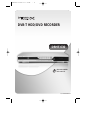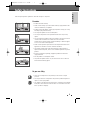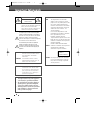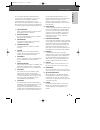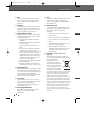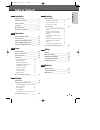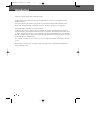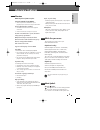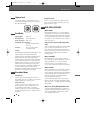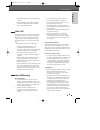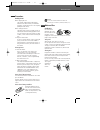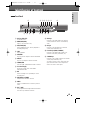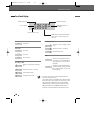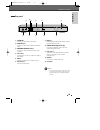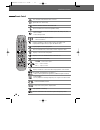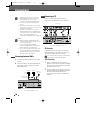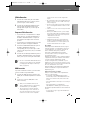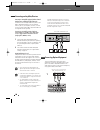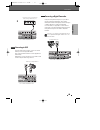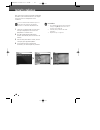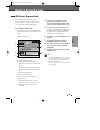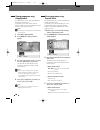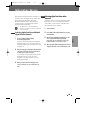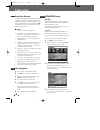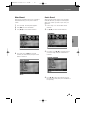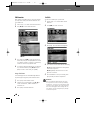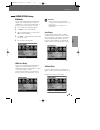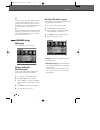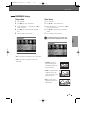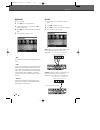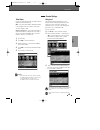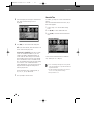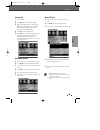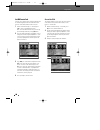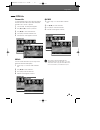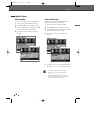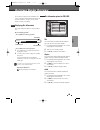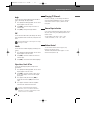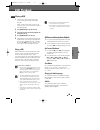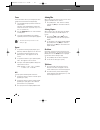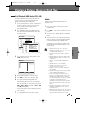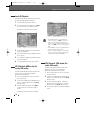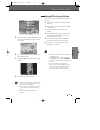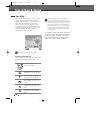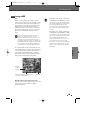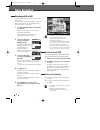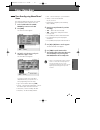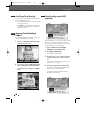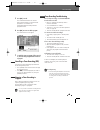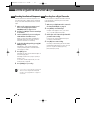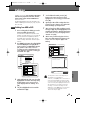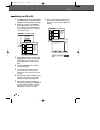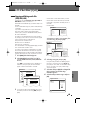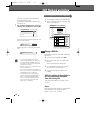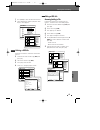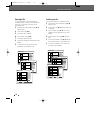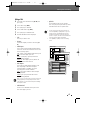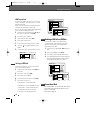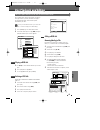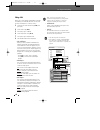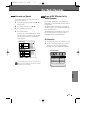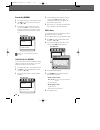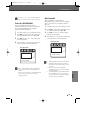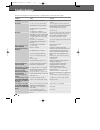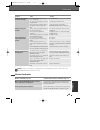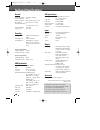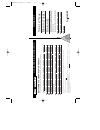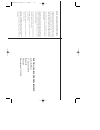- DL manuals
- Daewoo
- DVD Recorder
- DRHT-630
- User Manual
Daewoo DRHT-630 User Manual
Summary of DRHT-630
Page 1
Dvb-t hdd/dvd recorder drht-630 helpline number 0870 100 2525 p/n:97p95600p0-64 0202drht-630 2007.2.2 9:19 am ˘ ` a.
Page 2: Safety Instructions
1 introduction 1 safety instructions safety instructions please keep the product’s guarantee sheet and receipt in a safe place. Precautions • read this booklet carefully. • make sure the rating of your household electricity supply matches that shown on the back of your product. • read this page and ...
Page 3: Important Safeguards
2 2 important safeguards important safeguards important for laser products laser this digital video disc recorder employs a laser system. To ensure proper use of this product please read this owner’s manual carefully and retain for future reference. Should the unit require maintenance, contact an au...
Page 4
3 introduction 3 important safeguards this set has been designed and manufactured to assure personal safety. Improper use can result in electric shock or fire hazard. The safeguards incorporated in this unit will protect you if you observe the following procedures for installation, use and servicing...
Page 5
4 4 important safeguards 17 disc do not use a cracked, deformed or repaired disc. These discs are easily broken and may cause serious personal injury and product malfunction. 18 servicing do not attempt to service this unit yourself as opening or removing covers may expose you to dangerous voltage o...
Page 6: Table of Contents
5 recording basic recording________________________________46 recording to dvd or hdd 46 one touch record (otr) 46 to pause the recording 46 timer recording _______________________________47 timer recording using manual record screen 47 canceling a timer recording 48 stopping a timer recording in pr...
Page 7: Introduction
6 introduction introduction thank you for purchasing the dvb-t hdd/dvd recorder. Equipped with the latest technology and design, the drht-630 is a set-top box ideal for digital terrestrial broadcast reception. The simple installation and operation, user-friendly tree structured osd, digital audio ou...
Page 8: Overview Features
7 introduction overview features overview features the following discs can be used in your dvb-t hdd/dvd recorder: playback and recording dvd+rw (digital versatile disc + rewritable) dvd+r (digital versatile disc + write-once) dvd-r (dvd-recordable) / dvd-rw (dvd- rewritable): recording with +vr for...
Page 9: All
8 8 overview features disc-related terms title (dvd only) the main film, accompanying feature content, or music album. Each title is assigned a title reference number enabling you to locate it easily. Chapter (dvd only) sections of a movie or a musical piece that are smaller than titles. A title is ...
Page 10
9 introduction 9 overview features notes on recording • the recording times shown are not exact because the dvb-t hdd/dvd recorder uses variable bit-rate video compression. This means that the exact recording time will depend on the material being recorded. • when recording a tv broadcast, if the re...
Page 11
10 10 overview features handling the unit when shipping the unit the original shipping carton and packing materials will come in handy. For maximum protection, re-pack the unit as it was originally packaged at the factory. When setting up the unit the picture and sound of a nearby tv, vcr, or radio ...
Page 12: Identification of Controls
11 introduction 11 identification of controls identification of controls 3 usb input connects to the usb output of an external source (usb device such as a usb memory stick). 4 dv input connects to the dv output of an external source (vcr, camcorder, etc.). 5 front av input (video, l-audio-r) connec...
Page 13
12 12 identification of controls front panel display channel 801 tv channel input mode av_1 av1 input av_2 av2 input av_f front av input recording on dvd 1 1 : 1 5 indicates a dvd timer recording is set. 1 1 : 1 5 indicates the dvd is recording. Paus recording pause mode 0:30 otr recording mode tv i...
Page 14
13 introduction 13 identification of controls ! S-video out connect to a tv with an s-video input. @ audio out (l, r) connect to a tv or other equipment with audio inputs. # component video out (y pb pr) connect to a tv with component video (y pb pr) inputs. $ scart socket 1 for connection of a tv s...
Page 15
14 14 remote control identification of controls turns the dvb-t hdd/dvd recorder on and off. Opens and closes the disc tray. Switches between dvd and hdd record mode. Shows tv guide (epg : electronic programme guide) - selects dv input mode. - switches the dvb-t hdd/dvd recorder input to rf (tuner),...
Page 16
15 introduction 15 identification of controls displays a screen in multi angles (only in multi-angle supported dvd) switches between tv and radio mode. Displays a disc’s title menu, if available. Selects recording mode. (approx.) hq (1hr), sp (2hrs), ep (4hrs), slp (6hrs) displays the timer recordin...
Page 17: Connections
16 16 connecting a tv choose one of the following tv connections, depending on the capabilities of your equipment. Rf connection connect the ant out (to tv) jack on the dvb-t hdd/dvd recorder to the antenna in jack on your tv using the supplied 75-ohm rf cable (r). Scart connection 1 plug a scart ca...
Page 18
17 17 connections connections s-video connection 1 connect the s-video out jack on the dvb-t hdd/dvd recorder to the s-video in jack on your tv using an s-video cable (s). 2 connect the left and right audio out jacks from the dvb-t hdd/dvd recorder to the left/right audio in jacks on your tv using t...
Page 19
18 18 connections 1 connect the dvb-t hdd/dvd recorder’s digital audio out jack (coaxial or optical) to the corresponding in jack on your amplifier. Use an optional digital coaxial (or optical) audio cable. (x) 2 you need to activate the dvb-t hdd/dvd recorder’s digital output; see ‘digital audio’ s...
Page 20
19 connections 19 connections using the usb input connector, you can use a usb memory stick as the playable media. Jpeg, mp3 and divx media files can be played from usb memory. Additionally, you can transfer files from usb to hdd or dvd using the media copy function. Connecting to usb front of dvb-t...
Page 21: Initial Installation
20 after successfully connecting your dvb-t hdd/dvd recorder to your tv and other devices, this chapter will show you how to complete the initial installation. 1 switch on your dvd recorder. An ‘auto tune’ message is displayed on the screen. Press [red] button to start auto tune. 2 the dvb-t hdd/dvd...
Page 22: Guide to Digital Services
21 the epg provides a quick and easy way to: • view a complete list of all available channels. • view a channel list related to a chosen category. • set a programme to be recorded (page 48). 1 press [epg] to display the epg. This display consists of an information box and a 6 channel programme list ...
Page 23
22 22 this feature allows you to search for programmes related to a particular topic. For example, if you select “sports” from the category search list, then only programmes related to sports will be shown in the epg. 1 press [epg] to display the epg. 2 press [green]. The category search list appear...
Page 24: Information Service
23 many digital tv channels broadcast information via their text service. This digital service includes high quality digital text and graphics along with advanced navigation options. Additionally, this recorder has access to dedicated text channels transmitted by the broadcasters. 1 select a dedicat...
Page 25: Setup Menu
24 24 the dvb-t hdd/dvd recorder setup menu includes 7 categories, including: installation, record options, languages, preferences, parental settings, system info, and update/restore. Press [setup] and [œ/√] on the remote control to view the first and second levels of the setup menu. ■ setup - conta...
Page 26
25 25 setup menu setup delete channels after tuning tv or radio stations into your dvb-t hdd/dvd recorder, you may wish to delete a station. 1 press [setup]. The setup menu appears. 2 use [œ/√] to select ‘installation‘. 3 use […/†] to select ‘delete channels‘. 4 press [ok] . Press […/†] to select th...
Page 27
26 26 setup menu edit favourites after tuning tv or radio stations into your recorder, you may store or edit your favourite channels into tv or radio lists. 1 follow steps 1-2 as shown under ‘delete channels’. 2 use […/†] to select ‘edit favourites‘. 3 press [ok]. Press […/†] to select the service y...
Page 28
27 27 setup setup menu record options settings dvd quality you can set the default dvd recording quality to (approx. Time) : hq (high quality - 1 hr/disc), sp (standard play - 2 hrs/disc), ep (extended play - 4 hrs/disc), or slp (super long play - 6 hrs/disc). 1 press [setup]. The setup menu appears...
Page 29
28 setup menu 28 languages settings osd language the osd language is fixed in ‘english’. Dvb audio/ dvb subtitles language select a language for the dvb-t hdd/dvd recorder setup menu and on-screen displays. 1 press [setup]. The setup menu appears. 2 use [œ] and [√] to select ‘languages’. 3 whilst ‘l...
Page 30
29 setup menu setup • 4:3 : select when a standard 4:3 tv is connected. • 16:9 : select when a 16:9 wide screen tv is connected. Tv aspect ratio 1 press [setup]. 2 use [œ/√] to select ‘preferences‘. 3 whilst ‘preferences‘ is selected, press [†] to select ‘television’. 4 use [œ/√] to select the desir...
Page 31
30 setup menu cvbs : when you select this signal mode, you can use an audio/video cord to connect other equipment. S-video : when you select this signal mode, you can use an s-video cord to connect other equipment. N.B. S-video does not include audio. Front av 1 follow steps 1-2 as shown under ‘digi...
Page 32
31 31 setup setup menu caution • once the progressive scan setting is entered, an image will only be visible on a progressive scan compatible tv or monitor. Press [p.Scan] to return to interlace scan mode. Video output progressive scan video provides the highest picture quality with reduced flickeri...
Page 33
32 32 setup menu 5 after setting the password, press red button to end. Then ‘parental setting’ screen is displayed. 6 use [œ/√] to select the desired rating level. Off : if you select unlock, the lock feature is not active. All discs will play in full. U (universal) to 18r (adult): some discs conta...
Page 34
33 setup 33 setup menu lock/unlock channels 1 follow steps 1-3 as shown under ‘country code’. 2 use […/†] to select ‘lock/unlock channels’. 3 press [ok] to enter into ‘lock/unlock channels’ screen. 4 use […/†] to select channels you want to lock. 5 press [red] to toggle lock/unlock status. 6 after y...
Page 35
34 setup menu 34 set hdd parental lock it allows you to prevent titles with the parental lock set from being played from the hdd video menu. You can set the hdd parental lock as follows. 1 whilst ‘parental settings‘ is selected, press [†] to select ‘set hdd parental lock‘. N.B. To locate hdd parenta...
Page 36
35 setup menu setup 35 divx vod 1 follow steps 1-2 as shown under ‘firmware info. 2 use […/†] to select ‘divx vod’. 3 press [ok] to select the divx vod. 4 divx vod screen appears as below. System info firmware info system information helps service personnel identify firmware information about your d...
Page 37
36 36 setup menu update/ restore software update if you wish, you can check for software updates. 1 press [setup]. The setup menu appears. 2 use [œ] and [√] to select ‘update/ restore‘. 3 while ‘update/restore‘ is selected, press [†] to select ‘check for software update‘. 4 press [ok] to set the ‘ch...
Page 38: On-Screen Display Overview
37 setup 37 the on-screen display provides feedback on the status of the dvb-t hdd/dvd recorder and/or the currently loaded disc. To access the on-screen display (or osd), press [info]. Title shows the current title number and total number of titles, and skips to the desired title number. 1 press [i...
Page 39
38 38 angle shows the current angle number and total number of angles, and changes the angle number. 1 press [info] twice during playback. The on-screen display appears on the tv screen. 2 use […†] to select the ‘angle‘ line on the on- screen display. 3 use [œ/√] to change the angle numbers. Pbc sho...
Page 40: Dvd Playback
39 39 still picture and frame-by-frame playback 1 press [play/pause] during playback. The dvb- t hdd/dvd recorder will go into still mode. 2 you can advance the picture frame-by-frame by pressing [ff (√√)] repeatedly during still mode. Fast forward/backward 1 press [rew (œœ)] or [ff (√√)] during pla...
Page 41
40 40 dvd playback selecting titles when a disc has more than one title, you can select among all available titles as follows: 1 press [info] twice. Then ‘title’ line is already selected. Use [œ √] to select the desired title number. Selecting chapters when a title on a disc has more than one chapte...
Page 42
41 41 playback playing a picture, music or divx files playing a picture, music or divx files subtitles subtitles can be displayed provided they are available on file. 1 move to the menu of divx by pressing the [stop] button. 2 use […†] to select a file of subtitles you want to use. 3 select the file...
Page 43
42 playing a picture, music or divx files the dvb-t hdd/dvd recorder can play mp3 files on a disc such as cd-r/rw, dvd+r/rw, dvd-r/rw or usb memory. 1 prior to playing mp3 files on disc, insert disc and close the tray. 2 a mp3 cd is loaded and disc media browser displays. Select audio browser using ...
Page 44
43 5 the full size image will be displayed and a slide show starts automatically with a time interval of 10 seconds. 6 press [next] or [prev] to manually skip to the next or previous image. 7 press [√] (or [œ]) to rotate the image (counter) clockwise. 8 press [stop] to exit the slideshow. • if the d...
Page 45: Time Shifting & Saving
44 44 time shifting & saving time shifting & saving when the hdd/dvd recorder is turned on, the last viewed tv channel will be tuned in and time shifting starts automatically. Time shifting allows ‘pausing’ the live tv broadcast for up to 60 minutes. At any time, the viewing can resume. Press [play/...
Page 46
45 playback 45 time shifting & saving indicates recording to the hdd the saved program will be removed from the time shifting buffer when it is about to be overwritten by a live recording. During recording from the time shifting buffer, [play/pause] does not work as (pause/play) on the recording ope...
Page 47: Basic Recording
46 recording to dvd or hdd if you press [dvd/hdd], you will be in dvd or hdd record mode. You can record to dvd or hdd by pressing the [rec] button. (the unit must have a recordable media in the dvd tray when in dvd mode.) 1 turn on the dvb-t hdd/dvd recorder and load a recordable disc . Make sure y...
Page 48: Timer Recording
47 recording timer recording timer recording the timer recording function allows you to record up to 16 programs within a period of one year. 1 insert recordable media such as dvd±r, dvd±rw if you want to record to dvd. 2 press [timer]. The ‘timer list’ menu appears. 3 use [ …/†] to select the timer...
Page 49
48 48 timer recording you can clear a timer recording any time before the recording actually starts. • press [timer] on the remote control to display the timer record list. • use […†] to select the program you want to erase on the timer recorder list, then press [green] to cancel it. Cancelling a ti...
Page 50
49 49 recording timer recording 7 to modify the timer programme, follow steps 3-7 in ‘timer recording using manual record screen’ of page 47. You can clear a timer recording any time before the recording actually starts. • press [timer] on the remote control to display the timer record list. • use [...
Page 51
50 50 recording from an external input recording from an external input you can record from an external component, such as a camcorder, vcr or digital camera, connected to any of the dvb-t hdd/dvd recorder’s external inputs. 1 make sure the component you want to record from is connected properly to ...
Page 52: Dubbing
51 51 dubbing dubbing 1 prior to selecting titles for dubbing, you need to insert a recordable disc into the tray. The dvd+hdd combination may take a few moments to format the disc if it is used for the first time, determine compatibility and free recordable space. During this time you can watch or ...
Page 53
52 52 dubbing 1 press [menu] on the remote, the yellow highlight is around ‘hdd playlist’. Using the [ …†] buttons highlight the words ‘dvd playlist’. Press [ok]. 2 on the screen you will see your dvd playlist. Using the [ …†] buttons on the remote, select the recording you wish to dub to hdd. Once ...
Page 54: Media Files Copying
53 53 editing media files copying media files copying copying and editing media files (dvd, hdd, usb) copying will copy the media files (jpg, mp3, divx) in hdd media to dvd, or vice versa. Hdd media to hdd media copy (or dvd to dvd) is also available. In case of usb media copy only usb to hdd/dvd co...
Page 55: Hdd Playback and Editing
54 hdd playback and editing hdd playback and editing - start copy : copy to the media immediately after confirmation message. - create folder : create folder in the media you want to copy to. 7 after selecting the destination to be copied, select 'start copy’ by using [red] button and press [ok]. Se...
Page 56
55 editing follow these instructions to delete a title from the title list. 3 select the title to be erased using [… †] and press [ok]. 4 then select ‘delete‘ using [… †]. 5 press [ok] to erase the title. 6 select 'yes' and press [ok] to confirm. Deleting a hdd title hdd playback and editing hdd pla...
Page 57
56 hdd playback and editing protecting a title if you want to protect a title from accidental recording, editing, or erasing, you can protect the title. Later, if you change your mind, you can unprotect the title. 3 select the title to be protected using [… †] and press [ok]. 4 select ‘edit’ using [...
Page 58
57 hdd playback and editing editing a title 3 select the title to be edited using [… †] and press [ok]. 4 select ‘edit’ using [… †] . 5 press [ok] to go to submenu. 6 select ‘video edit’ using [… †] . 7 press [ok] to go to hdd edit menu. 8 the hdd edit menu will be displayed. • title : the title you...
Page 59
58 hdd playback and editing dubbing a hdd title to dvd disc format hard disk follow these instructions to copy the title(s) selected with the same properties (title name, duration, index picture, lock, chapter mark) information over to dvd. 3 select the title to be dubbed […†] and press [ok]. 4 then...
Page 60: Disc Playback and Editing
59 editing this section explains edit functions for the entire disc and for the titles in the disc. This recorder offers various edit options for various disc types. Before you edit, check the disc type in the front panel display, and select the option available for your disc. 1 press [menu] to go t...
Page 61
60 • split title may take several minutes. • after editing is complete, a dvd-rw,dvd±r disc will not be compatible with other dvd players until you make the disc compatible; see page 62. Disc playback and editing editing a title when you insert a dvd±r or dvd±rw disc already recorded by your hdd/dvd...
Page 62: Disc Media Operation
61 editing dvd playlist 00:00 sun 07 jan play delete edit overwrite 001 title ch7 13 sep 2006 13:44 sp ohr 2min 002 title ch5 13 sep 2006 11:10 hq ohr 2min overwrite and append follow these instructions to overwrite a title or a disc from the title list. 3 select the title to be re-written using [… ...
Page 63
62 disc media operation erase the disc (dvd±rw) 1 press [disc op] to go to ‘disc operation’ mode. 2 use [œ/√] to select ‘erase disc‘ menu. Then press […] or [†]. 3 if you want to erase the whole disc, select ‘yes’ by using [œ/√]. To confirm, select ‘yes‘. To cancel, select ‘no‘. If you select ‘yes‘ ...
Page 64
63 editing disc media operation if ‘lock disc’ is set to ‘yes’ in the disc operation menu, you cannot rename your disc; see page 61. Finalise disc (dvd-rw, dvd±r) finalising a dvd±r (or dvd-rw) ‘locks’ its recordings permanently so the disc can be played on most standard dvd players or computers equ...
Page 65: Troubleshooting
64 64 troubleshooting troubleshooting check the following guide for the possible cause of a problem before contacting customer support. Symptom cause solution plug the power cord into the wall outlet securely. Select the appropriate video input on the tv so the picture from the dvb-t hdd/dvd recorde...
Page 66
65 65 troubleshooting symptom cause solution when the dvb-t hdd/dvd recorder is moved from a cold place to a warm place. Under extremely humid conditions. Keep the dvb-t hdd/dvd recorder plugged into an ac power outlet with the power on. This will help prevent condensation. When condensation has occ...
Page 67: Technical Specifications
66 66 manufactured under license from dolby laboratories. ‘dolby‘ and the double-d symbol are trademarks of dolby laboratories. Dts and dts digital out are registered trademarks of digital theater systems, inc. General power requirements 220–240v~, 50/60 hz power consumption 42w dimensions(approx.) ...
Page 68
Guarantee registra tion impor t ant tear off here and return today registering your new daewoo product to register you product for its 12 month guarantee please complete and return the section below. Mr mrs ms surname number/house name/street country model no. Product description name of retailer se...
Page 69
Daewoo guarantee conditions this product is guaranteed for 12 months from the date of original purchase. Any defect that arises due to faulty materials or workmanship will be repaired free of charge during this period by the dealer from whom you purchased the unit. The guarantee is subject to the fo...