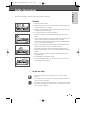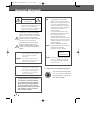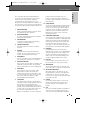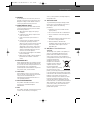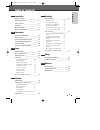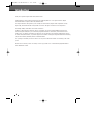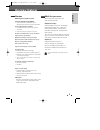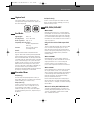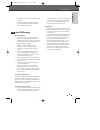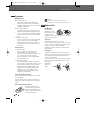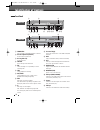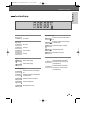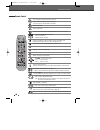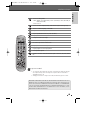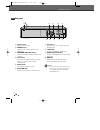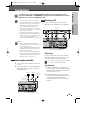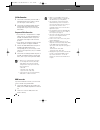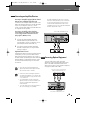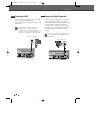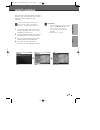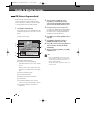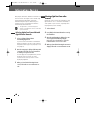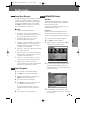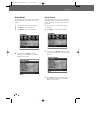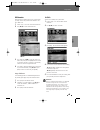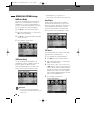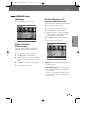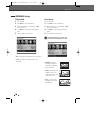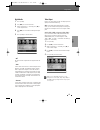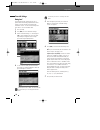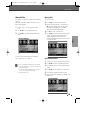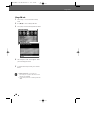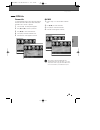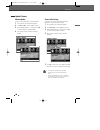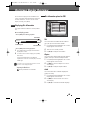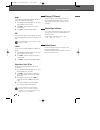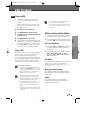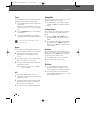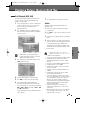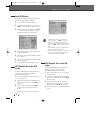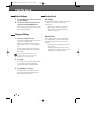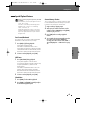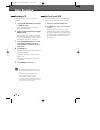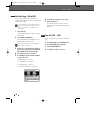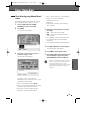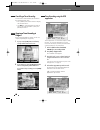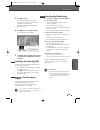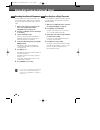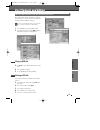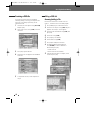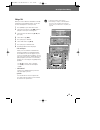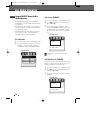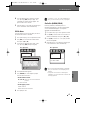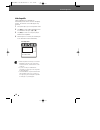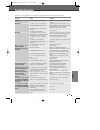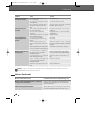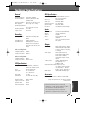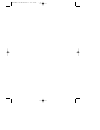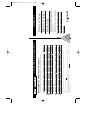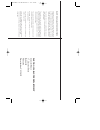- DL manuals
- Daewoo
- DVD Recorder
- DRVT-40
- Instruction Manual
Daewoo DRVT-40 Instruction Manual
Summary of DRVT-40
Page 1
Dvb-t vcr/dvd recorder instruction manual drvt-40 drvt-43 helpline number 0870 100 2525 dtbc-mnf(or d)1np-ag 2007.9.11 4:18 pm ˘ ` a.
Page 2: Safety Instructions
1 introduction 1 safety instructions safety instructions please keep the product’s guarantee sheet and receipt in a safe place. Precautions • read this booklet carefully. • make sure the rating of your household electricity supply matches that shown on the back of your product. • read this page and ...
Page 3: Important Safeguards
2 2 important safeguards important safeguards important for laser products laser this digital video disc recorder employs a laser system. To ensure proper use of this product please read this owner’s manual carefully and retain for future reference. Should the unit require maintenance, contact an au...
Page 4
3 introduction 3 important safeguards this set has been designed and manufactured to assure personal safety. Improper use can result in electric shock or fire hazard. The safeguards incorporated in this unit will protect you if you observe the following procedures for installation, use and servicing...
Page 5
4 4 important safeguards 18 servicing do not attempt to service this unit yourself as opening or removing covers may expose you to dangerous voltage or other hazards. Refer all servicing to qualified service personnel. 19 damage requiring service unplug this unit from the wall outlet and refer servi...
Page 6: Table of Contents
5 recording basic recording________________________________46 recording to tv 46 one touch record (otr) 46 checking the recording time 47 to pause the recording 47 one touch copy - dvd to vhs 47 one touch copy - vhs to dvd 48 timer recording _______________________________49 timer recording using ma...
Page 7: Introduction
6 introduction introduction thank you for purchasing the dvb-t vcr/dvd recorder. Equipped with the latest technology and design, the drvt-40/drvt-43 is a set-top box ideal for digital terrestrial broadcast reception and a vcr/dvd recorder. The simple installation and operation, user-friendly tree st...
Page 8: Overview Features
7 introduction overview features overview features the following discs can be used in your dvb-t vcr/dvd recorder: playback and recording dvd+rw (digital versatile disc + rewritable) dvd+r (digital versatile disc + write-once) dvd-r (dvd-recordable) / dvd-rw (dvd- rewritable): recording with +vr for...
Page 9: All
8 8 overview features disc-related terms title (dvd only) the main film, accompanying feature content, or music album. Each title is assigned a title reference number enabling you to locate it easily. Chapter (dvd only) sections of a movie or a musical piece that are smaller than titles. A title is ...
Page 10
9 introduction 9 overview features notes on recording • the recording times shown are not exact because the dvb-t vcr/dvd recorder uses variable bit-rate video compression. This means that the exact recording time will depend on the material being recorded. • when recording a tv broadcast, if the re...
Page 11
10 10 overview features handling the unit when shipping the unit the original shipping carton and packing materials will come in handy. For maximum protection, re-pack the unit as it was originally packaged at the factory. When setting up the unit the picture and sound of a nearby tv, vcr, or radio ...
Page 12
11 using dv, also known as i.Link, you can connect a dv-equipped camcorder to the dvb-t vcr/dvd recorder using a single dv cable for input and output of audio, video, data and control signals. The i.Link interface is also known as ieee 1394- 1995. ‘i.Link’ and the ‘i.Link’ logo are trademarks. • the...
Page 13: Identification of Controls
12 identification of controls identification of controls front panel ! @ # 5 % $ & ^ ( * 4 3 6 7 ) 2 1 ) front panel display shows the current status of the dvb-t vcr/dvd recorder. 1 copy copies from dvd to vcr (or from vcr to dvd). 2 ch+/– scans up or down through memorized channels. Also moves up ...
Page 14
13 introduction 13 identification of controls front panel display channel pr23 tv channel input mode recording on disc recording on tape indicates a dvd timer recording is set. Indicates a dvd timer recording is in standby mode. Indicates the dvd is recording. Recording pause mode otr recording mode...
Page 15
14 14 identification of controls remote control turns the dvb-t vcr/dvd recorder on and off. - opens and closes the disc tray in dvd mode. - ejects the tape in the vcr deck in vcr mode. Selects vcr mode. Selects dvd mode. Switches between the dvb-t vcr/dvd recorder tuner or your tv tuner. Accesses d...
Page 16
15 introduction 15 identification of controls selects a dvd camera angle, if available. Displays a disc’s title menu, if available. Displays the timer recording menu. Selects recording mode: - dvd : approx 1 hour (hq mode), 2 hours (sp mode), 4 hours (ep mode), 8 hours (sep mode) - vcr : sp or lp. R...
Page 17
16 16 identification of controls rear panel ! Ac power cord plug into a power outlet. @ audio out (l, r) connect to a tv or other equipment with audio inputs. # component video out (y pb pr) connect to a tv with component video (y pb pr) inputs. $ scart socket 2 connection of an additional device (s...
Page 18: Connections
17 introduction 17 connecting a tv choose one of the following tv connections, depending on the capabilities of your equipment. Rf connection connect the ant out (to tv) jack on the dvb-t vcr/dvd recorder to the antenna in jack on your tv using the supplied 75-ohm rf cable (r). Scart connection 1 pl...
Page 19
18 18 connections s-video connection 1 connect the s-video out jack on the dvb-t vcr/dvd recorder to the s-video in jack on your tv using an s-video cable (s). 2 connect the left and right audio out jacks from the dvb-t vcr/dvd recorder to the left/right audio in jacks on your tv using the audio cab...
Page 20
19 19 connections connections 1 connect the dvb-t vcr/dvd recorder’s digital audio out jack (coaxial) to the corresponding in jack on your amplifier. Use an optional digital coaxial audio cable. (x) 2 you need to activate the dvb-t vcr/dvd recorder’s digital output; see ‘digital audio’ settings on p...
Page 21
20 20 connections using the usb input connector, you can use a usb memory stick as the playable media. Jpeg, mp3 and divx media files can be played from usb memory. Connecting to usb front of dvb-t vcr/dvd recorder using the front panel dv in jack, it is possible to connect a dv digital camcorder, v...
Page 22: Initial Installation
21 connections 21 after successfully connecting your dvb-t vcr/dvd recorder to your tv and other devices, this chapter will show you how to complete the initial installation. 1 switch on your dvd recorder. An ‘auto tune’ message is displayed on the screen. Press the [red] button to start auto tune. ...
Page 23: Guide to Digital Services
22 22 the epg provides a quick and easy way to: • view a complete list of all available channels. • view a channel list related to a chosen category. • set a programme to be recorded (page 50). 1 press [epg] to display the epg. This display consists of an information box and a 6 channel programme li...
Page 24
23 guide to digital servicess 23 setup this feature allows you to search for programmes related to a particular topic. For example, if you select “sports” from the category search list, then only programmes related to sports will be shown in the epg. 1 press [epg] to display the epg. 2 press [green]...
Page 25: Information Service
24 24 many digital tv channels broadcast information via their text service. This digital service includes high quality digital text and graphics along with advanced navigation options. Additionally, this recorder has access to dedicated text channels transmitted by the broadcasters. 1 select a dedi...
Page 26: Setup Menu
25 25 setup the dvb-t vcr/dvd recorder setup menu includes 7 categories, including: installation, record/play options, languages, preferences, parental settings, system info, and update/restore. Press [setup] and [œ/√] on the remote control to view the first and second levels of the setup menu. ■ se...
Page 27
26 26 setup menu delete channels after tuning tv or radio stations into your dvb-t vcr/dvd recorder, you may wish to delete a station. 1 press [setup]. The setup menu appears. 2 use [œ/√] to select ‘installation‘. 3 use […/†] to select ‘delete channels‘. 4 press [ok] . Press […/†] to select the chan...
Page 28
27 27 setup menu setup edit favourites after tuning tv or radio stations into your recorder, you may store or edit your favourite channels into tv or radio lists. 1 follow steps 1-2 as shown under ‘delete channels’. 2 use […/†] to select ‘edit favourites‘. 3 press [ok]. Press […/†] to select the ser...
Page 29
28 28 setup menu record/play options settings dvd record quality you can set the default dvd recording quality to (approx. Time) : hq (high quality - 1 hr/disc), sp (standard play - 2 hrs/disc), ep (extended play - 4 hrs/disc), or sep (super extended play - 8 hrs/disc). 1 press [setup]. The setup me...
Page 30
29 29 setup setup menu languages settings osd language the osd language is fixed in ‘english’. Dvb audio/ dvb subtitles / epg language and dvb subtitles mode select a language for the dvb-t vcr/dvd recorder setup menu and on-screen displays. 1 press [setup]. The setup menu appears. 2 use [œ] and [√]...
Page 31
30 setup menu 30 • 4:3 : select when a standard 4:3 tv is connected. • 16:9 : select when a 16:9 wide screen tv is connected. Tv aspect ratio 1 press [setup]. 2 use [œ/√] to select ‘preferences‘. 3 whilst ‘preferences‘ is selected, press [†] to select ‘television’. 4 use [œ/√] to select the desired ...
Page 32
31 setup menu setup • off no signal will be output from the digital audio out jacks. • pcm select when connected to a 2 channel digital stereo amplifier. The dvb-t vcr/dvd recorder's digital audio signal will be output in the pcm 2ch (pulse code modulation 2 channel) format when you play a dvd recor...
Page 33
32 setup menu rating level the parental settings feature allows you to prevent dvds from being played based on their ratings or to have certain discs played with alternative scenes. You can set the rating level from ‘off’ to ‘u’ to a maximum ‘18r’. 1 press [setup]. 2 use [œ/√] to select ‘parental se...
Page 34
33 33 setup setup menu watershed time for children, you may also use the watershed time function. When the watershed time function starts, only a black screen appears. 1 follow steps 1-3 as shown under ‘rating level. 2 use […/†] to select ‘watershed time. 3 use [œ/√] to select the desired watershed ...
Page 35
34 34 setup menu change pin code 1 follow steps 1-3 as shown under ‘country code. 2 use […/†] to select ‘change pin code’. 3 press [ok] to select the change pin code mode. 4 the ‘change pin code’ screen appears. Enter your new 4-digit password. 5 to confirm the new password, press the red button. • ...
Page 36
35 setup menu setup 35 divx vod 1 follow steps 1-2 as shown under ‘firmware info. 2 use […/†] to select ‘divx vod’. 3 press [ok] to select the divx vod. 4 divx vod screen appears as below. System info firmware info system information helps service personnel identify firmware information about your d...
Page 37
36 36 setup menu update/ restore software update if you wish, you can check for software updates. 1 press [setup]. The setup menu appears. 2 use [œ] and [√] to select ‘update/ restore‘. 3 while ‘update/restore‘ is selected, press [†] to select ‘check for software update‘. 4 press [ok] to set the ‘ch...
Page 38: On-Screen Display Overview
37 setup 37 the on-screen display provides feedback on the status of the dvb-t vcr/dvd recorder and/or the currently loaded disc. To access the on-screen display (or osd), press [info]. Title shows the current title number and total number of titles, and skips to the desired title number. 1 press [i...
Page 39
38 38 angle shows the current angle number and total number of angles, and changes the angle number. 1 press [info] twice during playback. The on-screen display appears on the tv screen. 2 use […†] to select the ‘angle‘ line on the on- screen display. 3 use [œ/√] to change the angle numbers. Pbc sho...
Page 40: Dvd Playback
39 39 still picture and frame-by-frame playback 1 press [play/pause] during playback. The dvb- t vcr/dvd recorder will go into still mode. 2 you can advance the picture frame-by-frame by pressing [ff (√√)] repeatedly during still mode. Fast forward/backward 1 press [rew (œœ)] or [ff (√√)] during pla...
Page 41
40 40 dvd playback selecting titles when a disc has more than one title, you can select among all available titles as follows: 1 press [info] twice. Then ‘title’ line is already selected. Use [œ √] to select the desired title number. Selecting chapters when a title on a disc has more than one chapte...
Page 42
41 41 playback playing a picture, music or divx files playing a picture, music or divx files 7 to stop playback at any time, press [stop]. Subtitles subtitles can be displayed provided they are available on file. 1 move to the menu of divx by pressing the [stop] button. 2 use […†] to select a file o...
Page 43
42 playing a picture, music or divx files the dvb-t vcr/dvd recorder can play mp3 files on a disc such as cd-r/rw, dvd+r/rw, dvd-r/rw or usb memory. 1 prior to playing mp3 files on disc, insert disc and close the tray. 2 a mp3 cd is loaded and disc media browser displays. Select disc music using […†...
Page 44
43 5 the full size image will be displayed and a slide show starts automatically with a time interval of 10 seconds. 6 press [next] or [prev] to manually skip to the next or previous image. 7 press [√] (or [œ]) to rotate the image (counter) clockwise. 8 press [stop] to exit the slideshow. • if the d...
Page 45: Vcr Playback
44 before you begin playing a vhs tape 1 press the [vcr] button to set the remote control to operate the vcr deck. 2 turn the tv on and select the video input source connected to the dvb-t vcr/dvd recorder. Audio system: turn the external audio system on and select the input source connected to the ...
Page 46
45 special playback features fast forward/backward this function lets you visually search forward and backward for a desired scene on your tape. 1 press [rew] or [ff] during playback. Search mode will be activated. If the dvb-t vcr/dvd recorder is left in search mode for more than 3 minutes, the dvb...
Page 47: Basic Recording
46 recording to tv follow the instructions below to record a tv program. 1 turn on the dvb-t vcr/dvd recorder and load a recordable disc or tape. Make sure your tv input is set to view the dvb-t vcr/dvd recorder. 2 set the desired recording mode by pressing [rec mode] repeatedly. Dvd: hq (high quali...
Page 48
47 checking the recording time to pause the recording total time and recorded time are displayed on the tv screen after pressing [info]. 1 press [play/pause] to pause the disc or tape during recording. 2 when you want to continue recording, press [play/pause] or [rec]. Note • to quit one touch recor...
Page 49
Basic recording 48 one touch copy - vhs to dvd you can copy the contents of a vhs tape to a dvd±r or dvd±rw. This allows you to archive your old vhs tapes to dvd. 1 insert a vhs tape. Insert the vhs videotape you wish to copy into the vcr deck. 2 insert a dvd±r or dvd±rw disc. Insert a blank dvd±r o...
Page 50: Timer Recording
49 recording timer recording timer recording the timer recording function allows you to record up to 16 programs within a period of one year. 1 insert recordable media such as dvd±r, dvd±rw if you want to record to dvd. 2 press [timer]. The ‘timer list’ menu appears. 3 use [ …/†] to select the timer...
Page 51
50 50 timer recording you can clear a timer recording any time before the recording actually starts. • press [timer] on the remote control to display the timer record list. • use […†] to select the program you want to erase on the timer recorder list, then press [green] to cancel it. Cancelling a ti...
Page 52
51 51 recording timer recording 7 to modify the timer programme, follow steps 3-7 in ‘timer recording using manual record screen’ of page 49. You can clear a timer recording any time before the recording actually starts. • press [timer] on the remote control to display the timer record list. • use [...
Page 53
52 52 recording from an external input recording from an external input you can record from an external component, such as a camcorder, vcr or digital camera, connected to any of the dvb-t vcr/dvd recorder’s external inputs. 1 make sure the component you want to record from is connected properly to ...
Page 54: Disc Playback and Editing
53 editing this section explains edit functions for the entire disc and for the titles in the disc. This recorder offers various edit options for various disc types. Before you edit, check the disc type and select the option available for your disc. 1 press [menu] to go to ‘main menu’ menu. 2 select...
Page 55
54 protecting a dvd title if you want to protect a title from accidental recording, editing, or erasing, you can protect the title. Later, if you change your mind, you can unprotect the title. 1 select the title to be protect using [œ √…†] and press [ok]. 2 then select ‘protect’ using [… †] on the l...
Page 56
55 • split title may take several minutes. • after editing is complete, a dvd-rw,dvd±r disc will not be compatible with other dvd players until you make the disc compatible; see page 58. Editing a title when you insert a dvd±r or dvd±rw disc already recorded by your vcr/dvd recorder, you can edit th...
Page 57: Disc Media Operation
56 disc media operation disc media operation usage of disc op button for disc media operation +rw 16 41% no yes num recordings free space locked compatible press to choose disc operation. Disc operation disc type for recordable dvd media, such as dvd±r and dvd±rw discs, you can manage the disc using...
Page 58
57 editing disc media operation 4 you can change the disc status by selecting ‘yes‘ by using [œ/√] and press [ok]. The ‘changing disc status’ bar will appear. This process takes a few seconds. 5 after the process is finished, the recorder goes to the ‘information’ menu automatically. Edit disc name ...
Page 59
58 disc media operation make compatible 'make compatible' for a dvd+rw will automatically create a menu screen for navigating the disc. This function is accessible by pressing [disc op]. 1 press [disc op] to go to ‘disc operation’ mode. 2 use [œ/√] to select ‘make compatible‘ menu for a dvd+rw. Then...
Page 60: Troubleshooting
59 editing troubleshooting troubleshooting check the following guide for the possible cause of a problem before contacting customer support. Symptom cause solution plug the power cord into the wall outlet securely. Select the appropriate video input on the tv so the picture from the dvb-t vcr/dvd re...
Page 61
60 60 troubleshooting symptom cause solution when the dvb-t vcr/dvd recorder is moved from a cold place to a warm place. Under extremely humid conditions. Keep the dvb-t vcr/dvd recorder plugged into an ac power outlet with the power on. This will help prevent condensation. When condensation has occ...
Page 62: Technical Specifications
61 61 reference manufactured under license from dolby laboratories. ‘dolby‘ and the double-d symbol are trademarks of dolby laboratories. Dts and dts digital out are registered trademarks of digital theater systems, inc. General power requirements 220–240v~, 50/60 hz power consumption operation: max...
Page 63
Dtbc-mnf(or d)1np-ag 2007.9.11 4:18 pm ˘ ` 62.
Page 64
Guarantee registra tion impor t ant tear off here and return today registering your new daewoo product to register you product for its 12 month guarantee please complete and return the section below. Mr mrs ms surname number/house name/street country model no. Product description name of retailer se...
Page 65
Daewoo guarantee conditions this product is guaranteed for 12 months from the date of original purchase. Any defect that arises due to faulty materials or workmanship will be repaired free of charge during this period by the dealer from whom you purchased the unit. The guarantee is subject to the fo...