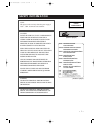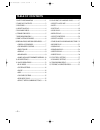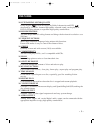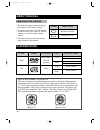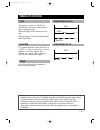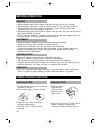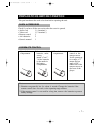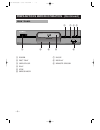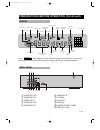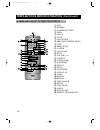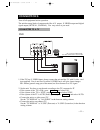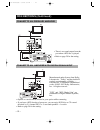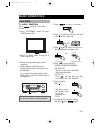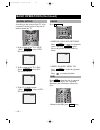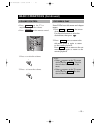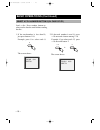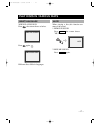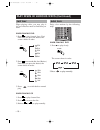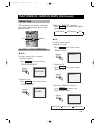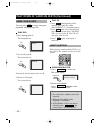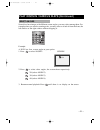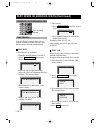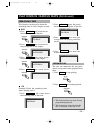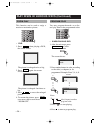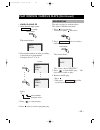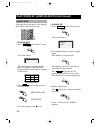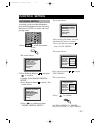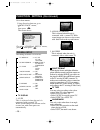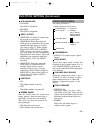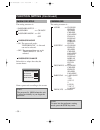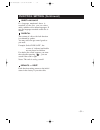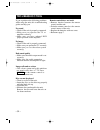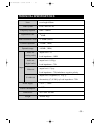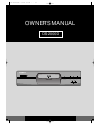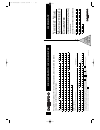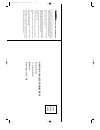• 1 • safety information class1 laser product note: this player can be used only where the power supply is 230v~, 50hz. It cannot be used elsewhere. Warning: to reduce the risk of fire or electric shock, do not expose this player to rain or moisture. To reduce the risk of fire or electric shock, and...
• 2 • table of contents 1. Safety information -------------------------1 2. Table of contents ----------------------------2 3. Features---------------------------------------------3 4. About manual-----------------------------------4 5. Playable discs-----------------------------------4 6. Terms for...
• 3 • features ❏ outstanding sound quality dolby digital system developed by dolby laboratories and dts developed by dts inc., features high quality surround sound, can be played in dvd or cd disc at home, to reproduce high quality sound effects. ❏ high definition the unit adopts mpeg2 coding format...
• 4 • about manual • this manual mainly introduces how to use buttons on the remote control. • you may operate the unit if the buttons on the unit have the same or similar names as or to those on the remote control. • the marks shown in the chart on the right are used in the manual. Mark indication ...
• 5 • terms for discs the images or music of a dvd are divided into some units, among which title is the biggest one. When playing a dvd, the movie is the title. When playing a cd, the combined tracks make up the title. It is smaller than title among the units of a dvd. A title is made up of several...
• 6 • before operation • before operation, check if the voltage of the unit is in line with the local voltage. • hold the plug to disconnect it from the mains outlet. Do not pull the power cord. • when the plug of the unit is connected to the mains outlet , the unit will be still connected to ac eve...
• 7 • 1. Open the battery compartment. 2. Insert two aaa batteries, make sure to match"+"and "- "of the batteries to the marks in the battery compartment. 3. Close the battery compartment. 4. Point the remote control at the remote sensor. It will operate up to a range of 7 metres and an angle of 30°...
• 8 • preparations before operation (continued) ! Power @ disc tray # open/close $ play % stop ^ skip/search & pause * display ( remote sensor front panel ! @ # $ % ^ & * ( ds-2000d(gb) 0.9.8 11:52 am ˘ ` 8.
• 9 • preparations before operation (continued) press , the brightness of the display is reduced by half; press it once more, the display becomes dark. Press the button again, the display resumes brightness. Dimmer ! Audio out1 r @ audio out1 l # video out1 $ audio out2 r % audio out2 l ^ video out2...
• 10 • preparations before operation (continued) ! Osd @ dimmer # number buttons $ ff/fr % set up ^ title & play/enter * prev/next (skip/search) ( stop ) directions 1 system 2 language 3 mute 4 volume (-/+) 5 subtitle 6 audio mode 7 a-b repeat 8 repeat 9 menu 0 pause/step “ slow play ‘ zoom + remain...
• 11 • connections 1. If the tv has s -video input, please connect the unit and the tv with s-video cord (not supplied). You do not have to utilise s-video but it will give clearer images. Nb : ensure general setup part of the menu, has scart format set to yc signal. 2. Set the unit. You have to set...
• 12 • connections (continued) • there is no sound output from the port when a dts disc is played. • refer to page 29 for the setting. • optical or coaxial can be selected at your option while connecting • if you have a dts decoder of processor, you can enjoy dvd disc or cd sound decoded by 5.1 chan...
• 13 • basic operations tv/audio selection press on the tv and audio system. 1. Press "tv/video" on the tv, select video mode (tv). • select s-video mode if using an ‘s’ video connection. 2. Select the right audio input on the amplifier. • each amplifier is different from another, please refer to th...
• 14 • press . • when playing dvd pictures press to make the playback pause. Pressing again moves the picture forward frame by frame. • when playing music cd press to make the playback pause. Press to resume playback. Press , when the unit is operated, the tv screen shows the operation functions and...
• 15 • basic operations (continued) some dvds have title menus and chapter menus. 1. Press or , the screen shows the menu. Use direction buttons to select the desired item, then press . 2. Press once to return to the title menu; press it again to return to the current playback. Press once to return ...
• 16 • basic operations (continued) load a disc. Press number buttons to select tracks after the unit finishes reading the disc. 1. If the track number is less than 10, just press buttons 1-10. Example: press 8 to select track 8. The screen shows: 2. If the track number is over 10, press + 10 once a...
• 17 • play discs in various ways when playing dvd press , the screen shows as below. Press again. Different discs differ in languages. When playing a disc, this function can remove the sound. 1. Remove sound press , the screen shows "mute". 2. Resume sound press again. Mute mute audio 1/2:ac-3 2ch ...
• 18 • play discs in various ways (continued) when playing a disc, you may play it in cue or review mode to find what you want. When playing dvd 1. Press to play forward fast. (cue) each time you press the button, the screen shows in order: 2. Press to reverse the disc fast. (review) each time you p...
• 19 • play discs in various ways (continued) 3. Remove "repeat" function. Press , to remove the display on the screen. Repeat repeat this function can be used to repeatedly play a title, chapter, track, disc or some parts on a disc. Repeat chapter repeat dvd you may repeat a title or chapter. 1. Re...
• 20 • play discs in various ways (continued) you may press to enjoy some parts repeatedly when playing a disc. A-b play dvd 1. Set a starting point a. The screen shows: a-b a-b a-b 2. Set an end point b. The screen shows: play cd 1. Press at the beginning of the required part until the screen shows...
• 21 • play discs in various ways (continued) some discs have images with different screen angles, you may select among them. For example,when you watch a running train, you may select to watch it from the front, the left window or the right window without stopping it. Example: a dvd has four screen...
• 22 • play discs in various ways (continued) remain time search 2. Time search • press until the screen shows: • press number buttons to enter hour, minute and second. Example: enter 0,1,0,2,3,8 after setting, the disc is played from 01:02:38. Play cd you can only enter a time to search the content...
• 23 • play discs in various ways (continued) this function can be used to know the remaining time of a title, chapter or track. Dvd 1. Press , the screen shows the remaining time of the title. 2. Press , the screen shows the playing time of the chapter. 3. Press , the screen shows the remaining tim...
You may program the tracks on a disc and play them in the programmed order. • when playing dvd 1. After the unit stops, press to select. The screen shows: 2. Press number buttons in order, according to the titles ( or chapters) to be programmed. Example: press 2, 4, 6, 8. 3. Press to start playing. ...
• 25 • play discs in various ways (continued) • when playing cd 1. After the unit stops, press to select. The screen shows: play mode play mode total 0 program 2. Press number buttons in order, according to the track to be programmed. Example: press 2 , 4 , 6 , 8. 3. Press to start playing. 4. Press...
• 26 • • playing dvd 1. Press after the unit stops. The screen shows: the unit begins to look through the titles (or chapters), and shows the starting picture of each title (or chapter) on the screen. 2. Press , to look at the previous or next picture. 3. To remove digest, press twice. Digest play d...
• 27 • function setting according to the recorded information and external equipment,set the following functions for dvd to obtain the best playing status. 1. Press setup to set the main menu. 2. Press direction buttons ( , ) and press to confirm. Example: select"dolby digital setup" • press directi...
• 28 • function setting (continued) 3.Exit from menus. Using direction buttons go to “ main page” menu, then press . The screen shows. • to select “general setup” menu, press , then press . 2. 4:3/lb (letter box) this is selected when the unit is connected with a normal tv. Wide- screen images are s...
• 29 • function setting (continued) osd language • english the osd is in english. • spanish the osd is in spanish. Spdif output • spdif/off: no signal is output from the coaxial or optical port. • spdif/raw: select this when the dvd player is connected with a power amplifier through optical or coaxi...
• 30 • function setting (continued) the setting structure is : - - password setup - - password >> change password mode >> on off password mode • on: the password works, "preferences" is dim and can not be selected. • off: the password does not work, "preferences" can be selected. Password change sel...
• 31 • function setting (continued) example: select"kid safe", the scenes of violence inadvisable are not played to children. For adults, the screen suggests you enter the code after pressing , you can watch if the code is right. Notes: the code is set by yourself defaults >> reset each function set...
• 32 • troubleshooting if you experience the following problems while using the unit, this troubleshooting guide can help you. No sound • check if the unit is properly connected. • make sure you operate the tv or amplifier correctly. • make sure you have selected dvd player position on the amplifier...
• 33 • technical specifications laser video system frequency response signal/noise ratio output level : 2v load impedance : 10k Ω output level : 0.5vp-p load impedance : 75 Ω output level : 1vp-p load impedance : 75 Ω , imbalance, negative polarity output level : brightness (y) 1vp - p chromaticity ...
Owner’s manual ds-2000d ds-2000d(gb) 0.8.28 5:6 pm ˘ ` 34.
Registra tion of guarantee impor t ant tear off here and return t oda y y our 1 st y ear m anuf acturer ’ s g uarantee t o register your product for its 12 month guarantee, please complete and return this section, within 30 days of purchase. Mr mrs ms surname number/house name/street town product de...
Guarantee conditions this product is guaranteed for 12 months from the date of original purchase. Any defect that arises due to faulty materials or workmanship will be repaired free of char ge during this period by the dealer from whom you purchased the unit. The guarantee is subject to the followin...