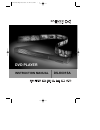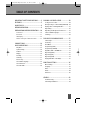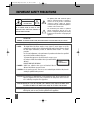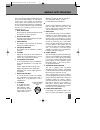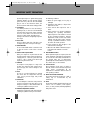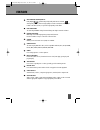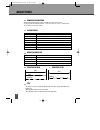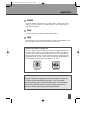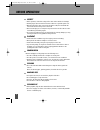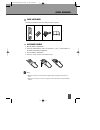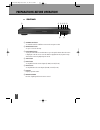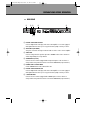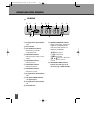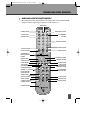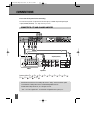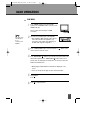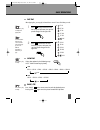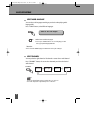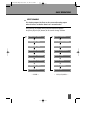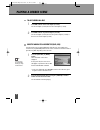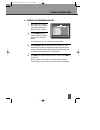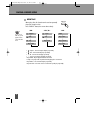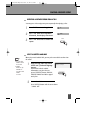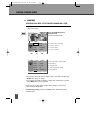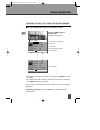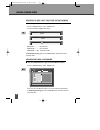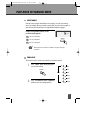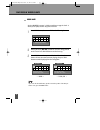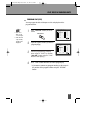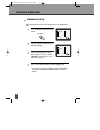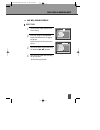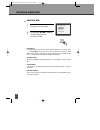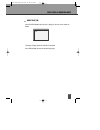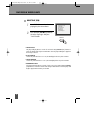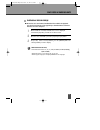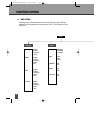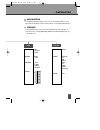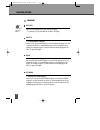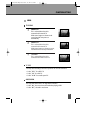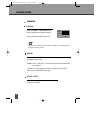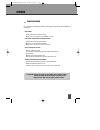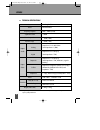- DL manuals
- Daewoo
- Blu-ray Player
- DS-K601SA
- Instruction Manual
Daewoo DS-K601SA Instruction Manual
Summary of DS-K601SA
Page 1
Instruction manual dg-k514 dvd player instruction manual ds-k601sa dvd player ds-k601sa (english) 2007.10.24 10:33 am ˘ ` a.
Page 2: Table of Contents
1 important safety precautions........ 2 features ................................................ 5 about discs........................................... 6 before operation................................ 8 preparations before operation.... 10 front panel .............................................
Page 3: Important Safety Precautions
2 important safety precautions caution: to reduce the risk of electric shock, do not remove cover (or back). No user- serviceable parts inside. Refer servicing to qualified service personnel. Caution risk of electric shock do not open the lightning flash with arrowhead symbol, within an equilateral ...
Page 4
3 important safety precautions this set has been designed and manufactured to assure personal safety. Improper use can result in electric shock or fire hazard. The safeguards incorporated in this unit will protect you if you observe the following procedures for installation, use and servicing. This ...
Page 5
4 by items placed upon or against them, paying particular attention to cords at plugs and the point where they exit from the unit. Mains plug is used as the disconnect device, the disconnect device shall remain readily operable. 13 lightning for added protection for this unit during a lightning stor...
Page 6: Features
5 features outstanding sound quality dolby digital system developed by dolby laboratories and dts developed by dts inc., features high quality surround sound which can be played in dvd or cd disc at home, to reproduce high quality sound effects. High definition the unit adopts mpeg2 coding format an...
Page 7: About Discs
6 about discs principles for writing this manual mainly introduces how to use buttons on the remote control. You may operate the unit if the buttons on the unit have the same or similar names as or to those on the remote control. Title the images or music of a dvd are divided into some units, among ...
Page 8
7 about discs chapter it is smaller than title among the units of a dvd. A title is made up of several chapters , and each chapter has a number for search. But some discs may not have numbered chapters. Track in a cd, each track has a number to enable search functions. Scene the menu pictures, motio...
Page 9: Before Operation
8 before operation security • before operation, check if the voltage of the unit is in line with the local voltage. • hold the plug to disconnect it from the mains outlet. Do not pull the power cord. • when the plug of the unit is connected to the mains outlet, the unit will be still connected to ac...
Page 10
9 before operation check accessories use remote control check if you have all the accessories after the carton is opened. 1 open the battery compartment. 2 insert two aaa batteries, make sure to match "+" and "-" of the batteries to the marks in the battery compartment. 3 close the battery compartme...
Page 11
10 preparations before operation front panel ! Standby/on button to switch the unit on or off when connected to ac power outlet. @ open/close button to open or close the disc tray. # play/pause button to play the loaded disc. Press this button to go to the preferred item when the menu is displayed o...
Page 12
11 preparations before operation rear panel ! Digital audio optical out connects digital audio under play mode into an av amplifier or a receiver equipped with digital audio decoder for you to enjoy the theatre-quality sound in your home. @ audio out (l/r track) two phono sockets for analogue 2 chan...
Page 13
12 preparations before operation led display ! Recognized disc type indicator : dvd @ play indicator # disc load/play indicator this indicator is lit up after recognizing the disc. $ dvd/cd/mp3 indicator indicates the title, chapter or track number. % dvd/cd/mp3 indicator indicates the hour. ^ dvd/c...
Page 14
13 preparations before operation names and layout of remote controls * after setting the mode by using setup menu (for example, ntsc select in ntsc/pal/auto setup), the setting is kept though you switch the unit off and turn it on. Power button display button angle button setup button title/pbc butt...
Page 15: Connections
14 connections please turn off the power before connecting. The unit has many kinds of output modes like a/v output, s-video output and digital signal output (coaxial, optical). You may select as you need. Connects either !+ , @+ , #+ , !+ , @+ , #+ , !+ , @+ , #+ , !+ , @+ or #+ . Connected to a tv...
Page 16: Basic Operations
15 play discs press "power" button on the tv and audio system, press "tv/video" button on the tv, select video mode (tv). Select s-video mode if using an s-video connection. 1 select the correct audio input on the amplifier. • each amplifier is different from another, please refer to the manual for ...
Page 17
16 basic operations system setting v-mode (when selecting interlace, progressive or s-video) • when you press the [system] button, the tv screen shows the information as : “if you want to change, press [system] again.” press the [system] button again, the video out system changes as follows. Accordi...
Page 18
17 basic operations fast play when playing disc, you may play it forward fast or reverse it fast to find what you need. Press to play forward fast. Each time you press the button, the speed of picture changes like the right sides. 1 press to reverse the disc fast. Each time you press the button, the...
Page 19
18 select audio language you can choose the language according to your choice when playing mulit- language dvd. Press “audio” button, select different languages. Select channels you may select the right channel or left channel or stereo from a multi-channel. Press "channel" button, the screen show a...
Page 20
19 basic operations select 3d audio this function outputs 3d effects on the stereo audio analog output where 3d effects are broken down into 7 surround modes. Keep pressing [3d] button till the preferred sound effect appears. Every time you press [3d] button, the 3d sound is change as below. Reverb ...
Page 21: Playing A Desired Scene
20 playing a desired scene to skip scenes in a disc press √√■ to move to the next chapter (or track). The current chapter (or track) moves to the next chapter (or track). 1 press ■œœ to move to previous chapter (or track). The current chapter (or track) moves to the previous chapter (or track) or fi...
Page 22
21 playing a desired scene playing a disc containing mp3 files when a mp3 disc is loaded, mp3 menu screen is displayed automatically depending on mp3 disc’s folder structure. 1 use [œ √…†] button to select the folder you want to play, and press the [play] button. 2 use [œ √…†] button to select a mp3...
Page 23
22 playing a desired scene repeat play when play a disc, this function can be used to repeatedly play a title, chapter or disc. Press "repeat" button, the screen shows orderly. Repeat for the case of vcd disc, repeat playback starts only in pbc off mode. N note: chapter title all ➝➝ repeat off ➝ ➝ s...
Page 24
23 playing a desired scene you may press a-b to enjoy some parts repeatedly when playing a disc. A-b repeating a defined period from a to b select a subtitle language when play a multi-subtitle dvd, you may select one subtitle to show it on the screen. Keep pressing [subtitle] button till the user’s...
Page 25
24 playing a desired scene ■ you may directly enter a title or chapter number to search fast on a disc. The unit plays from the point. • if you want to search with a title or chapter number, select title or chapter using […/†] button. Then press [play]. • if you want to search with a total time or c...
Page 26
25 • if you want to search with a track number, select track using […/†] button. Then press [play]. • if you want to search with a disc time or track time, select disc time or track time using […/†] button. Then press [play]. Please enter the new track number, disc time or track time to be searched ...
Page 27
26 ■ press the [search] button to play at a desired time or track. Press the [search] button to select search mode. Press œ or √ button highlight desired item. Disc go to - - : - - input disc time track go to - - : - - input track time select track - - / 02 input track number in completing entering,...
Page 28: Play Discs In Various Ways
27 play discs in various ways select angle some discs have images with different screen angles, you may select among them. For example, when you watch a running train, you may select to watch it from the front, the left window or the right window without stopping it. Keep pressing [angle] button til...
Page 29
28 play discs in various ways if you erase a book mark function, put the cursor in the position of the item you want to erase, press “return” button. Book mark n note: press mark button, the screen will show the following frame: 1 moving direction [œ √…† ] button to select the saving position on the...
Page 30
29 play discs in various ways • first one is title, second one is chapter. • if the disc has only one title, tt will not be displayed. N note: program play (dvd) you may program the title and chapter on a disc and play them in the programmed order. Press "program" button, the screen shows: 1 input t...
Page 31
30 play discs in various ways program play (vcd/cd) you may program the track on a disc and play them in the programmed order. Press "program" button, the screen shows: 1 input the sequence number you want to program playing. 2 program after the programming is finished, move cursor to “start” by dir...
Page 32
31 play discs in various ways play mp3, jpeg or picture cd select files select files the screen will display right after the disc is loaded 1 you can select the file you want using the direction [œ √…† ] buttons. 3 each time you press the program button, folder and file list appear one by one. At th...
Page 33
32 play discs in various ways digest play (dvd) press "intro" button when the unit is playing disc, the screen shows : 1 press direction [œ √…† ] button to select the digest type. And press“play” button. 2 select digest type : • title digest the player will play 5 seconds of each title. After moving...
Page 34
33 play discs in various ways digest play (cd) press the intro button when the unit is playing a disc, the screen shows as below. The player will play about 10 seconds of each track. Press intro button to start the desired digest play. Track : 01/10 00:05 scan ds-k601sa (english) 2007.10.24 10:33 am...
Page 35
34 play discs in various ways digest play (vcd) • track digest the player will play about 5 seconds of each track. Using numeric [0-9] buttons to select the desired track and press play button. Then the player will begin to play from the track you selected. • disc interval scan the story in the disc...
Page 36
35 play discs in various ways playing divx disc on cd-r(w) when a divx disc is loaded, the divx menu screen is displayed automatically depending on divx disc’s folder structure. 1 move the cursor to divx file you want to play and press play button. 2 on your disc, if there are many subtitles, press ...
Page 37: Function Setting
36 function setting menu setting according to the recorded information and external equipment, set the following functions for dvd to obtain the best playing status. Press "setup" button to set the main menu. Setup language english spanish portuguese french english spanish portuguese french off engl...
Page 38
37 function setting audio off bitstream lpcm lt/rt stereo stereo l-mono r-mono mix-mono – – full – – – – 3/4 – – – – 1/2 – – – – 1/4 – – – – off digital out downmix dual mono dynamic preference change 1 kids safe 2 g 3 pg 4 pg-13 5 pg r 6 r 7 nc-17 8 adult no parental password parental defaults basi...
Page 39
38 function setting language osd lang. When select a language, the screen show this language. For example, if you select english, the osd is in english. “osd” means “on screen display”. N note: subtitle • selecting subtitle language. Please set it as the preferred language. In case the subtitle lang...
Page 40
39 function setting video angle mark this only works when there is an angle mark on the disc. • select "on", the screen shows the mark when playing a dvd. • select "off", the mark is not shown. Tv display normal/ps this is selected when the unit is connected with a normal tv. Wide-screen images are ...
Page 41
40 function setting digital out • off no signal is output from the coaxial, optical port. • bitstream select this when the dvd player is connected with a power amplifier through optical or coaxial port. Please refer to the page 14. When a dolby digital dvd, dts dvd or mpeg dvd is played, select this...
Page 42
41 function setting dual mono this is the output mode of the l and r signals of the set audio output. If it is set to "mix mono", the function only works when the dvd being played is 2.0-channel. - stereo choose this option, the audio output should be dummy stereo signal. - l-mono - r-mono - mix-mon...
Page 43
42 function setting preference password select "password" in preference setup menu to setup password, input a password. • the password is 3308 when the unit is turned on initially or you forget the password. Enter a password according to the screen. Old pwd new pwd confirm pwd ok n note: • the passw...
Page 44: Others
43 others troubleshooting if you experience the following problems while using the unit, this troubleshooting guide can help you. • no sound - check if the unit is connected securely. - make sure you operate the tv or amplifier correctly. • no image, image rolls and no colour - check if the unit is ...
Page 45
44 others notes : design and specifications in this instruction manual are subjected to change without prior notice to improve quality and function. Technical specifications laser video frequency response signal/noise ratio output level : 2.0 + 0/-0.2vrms (load impedance : 1,0k Ω ) output level : 0....