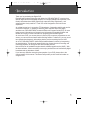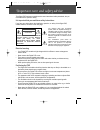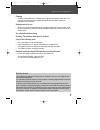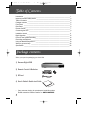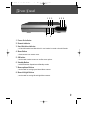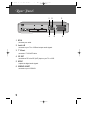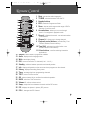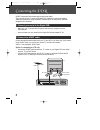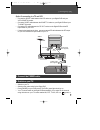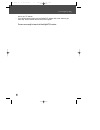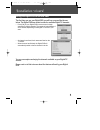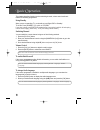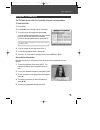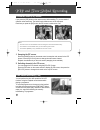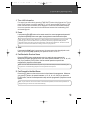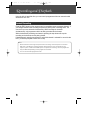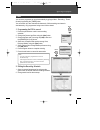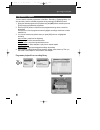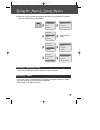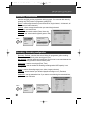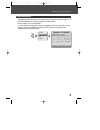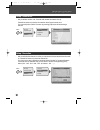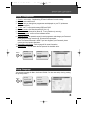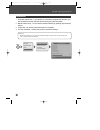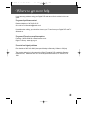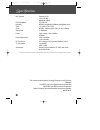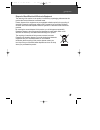- DL manuals
- Daewoo
- TV Receiver
- DSD-9502T
- User Manual
Daewoo DSD-9502T User Manual
Summary of DSD-9502T
Page 1
User’s guide dsd-9502t/9503t twin digital terrestrial receiver & hard disc recorder dsd-9502t 2006.9.13 2:16 pm ˘ ` 1 mac001 1200dpi 90lpi.
Page 2
Introduction 11 thank you for purchasing the digital pvr. Equipped with the latest technology and design, the dsd-9502t/9503t is a set-top box ideal for digital terrestrial broadcast reception. The simple installation and operation, user- friendly three-dimensional osd, digital audio output with dol...
Page 3
Important care and safety advice 22 this digital pvr has been manufactured to meet international safety standards, but you must take care to operate it safely. It is important that you read these safety instructions. If you have any doubts about the installation, operation, or safety of this digital...
Page 4
Important care and safety advice 33 cleaning • cleaning : always disconnect from the mains supply before cleaning. Wipe with a lint- free cloth or one that has been slightly dampened with clean water. Never use detergents, liquid cleaners. Unplug when not in use • when not in use for an extended per...
Page 5
44 package contents when you open the packaging you should find 1) daewoo digital pvr 2) remote control & batteries 3) rf-lead 4) user’s guide & quick start guide • if any parts are missing, do not attempt to install this product. Please contact the daewoo careline on 0870 100 2525 . Table of conten...
Page 6
55 front panel 1 power on indicator 2 remote indicator 3 hard disk drive indicator ; will be visible when hard disk drive is in use ie when in record or time shift mode. 4 menu button ; allows access to on screen menu. 5 ok button ; can be used to select a menu or confirm menu options. 6 standby but...
Page 7
66 rear panel 1 rf in ; connects your aerial. 2 audio l/r ; connects to your tv or vcr and outputs audio signals. 3 t v scart ; connects a t v scart cable. 4 rf out ; connects an rf to the rf (ant) input on your tv or vcr. 5 s/pdif ; outputs the digital audio signals. 6 vcr/dvd scart ; connects to y...
Page 8
77 1 mute ; pauses the audio temporarily. 2 tv/dvr ; switches between dvr and tv. 3 number buttons 4 epg ; electronic programme guide 5 menu ; choose and change a wide range of pvr’s features. Or exit the menu. 6 arrow buttons ; allows you to move through menu’s. Or navigates in playback mode. 7 rec...
Page 9
88 connecting the pvr scart connections offer the best picture and sound quality. They can also tell your tv when the digital pvr is switched on and off and whether widescreen pictures are being broadcast. Therefore this is the way this box has been designed to be connected. • make sure your tv is s...
Page 10
99 connecting the pvr option 2: connecting to a tv and vcr • connect the scart cable between the vcr socket on your digital pvr and your vcr’s scart in socket. • connect a scart cable between the scart tv socket on your digital pvr and your tv scart in socket. • connect an rf cable between the ‘rf o...
Page 11
1100 connecting the pvr refer to your tv manual. • if you cannot see the picture from the digital pvr, please refer to the “where to get more help” section towards the end of this user’s guide. You are now ready to tune in to the digital tv service. Dsd-9502t 2006.9.13 2:16 pm ˘ ` 10 mac001 1200dpi ...
Page 12
1111 installation wizard the first time you use your digital pvr, you will see a screen like the one below. The digital pvr now needs to scan for available digital tv channels. • press [ok] on your digital pvr’s remote control to begin searching for digital channels. The search will take between 2 a...
Page 13
1122 basic operation this chapter describes functions such as switching channel, volume control and basic features for watching programmes. Using standby when you are not watching tv, you should set your digital pvr to ‘standby’. To do this: press [power( √ )] to switch to standby. If you plan to le...
Page 14
1133 basic operation the tv guide shows a full list of available channels and programmes. To view the guide : 1 press [epg]. 2 press [ … / † ] to scroll through the list of channels. 3 to scroll through the programmes press [ œ / √ ]. To scroll forwards and backwards, one day at a time, press the bl...
Page 15
1144 pip and t ime shifted recording if you press the [pip] button on the remote control while watching tv, you can watch 2 channels at the same time. The audio from the main screen will be outputted. Each time you press the [pip] button, the pip screen is switched on or off. 1. Swapping the pip scr...
Page 16
1155 pip and time shifted recording 1. Time shift information first enter time shift mode by pressing [time shift] button this will pause live tv and press [play] button to continue watching tv or if you press the [info] button in tsr mode, the time shift information will be displayed. The time shif...
Page 17
1166 recording and playback using the built-in hard disk drive, you can record a programme without an external media device such as a vcr. Press the [rec] button on the remote control to record the current programme instantly. If you change channels while recording and press the [rec] button, record...
Page 18
1177 1 programming the pvr to record 1 press the yellow button to add a new recording schedule. 2 change the channel and date using the [ œ / √ ] button. 3 change the date and time using the [ œ / √ ] button and the [numerical (0~9)] button. 4 select one of repeat mode options among once, daily and ...
Page 19
1188 recording and playback you can view the recorded programmes in the menu - recording - recording library. You also can easily view the recorded programme list by pressing the [library] button. 1 select the desired programme to playback using the [ … / † ] button and then press the [play] button ...
Page 20
1199 using the main & setup menu’s the main menu lets you choose and change a wide range of your digital pvr’s features. • to access the main menu, press [menu]. Recording programme guide setup installation recordings library timers guide search recording configuration recording programme guide setu...
Page 21
2200 start early, end late : sets the start and end timing for programme guide recording. These menus are valid only when record type is 'time'. Max timeshift : sets the maximum timeshift time. But this time is not exact because the size of broadcasting stream is different case by case. Record type ...
Page 22
2211 using the main & setup menu’s - displays programme information about each channel, based on the date and time. You can also schedule your recording using the information given. Refer to page 13 for more information. - you can shrink and expand time range and navigate to previous or next day by ...
Page 23
2222 - lets you delete, reorder, lock, favourite and rename the channel line up. Channel list shows only favorite list channels when favourite mode is on. You can easily enter channel list menu by pressing [ok] button while watching a channel. Setup - channel list recording programme guide setup ins...
Page 24
2233 using the main & setup menu’s you can set language for menu, audio and subtitle. You also can easily view by pressing the [audio] button. Setup - language recording programme guide setup installation channel list favourites configuration language menu 1 country : sets country. Broadcasting rf b...
Page 25
2244 using the main & setup menu’s 1 automatic channel scan - if your product is connected to the aerial and television, you can automatically search channels without entering any other information. 2 manual channel scan - you can search channels manually by pressing the [numerical] buttons. 3 forma...
Page 26
2255 w here to get more help if you have any problems using your digital pvr and cannot find a solution in this user guide: for general problems contact daewoo helpline on 0870 100 25 25 or e-mail us at information@desuk.Co.Uk if possible when calling, you should be close to your tv and have your di...
Page 27
2266 specification uhf channel channel 21-69 -75 to -20 dbm bandwidth 8 mhz dvb compatible ets 300 744 decoding mpeg2 compatible (dvb/main profile@main level) video 1.5~15mb/s (720 x 576) audio mpeg2 - musicam (layer 1&2) (32, 44.1, 48khz) symbol rate 2~40 mbaud power input voltage : 240v, 50/60hz 2...
Page 28
2277 specification disposal of used electrical &electronic equipment the meaning of the symbol on the product, its accessory or packaging indicates that this product shall not be treated as household waste. Please, dispose of this equipment at your applicable collection point for the recycling of el...