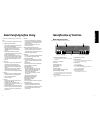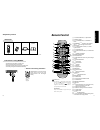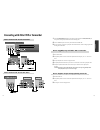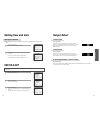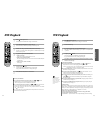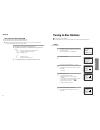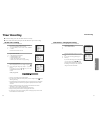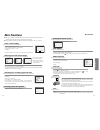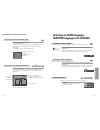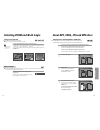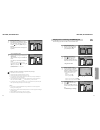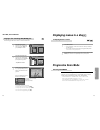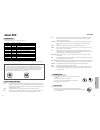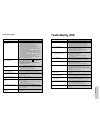Daewoo DSE G1629 Owner's Manual - More Functions
VCR
Operation
32
33
More Functions
■
The counter counts in real time from the point you load the cassette. This does not have to be its
beginning! The counter does not count unrecorded parts of the tape.
■
If you rewind beyond the zero position, the counter counts in negative values (e.g. – 0:01:15).
Each time you press [DISPLAY] button,
1x: Time and date+current status
➝
Time and date
2x: Counter+current status
➝
counter
3x: disappear.
• If didn’t wind tape (PLAY, FF, REW,...), it doesn’t appear the tape remain time.
STOP SP PR01 ARD
14:00 10/08 E180 00:48
STEREO ON
V
When you want the player to show the time remaining from the current player tape position (to find out if
there is sufficient space for a recording, for example).
To ensure the remaining time shown is accurate, select the length of cassette currently loaded by selecting
this function until you reach the correct length.
Call the player’s "SETUP",
choose "TAPE CONTROL"
• Remaining time display is
only possible when the
cassette is loaded.
TAPE CONTROL
TAPE REMAIN
E-240 01:27
TAPE REMAIN
GO TO ZERO
COUNTER RESET
INDEX+
INDEX-
E-180
E-240
E-300
PR+/-:SELECT
OK:CONFIRM SETUP:END
PR+/-:SELECT
OK:CONFIRM SETUP:END
When you record a program, the VCR places an index mark at the start of
the recording.
To search for an index mark
1. Press "SETUP", choose "TAPE CONTROL"
2. Choose INDEX + to search forward, or INDEX - to search backward.
The VCR will locate your index mark and will start playing the tape at
the previously set index mark.
TAPE CONTROL
TAPE REMAIN
GO TO ZERO
COUNTER RESET
INDEX+
INDEX-
PR+/- :SELECT
OK:CONFIRM SETUP:END
Clock / counter display
Remaining time and cassette length
Searching for a recorded program via index
Reset the counter.
COUNTER RESET
0:00:00
If you press the [PLAY] button for 5secs during stop or still mode, it goes Auto repeat mode. This player plays
repeatedly the tape from the beginning to end parts.
To release this mode, press the [
] button or mode operation button. (PLAY, FF, REW or STOP)
Call the player’s "SETUP", choose
"VCR SETUP", then "LANGUAGE SET".
Select your language.
Confirm.
LANGUAGE SET
PR+/-:SELECT
OK:CONFIRM SETUP:END
More Functions
ENGLISH
DEUTSCH
ITALIANO
ESPAÑOL
FRANÇAIS
NEDERLANDS
Resetting the counter to zero
AUTO REPEAT
SETUP languages
The player will wind to the position 0:00:00 and stop.
REW SP
GO TO ZERO
0:02:13
Accessing counter zero position
Dimmer
: Your player dims its display when switched to stand-by mode.
Auto power off
: Your player switches to stand-by when no tape is played and no station is received for more
than 5 minutes.
Press the [
] button for about 5 seconds.
No buttons of front panel can be operated now and LOCK INDICATOR (“
”) will be
displayed on window display. Keep your remote control in a safe place.
To release child lock, press any button of the remote control.
Use only good quality tape cassettes with the VHS logo.
•Keep cassettes away from excessive moisture or dust, magnetic and electrical fields
(loud speakers and computer monitors, for example).
•Always wind the tape to the beginning when you have finished. Store with the full
spool at the bottom and with the cassette in its cover.
You can protect your precious recordings from being wiped by breaking out the safety
tab on the side of the cassette (some cassettes have a slide). Should you wish to re-use
the tape after removing the tab, cover the hole with adhesive tape.
PAL
Cassettes
and ...
Child lock