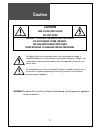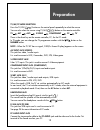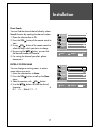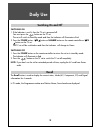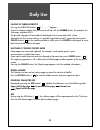Lcd television instruction manual dsl-15d3 dsl-17d3 dsl-20d3 dsl-15d4 dsl-17d4 dsl-20d4 pal b/g, d/k, i/i, secam b/g, d/k, l/l’, ntsc(av) teletext scart/video/s-video/component/pc multi-language osd.
Caution warning :to reduce the risk of fire or electric shock hazard, do not expose this appliance to rain or moisture. 2 caution risk of electric shock do not open caution : to reduce the risk of electric shock, do not remove cover (or back). No user-serviceable parts inside. Refer servicing to qua...
Safety precautions 1. Cleaning unplug this tv equipment from the ac power outlet before cleaning. Do not use liquid cleaner or aerosol cleaners. Use a soft and damp cloth for cleaning. 2. Attachments do not use attachments not recommended by the tv equipment manufacturer as they may result in the ri...
Contents important safeguards 5 supplied accessories 6 functional overview 7 front (control panel) 7 remote controller 8 preparation 9 inserting batteries into the remote control unit 9 mains connection 9 aerial connection 10 connecting external equipment 12 installation 14 language selection 14 aut...
Important safeguards location heat, moisture, dust, vibration position your set so that bright light or sunlight doesn't fall directly onto the screen. Care should be taken not to expose the set to any unnecessary vibration, moisture, dust or heat. Do not expose the set to dripping or splashing. Ven...
Supplied accessories make sure that the following accessories are provided with the product. 6 ac cord ac cord ac/dc adapter 1 2 3 4 5 6 7 8 9 recall sleep pc mute power vol vol pr pr normal s.Mode aspect x ? Menu 0 remote controller batteries (option) (2x1.5v, aaa) instruction manual.
Functional overview front (control panel) 7 remote sensor led indicator pr menu power on/off pr up/down volume up/down av menu.
Functional overview remote controller [ ] : teletext function 8 1 2 3 4 5 6 7 8 9 recall sleep pc mute power vol vol pr pr normal s.Mode aspect x ? Menu 0 mute power menu up (pr up) [page up] left(volume down) right(volume up) av down(pr down) [page down] normal [hold] sound mode[size] [teletext] [i...
Preparation inserting batteries into the remote control unit mains connection 1. Connect the dc plug of the ac adaptor to the dc 12v(dc 15v-only 20”) input terminal of the set. 2. Connect the ac adaptor and ac cord. 3. Plug the other end of ac cord into a power outlet with 100v - 240v ac, 50/60hz. 9...
Preparation aerial connection connecting the tv directly to an aerial connect an aerial cable (75 ohm coaxial cable) to the aerial terminal on the back of the tv set. 10 aerial cable aerial terminal aerial.
Preparation aerial connection with vcr connect your aerial cable to the rf(aerial) in terminal on the vcr. Connect the rf out terminal of the vcr to the aerial terminal on the tv set with rf cable. Note: if you wish to use only the aerial (rf) connection, then you should store the vcr channel on pro...
Preparation connecting external equipment 12 av 1 pc input pr pb y r l pc audio video2 audio l r s-video component pr pb r l y set top box vcr/dvd dvd rca cable headphone s-video cable scart cable pc audio cable pc pc d-sub cable set top box vcr/dvd/camcorder/ video game.
Preparation tv/av/pc mode selection press the tv/av( ) button on the control panel repeatedly to select the source. You can also select the source using tv/av( ) button on the remote controller. Tv av1 av2 s-video component pc tv there is the direct key on the remote controller, pc, for the pc mode....
Language selection 1. When you turn on the tv set(see page18) for the first time, the language menu appears for the on-screen display. If not, (1) press the menu button to call up the menu. (2) move the selection bar to the utilities menu with pr button. (3) press the vol button. (4) move the select...
Installation 15 6. Press the vol button. All available tv channels(ch) are searched for and stored from programme number (pr) 1 onwards automatically. The names of the tv channels are stored as well if the tv channels broadcast vps, pdc or teletext. 7. Please wait until the tuning screen disappears....
Installation 16 manual tuning select the manual tuning from the setup menu. Programme number selection 1. Position a selection bar to program. 2. Press the vol buttons to select a programme number you want. Tv system selection if necessary, you can change the tv system. 1. Position a selection bar t...
Installation 17 picture sound utilities setup move adjust prev. Menu program pr 1 name - - - - - ch s09 system gb search memorize picture program pr 1 name - - - - - ch s09 system gb search memorize sound utilities setup move adjust prev. Menu direct search you can find the desired channel directly ...
Daily use 18 switching on and off switching on 1. If the indicator is not lit, then the tv set is powered off. You must press the button on the tv set. The set will switch to stand-by mode and then the indicator will illuminate in red. 2. Press the power button, pr button or number button on the rem...
Picture control 1. Select the picture menu. 2. Select and adjust the level of each function: “brightness”, “contrast”, “colour”, “sharpness”. The adjusted levels are stored automatically in favourite mode. Note: tint is displayed only when receiving a ntsc signal. Only brightness, sharpness and cont...
Daily use 20 volume 20 pr 12 stereo pr 12 mono sound control volume control adjust the volume with the vol buttons. Mute pressing the mute button ( ) turns the sound off. The mute symbol will be displayed. The sound returns if the button is pressed once more. Sound mode stereo/mono sound selection w...
Daily use 21 special features select the utilities menu. Child lock the set is child-locked by selecting “on”. This prevents the use of the tv set without the remote control. Note : when a child lock is activated, the led will be blinking the red and green in stand-by mode. Osd background if you sel...
Daily use 22 wake up time setting wake up 1. Select the wake up. 2. Press the vol button while the selection bar is on wake up. 3. Select wake up on or off with the vol buttons. 4. Press the menu button for exit. On time 1. Select the on time. 2. Press the vol button while the selection bar is on on...
Daily use 23 teletext (option) switching teletext on/off press the teletext button ( ). The index page or the page viewed last will appear. Press the teletext button again to return to the tv mode. Note: teletext works only in tv/av mode. Colour buttons in top/flof teletext a red, green, yellow and ...
Daily use 24 calling up subpage directly pressing the subpage button ( ) , “ - - - - ” appears. Enter the subpage number that you want to call up with the number button, for example, the 2nd page, sequence 0002. The desired subpage will eventually be displayed on the screen and holds it there. Meanw...
Daily use 25 pc setup pc mode input format. If the signal from the pc system equals one of the standard signal modes, the screen will automatically adjust and display image. If the signal from the pc system doesn’t equal any of the modes, adjust the video card setting on the computer. For the displa...
Daily use 26 select the screen menu in the pc mode. H-position and v-position use this to adjust the horizontal and vertical position of the displayed image. Phase this function allows you to remove any horizontal noise and clear or sharpen the image of characters. Frequency this function is to mini...
Wall/arm mounting 27 attaching a wall or arm mounting device this tv supports the vesa mounting standard and will accommodate various vesa mounting devices. To install any vesa mounting device, please follow the manufacturer’s instructions. 1. Remove all cables connected to the tv. 2. Lay the lcd tv...
Troubleshooting 28 please check the following items before calling for the repair services. Problem check item reference page tv set control/system lock up · the tv may have malfunctioned. - · switch your tv off and on again with the main 18 button on the tv set. Remote control does · perform contro...
Product specifications 29 owing to out policy of continuous improvement, specifications may change. Model number dsl-15d3/15d4 dsl-17d3/17d4 dsl-20d3/20d4 panel 15” tft lcd 17” wide tft lcd 20”tft lcd screen size 381mm 434.38mm 510.54mm display color 16.2m 16.2m 16.7m contrast ratio 400 450 500 pixe...
P/n : 48586110e10m-r0