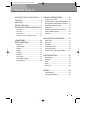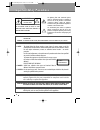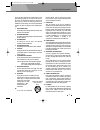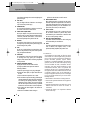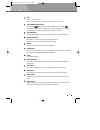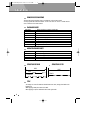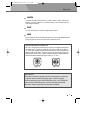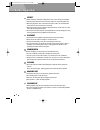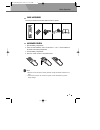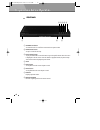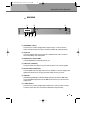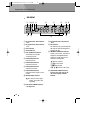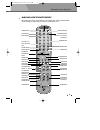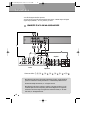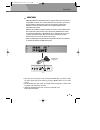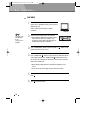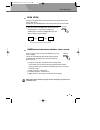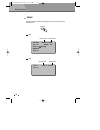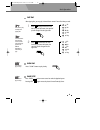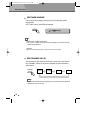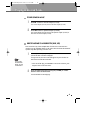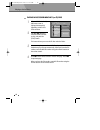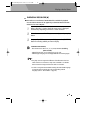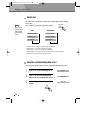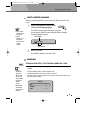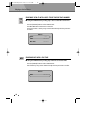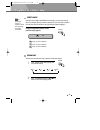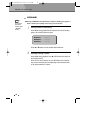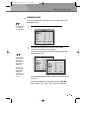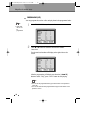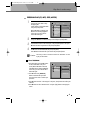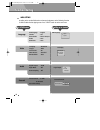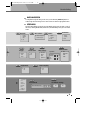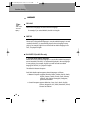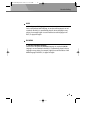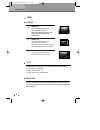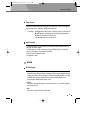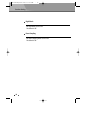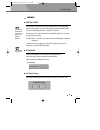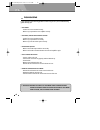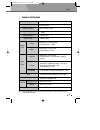- DL manuals
- Daewoo
- DVD Player
- DSW-800H
- Instruction Manual
Daewoo DSW-800H Instruction Manual
Summary of DSW-800H
Page 1
Progressive scan hdmi dvd player instruction manual dsw-800h dsw-800h(english) 2008.9.11 9:59 am ˘ ` a.
Page 2: Table of Contents
Table of contents table of contents 1 important safety precautions .... 2 features ............................................. 5 about disc ......................................... 6 before operation............................. 8 preparations before operation. 10 front panel .......................
Page 3: Important Safety Precautions
Important safety precautions important safety precautions 2 caution: to reduce the risk of electric shock, do not remove cover (or back). No user- serviceable parts inside. Refer servicing to qualified service personnel. Caution risk of electric shock do not open the lightning flash with arrowhead s...
Page 4
Important safety precautions 3 this set has been designed and manufactured to assure personal safety. Improper use can result in electric shock or fire hazard. The safeguards incorporated in this unit will protect you if you observe the following procedures for installation, use and servicing. This ...
Page 5
Important safety precautions 4 this will prevent damage to the unit due to lightning and power line surges. 14 disc tray keep your fingers well clear of the disc as it is closing. It may cause serious personal injury. 15 overloading do not overload wall outlets or extension cords as this can result ...
Page 6: Features
5 hdmi audio/video digital output support 1080i ( interlace), 720p (progressive) and 480p/576p video out. Outstanding sound quality dolby digital system developed by dolby laboratories and dts developed by dts inc., features high quality surround sound which can be played in dvd or cd disc at home, ...
Page 7: About Discs
About discs about discs 6 principles for writing this manual mainly introduces how to use buttons on the remote control. You may operate the unit if the buttons on the unit have the same or similar names as or to those on the remote control. Title the images or music of a dvd are divided into some u...
Page 8
About discs 7 chapter it is smaller than title among the units of a dvd. A title is made up of several chapters , and each chapter has a number for search. But some discs may not have numbered chapters. Track in a cd, each track has a number to enable search functions. Region management information ...
Page 9: Before Operation
Before operation before operation 8 security • before operation, check if the voltage of the unit is in line with the local voltage. • hold the plug to disconnect it from the mains outlet. Do not pull the power cord. • when the plug of the unit is connected to the mains outlet , the unit will be sti...
Page 10
Before operation 9 check accessories use remote control check if you have all the accessories after the carton is opened. 1 open the battery compartment. 2 insert two aaa batteries, make sure to match "+" and "-" of the batteries to the marks in the battery compartment. 3 close the battery compartme...
Page 11
Preparations before operation preparations before operation 10 front panel ! Standby/on button to switch the unit on or off when connected to ac power outlet. @ open/close button to open or close the disc tray. # play/ pause button to play the loaded disc. Press this button to go to the preferred it...
Page 12
Preparations before operation 11 rear panel ! Component (y.Pb.Pr) connects to tv or monitor equipped with component input . In order to achieve a sharper and cleaner picture than when connected via video out (composite video). @ video out connects composite video signal to input av or phono sockets ...
Page 13
Preparations before operation 12 led display ! Recognized disc type indicator : dvd @ recognized disc type indicator : vcd # play indicator $ pause indicator % disc load/play indicator this indicator is lit up after recognizing the disc. ^ dvd/cd/mp3 indicator indicates the hour. & dvd/cd/mp3 indica...
Page 14
Preparations before operation 13 names and layout of remote controls * after setting the mode by using setup menu (for example, ntsc select in ntsc/pal/auto setup), the setting is kept though you switch the unit off and turn it on. Power button display button angle button setup button title/pbc butt...
Page 15: Connections
Connections connections 14 connected to a tv and an audio amplifier turn off all equipment before operation. The unit has many kinds of output modes like a/v output, s-video output and digital signal output (coaxial). You may select as you need. Connects either ! , @ , # + , $ + , # + , $ + , # + or...
Page 16
Connections 15 • when you connect your player to the tv through the hdmi cable, you have to change the video output mode to hd mode by pressing [v-mode] button on the remote control. • except hd mode, the other modes (for example, interlace, progressive, s-video mode) may happen abnormal picture and...
Page 17: Basic Operations
Basic operations basic operations 16 play discs press "power" button on the tv and audio system, press "tv/video" button on the tv, select video mode (tv). Select s-video mode if using an s-video connection. 1 select the correct audio input on the amplifier. • each amplifier is different from anothe...
Page 18
Basic operations 17 system setting v-mode (when selecting interlace, progressive, s-video or hd mode) according to the system of the tv to be connected, set the system of the unit to make it match the tv. In stop mode, press system button on the remote control, then choose tv type. System ntsc pal a...
Page 19
Basic operations 18 display press the “display” button when playing a disc, the tv screen shows the information as : display dvd vcd 2.0 00:00:41 00:50:28 track 1/1 vcd dvd video 00:00:35 01:55:28 title 1/5 chapter 1/16 audio 1/2 6ch eng subtitle off angle 1/1 remain time running time remain time ru...
Page 20
Basic operations 19 fast play when playing disc, you may play it forward fast or reverse it fast to find what you need. Press to play forward fast. Each time you press the button, the speed of picture changes like the right sides. 1 press to reverse the disc fast. Each time you press the button, the...
Page 21
Basic operations 20 select audio language you can choose the language according to your choice when playing mulit- language dvd. Press “audio” button, select different languages. Select channels (vcd, cd) you may select the right channel or left channel or stereo from a multi-channel. Press "channel...
Page 22: Playing A Desired Scene
Playing a desired scene playing a desired scene 21 to skip scenes in a disc press √√ ■ to move to the next chapter (or track). The current chapter (or track) moves to the next chapter (or track). 1 press ■ œœ to move to previous chapter (or track). The current chapter (or track) moves to the previou...
Page 23
Playing a desired scene 22 playing a disc containing mp3 (or cd) files when a mp3 disc is loaded, mp3 menu screen is displayed automatically depending on mp3 disc’s folder structure. 1 use [ œ √…† ] button to select the folder you want to play, and press the [play] button. 2 use [ œ √…† ] button to ...
Page 24
Playing a desired scene 23 playing divx disc on cd-r (w) ■ divx refers to a new format of audio/video files available for playback over the internet because of the popularity to download music from divx websites on to ones computer. When a divx disc is loaded, the divx menu screen is displayed autom...
Page 25
Playing a desired scene 24 a-b rep a- rep a-b rep off repeat play when play a disc, this function can be used to repeatedly play a title, chapter, track or disc. Press "repeat" button, the screen shows orderly. Repeat repeat chapter repeat title repeat off ➝➝ ➝ repeat track repeat folder ➝➝ ➝ - dvd ...
Page 26
Playing a desired scene 25 select a subtitle language when play a multi-subtitle dvd, you may select one subtitle to show it on the screen. Keep pressing [subtitle] button till the user’s preferred language appears. If a dvd disc includes subtitle information, every time the user presses [subtitle] ...
Page 27
Playing a desired scene 26 ■ using the search button you may play a disc at a desired track or time. Press the [search] button to select search mode. Press … or † button to select track or time item. Enter track number or time by using numeric buttons directly and then press play to confirm. Searchi...
Page 28: Play Discs In Various Ways
Play discs in various ways play discs in various ways 27 select angle some discs have images with different screen angles, you may select among them. For example, when you watch a running train, you may select to watch it from the front, the left window or the right window without stopping it. Keep ...
Page 29
Play discs in various ways 28 if you erase a book mark function, press “return” button. Book mark storing a marker in the memory press mark during playback mode and press play at the starting point to be viewed (listened to) again. Press … or † button to select another book mark item. 1 n note: ■ st...
Page 30
Play discs in various ways 29 • some dvd discs do not allow programming. N note: you may program the title and chapter on a disc and play them in the programmed order. • you can clear all programmed item by press play button on the position of “clear all”. • you can clear from the latest programmed ...
Page 31
Play discs in various ways 30 you may program the track on a disc and play them in the programmed order. Program play (vcd) press "program" button, the screen shows: 1 • single track disc can not be programmed. N note: • you can clear all programmed item by press play button on the position of “clea...
Page 32
Play discs in various ways 31 program play (cd, mp3, jpeg, mpeg4) cancel program in order to add a file to the program list, press stop to stop the playing file. Use √ button to select edit mode and press [play] button. When edit mode is selected, 'edit mode' box is already highlighted. In this case...
Page 33: Function Setting
Function setting function setting 32 menu setting according to the recorded information and external equipment, set the following functions for dvd to obtain the best playing status. Press "setup" button to set the main menu. Osd language : english subtitle : off divx subtitle : western european aud...
Page 34
Function setting 33 basic navigation to navigation through the setting on the screen, use the direction [ œ √…† ] buttons to scroll through the list of settings and use “play” button to select the high lighted function. Setup menu press the setup button to enter the on screen display and to exit at ...
Page 35
Function setting 34 language osd lang. When select a language, the screen show this language. For example, if you select english, the osd is in english. “osd” means “on screen display”. N note: subtitle • selecting subtitle language. Please set it as the preferred language. In case the subtitle lang...
Page 36
Function setting 35 audio • selecting an audio language. Set it as the preferred audio language. In case the audio language is set and recorded in the disc, it is automatically played in the set language in every playing. For example, english is set and recorded as audio language in the disc, it is ...
Page 37
Function setting 36 video tv display normal/ps this is selected when the unit is connected with a normal tv. Wide-screen images are shown on the screen, but with some parts cut automatically. 1 1 normal/lb this is selected when the unit is connected with a normal tv. Wide-screen images are shown on ...
Page 38
Function setting 37 hd resolution the hd resolution menu enables you to select the desired hd resolution used for the video output. In stop mode or no disc in the tray, press v-mode button to select hd then in setup menu to access hd resolution. There are five resolution mode. The default is auto. S...
Page 39
Function setting 38 night mode set night mode to on or off. The default is off. Down sampling set down sampling mode to on or off. The default is off. Dsw-800h(english) 2008.9.11 9:59 am ˘ ` 38.
Page 40
Function setting 39 parental parental control the parental control feature allows you to prevent dvds from being played based on their ratings or to have certain discs played with alternative scenes. You can set the rating level from ‘1. Kid safe’ to ‘8. Adult’. The content of a disc with lock funct...
Page 41: Others
Others others 40 troubleshooting if you experience the following problems while using the unit, this troubleshooting guide can help you. • no sound - check if the unit is connected securely. - make sure you operate the tv or amplifier correctly. • no image, image rolls and no colour - check if the u...
Page 42
Others 41 notes : design and specifications in this instruction manual are subjected to change without prior notice to improve quality and function. Technical specifications laser video frequency response signal/noise ratio output level : 2.0 + 0/-0.2vrms (load impedance : 1.0k Ω ) output level : 0....