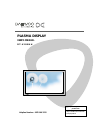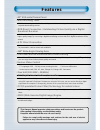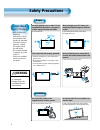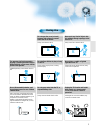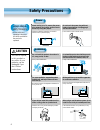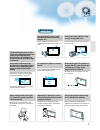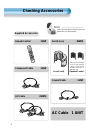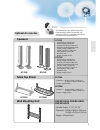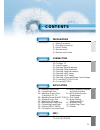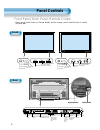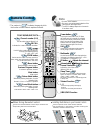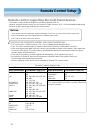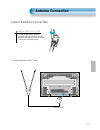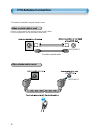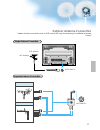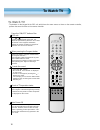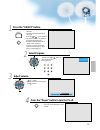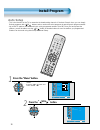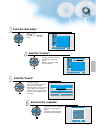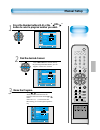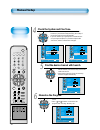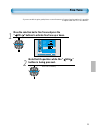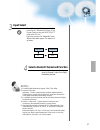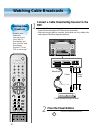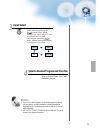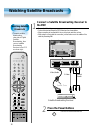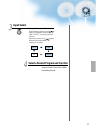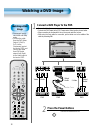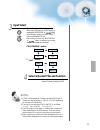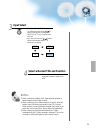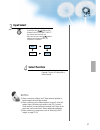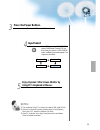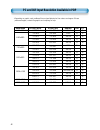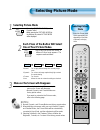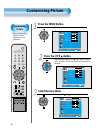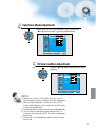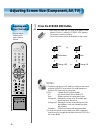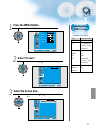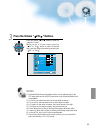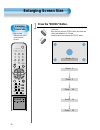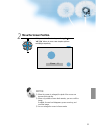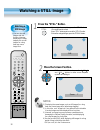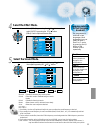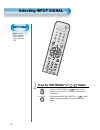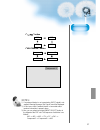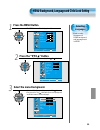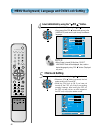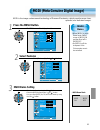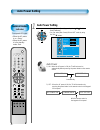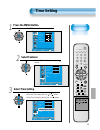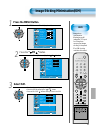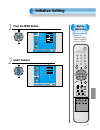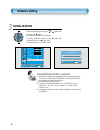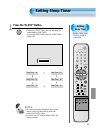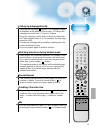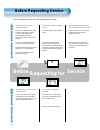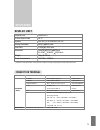- DL manuals
- Daewoo
- Monitor
- DT-4280NH
- User Manual
Daewoo DT-4280NH User Manual - Connecting Pc(Dvi)
Connecting PC
• This product supports
resolution of VGA, SVGA,
XGA, SXGA.
• Before connecting a PC to
the PDP, be sure to adjust the
resolution of PC.
• This product is supported by
Plug and Play only at DVI.
Connecting PC(DVI)
40
VCR/DVD SAT
TV
CATV
RECALL
STILL
MULTIMEDIA
PR
PR
V
O
L
V
O
L
ZO
O
M
+
Z
O
O
M
-
MENU
P
R
E
V
PR
SC
RE
EN
S
IZ
E
SLEEP
F.F/SLOW
PLAY
F.R/SLOW
STOP
NEXT
OPEN/
CLOSE
PREV
PAUSE
PICT.
MODE
SOUND
MODE
I-II
X
?
Connect the PC to the PDP.
• Prepare the DVI cable and the PC audio
cable(Sold separately).
• Connect the PC(Output) to the
PDP(Input) as shown below.
2
Before connecting to the PDP, set the
resolution of the PC.
• Go to SETUP-CONTROL PANEL-DISPLAY PROPERTIES in Window Screen
of the PC.
• Choose the SETTINGS tab in the DISPLAY Menu.
• In the SETTINGS Menu, select 640 x 480 or 800 x 600.
1
DVI-D INPUT
DVI
Audio
PC
Summary of DT-4280NH
Page 1
Plasma display user’s manual d t - 4 2 8 0 n h proper use guarantees product life. Before using the product, be advised that you read this owner’s manual well and try to operate it. Helpline number : 0870 100 2525.
Page 2: F E A T U R E S
This owner’s manual presents safety precautions and how to use the product. After reading it thoroughly, use the product safely. Keep this manual where the user can see it easily. Failure to comply with warnings and cautions for the safe use of electric appliances may cause fire or human injury. • 4...
Page 3: Safety Precautions
Always obey all safety messages. • all the safety and operating instructions should be read before the product is operated. If anything strange happens, unplug this product from the wall outlet. • do not disassemble or replace any parts of the tv. Refer to a qualified service personnel for repair. S...
Page 4
5 during use do not open the cover (or back) because high voltage is present within the tv enclosure. It may cause electric shock. Never push any kind of objects into this product through openings at the back of tv. It may cause fire or electric shock. The apparatus shall not be exposed to dripping ...
Page 5: Safety Precautions
Always obey all safety messages. • all the safety and operating instructions should be read before the product is operated. Safety precautions 6 power installation caution you can be injured, or this product or any other of your property can be damaged if you don’t follow instructions. When moving y...
Page 6
7 7 during use do not wipe the tv using a cloth damped with chemicals (benzene, thinners, etc.). The tv appearance may be marred. (unplug the power plug and wipe with soft cloth.) do not place any object or cover on the tv. In an event of improper ventilation, the tv will be overheated causing fire....
Page 7: Note
8 remote control 1 unit component cable 1unit coaxial cable 1 unit a/v cable 2 units note check to be sure that the following items are packed with your plasma panel. Checking accessories supplied accessories ac cable 1 unit ferrite core 3units vcr/dvd sat tv catv recall still mul timedia pr pr v o ...
Page 8: Optional Accessories
9 note the following items are optional accessories. Refer purchasing optional accessories from daewoo electronics local retailer or the retailer from where you purchased the unit. Optional accessories table top stand speakers dt-p20j - speaker main unit dimension : 100(w) x 628(h) x 83(d) mm 39.37(...
Page 10: Contents
11 4 • safety precautions 8 • checking accessories 12 • panel controls 13 • remote control 14 • remote control setup preparation connection 15 • antenna connection 18 • to watch tv 20 • install program 26 • watching digital broadcasts 28 • watching cable broadcasts 30 • watching satellite broadcasts...
Page 11: Panel Controls
Panel controls 12 front panel, back panel, remote control * items having same names on plasma display and the remote control would function in exactly the same way. Front on/off select when adjusting volume or select/adjust “menu.” press when moving “menu” or “program” stand by/operate dvi-d input a...
Page 12: Remote Control
Vcr/dvd sat tv catv recall still multimedia pr pr v o l v o l zo o m + z o o m - menu p r e v pr sc re en s iz e sleep f.F/slow play f.R/slow stop next open/ close prev pause pict. Mode sound mode i-ii x ? 13 remote control when using remote control: • be sure not to allow the remote control to drop...
Page 13: Remote Control Setup
Remote control setup 14 - the remote control provided is designed to operate the daewoo pdp set. - however, using the remote control, you can control the cable converter, vcr , dvd and satellite broadcasting receiver of other brands after setting up the remote control. How to set up the remote contr...
Page 14: Antenna Connection
15 antenna connection 1. Connect the back of the tv set. When the image is not clear unclear screen image and bad reception may be caused by wrong antenna connection. Be sure to check its direction or installing place. Antenna input indoor antenna connection.
Page 15: Ctv Antenna Connection
Ctv antenna connection 16 tv antenna installation may be found in most. When a coaxial cable is used plug the coaxial cable to the antenna socket, and fix it firmly. It is recommended to use the provided coaxial cable. When a feeder cable is used ant/cable 1 ant/cable 1 provided coaxial cable.
Page 16: Outdoor Antenna Connection
17 outdoor antenna connection-such as vhf or/and uhf-may be necessary for installation at private houses single antenna connection. Separate antenna connection. Vhf antenna uhf antenna ant/cable 1 ant/cable 1 outdoor antenna connection.
Page 17: To Watch Tv
To watch tv 18 - the buttons on the keypad in the pdp unit, which have the same name as those on the remote controller, perform the same function as the remote controller. Vcr/dvd sat tv catv recall still multimedia pr pr v o l v o l zo o m + z o o m - menu p r e v pr sc re en s iz e sleep f.F/slow ...
Page 18
19 press the “on/off” button. • press the “on/off” button of the pdp unit. • the led of the pdp unit turns on red colour. • press the “ pr ” , power button of the remote control, or any button on the keypad of the pdp unit. • the led of the pdp unit turns on “green” colour and the tv • to watch anal...
Page 19: Install Program
Install program 20 vcr/dvd sat tv catv recall still mul timedia pr pr v o l v o l z o o m + zo om - menu p r e v p r scre en si ze sleep f.F/s low play f.R/s low sto p next ope n/ clo se pre v pict . Mode sound mode i-ii x ? - this is the function for the tv to memorise the broadcasting channels. If...
Page 20
21 select the “auto setup”. Pr pr v o l v o l zo o m + z o o m menu p r e v pr sc re en s iz e • select the “auto setup” with the “ pr ” button. • then press the “ vol ” button. Select the “country”. Pr pr v o l v o l zo o m + z o o m menu p r e v pr sc re en s iz e • there are 18 countries for sele...
Page 21: Edit
Vcr/dvd sat tv catv recall still multimedia pr pr v o l v o l zo o m + z o o m - menu p r e v pr sc re en s iz e sleep f.F/slow play f.R/slow stop next open/ close prev pause pict. Mode sound mode i-ii x ? Edit deleting the program. Pr pr v o l v o l zo o m + z o o m menu p r e v pr sc re en s iz e ...
Page 22: Manual Setup
23 vcr/dvd sat tv catv recall still multimedia pr pr v o l v o l zo o m + z o o m - menu p r e v pr sc re en s iz e sleep f.F/slow play f.R/slow stop next open/ close prev pause pict. Mode sound mode i-ii x ? Press the number buttons(0~9) or the “ vol ” button to select a program number you want. Pr...
Page 23: Manual Setup
24 manual setup vcr/dvd sat tv catv recall still multimedia pr pr v o l v o l zo o m + z o o m - menu p r e v pr sc re en s iz e sleep f.F/slow play f.R/slow stop next open/ close prev pause pict. Mode sound mode i-ii x ? Check the system and fine tune. Pr pr v o l v o l zo o m + z o o m menu p r e ...
Page 24: Fine Tune
25 move the selection bar to fine tune and press the “ vol ” buttons to activate fine tune up or down. Move adjust menu exit picture screen sound features install manual setup program channel name system fine tune search memory 01 _ _ _ _ _ gb 48 c06 1 note that it operates while the “ vol ” button ...
Page 25: Watching Digital Broadcasts
Watching digital broadcasts • to watch digital broadcasts: - purchase a separate digital broadcasting receiver(set-top box) - connect the pdp to a digital broadcasting receiver as shown right. 26 watching digital broadcasts vcr/dvd sat tv catv recall still multimedia pr pr v o l v o l zo o m + z o o...
Page 26: Input Select
27 input select multimedia • select [component 1 or component 2] by pressing the “multimedia” button of the remote control or using the “input select” button of the pdp unit. • each time you press the “multimedia” button, different input modes appear. The sequence is as follows: select a desired cha...
Page 27: Watching Cable Broadcasts
Watching cable broadcasts • to watch cable broadcasts, subscribe to your local cable tv broadcasting, and then connect a cable broadcasting receiver tv to the pdp as shown right. Watching cable broadcasts 28 vcr/dvd sat tv catv recall still multimedia pr pr v o l v o l zo o m + z o o m - menu p r e ...
Page 28: Input Select
29 input select • select [av 1(scart), av 2(scart) or av3(s-video)] by pressing the [ ] button of the remote control or the "input select" key in keypad of the pdp unit. • each time you press the [ ] button, different input modes appear. The sequence is as follows: select a desired program and funct...
Page 29: Press The Power Buttons
Watching satellite broadcasts • to watch satellite broadcasting, subscribe to digital satellite broadcasting, then connect satellite broadcasting receiver to the pdp as shown right. Watching satellite broadcasts 30 vcr/dvd sat tv catv recall still multimedia pr pr v o l v o l zo o m + z o o m - menu...
Page 30: Input Select
31 input select select a desired program and function • select a desired program and function by using the remote control of the satellite broadcasting receiver. 3 4 av1 av2 tv av(s)3 • select [av 1(scart), av 2(scart) or av3(s-video)] by pressing the [ ] button of the remote control or the "input s...
Page 31: Watching A Dvd Image
Watching a dvd image • component input is set to 480i and 480p mode. • connect the cable from the dvd video output (y, pb/cb, pr/cr) to the component input at the back of pdp, and connect the cable from dvd audio output (left, right) to the audio input at the back of pdp. Watching a dvd image 32 vcr...
Page 32: Input Select
33 input select multimedia • select [component 1 or component 2, av1(scart), av2(scart) or av3(s-video)] by pressing the “multimedia” or “ ” button of the remote control or the "input select" key in keypad of the pdp unit. • each time you press the “multimedia” or “ ” button, a different input mode ...
Page 33: Watching A Vcr Image
Watching a vcr image • video can use either the video terminal or the s-video terminal. Watching a vcr image 34 vcr/dvd sat tv catv recall still multimedia pr pr v o l v o l zo o m + z o o m - menu p r e v pr sc re en s iz e sleep f.F/slow play f.R/slow stop next open/ close prev pause pict. Mode so...
Page 34: Input Select
35 input select select a desired title and function • select a desired title and function by using the remote control of the vcr. 3 4 notes: 1) when connecting a video, the s-video terminal provides a better image than the video terminal. 2) when connecting to the video terminal, connect 3 colour av...
Page 35: Press The Power Buttons
Watching a camcorder/game console image • enjoy images recorded by camcorder or the game console after connecting to the pdp. Watching a camcorder/game console image 36 vcr/dvd sat tv catv recall still multimedia pr pr v o l v o l zo o m + z o o m - menu p r e v pr sc re en s iz e sleep f.F/slow pla...
Page 36: Input Select
37 input select select function • select the function by using the remote control of camcorder or game console. 3 4 notes: 1) when connecting a video, the s-video terminal provides a better image than the video terminal. 2) when connecting to the video terminal, connect 3 colour av cables (video, le...
Page 37: Connecting Pc(15Pin D-Sub)
Connecting pc • this product supports resolution of vga, svga, xga, sxga. • before connecting a pc to the pdp, be sure to adjust the resolution of pc. Connecting pc(15pin d-sub) 38 vcr/dvd sat tv catv recall still multimedia pr pr v o l v o l zo o m + z o o m - menu p r e v pr sc re en s iz e sleep ...
Page 38: Input Select
39 input select multimedia • select [pc] by pressing the “multimedia” button of the remote control or pdp unit. • each time you press the “multimedia” button, a different input mode appears. The sequence is as follows: enjoy dynamic ultra screen monitor by using pc’s keyboard or mouse. 4 5 press the...
Page 39: Connecting Pc(Dvi)
Connecting pc • this product supports resolution of vga, svga, xga, sxga. • before connecting a pc to the pdp, be sure to adjust the resolution of pc. • this product is supported by plug and play only at dvi. Connecting pc(dvi) 40 vcr/dvd sat tv catv recall still multimedia pr pr v o l v o l zo o m ...
Page 40: Input Select
41 input select multimedia • select [dvi] by pressing the “multimedia” button of the remote control or the input button on the pdp unit. • each time you press the “multimedia” button, a different input mode appears. The sequence is as follows: enjoy dynamic ultra screen monitor by using pc’s keyboar...
Page 41
42 pc and dvi input resolution available in pdp • depending on graphic card, problems like no signal detected or line noises can happen. If these problems happen, contact the graphic card company for help. Resolution h freq. (khz) v freq. (hz) remark dvi pc 37.861 31.469 37.861 37.500 43.269 31.469 ...
Page 42: Selecting Picture Mode
Selecting picture mode • select the picture mode that is appropriately set depending on the kinds of pictures, and enjoy them. Selecting picture mode pict mode • press the [picture mode] on the remote control. • while pressing the [picture mode] for the first time, the current picture mode will be d...
Page 43: Customising Picture
Customising picture • you can adjust the colour tone and brightness to your preference. Customising picture 44 vcr/dvd sat tv catv recall still multimedia pr pr v o l v o l zo o m + z o o m - menu p r e v pr sc re en s iz e sleep f.F/slow play f.R/slow stop next open/ close prev pause pict. Mode sou...
Page 44: Select User Mode Adjustments
Select user mode adjustments picture condition adjustments • press the “ vol ” buttons to adjust the picture of your preference. 4 5 move adjust menu exit picture screen sound features install mode brightness contrast colour sharpness colour temp. User normal 32 60 40 48 move adjust menu exit pictur...
Page 45: Notes:
Adjusting with screen size button • you can adjust screen size or aspect ratio as desired. Adjusting screen size (component, av, tv) 46 vcr/dvd sat tv catv recall still multimedia pr pr v o l v o l zo o m + z o o m - menu p r e v pr sc re en s iz e sleep f.F/slow play f.R/slow stop next open/ close ...
Page 46: Press The Menu Button.
47 press the menu button. • press the [menu] button on the remote control. Select “screen”. • press the “ pr ” buttons to select “screen.” select the screen size. • press the volume “ vol ” buttons to select “screen size”. 3 1 2 adjusting from menu screen move select menu exit mode brightness contra...
Page 47: Press The Menu Button.
Adjusting screen position and size • you can adjust the screen position and size as desired. Vcr/dvd sat tv catv recall still multimedia pr pr v o l v o l zo o m + z o o m - menu p r e v pr sc re en s iz e sleep f.F/slow play f.R/slow stop next open/ close prev pause pict. Mode sound mode i-ii x ? P...
Page 48: Notes:
49 press the volume “ vol ” buttons. • press the volume “ vol ” buttons to enter the sub menu “screen”. • while you are in ‘screen’ mode, press the “ pr ” or “ pr ” button to select a desired item, and then, adjust the value by pressing the “ vol” or “vol ”. 3 move adjust menu exit picture screen so...
Page 49: Enlarging Screen Size
Vcr/dvd sat tv catv recall still multimedia pr pr v o l v o l zo o m + z o o m - menu p r e v pr sc re en s iz e sleep f.F/slow play f.R/slow stop next open/ close prev pause pict. Mode sound mode i-ii x ? Press the “zoom+” button. • press the “zoom+” button to show currently selected screen size. •...
Page 50: Move The Screen Position.
Move the screen position. • while you are in the ‘zoom’ mode, press the “ pr ” , “ vol ” buttons to move screen stepwise up/down and left/right, respectively. 2 51 notes: 1) when the screen is enlarged, the pixel of the screen can become thick and dim. 2) when only subtitle of zoom level remains, yo...
Page 51: Watching A Still Image
Vcr/dvd sat tv catv recall still multimedia pr pr v o l v o l zo o m + z o o m - menu p r e v pr sc re en s iz e sleep f.F/slow play f.R/slow stop next open/ close prev pause pict. Mode sound mode i-ii x ? Press the “still” button. • if you wish to freeze a picture, press the “still” button. You can...
Page 52: Adjusting Auto Sound Mode
Adjusting auto sound mode • enjoy various sound modes by selecting your favorite sound mode depending on the kinds of moving pictures. Adjusting auto sound mode 53 vcr/dvd sat tv catv recall still multimedia pr pr v o l v o l zo o m + z o o m - menu p r e v pr sc re en s iz e sleep f.F/slow play f.R...
Page 53: Customising Sound Mode
Customising sound mode • this feature allows the user to adjust for his preference. Customising sound mode 54 press the “ pr ” button. • select [sound] by the “ pr ” buttons, then press the “vol ” button to display the following. Select sound balance. • select sound [balance] by the “ vol ” buttons,...
Page 54: Select The Effect Mode.
Select the effect mode. • select [effect] by pressing the “ pr ” buttons, then select on/off by pressing the “vol ” button. • [effect]: used to emphasize stereo effect. Select the sound mode. 4 5 move adjust menu exit picture screen sound features install balance effect avc mode 120hz 500hz 1.5khz 5...
Page 55: Selecting Input Signal
Selecting input signal 56 press the “multimedia” or “ ” button. Multimedia • press the “multimedia” or “ ” button on the remote control or the pdp display to select desired input signal. • each time you press the “multimedia” or “ ” button, a different screen mode appears. The sequence used is as fo...
Page 56: Notes:
57 notes: 1) if an external device is not connected or input signal is not applied, warning message (“no signal”) would be displayed. 2) in this case, check if external device is connected and/or terminal connection is properly done. 3) also, you can select input using [input select] button in the k...
Page 57: Press The Recall Button.
Checking the current input signal • used to check the input signal mode, resolution, frequency(video only), etc. Of the current screen. Checking the current input signal 58 press the recall button. Recall • press the [recall] button on the remote control. 1 vcr/dvd sat tv catv recall still multimedi...
Page 58: Press The Menu Button.
Selecting languages • used to select transparent of menu background and language used in menu. Press the menu button. Pr pr v o l v o l zo o m + z o o m menu p r e v pr sc re en s iz e • the menu screen will be displayed as below. Press the “ pr ” button. • select [features] by the “ pr ” button. Se...
Page 59: “
Vcr/dvd sat tv catv recall still multimedia pr pr v o l v o l zo o m + z o o m - menu p r e v pr sc re en s iz e sleep f.F/slow play f.R/slow stop next open/ close prev pause pict. Mode sound mode i-ii x ? Menu background, language and child lock setting select language by using the “ pr ” button. •...
Page 60: Press The Menu Button.
61 mgdi demo • when [mgdi] is set to demo mode, half of screen is [mgdi] on and the other half is [mgdi] off. • as [mgdi] is off, the sharpness of the picture mode cannot be controlled. Press the menu button. Pr pr v o l v o l zo o m + z o o m menu p r e v pr sc re en s iz e • the menu screen will b...
Page 61: Auto Power Setting
Power/standby indicator front panel led lights • when the ac power is on : green. • when the ac power is in the standby mode : red. 62 auto power setting auto power setting • select the [auto power] by pressing the “ pr ” button from [features]. • you can select [auto power] on and off mode by using...
Page 62: Press The Menu Button.
63 press the menu button. Pr pr v o l v o l zo o m + z o o m menu p r e v pr sc re en s iz e • the menu screen will be displayed as below. Select features pr pr v o l v o l zo o m + z o o m menu p r e v pr sc re en s iz e • select [features] by the “ pr ” button. Select time setting pr pr v o l v o ...
Page 63: Time Setting
Time setting • the “current time” must be set up ahead of setting up other time memories. 64 time setting off-time and wake time setting • select functions by pressing the “ pr ” button. First, set [clock]- current time, and then you can setup off-time and wake time. 4 move select menu exit picture ...
Page 64: Press The Menu Button.
Ism • image burn minimisation. • displaying a still image like pc input for a long time causes part image sticking in the panel • the ism function minimise this effect. Image sticking minimisation(ism) 65 press the menu button. Pr pr v o l v o l zo o m + z o o m menu p r e v pr sc re en s iz e • the...
Page 65: Notes:
66 image sticking minimisation(ism) select functions. • every press of the “vol ” button after select function by the “ pr ” button would switch between on/off. 4 move adjust menu exit picture screen sound features install ism pixel shift low bright off off pr pr v o l v o l zo o m + z o o m menu p ...
Page 66: Initialise Setting
67 back to initialisation • you can restore the values of the adjustment setting made in the menu to factory settings. Initialise setting press the menu button. Pr pr v o l v o l zo o m + z o o m menu p r e v pr sc re en s iz e • the menu screen will be displayed as below. Select features • select [...
Page 67: Initialisation
68 when [initialisation] is completed: 1) when [initialisation] is completed, those values that have been set in the user mode of [screen mode] and [sound mode] will be returned to the factory preset values. 2) once initialised, you can not undo. 3) the items in the [screen] menu in pc or dvi input ...
Page 68: Setting Sleep Timer
69 setting sleep timer • sleep timer turns the pdp off after a preset time. Press the “sleep” button. Sleep • press the “sleep” button on the remote control. • pressing the “sleep” button first time will display the current setting for sleep timer. • to cancel the sleep timer, press the “sleep” butt...
Page 69: Teletext
Teletext 70 switching teletext on/off • press the text button ( ) the index page or the page viewed last will appear. Press the text button again to return to the tv mode. Selecting pages • the page selector button 0~9 are used to enter a page number. The selected page number appears at the top of t...
Page 70
71 calling up subpage directly • pressing the subpage( ) button. The subpage number is displayed at the bottom of the screen. To change the subpage press the red(-) / green(+) buttons. Enter the subpage number that you want to call up with the page selector button 0~9, for example, the 2nd page, seq...
Page 71: Before Requesting Service
Before requesting service 72 before requesting for service s t y o mm p s c h e c k s a c t i o n • there are empty spots at the top and the bottom area of the screen. • check if the screen size of an image is wider than 16:9 aspect ratio (theatre screen size). • when video screen is wider than 16:9...
Page 72: Specifications
73 specifications * appearance and specifications of this product are subject to change for improving the product without prior notice. Display unit connection terminal items video audio dvi input dvi-d digital only jack (left/right) pc input one 15 pin d-sub jack (left/right) component input two y,...