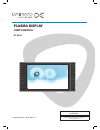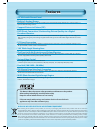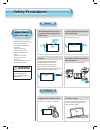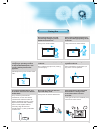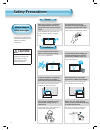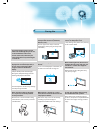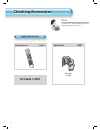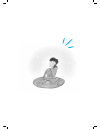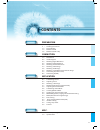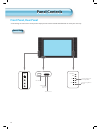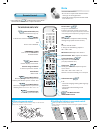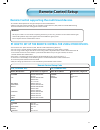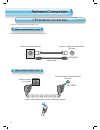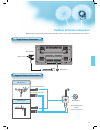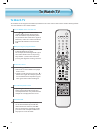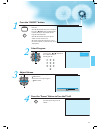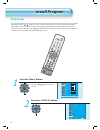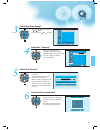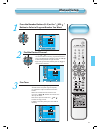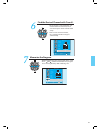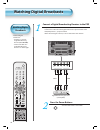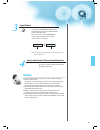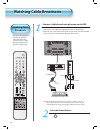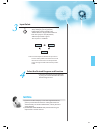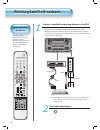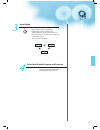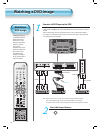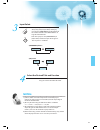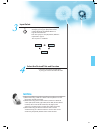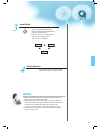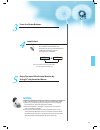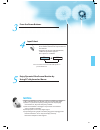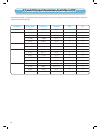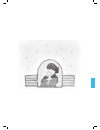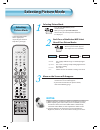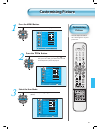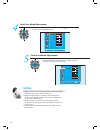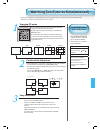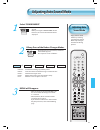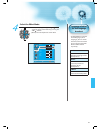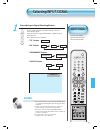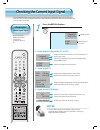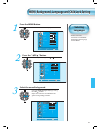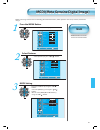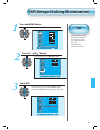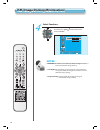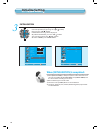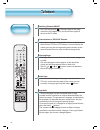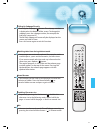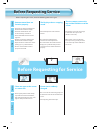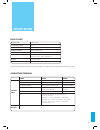- DL manuals
- Daewoo
- Flat Panel TV
- DT-42A1
- User Manual
Daewoo DT-42A1 User Manual
Summary of DT-42A1
Page 1
Plasma display user’s manual dt-42a1 proper use guarantees product life. Before using the product, be advised that you read this owner’s manual well and try to operate it. Helpline number : 0870 100 2525.
Page 2: Features
Features features • 42” vga wide plasma panel • built in 2-analog tuners this pdp has 2-analog tuners inside for watching terrestrial broadcasting without the need to purchase a separate broadcasting receiver. • support picture-in-picture (pip) • dvd direct connection / outstanding picture quality v...
Page 3: Safety Precautions
Safety precautions safety precautions 4 • all the safety and operating instructions should be read before the product is operated. If anything strange happens, unplug this product from the wall outlet. • do not disassemble or replace any parts of the tv. Refer to a qualified service personnel for rep...
Page 4
5 during use do not open the cover (or back) because high voltage is present within the tv enclosure. It may cause electric shock. Never push any kind of objects into this product through openings at the back of tv. It may cause fire or electric shock. Do not allow children to play or hang on the tv....
Page 5: Caution
6 • all the safety and operating instructions should be read before the product is operated. Caution you can be injured, or this product or any other of your property can be damaged if you don’t follow instructions. Power always obey all safety messages. When moving your tv, remove the power plug, a...
Page 6
7 during use do not wipe the tv using a cloth damped with chemicals (benzene, thinners, etc.). The tv appearance may be marred. (unplug the power plug and wipe with soft cloth.) do not place heavy objects or heat sources on the power cord. It may damage the power cord, causing fire or electric shock....
Page 7: Ac Cable 1 Unit
Note check to be sure that the following items are packed with your plasma panel. 8 supplied accessories remote control 1 unit ferrite core 1unit for scart (1 unit) ac cable 1 unit checking accessories checking accessories.
Page 8: Table Top Stand
Note the following items are optional accessories. Refer purchasing optional accessories from daewoo electronics local retailers or the retailer from where you purchased the unit. 9 table top stand wall mounting unit optional accessories.
Page 10: Contents
11 preparation 4 • safety precautions 8 • checking accessories 12 • panel controls 13 • remote control 14 • remote control setup connection 15 • antenna connection 18 • to watch tv 20 • install program 26 • watching digital broadcasts 28 • watching cable broadcasts 30 • watching satellite broadcasts...
Page 11: Front Panel, Rear Panel
12 front panel, rear panel * items having the same names on the plasma display and the remote control would function in exactly the same way. Front / side pozycja obejm przeciwzakłóceniowych panel controls panel controls input select menu volume + - move / pr + - l- oi d u a- r o e di v- s o e di v ...
Page 12
13 rear dvi-d input pc input (15 pin d-sub) component a/v jacks (dtv/dvd input jacks) scart, a/v input/output, cable receiver input/output jacks ant used when manufacturing (or manufacturer use only) power dvi-d input ant av1 av2.
Page 13
19 19 58 20 43 53 50 46 69 70 51 55 14 remote control * the number in ( ) indicates the page in which the function of each button is explained in detail. Tv/vcr/dvd/sat/catv channel number (0-9) use to select channel directly (0-9). Recall indicates the current state and resolution. Tv press to sele...
Page 14: Remote Control Setup
15 remote control setup remote control setup remote control supporting the multi brand devices. - the remote control provided is designed to operate the daewoo pdp set. - however, using the remote control, you can control the cable converter, vcr , dvd and satellite broadcasting receiver of other br...
Page 15: Ctv Antenna Connection
16 ctv antenna connection ctv antenna connection when a coaxial cable is used tv antenna installation may be found in most. Plug the coaxial cable to the antenna socket, and fix it firmly. Antenna socket on the wall antenna socket at the back of the pdp unit. When a feeder cable is used antenna socket...
Page 16: Outdoor Antenna Connection
17 outdoor antenna connection outdoor antenna connection-such as vhf or/and uhf-may be necessary for installation at private houses. Single antenna connection. Separate antenna connection. Vhf antenna uhf antenna ant/kabel 1 in case of coaxial cable in case of feeder cable ant/kabel 1 antenna combin...
Page 17: To Watch Tv
18 to watch tv to watch tv to watch tv - the buttons on the keypad in the pdp unit, which have the same name as those on the remote control, perform the same function as the remote control. Press the “on/off” button of the pdp unit. • the „ pr ” or power button of the remote control and the keypad o...
Page 18
Pr pr v o l v o l menu p r e v pr sc re en s iz e 19 press the “on/off” button. • press the “on/off” button of the pdp unit. • the led of the pdp unit turns red colour. • press the “ pr ”, power button of the remote control, or any button on the keypad of the pdp unit. • the led of the pdp unit turn...
Page 19: Install Program
Pr pr v o l v o l menu p r e v pr sc re en s iz e 20 install program install program auto setup - this is the function for the tv to memorize the broadcasting channels. If the auto setup is done, you can simply find programs with “ pr ” buttons and so need not select programs by pressing each program...
Page 20
Pr pr v o l v o l menu p r e v pr sc re en s iz e pr pr v o l v o l menu p r e v pr sc re en s iz e pr pr v o l v o l menu p r e v pr sc re en s iz e pr pr v o l v o l menu p r e v pr sc re en s iz e 21 select the “auto setup”. • select the “auto setup” with the “ pr ” button. • then press the “ vol...
Page 21: Edit
22 edit edit deleting the program. • place the selection bar on the program that you want to delete using the “ pr ” and “ vol ” buttons. • press the delete(yellow) button. • the deleted program goes to pr number 99 for recover. 1 edit pr ch name skip pr98 s41 _ _ _ _ o pr99 s41 _ _ _ _ o pr0 c69 _ ...
Page 22: Manual Setup
Pr pr v o l v o l menu p r e v pr sc re en s iz e 23 manual setup manual setup press the number buttons(0~9) or the “ vol ” button to select a program number you want. 1 picture sound screen feature install manual setup program 01 channel c06 fine tune 48 name – – – – – video pal audio d/k search me...
Page 23: Manual Setup
Pr pr v o l v o l menu p r e v pr sc re en s iz e pr pr v o l v o l menu p r e v pr sc re en s iz e 24 manual setup manual setup 4 picture sound screen feature install manual setup program 01 channel c06 fine tune 48 name c06 video pal audio d/k search memory move adjust exit select the video and au...
Page 24
Pr pr v o l v o l menu p r e v pr sc re en s iz e pr pr v o l v o l menu p r e v pr sc re en s iz e 25 find the desired channel with ‘search’. • by selecting the search function, you can find the desired channel, but it searches only one channel unlike auto setup. • if the nearest channel is found, t...
Page 25: Watching Digital Broadcasts
26 watching digital broadcasts watching digital broadcasts • to watch digital broadcasts: - purchase a separate digital broadcasting receiver(set-top box) - connect the pdp to a digital broadcasting receiver as shown right. Watching digital broadcasts connect a digital broadcasting receiver to the p...
Page 26
C o m po ne nt component 1 component 2 27 input select • select [component 1 or component 2] by pressing the “component” button of the remote control or using the “input select” button of the pdp unit. • each time you press the “component” button, different input modes appear. The sequence is as foll...
Page 27: Watching Cable Broadcasts
Av2 av1 l- oi d u a- r o e di v- s o e di v av3 • n.B.: when using the av3 input, there is no need to use both as s-video will always take precedence on this input but you must have the right and left audio leads connected to produce sound when using s-video. 28 watching cable broadcasts watching ca...
Page 28
• n.B.: an s-video input into av3 will take precedence over the normal yellow video lead so no need to utilise this if s-video lead is used but you must still use the right and left audio leads to produce sound. Av1 av2 av(s)3 av 29 notes: 1) if your local cable company re-transmits digital broadcas...
Page 29
Av2 av1 l- oi d u a- r o e di v- s o e di v av3 • n.B. : if using av3 then s-video takes precedence so no need for video lead if s-video lead used the audio leads must still be used to produce sound. 30 watching satellite broadcasts watching satellite broadcasts • to watch satellite broadcasting, su...
Page 30
Av1 av2 av(s)3 av 31 input select • select [av 1(scart), av 2(scart) or av3(s-video)] by pressing the [av] button of the remote control or the “input select” in keypad of the pdp unit. • each time you press the [av] button, different input modes appear. The sequence is as follows: 3 select the desire...
Page 31: Watching A Dvd Image
Av2 av1 l- oi d u a- r o e di v- s o e di v av3 • n.B. : video input can be via scart cable s-video lead or yellow phono jack. The red and white plugs are for left and right audio to accompany the yellow video lead or to be used with the s-video lead to produce sound. 32 watching a dvd image watchin...
Page 32
Av1 av2 av(s)3 component 1 component 2 33 notes: 1) y/cb/cr, which stands for component video dvd player’s output can also be written as y/b-y/r-y, y/pb/pr depending on the kinds of dvd model. 2) the way of connecting the dvd to the pdp is as follows: y y cb pb, b-y, cr pr, r-y 3) the dvd output can...
Page 33: Watching A Vcr Image
Av2 av1 l- oi d u a- r o e di v- s o e di v av3 34 watching a vcr image watching a vcr image • video can use either the video terminal or the s-video terminal. Watching a vcr image connect a vcr to the pdp. • prepare the av cable. • connect the video(output) to pdp(video input) as shown below. • if ...
Page 34
Av1 av2 av(s)3 av 35 notes: 1) when connecting a vcr the s-video terminal provides a better image than the video terminal. 2) when connecting to the video terminal, connect 3 colour av cables (video, left audio, right audio) to the pdp; for the svideo terminal, connect the audio terminal (left, righ...
Page 35
Av2 av1 l- oi d u a- r o e di v- s o e di v av3 36 watching a camcorder/game console image watching a camcorder/game console image • enjoy images recorded by camcorder or the game console after connecting to the watching a camcorder/game console image connect a camcorder/game console to the pdp. • p...
Page 36
Av1 av2 av(s)3 av 37 notes: 1) when connecting the device, the s-video terminal provides a better image than the video terminal. 2) when connecting to the video terminal, connect 3 colour av cables (video, left audio, right audio) to the pdp; for the svideo terminal, connect the audio terminal (left...
Page 37: Connecting Pc(15Pin D-Sub)
38 connecting pc(15pin d-sub) connecting pc(15pin d-sub) • this product supports resolutions of vga, svga, xga. • before connecting a pc to the pdp, be sure to adjust the resolution of the pc. Connecting pc before connecting to the pdp, set the resolution of the pc. • go to setup-control panel-displ...
Page 38
Pc /d v i pc dvi • n.B. : you cannot select pc or dvi if the picture in picture mode is on. 39 notes: 1) the resolution of the pc monitor is the best at 640 x 480 (vga). 2) if there is a [vertical frequency]setting menu in the [display] menu of the pc, adjust the frequency to 60hz. 3) if the pc reso...
Page 39: Connecting Pc(Dvi)
Dvi-d input 40 connecting pc(dvi) connecting pc(dvi) • this product supports resolution of vga, svga, xga. • before connecting a pc to the pdp, be sure to adjust the resolution of pc. • this product is supported by plug and play only at dvi. Connecting pc before connecting to the pdp, set the resolu...
Page 40
Pc /d v i pc dvi • n.B. : you cannot select pc or dvi if the picture in picture mode is on. 41 notes: 1) the resolution of the pc monitor is the best at 640 x 480 (vga). 2) if there is a [vertical frequency]setting menu in the [display] menu of the pc, adjust the frequency to 60hz. 3) if the pc reso...
Page 41
42 pc and dvi input resolution available in pdp pc and dvi input resolution available in pdp • depending on graphic card, problems like no signal detected or line noises can happen. If these problems happen, contact the graphic card company for help. Resolution h freq. (khz) v freq. (hz) remark dvi ...
Page 43: Selecting Picture Mode
44 selecting picture mode selecting picture mode selecting picture mode • press the [picture mode] on the remote control. • while pressing the [picture mode] for the first time, the current picture mode will be displayed. 1 each press of the button will select one of four picture modes. • each time y...
Page 44: Customising Picture
Pr pr v o l v o l menu p r e v pr sc re en s iz e 45 customising picture customising picture • you can adjust the colour tone and brightness to your preference. Customising picture press the menu button. • the menu shown below will display on the screen. 1 press the ▼pr ▲ button. • after selecting [...
Page 45
Pr pr v o l v o l menu p r e v pr sc re en s iz e 46 select user mode adjustments • while you are in [picture mode – user], press the “ pr ” buttons to select a specific adjustment item. 4 picture condition adjustments • press the “ vol ” buttons to adjust the picture of your preference. • n.R. And c...
Page 46: Adjusting Screen
14:9 lb(14:9) lbs(14:9) lb(16:9) auto 16:9 4:3 panorama lbs(16:9) • n.B. : you cannot select screen size if the picture in picture mode is on. 47 adjusting screen adjusting screen • you can adjust screen size or aspect ratio as desired. Adjusting with screen size button press the screen size button....
Page 47: Adjusting Screen In The Menu
48 adjusting screen in the menu adjusting screen in the menu • you can adjust the screen in the menu. Adjusting screen press the menu button. • the menu screen as shown below will appear. 1 press the “ ▼pr▲ ” button. • press the ” pr ” buttons to select ‘screen’. 2 picture sound screen feature insta...
Page 48: Adjusting Screen In The Menu
Pr pr v o l v o l menu p r e v pr sc re en s iz e 49 press the volume “ vol ” buttons. • press the volume “ vol ” buttons to enter the sub menu “screen”. • while you are in ‘screen’ menu, press the ” pr” or “pr ” button to select a desired item, and then, ad- just the value by pressing the “ vol” or...
Page 49: Watching A Still Image
Still 50 press the “still” button. • if you wish to freeze a picture, press the “still” button. You can still hear the sound. • press “still” button again to cancel the “still” function. 1 watching a still image watching a still image • you can view still images with this function. However, displayi...
Page 50
Main sub sub sub sub sub main main main pr ” and „ vol ” buttons> pip size adjusting the size of the sub-picture with “ vol ” buttons. Alpha blend the adjustment of alpha blend allows the sub-picture to be translucent. The translucent rate is controlled with “ vol ” buttons. • pip (picture-in-pictur...
Page 51
52 watching two pictures simultaneously watching two pictures simultaneously select the program • using program up/down buttons (pr /pr ), you may select the desired channels for sub-pictures. • the pr up/down buttons select the tv channels. 4 select the input source • various signal sources can be ...
Page 52: Adjusting Auto Sound Mode
53 adjusting auto sound mode adjusting auto sound mode • enjoy various sound modes by selecting your favourite sound mode depending on the kinds of moving pictures. Adjusting auto sound mode select “sound mode”. • press the “sound mode” on the remote control. • while pressing the “sound mode” for th...
Page 53: Customising Sound Mode
Pr pr v o l v o l menu p r e v pr sc re en s iz e 54 press the menu button. • the menu screen as below will be displayed. 1 customising sound mode customising sound mode • this feature allows the user to adjust for their preference. Customising sound mode press the “ pr ” button. • select [sound] by...
Page 54
55 • if a programme is received in two languages (dual language), you can switch to dual i, dual ii or f mono by pressing the i/ii button of the remote control repeatedly. Dual i dual i sends the primary broadcast language to the loudspeakers. Dual ii dual ii sends the secondary broadcast language t...
Page 55: Customising Sound Mode
Pr pr v o l v o l menu p r e v pr sc re en s iz e 56 customising sound mode customising sound mode select the sound mode. • select the sound mode by pressing the “ pr ” buttons, then adjust it by pressing the “ vol ” buttons. 5 picture sound screen feature install balance 0 effect off avc off mode norm...
Page 56: Selecting Input Signal
Component 1 vcr/dvd sat tv catv 57 press the input signal selecting button. • press the “tv”, “av”, “component” or “pc/dvi” button on the remote control or the pdp display to select the desired input signal. • each time you press input mode buttons, a different input mode appears. The sequence used i...
Page 57
Comopnent 1 pm 12:00 pr22 pr name mono/stereo time pr22 pr name mono pm 12:00 av1 pm 12:00 component 1 pm 12:00 - press the [recall] button on the remote control, then displays basic informations of the current input signal, under this state, pressing the [recall] button once more, additional inform...
Page 58: Selecting
Pr pr v o l v o l menu p r e v pr sc re en s iz e 59 • used to select the tanslucent level of menu background and language used in menu. Selecting languages menu background, language and child lock setting menu background, language and child lock setting press the menu button. • the menu screen will...
Page 59
60 select language by using the “ pr ”button. • select [language] by using the” pr ” button. • every press of the “vol ” button while you are in the [language] mode would cycle through the different languages. 4 menu background, language and child lock setting menu background, language and child lock...
Page 60: Mgdi
61 • mgdi function can not be used in pc and dvi modes. Mgdi mgdi (meta genuine digital image) mgdi (meta genuine digital image) mgdi is the image enhancement technology of daewoo electronics, which provides more clear, realistic, and delicate images. Press the menu button. • the menu screen will be...
Page 61: Auto Power Setting
62 auto power setting • select the [auto power] by pressing the “ pr ” button from [features]. • you can select [auto power] on and off mode by using the “vol ” button. 1 auto power setting auto power setting auto power 1) on : when the ac power is on, the tv will be turned on automatically without ...
Page 62: Time Setting
63 time setting time setting press the menu button. • the menu screen will be displayed as below. 1 select features • select [features] by the “ pr ” button. 2 select time setting • enter the sub menu by using the “vol ” button. • select the [time setting] with the “ pr ” button. • enter [time setti...
Page 63: Time Setting
64 off-time and wake time setting • select functions by pressing the “ pr ” but- ton. First, set [clock]- current time, and then you can setup off-time and wake time. • [clock] : adjust the desired hour and minute with “◄vol►” button. • [auto clock] : automatically setting the cur- rent time by telete...
Page 64: Ism
65 ism (image sticking minimisation) ism (image sticking minimisation) press the menu button. • the menu screen will be displayed as below. 1 press the “ pr ”button. • select [features] by the “ pr ” button. 2 select ism. • enter the sub menu by using the “vol►” button. • select the [ism] by pressin...
Page 65
66 select functions. • every press of the “vol ” button after select function by the “ pr ” button would switch between on/off. 4 ism (image sticking minimisation) ism (image sticking minimisation) notes: * pixel shift : the whole screen shifts up/down, left/right at 15 sec interval to minimize imag...
Page 66: Initialize Setting
67 initialize setting initialize setting press the menu button. • the menu screen will be displayed as below. 1 select features • select [features] by the “ pr ” button. 2 • you can restore the values of the adjustment setting made in the menu back to factory settings. Back to initialization picture...
Page 67: Initialize Setting
68 initialisation • enter the sub menu by using the “vol ” button. • select the [initialize] by pressing the “ pr ” button, then press the “vol ” button. • a confirmation message will be displayed. • to perform initialization, press the “vol ” button after selecting [yes] by the “ pr ” button. • to r...
Page 68: Setting Sleep Timer
Sleep timer off sleep timer 15 sleep timer 30 sleep timer 120 sleep timer 90 sleep timer 60 69 setting sleep timer setting sleep timer press the “sleep” button. • press the “sleep” button on the remote control. • pressing the “sleep” button first time will display the current setting for sleep timer. ...
Page 69: Teletext
70 teletext teletext switching teletext on/off • press the text button ( ). The index page or the page viewed last will appear. Press the text button again to return to the tv mode. Colour buttons in top/flof teletext • a red, green, yellow and cyan field is shown at the bottom of the screen. If top ...
Page 70
71 calling up subpage directly • pressing the subpage ( ) button. The subpage number is displayed at the bottom of the screen. To change the subpage, press the subpage number, for example, the 2nd page, sequence 02. The desired subpage will eventually be displayed on the screen and holds it there. P...
Page 71: Before Requesting Service
Before requesting for service, check the following points once again. 72 before requesting service before requesting service s ymptoms • remote control does not function properly. • the display makes a snapping sound. • there are empty spots at the top and the bottom area of the screen. Checks • che...
Page 72: Specifications
73 specifications display unit diagonal size 106 cm (42”) screen aspect ratio 16:9 system pal b/g, i/i, secam b/g, d/k, l/l’ display resolution 852(h) x 480(v) dots pixel pitch 1,08(h) x 1,08(v) mm dimension 1260(sz.) x 653(w) x 91(gł.) mm 49.61(sz.) x 25.71 (w) x 3.50 (gł) inch weight 33 kg (72.75l...