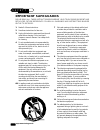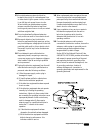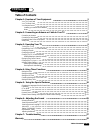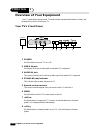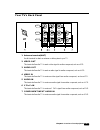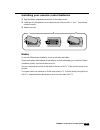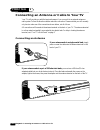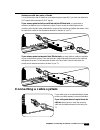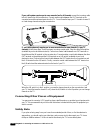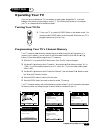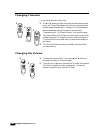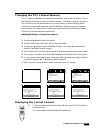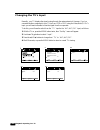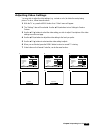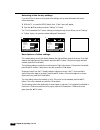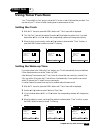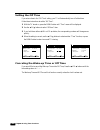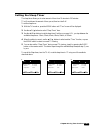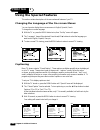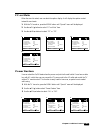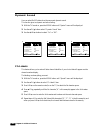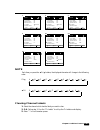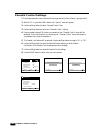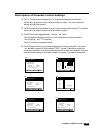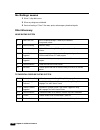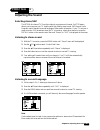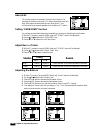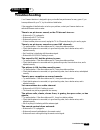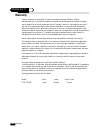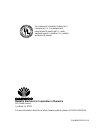- DL manuals
- Daewoo
- Flat Panel TV
- DTQ 27U8SC
- Instruction Manual
Daewoo DTQ 27U8SC Instruction Manual - Ant
Your TV's Back Panel
1 Antenna terminal(ANT)
Use this terminal to attach an antenna or cable system to your TV.
2 VIDEO OUT
This terminal allows the TV to send a video signal to another component, such as a VCR.
3 AUDIO OUT
This terminal allows the TV to send an audio signal to another component, such as a VCR.
4 VIDEO IN
This terminal allows the TV to receive a video signal from another component, such as a VCR.
5 AUDIO IN
This terminal allows the TV to receive an audio signal from another component, such as a VCR.
6 Y Cb Cr IN
This terminal allows the TV to receive a Y Cb Cr signal from another component, such as DVD.
7 COMPONENT INPUT AUDIO IN
This terminal allows the TV to receive an audio signal from another component, such as a DVD.
3
Chapter 1 : Overview of Your Equipment
VIDEO
AUDIO L
(MONO)
MONITOR
OUT
AUDIO R
AV1 IN
VIDEO
COMPONENT INPUT
AUDIO
R
L
ANT
Summary of DTQ 27U8SC
Page 1
Instruction manual color television dtq 27u8sc.
Page 2: Caution
Caution risk of electric shock do not open caution : to reduce the risk of electric shock, do not remove cover (or back) no user-serviceable parts inside. Refer servicing to qualified service personnel. The lightning flash with arrowhead symbol, within an equilateral triangle, is intended to alert t...
Page 3: Important Safeguards
Important safeguards s a f e t y important safeguards please read all these instructions regarding your television equipment and retain for future reference. Follow all warnings and instructions marked on the tv receiver. 1 read all of these instructions. 2 save these instructions for later use. 3 u...
Page 4
Important safeguards 13 an outside antenna system should not be located in the vicinity of overhead power lines or other electric light or power circuits, or where it can fall into such power lines or circuits. When installing an outside antenna system, extreme care should be taken to keep from touc...
Page 5
Daewoo electronics corporation of america 120 chubb avenue, lyndhurst, nj 07071 1-800-daewoo8 (1-800-323-9668) fax:201-935-5284 dear customer : daewoo electronics corporation of america would like to thank you for choosing this color television receiver. It incorporates a host of features designed t...
Page 6: Table of Contents
Contents 1 table of contents table of contents chapter 1: overview of your equipment 2 your tv's front panel 2 your tv's back panel 3 your remote control 4 installing your remote control batteries 5 notes 5 chapter 2: connecting an antenna or cable to your tv 6 connecting an antenna 6 connecting a c...
Page 7: Overview of Your Equipment
Overview of your equipment your tv comes with a remote control. The section below summarizes the buttons, controls, and terminals that you will use with your tv. Your tv's front panel 1 power use this button to turn your tv on or off. 2 video in jack use this jack to receive a video signal from anot...
Page 8: Ant
Your tv's back panel 1 antenna terminal(ant) use this terminal to attach an antenna or cable system to your tv. 2 video out this terminal allows the tv to send a video signal to another component, such as a vcr. 3 audio out this terminal allows the tv to send an audio signal to another component, su...
Page 9
4 chapter 1 : overview of your equipment your remote control 1. Power use this button to turn your tv on or off. 2. Mute use to turn the tv’s sound on and off. 3. W ch v use these buttons to change channels on your tv, or select items in the menu system. 4. C vol b use these buttons to change your t...
Page 10
5 chapter 1 : overview of your equipment installing your remote control batteries 1 open the battery compartment on the back of the remote control. 2 install two aa-size batteries (not included) as shown. Make sure the “+” and “-” terminals are oriented correctly. 3 replace the cover. Notes do not m...
Page 11
6 c h a p t e r 2 chapter 2 : connecting an antenna or cable to your tv connecting an antenna or cable to your tv your tv will provide you with the best performance if you connect it to an external antenna or cable system. Follow the directions below make this connection. Please note that you will n...
Page 12: Connecting A Cable System
7 chapter 2 : connecting an antenna or cable to your tv antennas with two sets of leads you might have two sets of leads from your antenna system, especially if you have one antenna for vhf signals and one antenna for uhf signals. If your antenna system has both a coaxial lead and twin 300-ohm leads...
Page 13
8 chapter 2 : connecting an antenna or cable to your tv if your cable system requires you to use a converter box for all channels, connect the incoming cable to the in terminal on the converter box. Connect another cable between the out terminal on the converter box and the antenna terminal on the t...
Page 14: Operating Your Tv
Operating your tv once you have connected your tv to an antenna or cable system, plugged the tv in, and put batteries in the remote, you are ready to use the tv. The first thing you should do is to program your tv so it memorizes all of available channels. Turning your tv on 1 to turn your tv on, pr...
Page 15
Changing channels you can change channels in three ways: 1 the wchv buttons will take you through all memorized channels, one by one. The wchv buttons will not access channels that have not been programmed into the tv's memory. For more information about programming channels into memory, see the sec...
Page 16
11 chapter 3: operating your tv changing the tv's channel memory your tv's memory determines the channels that are available using the wchv buttons. You can add channels to this memory or remove them from memory. If a channel is removed from memory, you can tune to it with the number buttons, but yo...
Page 17
Changing the tv's input normally, your tv displays the signal coming through the antenna terminal. However, if you’ve connected another component to your tv(such as a vcr or dvd) using the video/audio/y cb cr input, you will want to be able to view the signal from the component. To do this, you will...
Page 18
13 chapter 3: operating your tv adjusting video settings you may wish to adjust the video settings (e. G. Contrast or color) to obtain the most pleasing picture. To do so, follow these directions: 1 with the tv on, press the menu button. Then “video” menu will appear. 2 the “settings” item will be s...
Page 19
14 chapter 3: operating your tv returning to the factory settings if you would like to return to the original video settings, as they were calibrated at the factory, follow these steps : 1 with the tv on, press the menu button. Then “video” menu will appear. 2 press the cvolb buttons to set the “set...
Page 20: Using Timer Functions
15 chapter 4: using timer functions using timer functions your tv has a built in-clock, and you can set the tv to turn on and off at times that you select. You can also set your tv to turn off after counting down a certain amount of time. Setting the clock 1 with the tv turned on, press the menu but...
Page 21
16 chapter 4: using timer functions setting the off time if you enter a time in the “off time” setting, your tv will automatically turn off at that time. Follow these instructions to set the “off time”. 1 with the tv turned on, press the menu button until “time” menu will be displayed. 2 use the wch...
Page 22
17 chapter 4: using timer functions setting the sleep timer the sleep timer allows you to set an amount of time from 15 minutes to 120 minutes. Tv will count down the amount of time you set, then turn itself off. To set the sleep timer: 1 with the tv turned on, press the menu button until “time” men...
Page 23: Using The Special Features
18 chapter 5 : additional features using the special features this section contains descriptions of the more advanced features of your tv. Changing the language of the on-screen menus you can choose to display the on-screen menus in english, spanish, french. To change the on-screen language: 1 with ...
Page 24
19 chapter 5 : additional features cc on mute when the sound is muted, user can select the caption display. It will display the caption content instead of sound mute. 1 with the tv turned on, press the menu button until “special” menu will be displayed. 2 use the wchv buttons to select “cc on mute” ...
Page 25
20 chapter 5 : additional features dynamic sound user can select on/off status when the user wants dynamic sound. This function gives us dynamic and active feeling. 1 with the tv terned on, press the menu button until “special” menu will be dispalyed. 2 use the wchv buttons select “dynamic sound” it...
Page 26
21 chapter 5 : additional features closed caption : off cc on mute : off power restore : off dynamic sound off ch labels: to press parental control select special adjust next 1 closed caption : off cc on mute : off power restore : off dynamic sound off ch labels: to press parental control select spe...
Page 27
22 chapter 5 : additional features parental control settings this item helps parents to set the standard for the programs which their children is going to watch. 1 with the tv on, press the menu button until “special” menu will appear. 2 use the wchv buttons to select “parental control” item. 3 use ...
Page 28
23 chapter 5 : additional features description of parental control settings 1 the tv guidelines set the standard for tv programs excluding sports and news. Use the wchv buttons to select, cvolb buttons to adjust. You can set individual settings with cvolb buttons. 2 the movie ratings set the standar...
Page 29
24 chapter 5 : additional features no ratings means 1 when v-chip data is error. 2 when any ratings are not deleted. 3 received a rating of “none” like news, sports, and emergency broadcast signals. Mini glossary movie rating system tv parental guideline rating system x hard core films not for child...
Page 30: Adjusting The Sound
25 chapter 6 : adjusting the sound c h a p t e r 6 adjusting the sound selecting stereo/sap the mts(multi-channel tv sound) provides for an extra sound channel. So mts feature allows you to improve your tv viewing with high fidelity stereo sound. Sap(second audio program) used to transmit a second l...
Page 31: Pressing
26 chapter 6 : adjusting the sound setting “surround” function you can hear surround sound when stereo broadcasting is receiving or external input sound is stereo. 1 with the tv turned on, press the menu button until “sound” menu will be displayed. 2 use the v vchw w buttons select “surround” item. ...
Page 32: Troubleshooting
27 troubleshooting troubleshooting your daewoo television is designed to give you trouble-free performance for many years. If you have a problem with your tv, try the solutions listed below. If the suggestions listed below do not solve your problem, contact your daewoo dealer or an authorized daewoo...
Page 33: Warranty
28 s a f e t y warranty warranty daewoo electronics corporation of america warrants each new electronic product manufactured by it to be free from defective material and workmanship and agrees to remedy any such defect or to furnish a new part (at the company’s option) in exchange for any part of an...
Page 34
This instrument is listed by underwriter’s laboratories, inc. It is designed and manufactured to meet rigid u.L. Safety standards against x-radiation, fire, casualty and electrical hazards. Daewoo electronics corporation of america 120 chubb avenue lyndhurst, nj 07071 for more information about this...