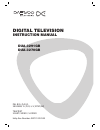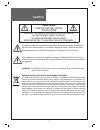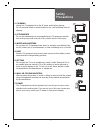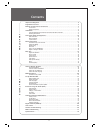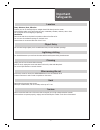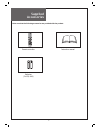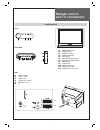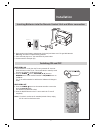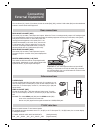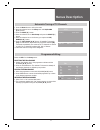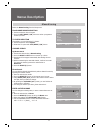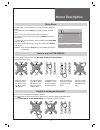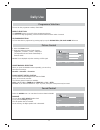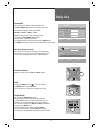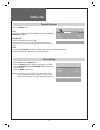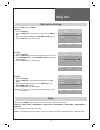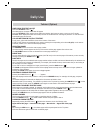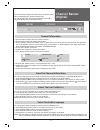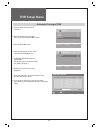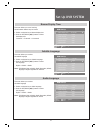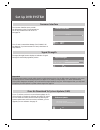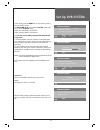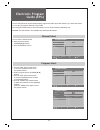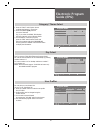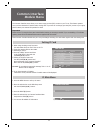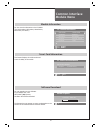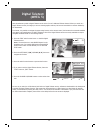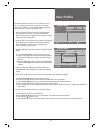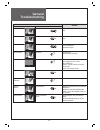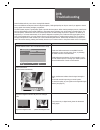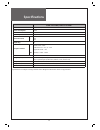- DL manuals
- Daewoo
- TV
- DUA-3270GB
- Instruction Manual
Daewoo DUA-3270GB Instruction Manual
Summary of DUA-3270GB
Page 1
Digital television instruction manual dua-3291gb dua-3270gb pal b/g , d/k, i/i, secam b/ g , d/ k, l/ l’, ntsc(av) teletext scart/ video / s-video help line number: 0870 100 2525.
Page 2: Caution
2 caution caution risk of electric shock do not open caution : to reduce the risk of electric shock, do not remove cover (or back). No user-serviceable parts inside. Refer servicing to qualified service personnel. The lightning flash with arrowhead symbol, within an equilateral triangle, is intended ...
Page 3: Safety
3 safety precautions 1. Cleaning unplug this tv equipment from the ac power outlet before cleaning. Do not use liquid cleaner or aerosol cleaners. Use a soft and damp cloth for cleaning. 2. Attachments do not use attachments not recommended by the tv equipment manufac- turer as they may result in th...
Page 4: Contents
4 contents important safeguards . . . . . . . . . . . . . . . . . . . . . . . . . . . . . . . . . . . . . . . . . . 5 supplied accessories. . . . . . . . . . . . . . . . . . . . . . . . . . . . . . . . . . . . . . . . . . . 6 remote control and tv connections . . . . . . . . . . . . . . . . . . . . ...
Page 5: Important
5 important safeguards location heat, moisture, dust, vibration position your set so that bright light or sunlight doesn’t fall directly onto the screen. Care should be taken not to expose the set to any unnecessary vibration, moisture, dust or heat. Do not expose the set to dripping or splashing. V...
Page 6: Supplied
Normal ok/select d/a cancel /exit 3d sleep mts sub title zoom pr pa g e vol vol pr pa g e guide recall abc –"· def jkl ghi mno tuv pqrs wxyz 6 supplied accessories make sure that the following accessories are provided with the product. Remote controller instruction manual batteries (2x1.5v, aaa).
Page 7: Remote Control
7 remote control and tv connections local control front top & side b1 main power button b2 remote sensor b3 stand-by indicator b4 power on indicator b5 mute button b6 volume up/down button b7 program up/down button b8 menu button b9 tv/av button b10 panel s-video jack b11 video input socket b12 audi...
Page 8: Remote Control
Normal ok/select d/a cancel /exit 3d sleep mts sub title zoom pr page vol vol pr page guide recall abc –"· def jkl ghi mno tuv pqrs wxyz 8 remote control and tv connections remote control unit teletext mode a1 power a2 sound mute a3 number 0..9 a4 . A5 . A6 page up a7 vol/bright a8 cancel a9 page ho...
Page 9: Installation
9 installation 1. Open remote control battery compartment (at the rear) and insert two 1.5v type aaa batteries. Warning: be careful to respect battery polarities. 2. Insert the main plug into a 220~240v 50hz ac power socket. 3. Connect aerial to aerial jack (c3). Switching on and off switching on 1....
Page 10: Connecting
10 connecting external equipment the rear scart1 (c1), scart2 (c2) sockets, the side av socket (b11) (b12), and the s-vhs socket (b10) are three dedicated sockets to connect audio-video equipment. Rear connections rear scart 1 socket (av1) this socket (c1) has video / audio inputs and outputs. When ...
Page 11: Menus Description
11 menus description automatic tuning of tv channels 1. Press the menu button to call up the menu. 2. Move the selection bar to the setup menu with up/down [ /] button. 3. Press the right [ ] button. 4. Place the selection bar on auto setup and press the right [ ] button. 5. Place the selection bar ...
Page 12: Menus Description
12 menus description manual tuning select the manual tuning from the setup menu. Programme number selection 1. Position a selection bar to program. 2. Press the left/right [ /] buttons to select a programme number you want. Tv system selection if necessary, you can change the tv system. 1. Position ...
Page 13: Menus Description
D/a pr page vol vol pr page pr page vol pr page ok/select guide ok/select guide d/a pr page vol pr page ok/select guide d/a pr page vol vol pr page d/a vol vol pr page 13 menus description main menu the main menu is removed within 30 seconds if you don’t press any button. Press the remote control me...
Page 14: Daily Use
14 daily use programme selection the set has 100 programme numbers, pr00..Pr99. Direct selection the number buttons are used for direct programme selection. To select a two-digit programme, press the second numbered button within 2 seconds. Up/down selection you can also select a programme by pressi...
Page 15: Daily Use
Normal recall sleep mts d/a cancel pr page vol vol pr page 15 equalizer you can select the desired mode of equalizer with the left/right[◄/►] button on the remote controller. The following equalizer modes are available : normal → movie → music → user adjust the level of each of the 5 equalizer bands...
Page 16: Daily Use
16 daily use special features select the utilities menu. Tilt this function adjusts any tilt of the displayed picture with the left / right [ /] buttons. Child lock the set is child-locked by selecting “on”. This prevents the use of the tv set without the remote control. To let you know, the two ind...
Page 17: Daily Use
17 daily use wake up time setting select the timer menu of utilities. Wake up 1. Select the wake up. 2. Press the right [ ] button while the selection bar is on wake up. 3. Select wake up on or off with the left/right [ /] buttons. 4. Press the menu button to finish setting. On time 1. Select the on ...
Page 18: Daily Use
18 daily use teletext (option) switching teletext on/off press the teletext button ( ). The index page or the page viewed last will appear. Press the teletext button again to show double text window. And press one more to return to the tv mode. Remark: when displayed double text window, because of t...
Page 19: Channel Banner
19 channel banner (digital) the channel banner displays information about a channel number, name, broadcasting time, audio service and more. You can see this banner by pressing ok/select button a18 or up/down [ /] a28 on the remote control. General information 1 channel number: displays the current ...
Page 20: Dvb Setup Menu
20 dvb setup menu automatic tuning of dvb 1. Press the menu button to call up the menu. 2. Move the selection bar to the dvb setup menu with up/down [ /] button. 3. Press the right[ ] button. 4. Place the selection bar on auto setup and press the right[ ] button. 5. All available channels are search...
Page 21: Set Up Dvb System
21 set up dvb system banner display time this menu allows you to set how long the information banner stays on screen. 1. Position a selection bar to banner display time. 2. Press the left/right[ /] buttons to select the display time: 3 seconds → 5 seconds → 10 seconds subtitle language this menu all...
Page 22: Set Up Dvb System
22 set up dvb system common interface the common interface menu provides the information on the ci card inserted into the ci slot, located at the rear of the tv. See page 26. If no ci card is inserted the message “no ci module” will be displayed. If you have inserted a ci card, check that it is full...
Page 23: Set Up Dvb System
23 set up dvb system in dtv mode, press the menu key on the remote control to bring up the dtv menu; use up/down [ /] key to select “system”, press right key to access “system” menu. Select dtv setup menu, and access it. Select “software update”, and access it. To view the current oad (overhead auto...
Page 24: Electronic Program
24 electronic program guide (epg) channel select you can select a desired channel. 1. Select a channel with the up/down[ /] buttons. 2. Press the ok/select button. Program select 1. Press the “red” multi function button to move the highlighted cursor bar to the schedule section. 2. Select a program ...
Page 25: Electronic Program
25 electronic program guide (epg) day select this tv supports 7-day epg (electronic program guide). You can see the information for the selected day by pressing number buttons 1~7. I.E. Button number 1 is for monday and button number 7 is for sunday, etc. Note: not all channels support 7-day epg and...
Page 26: Common Interface
Dvb set-up banner display time 3 seconds subtitle language english audio language english common interface select signal strength select system update select move back store select exit common interface top up tv move back select exit 26 common interface module menu the common interface menu allows ...
Page 27: Common Interface
27 common interface module menu module information you can view the information on the ci module. (e.G. Serial number, sap number, manufacturer, sw version, fw version.) smart card information this feature displays the serial number and a term of validity of the module. Software download you can upg...
Page 28: Digital Teletext
Main headlines bomb hunt focuses on cars police search two ‘bomber’ cars clarke ‘shocked bombers british’ children die in baghdad car bomb triple train accident in pakistan more... Home shortcuts back index bbc news 24 press text to exit press 0 for full screen tv wednesday 13 jul news multiscreen 1...
Page 29: User Profile
29 user profile this feature allows you to edit your own profiles on your tv set. You can edit your favourite channels in the dtv epg mode. You can add up to 3 user profiles. Before starting the user profile menu, you must operate dtv epg. 1. Press the “guide” button to move the user profile menu. The me...
Page 30: General
30 general troubleshooting symptoms checks picture sound snowy picture noisy sound aerial location, direction or connec- tion multiple images normal sound ok aerial location, direction or connec- tion interference noisy sound electrical appliances. Cars / motorcycles. Fluorescent lights. Normal pict...
Page 31: Dvb
31 dvb troubleshooting some problems will only occur when viewing dvb channels. Due to the different techniques involved in digital reception, dvb signal quality can be poor even if you appear to have a strong signal when viewing analogue programmes. The dvb system requires a good quality signal to ...
Page 32: Specifications
32 specifications model dua-3291gb, dua-3270gb power source ac 220 / 240v, 50hz power consumption 120w picture tube 76cm audio output 7w(l) +7w(r), 8Ω dimensions (mm) h w d 890 580 564 weight (kg) 67 reception channel vhf uhf band i : ch2 ~ ch4 band ii : ch5 ~ ch12 cable band : s1’ ~ s3’ , s1 ~ s20 h...