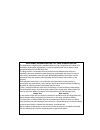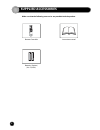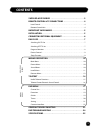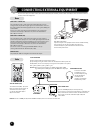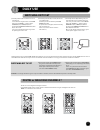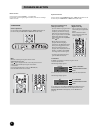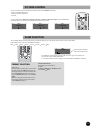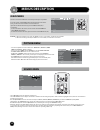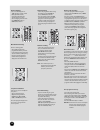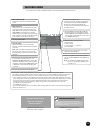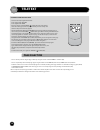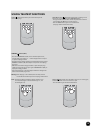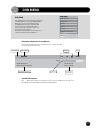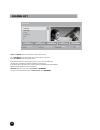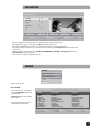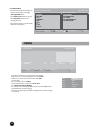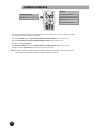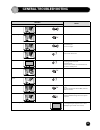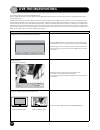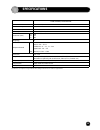- DL manuals
- Daewoo
- TV
- DUB-2850GB, DUB-2842GB
- Instruction Manual
Daewoo DUB-2850GB, DUB-2842GB Instruction Manual - Specifications
DUB-2850GB, DUB-2842GB
Power source
AC 220 / 240V, 50Hz
Power comsumption
95W
Picture tube
66cm
Audio output
7W(L) +7W(R) RMS, 8Ω
Dimensions (mm)
H
W
D
840
522
505
Weight (kg)
39
Reception channel
VHF
UHF
Band I : CH2 ~ CH4
Band II : CH5 ~ CH12
Cable band : S1’ ~ S3’ , S1 ~ S20
Hyper band : S21 ~ S41
Band IV, V : CH21 ~ CH69
Aerial (rear)
VHF / UHF
Scart jack (rear)
AV1: 21 pin Euro jack (audio in/out, video in, RGB in, TV out)
AV2/SVHS2: 21 pin Euro jack (audio in/out, video in, YC in, monitor out)
RCA jack (side)
AV3/SVHS3: (audio in/out, video in, S-video in)
RCA jack (rear)
SPDIF audio out, audio L/R out
CI slot (rear)
PCMCIA card
Specifications are subject to change without notice. Weight and dimensions shown are approximate.
25
SPECIFICATIONS
Summary of DUB-2850GB, DUB-2842GB
Page 1
Digital television instruction manual dub-2850gb dub-2842gb help line number: 0870 100 2525.
Page 2
Additional information for tv’s sold in great britain the appliance is supplied with a moulded three pin mains plug fitted with 5amp fuse. Should the fuse require replacement, it must be replaced with a fuse rated at 5 amp and approved by asta or bsi to bs1362. The plug contains a removable fuse cove...
Page 3: Caution
1 caution caution risk of electric shock do not open caution : to reduce the risk of electric shock, do not remove cover (or back). No user-serviceable parts inside. Refer servicing to qualified service personnel. The lightning flash with arrowhead symbol, within an equilateral triangle, is intended ...
Page 4: Supplied Accessories
Make sure that the following accessories are provided with the product. Remote controller instruction manual batteries (option) (2x1.5v, aaa) 2 supplied accessories.
Page 5: Contents
3 contents supplied accessories . . . . . . . . . . . . . . . . . . . . . . . . . . . . . . . . . . . . 2 remote control & tv connections . . . . . . . . . . . . . . . . . . . . . . 4 local control . . . . . . . . . . . . . . . . . . . . . . . . . . . . . . . . . . . . . . . . . . . . . . . . . . . ...
Page 6: Local Control
On/off 4 remote control & tv connections local control remote control unit side b1 main power button b2 stand-by indicator b3 remote sensor b4 program up button b5 program down button b6 volume up button b7 volume down button b8 tv/av button b9 panel s-video jack b10 video input socket b11 audio inp...
Page 7: Important Safeguards
On/off if you press shortly power button of the remote control (a1) on digital mode, your tv start searching a new software and will go to stand-by mode after finishing. During this process, the picture is off but power is supplied. Your tv do this process once a day. To skip this, keep pressing power...
Page 8
Remark: the side s-video jack (b9) and the video socket (b10) does not connect at the same time. 6 connecting external equipment the rear scart1 (c1), scart2 (c2) sockets, the front av socket (b10) (b11 and b12), and the s-vhs socket (b9) are three dedicated sockets to connect audio-video equipment....
Page 9: Daily Use
On/off the first time the tv set is powered on, install menu will pop on screen. If you don’t want to install channels later press the key “menu” twice to close all menus. Otherwise from this menu you can start an automatic channel installation. See on page 10 how to start automatic installation. 7 d...
Page 10: Program Selection
Change language (digital mode only) - you can open the “language” sub menu by pressing the mts button. When available this allows you to change the audio and subtitle languages 8 program selection sound control volume adjustment use the remote control volume up (a13) / down (a13) buttons or the tv s...
Page 11: Picture Control
9 picture control you can select three pictures settings, by using the remote control normal button (a3) : - normal i (standard hard picture) - normal ii (standard soft picture) - favourite for other adjustments: brightness, contrast, colour, sharpness, noise reduction, use the picture menu. If an n...
Page 12: Main Menu
Sound sound volume balance equalizer normal avl off ▲▼ position ◄► adjust menu exit picture picture mode normal i • • • brightness contrast colour sharpness tint noise red. On ▲▼ position ◄► adjust menu exit ok preset main menu main menu picture sound install features dvb menu ▲▼ position ok access ...
Page 13: Install Menu
Edit edit pr name ch skip 04 - - - - c 02 03 - - - - c 25 02 - - - - c 33 01 - - - - c 35 9 00 - - - - c 41 9 99 - - - - c 41 9 • skip • move • delete menu exit ▲▼ position install install atss gb edit system gb channel c 04 frequency 063.75 name - - - - - program 01 store to 01 ▲▼ position ◄► adjus...
Page 14
12 channel skipping - you can select skip „yes” or „no” using the remote control red „skip” button (a20). A program with skip „yes” doesn’t appear on screen when changing channels with the program up (a10) / down (a10) buttons. Manual channel tuning choose a starting point - select with „program” th...
Page 15: Features Menu
Features features child lock off wake time off wake prog. D 999 clock - - : - - zoom auto 16 : 9 language software update ▲▼ position ◄► on / off menu exit new software found press ok to update or menu to exit system software update in progress 0% 100% total udpdate time will be approximately 10 min...
Page 16: Page Selection
14 entering/leaving teletext mode - select the desired program with teletext. In the analog mode: teletext in the digital mode: mheg - press the remote control teletext ( ) button (a21) to select teletext mode. The initial page (or the last page viewed if you have already used teletext in the presen...
Page 17: Useful Teletext Functions
15 useful teletext functions index ( ) button (a27): allows you to return directly to the initial teletext page. Subpage ( ) button (a25): - press the subpage button (a25). In the extreme top left corner, instead of the page number, ‘’s. . . .’’ will be displayed. This is ready to accept the subpage...
Page 18
16 teletext format picture & sound control doubling character height repeatedly pressing the height ( ) button (a23) doubles the character height in the following order: upper half of the page (up) > lower half of the page (down) > return to normal height. If the page is in up or down mode, then nor...
Page 19: Dvb Menu
17 dvb menu dvb menu press the menu button to display the main menu. Then, select dvb menu. You may see the dvb menu osd. Whenever you need more information during any dvb menu directory, press info button (a5) then you will see more detailed information on the screen. And in some menus, you can use...
Page 20: Channel List
18 1. Bbc one 2. Bbc two 3. Itv 1 4. Channel 4 5. Five 6. ... Select delete edit name lock favourites ◄ ► ▲ ▼ function select channel select watch i more - select and delete function is to choose or delete the channel. - select edit name function to change the channel name as you want. Press up / do...
Page 21: Favourites
19 favourites 1. Bbc one 1 2 2. Bbc two 1 3. Itv 1 2 4. Channel 4 1 5. Five (2) 6. ... List 1 list 2 list 3 list 4 list 5 ◄ ► ▲ ▼ select list select channel select add/remove i more - this menu allows you to make your favourite channel list. You can make 5 favourite lists. - move highlight...
Page 22: Timers
20 ◄ ► ▼ ▲ navigate change time advance day i event bbc one wed 10/11 8:00-10:00 1. Bbc one 8:00 car booty 2. Bbc two 8:30 bargain hunt 3. Itv 1 8:00 the bill 4. Channel 4 9:00 queen elizabeth 5. Five 9:30 news on five 6. Itv2 8. 8 10. Itv3 13. More 4 list schedule epg - you can check program schedu...
Page 23: Settings
21 settings setting configuration installation menu exit select select subtitle on/off i more ◄ ► subtitle off ► banner 4 sec favourite mode off channel list show all parental settings select each sub-menu configuration this has 4 sub-menus. - subtitle on/off (also can control this with remote control s...
Page 24: Common Interface
⇒ 22 common interface common interface top up tv - this allows you to upgrade your tv set with additional features including access to extra channels (if available) using a conditional access module (eg. Topup tv). - if there is no ci card in the slot, „no common interface module detected” appears o...
Page 25: General Troubleshooting
23 general troubleshooting symptoms checks picture sound snowy picture noisy sound aerial location, direction or connection multiple images normal sound ok aerial location, direction or connection interference noisy sound electrical appliances. Cars/motorcycles. Fluorescent lights. Normal picture no...
Page 26: Dvb Troubleshooting
24 dvb troubleshooting some problems will only occur when viewing dvb channels. Due to the different techniques involved in digital reception, dvb signal quality can be poor even if you appear to have a strong signal when viewing analogue programmes. The dvb system requires a good quality signal to p...
Page 27: Specifications
Dub-2850gb, dub-2842gb power source ac 220 / 240v, 50hz power comsumption 95w picture tube 66cm audio output 7w(l) +7w(r) rms, 8Ω dimensions (mm) h w d 840 522 505 weight (kg) 39 reception channel vhf uhf band i : ch2 ~ ch4 band ii : ch5 ~ ch12 cable band : s1’ ~ s3’ , s1 ~ s20 hyper band : s21 ~ s4...