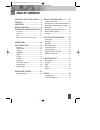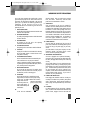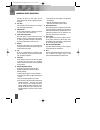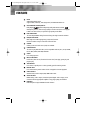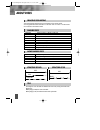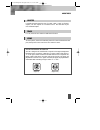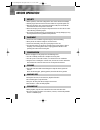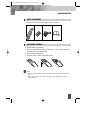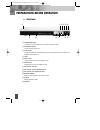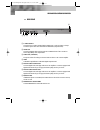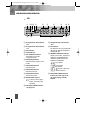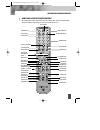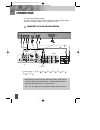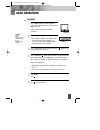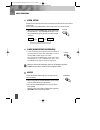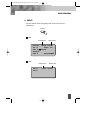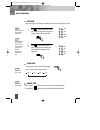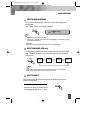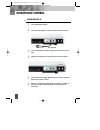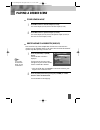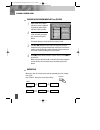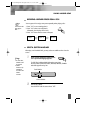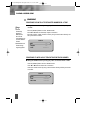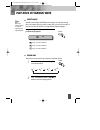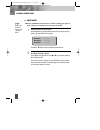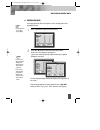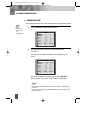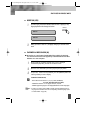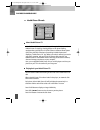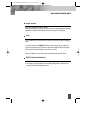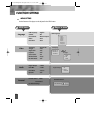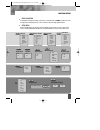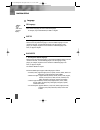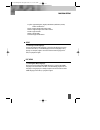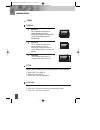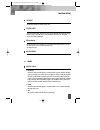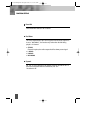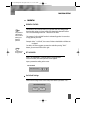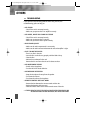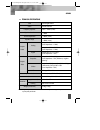- DL manuals
- Daewoo
- DVD Player
- DV-2500H
- Instruction Manual
Daewoo DV-2500H Instruction Manual
Summary of DV-2500H
Page 1
Dvd player dv-2500h instruction manual instruction manual instruction manual instruction manual instruction manual instruction manual english dv- 2500h english for agon 2006.10.25 11:6 pm ˘ ` a.
Page 2: Table of Contents
1 important safety precautions .... 2 features ............................................. 5 about discs ....................................... 6 before operation............................. 8 preparations before operation. 10 front panel ..................................................... 10 ...
Page 3: Important Safety Precautions
2 important safety precautions caution: to reduce the risk of electric shock, do not remove cover (or back). No user- serviceable parts inside. Refer servicing to qualified service personnel. Caution risk of electric shock do not open the lightning flash with arrowhead symbol, within an equilateral ...
Page 4
3 important safety precautions this set has been designed and manufactured to assure personal safety. Improper use can result in electric shock or fire hazard. The safeguards incorporated in this unit will protect you if you observe the following procedures for installation, use and servicing. This ...
Page 5
4 disconnect the antenna or cable system. This will prevent damage to the unit due to lightning and power line surges. 14 disc tray keep your fingers well clear of the disc as it is closing. It may cause serious personal injury. 15 overloading do not overload wall outlets or extension cords as this ...
Page 6: Features
5 features hdmi audio/video digital output support 1080i ( interlace), 720p (progressive) and 480p/576p video out. Outstanding sound quality dolby digital system developed by dolby laboratories and dts developed by dts inc., features high quality surround sound which can be played in dvd or cd disc ...
Page 7: About Discs
6 about discs principles for writing playable discs this manual mainly introduces how to use buttons on the remote control. You may operate the unit if the buttons on the unit have the same or similar names as or to those on the remote control. Title the images or music of a dvd are divided into som...
Page 8
7 about discs chapter it is smaller than title among the units of a dvd. A title is made up of several chapters , and each chapter has a number for search. But some discs may not have numbered chapters. Track in a cd, each track has a number to enable search functions. Region management information ...
Page 9: Before Operation
8 before operation security • before operation, check if the voltage of the unit is in line with the local voltage. • hold the plug to disconnect it from the mains outlet. Do not pull the power cord. • when the plug of the unit is connected to the mains outlet, the unit will be still connected to ac...
Page 10
9 before operation check accessories use remote control check if you have all the accessories after the carton is opened. 1 open the battery compartment. 2 insert two aaa batteries, make sure to match "+" and "-" of the batteries to the marks in the battery compartment. 3 close the battery compartme...
Page 11
10 preparations before operation front panel ! Standby/on button to switch the unit on or off when connected to ac power outlet @ open/close button to open or close the disc tray. # play button to play the loaded disc. Press this button to go to the preferred item when the menu is displayed on the t...
Page 12
11 preparations before operation rear panel ! S-video output connects to tv or monitor equipped with s-video input. In order to achieve a sharper and cleaner picture than when connected via video out (composite video). @ video out connects composite video signal to input av or phono sockets of tv or...
Page 13
12 preparations before operation vfd ! Recognized disc type indicator : dvd @ recognized disc type indicator : vcd # play indicator $ pause indicator % disc load/play indicator this indicator is lit up after recognizing the disc. ^ dvd/cd/mp3 indicator indicates the title, chapter or track number. &...
Page 14
13 preparations before operation names and layout of remote controls power button display button angle button setup button title/pbc button up/down/left/ right direction button search button mark button pause button step button audio button repeat button channel button volume “+/-” button one chapte...
Page 15: Connections
14 connections connected to a tv and an audio amplifier turn off all equipment before operation. The unit has many kinds of output modes like a/v output, s-video output and digital signal output (coaxial, optical). You may select as you need. # ! Tv amplifier $ connects either ! , @ , # + , $ + , # ...
Page 16: Basic Operations
15 basic operations play discs press "power" button on the tv and audio system, press "tv/video" button on the tv, select video mode (tv). Select s-video mode if using an s-video connection. 1 select the correct audio input on the amplifier. • each amplifier is different from another, please refer t...
Page 17
16 basic operations system setting • when you press the [system] button, the tv screen shows the information as : “press [system] button again.” press the [system] button again, the video out system changes as follows. According to the system of the tv to be connected, set the system of the unit to ...
Page 18
17 basic operations display press the “display” button when playing a disc, the tv screen shows the information as : display dvd vcd 2.0 00:00:41 00:50:28 pbc on vcd dvd video 00:00:35 01:55:28 title 1/7 chapter 1/16 audio 1/2 6ch eng subtitle off angle 1/1 bitrate 6.632mbps remain time running time...
Page 19
18 basic operations fast play when playing disc, you may play it forward fast or reverse it fast to find what you need. Press to play forward fast. Each time you press the button, the speed of picture changes like the right sides. 1 press to reverse the disc fast. Each time you press the button, the...
Page 20
19 basic operations select audio language you can choose the language according to your choice when playing multi- language dvd. Press “audio” button, select different languages. Select channels (vcd only) you may select the right channel or left channel or stereo from a multi-channel. Press "channe...
Page 21: Microphone Control
20 microphone control microphone set up turn on microphone switch. 1 connect the microphone to the input socket on the front panel. 2 insert the karaoke disc (label side uppermost) and select track to play. 3 adjust the microphone level & echo on the front panel of dvd. 4 select either the left, rig...
Page 22: Playing A Desired Scene
21 playing a desired scene to skip scenes in a disc press √√ ■ to move to the next chapter (or track). The current chapter (or track) moves to the next chapter (or track). 1 press ■ œœ to move to previous chapter (or track). The current chapter (or track) moves to the previous chapter (or track) or ...
Page 23
22 playing a desired scene playing a disc containing mp3 (or cd) files when a mp3 disc is loaded, mp3 menu screen is displayed automatically depending on mp3 disc’s folder structure. 1 use [ œ √…† ] button to select the folder you want to play, and press the [play] button. 2 use [ œ √…† ] button to ...
Page 24
23 playing a desired scene you may press a-b to enjoy some parts repeatedly when playing a disc. 1. Press “a-b” to set a starting point a. 2. Press “a-b” twice to an end point b. Afterwards, the unit plays from a to b. 3. Press “a-b” three times to remove a-b repeat. A-b rep a - rep a - b rep ab off...
Page 25
24 playing a desired scene ■ using the search button you may play a disc at a desired title, chapter or time. Press the [search] button to select search mode. Press … or † button to select title, chapter or time item. Enter title number, chapter number or time by using numeric buttons directly and t...
Page 26: Play Discs In Various Ways
25 play discs in various ways select angle some discs have images with different screen angles, you may select among them. For example, when you watch a running train, you may select to watch it from the front, the left window or the right window without stopping it. Keep pressing [angle] button til...
Page 27
26 playing a desired scene if you erase a book mark function, press “return” button. Book mark storing a marker in the memory press mark during playback mode and press play at the starting point to be viewed (listened to) again. Press … or † button to select another book mark item. 1 n note: ■ stori...
Page 28
27 play discs in various ways • some dvd discs do not allow programming. N note: you may program the title and chapter on a disc and play them in the programmed order. • you can clear all programmed item by press play button on the position of “clear all”. • you can clear from the latest programmed ...
Page 29
28 play discs in various ways you may program the track on a disc and play them in the programmed order. Program play (vcd) press "program" button, the screen shows: 1 • single track disc can not be programmed. N note: • you can clear all programmed item by press play button on the position of “clea...
Page 30
29 each time you press intro button when the unit is playing a disc, digest playback mode changes as below. 1 2 when you select “intro on”, the player will play 10 seconds each track. Digest play (vcd) intro on intro off intro play discs in various ways playing divx disc on cd-r (w) ■ divx refers to...
Page 31
30 play discs in various ways about kodak picture cd a kodak picture cd has the size and shape of a regular cd. You can order a kodak picture cd simply by checking the box on the photo finishing envelope when you drop off a roll of film (35mm or advanced photo system (aps) color print film) at the t...
Page 32
31 play discs in various ways image rotation press angle button to rotate a picture. These operations are allowed only when a picture is being displayed normally and will be cancelled automatically when a new picture is displayed. Zoom press zoom button to execute zoom function and select the zoom e...
Page 33: Function Setting
32 32 function setting menu setting various features of the player can be adjusted in the setup menu: osd language : english subtitle : off divx subtitle : western european audio : auto disc menu : auto tv display : normal lb tv type : pal angle mark : off captions : off screen saver : on hd resolut...
Page 34
33 33 function setting basic navigation to navigation through the setting on the screen, use the direction [ œ √…† ] buttons to scroll through the list of settings and use “play” button to select the high lighted function. Setup menu press the setup button to enter the on screen display and to exit ...
Page 35
34 function setting language osd language when select a language, the screen show this language. For example, if you select english, the osd is in english. “osd” means “on screen display”. N note: subtitle • selecting subtitle language. Please set it as the preferred language. In case the subtitle l...
Page 36
35 audio • selecting an audio language. Set it as the preferred audio language. In case the audio language is set and recorded in the disc, it is automatically played in the set language in every playing. For example, english is set and recorded as audio language in the disc, it is played in english...
Page 37
36 video tv type tv display you may select according to the colour system of the tv to be connected. • select "ntsc" for a ntsc tv. • select "pal" for a pal tv. • select "auto" for a multi-system tv. Normal ps this is selected when the unit is connected with a normal tv. Wide-screen images are shown...
Page 38
37 function setting hd jpeg mode select hd jpeg mode to on or off. Hd resolution the hd resolution menu enables you to select the desired hd resolution used for the video output. There are five resolution mode. The default is auto. Screen saver start the screen saver, the screen saver image appears ...
Page 39
38 function setting down mix select down mix mode to lt/rt or stereo. Dynamic set "off" to view a program in the dynamic range as recorded in disc. To hear loud sound softer and soft sound louder, set "on". The default is off. Dual mono this is the output mode of the l and r signals of the set audio...
Page 40
39 function setting parental parental control the parental control feature allows you to prevent dvds from being played based on their ratings or to have certain discs played with alternative scenes. You can set the rating level from ‘1. Kid safe’ to ‘8. Adult’. The content of a disc with lock funct...
Page 41: Others
40 others troubleshooting if you experience the following problems while using the unit, this troubleshooting guide can help you. • no sound - check if the unit is connected securely. - make sure you operate the tv or amplifier correctly. • no image, image rolls and no colour - check if the unit is ...
Page 42
41 others notes : design and specifications in this instruction manual are subjected to change without prior notice to improve quality and function. Technical specifications laser video frequency response signal/noise ratio output level : 2.0 + 0/-0.2vrms (load impedance : 1.0k Ω ) output level : 2....