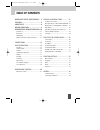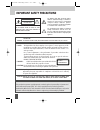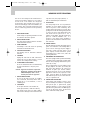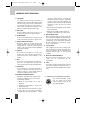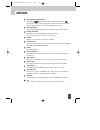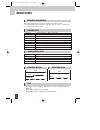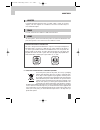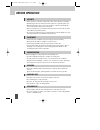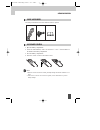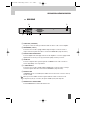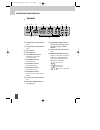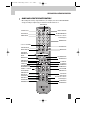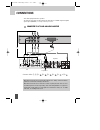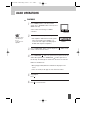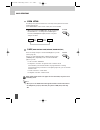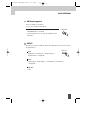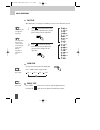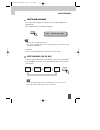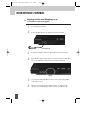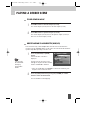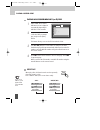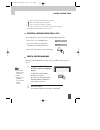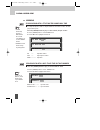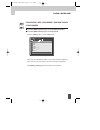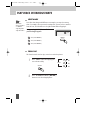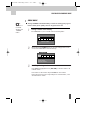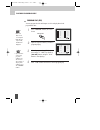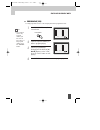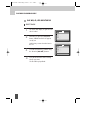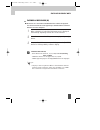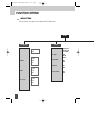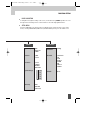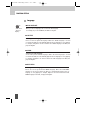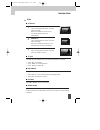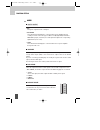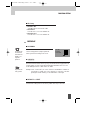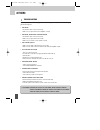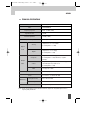- DL manuals
- Daewoo
- DVD Player
- DV-3000S
- Instruction Manual
Daewoo DV-3000S Instruction Manual
Summary of DV-3000S
Page 1
Progressive scan dvd player dv-3000s instruction manual english eastern dv-3000s (eng) 2008.7.9 11:36 am ˘ ` a.
Page 2: Table of Contents
1 important safety precautions .... 2 features ............................................. 5 about discs ....................................... 6 before operation............................. 8 preparations before operation. 10 front panel ..................................................... 10 ...
Page 3: Important Safety Precautions
2 important safety precautions caution: to reduce the risk of electric shock, do not remove cover (or back). No user- serviceable parts inside. Refer servicing to qualified service personnel. Caution risk of electric shock do not open the lightning flash with arrowhead symbol, within an equilateral ...
Page 4
3 important safety precautions this set has been designed and manufactured to assure personal safety. Improper use can result in electric shock or fire hazard. The safeguards incorporated in this unit will protect you if you observe the following procedures for installation, use and servicing. This ...
Page 5
13 lightning for added protection for this unit during a lightning storm, or when it is left unattended and unused for long periods of time, unplug it from the wall outlet and disconnect the antenna or cable system. This will prevent damage to the unit due to lightning and power line surges. 14 disc...
Page 6: Features
5 features outstanding sound quality dolby digital system developed by dolby laboratories and dts developed by dts inc., features high quality surround sound which can be played in dvd or cd disc at home, to reproduce high quality sound effects. High definition the unit adopts mpeg2 coding format an...
Page 7: About Discs
6 about discs principles for writing playable discs this manual mainly introduces how to use buttons on the remote control. You may operate the unit if the buttons on the unit have the same or similar names as or to those on the remote control. Title the images or music of a dvd are divided into som...
Page 8
7 about discs chapter it is smaller than title among the units of a dvd. A title is made up of several chapters , and each chapter has a number for search. But some discs may not have numbered chapters. Track in a cd, each track has a number to enable search functions. Region management information ...
Page 9: Before Operation
8 before operation security • before operation, check if the voltage of the unit is in line with the local voltage. • hold the plug to disconnect it from the mains outlet. Do not pull the power cord. • when the plug of the unit is connected to the mains outlet, the unit will be still connected to ac...
Page 10
9 before operation check accessories use remote control check if you have all the accessories after the carton is opened. 1 open the battery compartment. 2 insert two aaa batteries, make sure to match "+" and "-" of the batteries to the marks in the battery compartment. 3 close the battery compartme...
Page 11
10 preparations before operation front panel ! Standby/on button to switch the unit on or off when connected to ac power outlet. @ microphone jack 1& 2 # microphone volume adjustment knob 1& 2 $ play button to play the loaded disc. Press this button to go to the preferred item when the menu is displ...
Page 12
11 preparations before operation rear panel ! Audio out (l/r track) two phono sockets for analogue 2 channel audio in order to a tv or stereo amplifier. @ component (y.Pb.Pr) connects to tv or monitor equipped with component input . In order to achieve a sharper and cleaner picture than when connect...
Page 13
12 preparations before operation led display ! Recognized disc type indicator : dvd @ recognized disc type indicator : vcd # play indicator $ pause indicator % disc load/play indicator this indicator is lit up after recognizing the disc. ^ dvd/cd/mp3 indicator indicates the hour. & dvd/cd/mp3 indica...
Page 14
13 preparations before operation names and layout of remote controls power button display button angle button setup button title/pbc button up/down/left/ right direction button search button mark button pause button step button audio button repeat button channel button volume “+/-” button one chapte...
Page 15: Connections
14 connections connected to a tv and an audio amplifier turn off all equipment before operation. The unit has many kinds of output modes like a/v output, s-video output and digital signal output (coaxial). You may select as you need. # ! Tv amplifier $ connects either ! , @ , # + , $ + , # + , $ + ,...
Page 16: Basic Operations
15 basic operations play discs press "power" button on the tv and audio system, press "tv/video" button on the tv, select video mode (tv). Select s-video mode if using an s-video connection. 1 select the correct audio input on the amplifier. • each amplifier is different from another, please refer t...
Page 17
16 basic operations system setting • when you press the [system] button, the tv screen shows the information as : “to change press system again.” press the [system] button again, the video out system changes as follows. According to the system of the tv to be connected, set the system of the unit to...
Page 18
17 basic operations usb function supported there is a usb port on the player. You can choose between usb and disc. • when a usb device connect to the player, press the usb/card button to select usb. • select the usb item, you can enjoy the media files in the usb device. Usb/card display each time yo...
Page 19
18 basic operations press play to play normally . Press play to play normally . Slow play enjoy slow motions by the following steps. Press "slow" button to play slowly. Slow pause/ step press pause on the remote control to make the playback pause. Pressing step again moves the picture forward frame ...
Page 20
19 basic operations select audio language you can choose the language according to your choice when playing multi- language dvd. Press “audio” button, select different languages. Select channels (vcd, cd, mp3) you may select the right channel or left channel or stereo from a multi-channel. Press "ch...
Page 21: Microphone Control
20 microphone control sing along with the music! Microphone set up (1-2 microphones required, not supplied) turn on microphone switch. 1 connect the microphone to the input socket on the front panel. 2 insert the karaoke disc (label side uppermost) and select track to play. 3 adjust the microphone v...
Page 22: Playing A Desired Scene
21 playing a desired scene to skip scenes in a disc press √√ ■ to move to the next chapter (or track). The current chapter (or track) moves to the next chapter (or track). 1 press ■ œœ to move to previous chapter (or track). The current chapter (or track) moves to the previous chapter (or track) or ...
Page 23
22 playing a desired scene playing a disc containing mp3 (or cd) files when a mp3 disc is loaded, mp3 menu screen is displayed automatically depending on mp3 disc’s folder structure. 1 use [ œ √…† ] button to select the folder you want to play, and press the [play] button. 2 use [ œ √…† ] button to ...
Page 24
23 playing a desired scene you may press a-b to enjoy some parts repeatedly when playing a disc. 1. Press “a-b” to set a starting point a. 2. Press “a-b” twice to an end point b. Afterwards, the unit plays from a to b. 3. Press “a-b” three times to remove a-b repeat. A-b repeating a defined period f...
Page 25
24 playing a desired scene • search functionality depends on different dvd disc's format. Some dvd discs do not allow search function. • search does not function during program playback. N note: tt: 01/02 time : : ch: 01/08 time : : tt: 01/02 ch: /08 ■ you may directly enter a title or chapter numbe...
Page 26
Playing a desired scene 25 ■ press the [search] button to play at a desired mp3 file number. ■ press the [search] button to play at a desired track. Press the [search] button to select search mode. Please enter the new mp3 file number to be searched using the [0-9] buttons. Please enter the new trac...
Page 27: Play Discs In Various Ways
26 play discs in various ways select angle some discs have images with different screen angles, you may select among them. For example, when you watch a running train, you may select to watch it from the front, the left window or the right window without stopping it. Keep pressing [angle] button til...
Page 28
27 play discs in various ways storing a marker in the memory press mark button , the screen will show the following frame: 1 moving direction [ œ √…† ] button to select the saving position on the screen. Press play button to save the time tag. 2 recalling/ clearing a marker press mark during playbac...
Page 29
28 play discs in various ways • first one is title, second one is chapter. • if the disc has only one title, tt will not be displayed. N note: program play (dvd) you may program the title and chapter on a disc and play them in the programmed order. Press "program" button, the screen shows: 1 input t...
Page 30
29 play discs in various ways program play (vcd) you may program the track on a disc and play them in the programmed order. Press "program" button, the screen shows: 1 input the sequence number you want to program playing. 2 after the programming is finished, press the direction [ œ √…† ] button to ...
Page 31
30 play discs in various ways 00:00 00:00 001/013 cd 01 cd 02 cd 03 cd 04 [ _ _ _ ] _ _ _ _ cd 05 _ _ _ _ _ _ cd 06 _ _ _ _ _ _ 00:59 04:09 001/013 god - _ _ _ _ _ _ _ _ god - _ _ _ _ _ _ _ _ god 2 - _ _ _ _ _ _ _ _ cd 04 [ _ _ _ ] _ _ _ _ cd 05 _ _ _ _ _ _ cd 06 _ _ _ _ _ _ play mp3, cd, jpeg or pi...
Page 32
31 play discs in various ways playing divx disc on cd-r (w) ■ divx refers to a new format of audio/video files available for playback over the internet because of the popularity to download music from divx websites on to ones computer. When a divx disc is loaded, the divx menu screen is displayed au...
Page 33: Function Setting
32 function setting menu setting various features of the player can be adjusted in the setup menu: setup language video normal/ps normal/lb 16:9 wide pal auto ntsc on off on off on off tv display tv type angle mark captions screen saver english polish english polish off english polish auto english p...
Page 34
33 function setting basic navigation to navigation through the setting on the screen, use the direction [ œ √…† ] buttons to scroll through the list of settings and use “play” button to select the high lighted function. Setup menu press the setup button to enter the on screen display and to exit at ...
Page 35
34 function setting language “osd” means “on screen display”. N note: ■ osd language osd language when you select a language, the screen shows this language. For example, if you select english, the osd is in english. ■ audio audio selecting an audio language. Set it as the preferred audio language. ...
Page 36
35 function setting ■ angle mark angle mark this only works when there is an angle mark on the disc. • select "on", the screen shows the mark when playing a dvd. • select "off", the mark is not shown. ■ captions captions the hidden subtitle is shown or turned off. ■ screen saver screen saver start t...
Page 37
36 function setting audio ■ dual mono dual mono this is the output mode of the l and r signals of the set audio output. If it is set to "mix– mono", the function only works when the dvd being played is 2.0-channel. • stereo choose this option, the audio output should be a dummy stereo signal. • l-mo...
Page 38
37 function setting ■ mic setup mic setup • mic on or off select microphone mode to on or off. • mic volume it can be set to 0 or 20. The default is 20. • mic echo level it can be set to 0 or 20. The default is 15. Preference ■ parental parental the parental control feature allows you to prevent dvd...
Page 39: Others
38 others troubleshooting if you experience the following problems while using the unit, this troubleshooting guide can help you. • no sound - check if the unit is connected securely. - make sure you operate the tv or amplifier correctly. • no image, image rolls and no colour - check if the unit is ...
Page 40
39 others notes : design and specifications in this instruction manual are subjected to change without prior notice to improve quality and function. Technical specifications laser video frequency response signal/noise ratio output level : 2.0 + 0/-0.2vrms (load impedance : 1.0k Ω ) output level : 0....