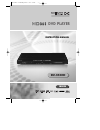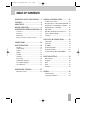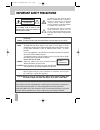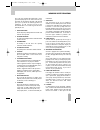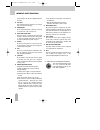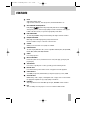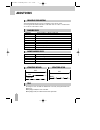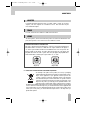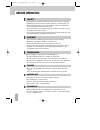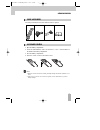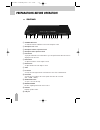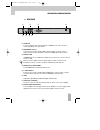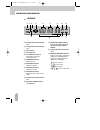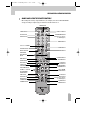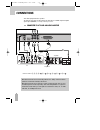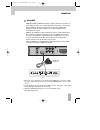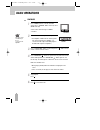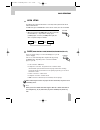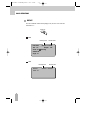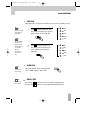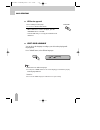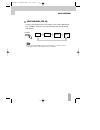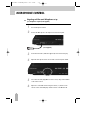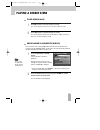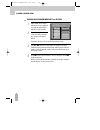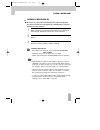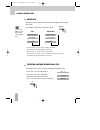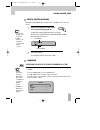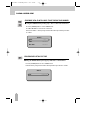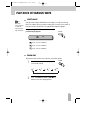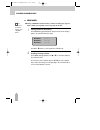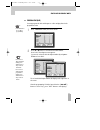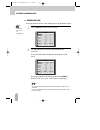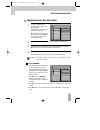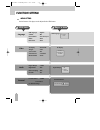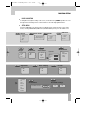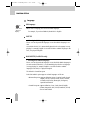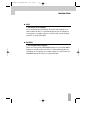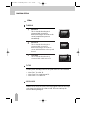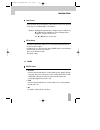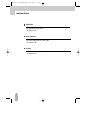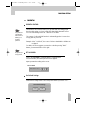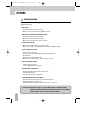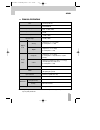- DL manuals
- Daewoo
- DVD Player
- DV-3500H
- Instruction Manual
Daewoo DV-3500H Instruction Manual
Summary of DV-3500H
Page 1
Progressive scan dvd player instruction manual dv-3500h english easterndv- 3500h eng 2008.9.20 6:37 pm ˘ ` a.
Page 2: Table of Contents
1 important safety precautions .... 2 features ............................................. 5 about discs ....................................... 6 before operation............................. 8 preparations before operation. 10 front panel ..................................................... 10 ...
Page 3: Important Safety Precautions
2 important safety precautions caution: to reduce the risk of electric shock, do not remove cover (or back). No user- serviceable parts inside. Refer servicing to qualified service personnel. Caution risk of electric shock do not open the lightning flash with arrowhead symbol, within an equilateral ...
Page 4
3 important safety precautions this set has been designed and manufactured to assure personal safety. Improper use can result in electric shock or fire hazard. The safeguards incorporated in this unit will protect you if you observe the following procedures for installation, use and servicing. This ...
Page 5
4 prevent damage to the unit due to lightning and power line surges. 14 disc tray keep your fingers well clear of the disc as it is closing. It may cause serious personal injury. 15 overloading do not overload wall outlets or extension cords as this can result in a risk of fire or electric shock. 16...
Page 6: Features
5 features hdmi audio/video digital output support 1080i ( interlace), 720p (progressive) and 480p/576p video out. Outstanding sound quality dolby digital system developed by dolby laboratories and dts developed by dts inc., features high quality surround sound which can be played in dvd or cd disc ...
Page 7: About Discs
6 about discs principles for writing playable discs this manual mainly introduces how to use buttons on the remote control. You may operate the unit if the buttons on the unit have the same or similar names as or to those on the remote control. Title the images or music of a dvd are divided into som...
Page 8
7 about discs chapter it is smaller than title among the units of a dvd. A title is made up of several chapters , and each chapter has a number for search. But some discs may not have numbered chapters. Track in a cd, each track has a number to enable search functions. Region management information ...
Page 9: Before Operation
8 before operation security • before operation, check if the voltage of the unit is in line with the local voltage. • hold the plug to disconnect it from the mains outlet. Do not pull the power cord. • when the plug of the unit is connected to the mains outlet, the unit will be still connected to ac...
Page 10
9 before operation check accessories use remote control check if you have all the accessories after the carton is opened. 1 open the battery compartment. 2 insert two aaa batteries, make sure to match "+" and "-" of the batteries to the marks in the battery compartment. 3 close the battery compartme...
Page 11
10 preparations before operation front panel ! Standby/on button to switch the unit on or off when connected to ac power outlet. @ microphone jack 1& 2 # microphone volume adjustment knob $ microphone echo adjustment knob % play button to play the loaded disc. Press this button to go to the preferre...
Page 12
11 preparations before operation rear panel ! Video out connects composite video signal to input av or phono sockets of tv or monitor to achieve high fidelity colour reproduction. @ component (y.Pb.Pr) connects to tv or monitor equipped with component input . In order to achieve a sharper and cleane...
Page 13
12 preparations before operation led display ! Recognized disc type indicator : dvd @ recognized disc type indicator : vcd # play indicator $ pause indicator % disc load/play indicator this indicator is lit up after recognizing the disc. ^ dvd/cd/mp3 indicator indicates the hour. & dvd/cd/mp3 indica...
Page 14
13 preparations before operation names and layout of remote controls * after setting the mode by using setup menu (for example, pal select in ntsc/pal/auto setup), the setting is kept though you switch the unit off and turn it on. Power button display button angle button setup button title/pbc butto...
Page 15: Connections
14 connections connected to a tv and an audio amplifier turn off all equipment before operation. The unit has many kinds of output modes like a/v output, s-video output and digital signal output (coaxial). You may select as you need. Connects either ! , @ , # , $ + , % + , $ + , % + , $ + or % + . M...
Page 16
Connections 15 • when you connect your player to the tv through the hdmi cable, you have to change the video output mode to hd mode by pressing [v-mode] button on the remote control. • except hd mode, the other modes (for example, interlace, progressive, s-video, rgb mode) may happen abnormal pictur...
Page 17: Basic Operations
16 basic operations play discs press "power" button on the tv and audio system, press "tv/video" button on the tv, select video mode (tv). Select s-video mode if using an s-video connection. 1 select the correct audio input on the amplifier. • each amplifier is different from another, please refer t...
Page 18
17 basic operations system setting • when you press the [system] button, the tv screen shows the information as : “if you want to change, press [system] again.” press the [system] button again, the video out system changes as follows. According to the system of the tv to be connected, set the system...
Page 19
18 basic operations display press the “display” button when playing a disc, the tv screen shows the information as : display dvd vcd 2.0 00:00:41 00:50:28 track 1/1 vcd dvd video 00:00:35 01:55:28 title 1/5 chapter 1/16 audio 1/2 6ch eng subtitle off angle 1/1 remain time running time remain time ru...
Page 20
19 basic operations fast play when playing disc, you may play it forward fast or reverse it fast to find what you need. Press to play forward fast. Each time you press the button, the speed of picture changes like the right sides. 1 press to reverse the disc fast. Each time you press the button, the...
Page 21
20 basic operations select audio language you can choose the language according to your choice when playing multi- language dvd. Press “audio” button, select different languages. 1. Different disc has different languages 2. You can press "audio" button to choose the language you want when you play m...
Page 22
21 basic operations select channels (vcd, cd) you may select the right channel or left channel or stereo from a multi-channel. Press "channel" button, the screen show alternately and select the desired audio channel: channel you can use channel function when you play the disc, you can choose mono au...
Page 23: Microphone Control
22 microphone control sing along with the music! Microphone set up (1-2 microphones required, not supplied) turn on microphone switch. 1 connect the microphone to the input socket on the front panel. 2 insert the karaoke disc (label side uppermost) and select track to play. 3 adjust the microphone v...
Page 24: Playing A Desired Scene
23 playing a desired scene to skip scenes in a disc press √√ ■ to move to the next chapter (or track). The current chapter (or track) moves to the next chapter (or track). 1 press ■ œœ to move to previous chapter (or track). The current chapter (or track) moves to the previous chapter (or track) or ...
Page 25
24 playing a desired scene playing a disc containing mp3 (or cd) files when a mp3 disc is loaded, mp3 menu screen is displayed automatically depending on mp3 disc’s folder structure. 1 use [ œ √…† ] button to select the folder you want to play, and press the [play] button. 2 use [ œ √…† ] button to ...
Page 26
Playing a desired scene 25 playing divx disc on cd-r (w) ■ divx refers to a new format of audio/video files available for playback over the internet because of the popularity to download music from divx websites on to ones computer. When a divx disc is loaded, the divx menu screen is displayed autom...
Page 27
Playing a desired scene 26 you may press a-b to enjoy some parts repeatedly when playing a disc. 1. Press “a-b” to set a starting point a. 2. Press “a-b” twice to an end point b. Afterwards, the unit plays from a to b. 3. Press “a-b” three times to remove a-b repeat. Repeating a defined period from ...
Page 28
27 playing a desired scene select a subtitle language when play a multi-subtitle dvd, you may select one subtitle to show it on the screen. Keep pressing [subtitle] button till the user’s preferred language appears. If a dvd disc includes subtitle information, every time the user presses [subtitle] ...
Page 29
28 playing a desired scene ■ using the search button you may play a mp3 file at a desired time. Press the [search] button to select search mode. Enter file time by using numeric buttons directly and then press play to confirm. Searching mp3 with a file time searching mp3 with a file time time - - : ...
Page 30: Play Discs In Various Ways
29 play discs in various ways select angle some discs have images with different screen angles, you may select among them. For example, when you watch a running train, you may select to watch it from the front, the left window or the right window without stopping it. Keep pressing [angle] button til...
Page 31
30 play discs in various ways if you erase a book mark function, press “return” button. Book mark storing a marker in the memory press mark during playback mode and press play at the starting point to be viewed (listened to) again. Press … or † button to select another book mark item. 1 n note: ■ st...
Page 32
31 play discs in various ways • some dvd discs do not allow programming. N note: you may program the title and chapter on a disc and play them in the programmed order. • you can clear all programmed item by press play button on the position of “clear all”. • you can clear from the latest programmed ...
Page 33
32 play discs in various ways you may program the track on a disc and play them in the programmed order. Program play (vcd) press "program" button, the screen shows: 1 • single track disc can not be programmed. N note: • you can clear all programmed item by press play button on the position of “clea...
Page 34
33 play discs in various ways program play (cd, mp3, jpeg, mpeg4) cancel program in order to add a file to the program list, press stop to stop the playing file. Use √ button to select edit mode and press [play] button. When edit mode is selected, 'edit mode' box is already highlighted. In this case...
Page 35: Function Setting
34 function setting menu setting various features of the player can be adjusted in the setup menu: osd language : english subtitle : off divx subtitle : central european audio : auto dvd menu : auto tv display : normal/lb tv type : pal screen saver : on smart picture : standard hd resolution : auto ...
Page 36
35 function setting basic navigation to navigation through the setting on the screen, use the direction [ œ √…† ] buttons to scroll through the list of settings and use “play” button to select the high lighted function. Setup menu press the setup button to enter the on screen display and to exit at ...
Page 37
36 function setting language osd language when select a language, the screen show this language. For example, if you select english, the osd is in english. “osd” means “on screen display”. N note: subtitle • selecting subtitle language. Please set it as the preferred language. In case the subtitle l...
Page 38
37 audio • selecting an audio language. Set it as the preferred audio language. In case the audio language is set and recorded in the disc, it is automatically played in the set language in every playing. For example, english is set and recorded as audio language in the disc, it is played in english...
Page 39
38 video tv type tv display you may select according to the colour system of the tv to be connected. • select "pal" for a pal tv. • select "auto" for a multi-system tv. • select "ntsc" for a ntsc tv. Normal ps this is selected when the unit is connected with a normal tv. Wide-screen images are shown...
Page 40
39 function setting hd resolution the hd resolution menu enables you to select the desired hd resolution used for the video output. In stop mode or no disc in the tray, press v-mode button to select hd then in setup menu to access hd resolution. There are five resolution mode. The default is auto. S...
Page 41
40 function setting night mode set night mode to on or off. The default is off. Karaoke set karaoke mode to on or off. The default is on. Down sampling set down sampling mode to on or off. The default is off. Easterndv- 3500h eng 2008.9.20 6:38 pm ˘ ` 40
Page 42
41 function setting parental parental control the parental control feature allows you to prevent dvds from being played based on their ratings or to have certain discs played with alternative scenes. You can set the rating level from ‘1. Kid safe’ to ‘8. Adult’. The content of a disc with lock funct...
Page 43: Others
42 others troubleshooting if you experience the following problems while using the unit, this troubleshooting guide can help you. • no sound - check if the unit is connected securely. - make sure you operate the tv or amplifier correctly. • no image, image rolls and no colour - check if the unit is ...
Page 44
43 others notes : design and specifications in this instruction manual are subjected to change without prior notice to improve quality and function. Technical specifications laser video frequency response signal/noise ratio output level : 2.0 + 0/-0.2vrms (load impedance : 1.0k Ω ) output level : 0....