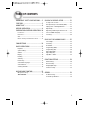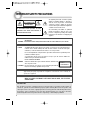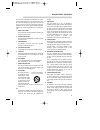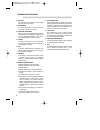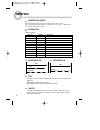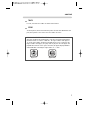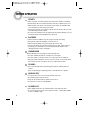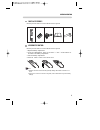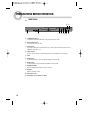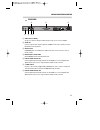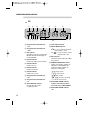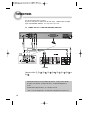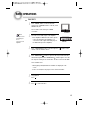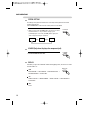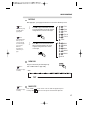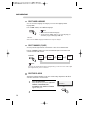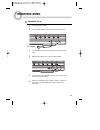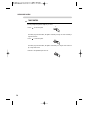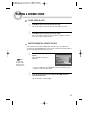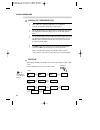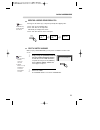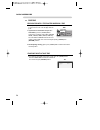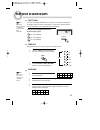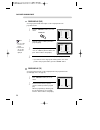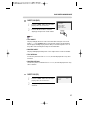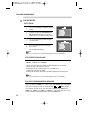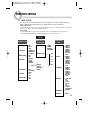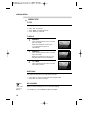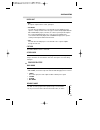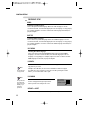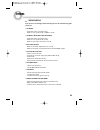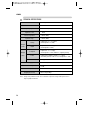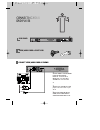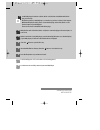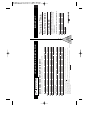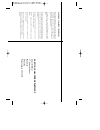Daewoo DV-500 Instruction Manual - Table of Contents
1
IMPORTANT SAFETY PRECAUTIONS .... 2
FEATURES ............................................. 5
ABOUT DISC ......................................... 6
BEFORE OPERATION............................. 8
PREPARATIONS BEFORE OPERATION. 10
Front Panel ..................................................... 10
Rear Panel ...................................................... 11
VFD................................................................. 12
Names and Layout of Remote Controls ......... 13
CONNECTIONS ................................... 14
BASIC OPERATIONS............................ 15
Play Discs ....................................................... 15
System Setting................................................ 16
V-Mode .......................................................... 16
Display............................................................ 16
Fast Play ......................................................... 17
Slow Play........................................................ 17
Pause/ Step..................................................... 17
Select Audio Language ................................... 18
Select Channels .............................................. 18
Selecting 3D Audio ......................................... 18
MICROPHONE CONTROL.................... 19
Microphone Set up ......................................... 19
TONE CONTROL.............................................. 20
PLAYING A DESIRED SCENE............... 21
To skip scenes in a disc................................... 21
Directly moving to a desired title (DVD) ......... 21
Playing a disc containing MP3 files ................ 22
Repeat Play .................................................... 22
Repeating a defined period from A to B ......... 23
Select a Subtitle Language ............................. 23
Searching.........................................................24
PLAY DISCS IN VARIOUS WAYS.......... 25
Select Angle.................................................... 25
Zoom Play....................................................... 25
Book Mark...................................................... 25
Program Play (DVD)........................................ 26
Program Play (CD) .......................................... 26
Digest Play (DVD) ........................................... 27
Digest Play (CD).............................................. 27
Play MP3 or JPEG ........................................... 28
FUNCTION SETTING ........................... 29
Menu Setting.................................................. 29
General Setup................................................. 30
Dolby Digital Setup......................................... 31
Preference Setup ............................................ 32
OTHERS............................................... 33
Troubleshooting ............................................. 33
Technical Specifications.................................. 34