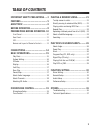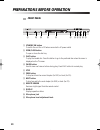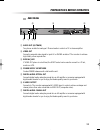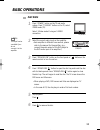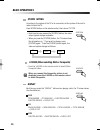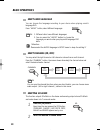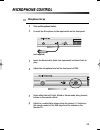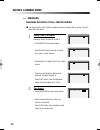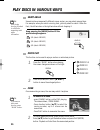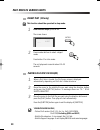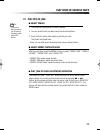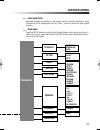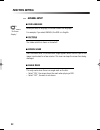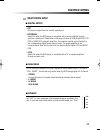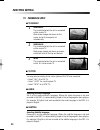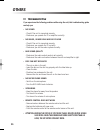Daewoo DV-700S Instruction Manual - Important Safety Precautions
IMPORTANT SAFETY PRECAUTIONS
4
This will prevent damage to the unit due to lightning
and power line surges.
14 DISC TRAY
Keep your fingers well clear of the disc as it is closing. It
may cause serious personal injury.
15 OVERLOADING
Do not overload wall outlets or extension cords as this
can result in a risk of fire or electric shock.
16 OBJECT AND LIQUID ENTRY
Never press objects of any kind into this unit through
openings as they may touch dangerous voltage points
or “short-out” parts that could result in a fire or electric
shock. Never spill liquid of any kind on the unit.
17 BURDEN
Do not place a heavy object on or step on the product.
The object may fall, causing serious personal injury and
serious damage to the product.
18 DISC
Do not use a cracked, deformed or repaired disc. These
discs are easily broken and may cause serious personal
injury and product malfunction.
19 SERVICING
Do not attempt to service this unit yourself as opening
or removing covers may expose you to dangerous
voltage or other hazards. Refer all servicing to qualified
service personnel.
20 DAMAGE REQUIRING SERVICE
Unplug this unit from the wall outlet and refer
servicing to qualified service personnel under the
following conditions.
A. When the power-supply cord or plug is damaged.
B. If liquid has been spilled, or objects have fallen into
the unit.
C. If the unit has been exposed to rain or water.
D. If the unit does not operate normally by following the
operating instructions. Adjust only those controls
that are covered by the operating instructions.
Improper adjustment of other controls may result in
damage and will often require extensive work by a
qualified technician to restore the unit to its normal
operation.
E. If the product has been dropped or the cabinet has
been damaged.
F. When the unit exhibits a distinct change in
performance-this indicates a need for service.
21 REPLACEMENT PARTS
When replacement parts are required, have the service
technician verify that the replacements he uses have the
same safety characteristics as the original parts. Use of
replacements specified by the unit manufacturer can
prevent fire, electric shock, or other hazards.
22 SAFETY CHECK
Upon completion of any service or repairs to this unit,
ask the service technician to perform safety checks
recommended by the manufacturer to determine that
the unit is in safe operating condition.
23 WALL OR CEILING MOUNTING
The product should be mounted to a wall or ceiling only
as recommended by the manufacturer.
24 HEAT
The product should be situated away from heat sources
such as radiators, heat registers, stoves, or other
products (including amplifiers) that produce heat.