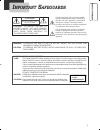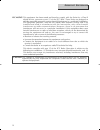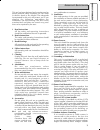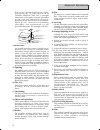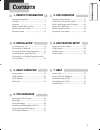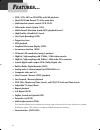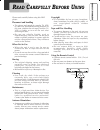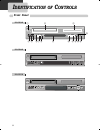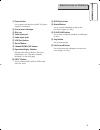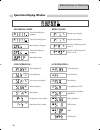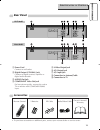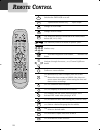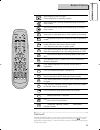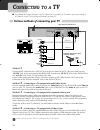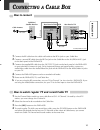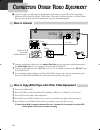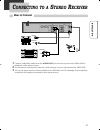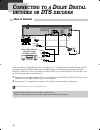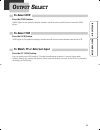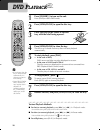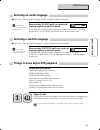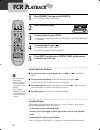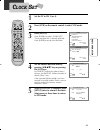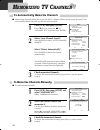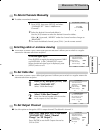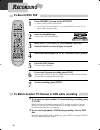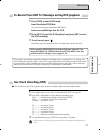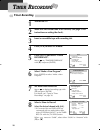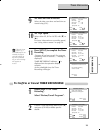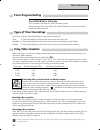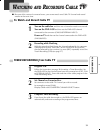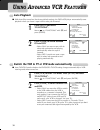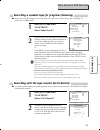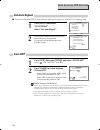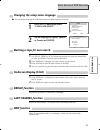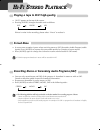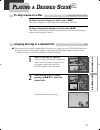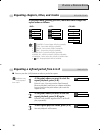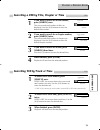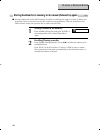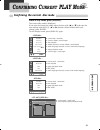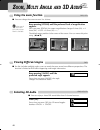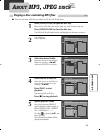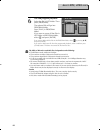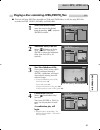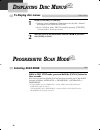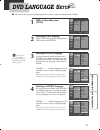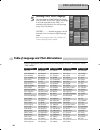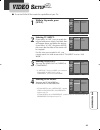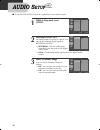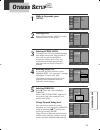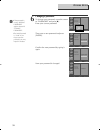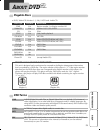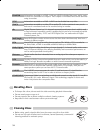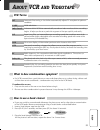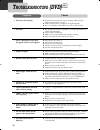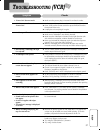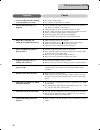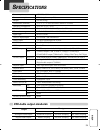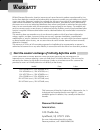- DL manuals
- Daewoo
- DVD Player
- DV6T534B
- Owner's Manual
Daewoo DV6T534B Owner's Manual
Summary of DV6T534B
Page 1
Owner’s manual [hi-fi model] dv–6t834b / dv–6t844n / dv–6t844b / dv–6t955b / dv–6t975b / dv–6t985b / dv–6t999b / dv–6t999n [mono model] dv–6t534n / dv–6t534b / dv–6t544n / dv–6t544b english dvd-video player dvd-video player p/n : 97p95600n0-c 4 dcsb83d1n-ps외15종 04.5.30 11:47 pm 페이지1.
Page 2: Mportant
1 product informa tion i mportant s afeguards caution: to reduce the risk of electric shock, do not remove cover (or back). No user-serviceable parts inside. Refer servicing to qualified service personnel. Caution risk of electric shock do not open the lightning flash with arrowhead symbol, within a...
Page 3
2 fcc notice : this equipment has been tested and found to comply with the limits for a class b digital device, pursuant to part 15 of the fcc rule. These limits are designed to provide reasonable protection against harmful interference in a residential installation. This equipment generates, uses a...
Page 4
3 product informa tion this set has been designed and manufactured to assure personal safety. Improper use can result in electric shock or fire hazard. The safeguards incorporated in this unit will protect you if you observe the following procedures for installation, use and servicing. This unit is ...
Page 5
4 810 of the national electrical code, ansi/nfpa no. 70-1984 (section 54 of canadian electrical code, part 1) provides information with respect to proper grounding of the mast and supporting structure, grounding of the lead-in wire to an antenna- discharge unit, connection to grounding electrodes, a...
Page 6: 4. Vcr Operation
Product informa tion important safeguards ................................ 1 contents ................................................... 5 features... ................................................. 6 read carefully before using ..................... 7 identification of controls ....................
Page 7: Eatures
6 f eatures ... • dvd, vcd, mp3 on cd-r/rw, and vhs playback • watch dvd and record tv at the same time • multi-function remote control (vcr, dvd) • video index search system (viss) • multi-channel television sound (mts) playback/record • high quality 6-head hi-fi sound • one touch recording (otr) •...
Page 8: Ead
Product informa tion 7 r ead c arefully b efore u sing please read carefully before using this dvd player. Placement and handling • the picture and sound of a nearby tv, vcr, or radio may be distorted during playback. In this case, position the unit away from the tv, vcr, or radio, or turn off the u...
Page 9: Front Panel
8 ! $ ^ ( ) 1 2 4 5 & % @ # * front panel i dentification of c ontrols dv-6t834b 3 dv-6t844b dv-6t955b dcsb83d1n-ps외15종 04.5.30 11:47 pm 페이지8.
Page 10
Product informa tion 9 ! Power button use to power the device on/off if ac power supply is connected. @ use to insert videotape # disc tray $ video input jack % audio input jacks ^ vcr eject button & record button * channel down/up buttons ( operation display window displays the status of device. Fo...
Page 11: Operation Display Window
10 operation display window i dentification of c ontrols timer recording on standby timer recording error recording in progress timer recording in progress recording pause repeat one chapter repeat all chapters repeat a defined period from a repeat a defined period from a to b - recording mode - - r...
Page 12: Rear Panel
11 product informa tion i dentification of c ontrols rear panel dvd dvd & vcr r l out in ant.In rf out audio out r l y pr pb digital audio out coaxial component out s-video out audio video ! Power cord connect to wall outlet. @ digital output (coaxial) jack connect to digital receiver/ amplifier or ...
Page 13: Emote
12 r emote c ontrol switches the dvd+vcr on or off. [dvd] opens/closes the disc tray, [vcr] ejects a tape changes to vcr mode. Changes to dvd mode. [vcr] selects the devices connected to the audio/video sockets (rf, av1, av2). Number entry [vcr] manually reduces of streaks or picture "jitter". [dvd]...
Page 14
13 product informa tion press the [power √ ] button on the remote control for about 8 seconds. All front panel and remote control buttons are now locked, and the lock indicator (“ ”) will be displayed on window display. To release child lock, press the [power √ ] button again for about 8 seconds. Ch...
Page 15: Onnecting To A
14 various methods of connecting your tv audio video s-video ant input s-video input a/v input component input caution caution: to reduce the risk of electric shock. Do not remove cover (or back). No user serviceable parts inside. Refer servicing to qualified service presonnel. Risk of electric shoc...
Page 16: Onnecting A
15 inst alla tion c onnecting a c able b ox how to connect input 1 in out ant in input 2 dvd & vcr r l out in ant.In rf out audio video how to watch regular tv and record cable tv 1 set the channel select switch on your cable box to ch 3. If channel 3 is used by a local tv station, you must change i...
Page 17: Onnecting
16 c onnecting o ther v ideo e quipment how to connect audio video ant input a/v output caution caution: to reduce the risk of electric shock. Do not remove cover (or back). No user serviceable parts inside. Refer servicing to qualified service presonnel. Risk of electric shock do not open 20 18 16 ...
Page 18: How to Connect
17 inst alla tion how to connect c onnecting to a s tereo r eceiver audio ant input audio input caution caution: to reduce the risk of electric shock. Do not remove cover (or back). No user serviceable parts inside. Refer servicing to qualified service presonnel. Risk of electric shock do not open 2...
Page 19: Onnecting To A
18 c onnecting to a d olby d igital decoder or dts decoder how to connect audio coaxial ant input audio input digital audio input caution caution: to reduce the risk of electric shock. Do not remove cover (or back). No user serviceable parts inside. Refer servicing to qualified service presonnel. Ri...
Page 20: To Select Vcr
19 inst alla tion press the [dvd] button. "dvd" lights on the operation display window and all remote control buttons control the dvd player. To select vcr press the [vcr] button. "vcr" lights on the operation display window and all remote control buttons control the vcr. To watch tv or external inp...
Page 21: Dvd P
20 dvd p layback press [power √ ] to turn on the unit. Press [dvd] to select dvd mode. Press [open/close] to open the disc tray. Press [open/close] to close the tray. The disc tray is closed and many discs will start playback automatically. 1 2 place your disc in the center of the disc tray, with th...
Page 22: All
Basic o pera tion 21 which discs you can use dvd video (digital versatile disc) dvd-r (dvd-recordable) dvd-rw (dvd-rewritable) audio cd (compact disc digital audio) video cd (format 1.0/1.1./2.0) super video cd cd-r (cd recordable) audio/ mp3 contents cd-rw (cd rewritable) audio/ mp3 contents region...
Page 23: Vcr P
22 press [power √ ] to turn on the dvd/vcr. Press [vcr] to select vcr mode. Insert the desired tape. To start playback, press [play]. If the picture is flickering or poor quality, adjust it with the [tracking +/–] buttons. 1 2 3 to stop playback, press [ ]. To pause playback, press [play]. Press [pl...
Page 24: Lock
23 basic o pera tion c lock s et press [setup]. Press [enter] to select “clock set”. “time and date set” is already selected. Press [enter]to set the time and date. Set the current date and time by pressing [ œ √…† ] keys or pressing the [0-9] keys. For time set, follow the order of hour / minute ; ...
Page 25: Emorizing
24 to memorize channels manually ■ to add channels manually: press [vcr], then press [setup] and select “channel set”. Select “add/remove channels”. 1 select the desired channel and memorize it. Use the [0-9] buttons to select the desired channel. When [ √ ] is pressed, “removed” under the channel n...
Page 26: To Delete Channels Manually
25 vcr o pera tion to delete channels manually ■ to delete memorized channels: ■ this feature is useful if your cable signal goes out because it allows you to switch to a regular antenna for alternate television reception. ■ this feature is useful if your cable signal goes out. It allows you to swit...
Page 27: Ecording
26 to watch another tv channel or dvd while recording 1 if you want to watch another tv channel during recording, press [tv/vcr]. Select the desired channel by using the tv's remote control or channel buttons. If you use the dvd/vcr buttons to change channels, you will record the channel you are wat...
Page 28: One Touch Recording (Otr)
27 vcr o pera tion this product incorporates copyright protection technology that is protected by u.S. Patents and other intellectual property rights. Use of this copyright protection technology must be authorized by macrovision, and is intended for home and other limited viewing uses only unless ot...
Page 29: Imer
28 t imer r ecording timer recording press [setup] and select “timer recordings”. Move to “timer recordings” with [ † ] and press [enter]. Select “make a new program”. Press [enter] to select “make a new program”. 5 turn on the tv. 1 make sure the current time is set correctly (see page 23 for instr...
Page 30
29 vcr o pera tion set "tape speed". Select either sp, slp or auto with [ † ] or [ … ]. For more information on recording speed, see “using video cassette” on page 30. 10 press [setup] to complete the timer recording. “program # has been saved. For program recording, insert a cassette....” message i...
Page 31: Using Video Cassettes
30 using video cassettes before you play or record on a video cassette tape, please read this information on the proper care and use of video cassettes. Use only video cassettes that bear the vhs mark: $ . There are four types of video cassettes: t-60, t-90, t-120, and t-160. The amount you can reco...
Page 32: Atching And
31 vcr o pera tion w atching and r ecording c able tv turn on the cable box and then set a channel to watch or to record. Turn on the dvd+vcr and then set the dvd+vcr channel connected to the converter (ch03/04/external input). Power on tv and then set the channel connected to the dvd+vcr (ch03/04/v...
Page 33: Sing
32 u sing a dvanced vcr f eatures auto playback ■ with auto play turned on (the factory default setting), the dvd+vcr player automatically starts playback when you insert a tape with its safety tab removed. Press [setup] and select “functions”. Move to “functions” with [ † ] and press [enter]. Press...
Page 34: Vcr F
33 vcr o pera tion press [setup] and select “functions”. Select “index search”. 1 ■ when you record a program, the vcr places an index mark at the start of the recording. To search for an index mark: functions if you want to scan through a certain number of index marks, use the number buttons to ent...
Page 35: Auto Dst
34 press [vcr], then press [setup] and select “clock set”. Move into “auto dst” with [ † ] . 1 press [enter] to switch between on and off. - select on if you want the vcr’s clock to adjust automatically for dst. - select off if you do not want the clock to automatically adjust for dst. 2 auto dst cl...
Page 36: On-Screen Display (O.S.D)
35 vcr o pera tion changing the setup menu language press [setup] button and select “language select”. 1 set the language to english, spanish or french and [enter]. 2 ■ you can set the language for vcr setup menus to english, spanish, or french. Language select select a language. English spanish fre...
Page 37: Tereo
36 h i -f i s tereo p layback playing a tape in hi-fi high-quality • “hi-fi” appears at the top of the screen. • pressing [audio] changes the audio track as follows: if there is noise in the recording, please select “linear” to reduce it. Forced mono recording stereo or secondary audio programs (sap...
Page 38: Laying A
37 vcr o pera tion p laying a d esired s cene to skip scenes on a disc to skip to the next chapter (or track), press [ √√ ❚ ]. The current chapter (or track) skips to the next chapter (or track). To skip to the previous chapter (or track), press [ ❚ œœ ]. The current scene skips to the previous chap...
Page 39
P laying a d esired s cene 38 repeating chapters, titles, and tracks dvd, vcd, cd, mp3 • chapter : current chapter will play repeatedly. • title : current title will play repeatedly. • track : current track will play repeatedly. • disc : current disc will play repeatedly. • repeat one : current file...
Page 40
39 dvd opera tion p laying a d esired s cene searching a dvd by title, chapter or time dvd vcd searching vcd by track or time if you want to search for a title number, press [search] once. The current and total number of titles are displayed. Use the [0-9] buttons to enter the desired title number. ...
Page 41
40 p laying a d esired s cene dvd storing bookmarks in memory to be viewed (listened to) again ■ storing a bookmark in the dvd memory is similar to marking your page in a book. It allows you to quickly return to any point on the disc. Marks are not permanent. They are erased from the dvd memory when...
Page 42: Onfirming
41 dvd opera tion c onfirming c urrent play m ode while in play mode, press [display]. The current disc mode is displayed. If you want to change the mode, select the item with [ … ] or [ † ] and enter the new settings with the [0-9], [ œ ] or [ √ ] buttons. When finished with each change, press [ent...
Page 43: Using The Zoom Function
Using the zoom function dvd, vcd, cd selecting 3d audio dvd, vcd dvd viewing different angles press [3d]. Every time you press [3d], the 3d sound toggles between 3d on ➝ 3d off. ■ you can enjoy a virtual 3d sound effect from 2-channel sources. ■ you can enlarge the current screen 2 or 4 times. Keep ...
Page 44: Bout
43 dvd opera tion playing a disc containing mp3 files mp3 a bout mp3, jpeg discs ■ this unit will play mp3 files recorded on cd-r and cd-rw discs. Press [open/close] to open the disc tray. Place a disc with mp3 files on the disc tray with the label side up. Press [open/close] to close the disc tray....
Page 45: Mp3, Jpeg
44 the ability of this unit to read mp3 discs is dependent on the following: • the bit rate must be within 64-256 kbps. • the maximum number of directories should not exceed 32. • the maximum depth level of directories should not exceed 4. • if a file is recorded with a variable bit rate (vbr) (exam...
Page 46: Mp3, Jpeg
45 dvd opera tion playing a disc containing jpeg (photo) files jpeg ■ this unit will play jpeg files recorded on cd-r and cd-rw discs. It will also play jpeg files recorded on dvd, dvd-r, dvd-rw, and dvd+rw. Select the desired folder. Move the cursor to the desired folder by pressing [ …† ] and pres...
Page 47: Isplaying
46 d isplaying d isc m enus press [title/pbc] or [menu]. • the disc menu is displayed. These menus vary by disc. (“return” will appear on the osd with vcd2.0.) • if it is a vcd2.0, select pbc on mode by pressing [title/pbc]. * cd and vcd1.1 do not have menus. 1 move the cursor to the desired menu it...
Page 48: Dvd Language S
47 dvd opera tion dvd language s etup selecting an osd language. Select a osd language to be displayed on dvd menus with [enter]. 2 selecting an audio language. Set your preferred audio language with [enter]. If the audio language is set and recorded on the disc, it is automatically played in the se...
Page 49: Dvd Language S
48 selecting a disc menu language. Set your preferred disc menu language with [enter]. If the disc menu language is set and recorded on the disc, it is automatically played in the set language every time it is played. Others - - - - : another language can be selected. You can input 4-digit language ...
Page 50: Video S
49 dvd fea ture setup video s etup selecting tv aspect. If you select “4:3 lb”, you can watch the original widescreen movie, but black bars will appear above and below the picture. If you select “4:3 ps”, the picture will fill the screen but the sides of the movie will be cropped. If a disc size was...
Page 51: Audio S
Selecting digital out. Set audio output to coaxial or optical. You can set the outgoing digital signal to bitstream or lpcm: • bitstream : the raw audio signal recorded on the disc goes to the digital audio output. • lpcm : the decoded audio signal goes to the digital audio output. 2 ■ to set the dv...
Page 52: Thers
51 dvd fea ture setup selecting parental. Press [ √ ] when the cursor highlights parental. When “input password” appears on the screen, enter your password. And confirm with [ok]. Change parental rating level. After you have entered the correct password, you can change the parental rating by pressin...
Page 53
52 changing a password. To change your password, move the cursor to “password” and press [ √ ]. Enter your current password. Then enter a new password and press [enter]. Confirm the new password by typing it again. Now your password is changed. 6 osd screen saver defaults parental password input pas...
Page 54: Bout
53 dvd fea ture setup help a bout dvd playable discs • dvd, video cd (version 1.1, 2.0), s-vcd and audio cd disc type playable restriction dvd yes region number 1 or region number all video cd yes version 1.0/1.1/2.0, svcd cd yes pcm cd-g yes only audio playback cd-rom yes mp3 file cd-r yes video-cd...
Page 55: Dvd
54 chapter information recorded on a dvd. A title on a dvd is divided into many tracks, each of which are referred to as chapters. Each chapter is numbered and can be searched using its number. Title information recorded on a dvd. A dvd can be divided into may titles. Track information recorded on a...
Page 56: How to Use A Head Cleaner
55 help how to use a head cleaner • if you use an old or contaminated videotape, the picture may not be clear due to contamination of the vcr heads. Remove contaminants using a head-cleaner as described below. 1 insert a head-cleaner tape into the vcr. 2 press [play] for 5 seconds, and then press [f...
Page 57: Roubleshooting
56 t roubleshooting (dvd) • the player does not play. • no sound. • a disc is playing but screen does not appear or poor screen appears. • sound is irregular. • remote control does not work. • dolby digital sound does not work • [audio] or [subtitle] button does not work. • [angle] button does not w...
Page 58: Roubleshooting
57 help checks symptom t roubleshooting (vcr) • “power on” does not work. • unit does not work even in “power on”. • a videotape will not insert. • on inserting a videotape, the tape is re-ejected. • a videotape is not ejected. • a channel on video and a play screen does not appear. • noise (screen ...
Page 59: (Vcr)
58 checks symptom t roubleshooting (vcr) • a screen in pause mode is shaking or slow playback is not clear. • the unit will not record a tv program. • when [rec] is pressed, the videotape is immediately ejected. • timer recording from cable tv does not work. • in spite of pressing [ch+/-], a channel...
Page 60: Dvd Audio Output Standards
59 help dvd audio output standards s pecifications power requirement ac 120v, 60hz power consumption 24w (supplementary 4w) weight 9.9 lbs (4.5kg) dimensions (wxhxd) 17.1" x 3.7" x 10.0" (435mm x 93mm x 255mm) operating temperature 41°f~95°f (5°c~35°c) installation conditions horizontal / relative h...
Page 61: Daewoo Electronics
Deam (daewoo electronics america) warrants each new electronic product manufactured by it to be free from defective material and workmanship and agrees to remedy any such defect or to furnish a new part (at the company’s option) in exchange for any part of any unit of its manufacture which under nor...