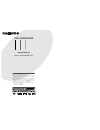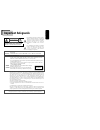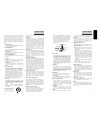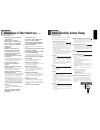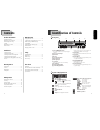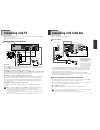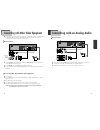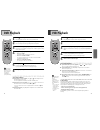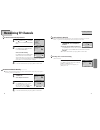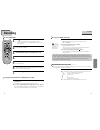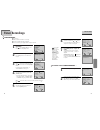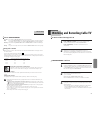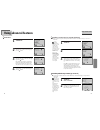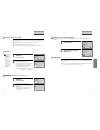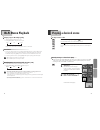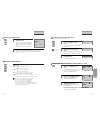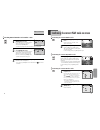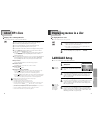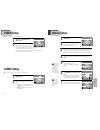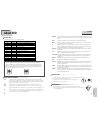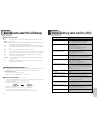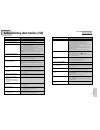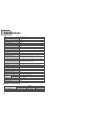- DL manuals
- Daewoo
- DVD Player
- DV6T822MX-ST1
- Owner's Manual
Daewoo DV6T822MX-ST1 Owner's Manual
DVD-VIDEO PLAYER
OwnerÕs Manual
M
ODEL
: DV6T822MX-ST1
◆
In the initial settings, exclusive channel for DVD/Video is set to CH 3.
Set the TV channel to CH3 before using it.
◆
Region code of DVD/Video player for home is 4 or ALL. In inserting a
disc with other region code, it does not operate. Please only use a disc
with region code 4 or ALL.
◆
is a ‘Prohibition’ mark. If this mark is displayed in operating the
product, please wait for a while, then use it. If "
Prohibition" mark
continues to be displayed in pressing a button after that, it means
the button does not function in the currently played disc.
◆
Press a product button on the remote control then use the product.
• DVD operation : [
DVD
] button
• Video operation : [
VCR
] button
Summary of DV6T822MX-ST1
Page 1
Dvd-video player ownerÕs manual m odel : dv6t822mx-st1 ◆ in the initial settings, exclusive channel for dvd/video is set to ch 3. Set the tv channel to ch3 before using it. ◆ region code of dvd/video player for home is 4 or all. In inserting a disc with other region code, it does not operate. Please...
Page 2: Important Safeguards
Pr oduct information 1 important safeguards caution: to reduce the risk of electric shock, do not remove cover (or back). No user-serviceable parts inside. Refer servicing to qualified service personnel. Caution risk of electric shock do not open the lightning flash with arrowhead symbol, within an ...
Page 3
Pr oduct information 3 2 this set has been designed and manufactured to assure personal safety. Improper use can result in electric shock or fire hazard. The safeguards incorporated in this unit will protect you if you observe the following procedures for installation, use and servicing. This unit i...
Page 4: Read Carefully Before Using
4 pr oduct information 5 advantages of this product are ..... • dvd, vcd, cd, cd-r(mp3), cd-rw, vhs playback function • dvd one-touch record function • watching dvd for recording broadcast • integrated remote control (vcr, dvd) • ultra power savings : less than 3w for stand-by mode • viss function •...
Page 5: Identification of Controls
Pr oduct information 7 identification of controls front panel ! @ # $ % & * ) 1 2 3 ^ ( 456 ! Power (standby/on) button use to power the device on/off if ac power supply is connected. @ place to insert videotape # eject button $ disc tray % open/close tray button ^ video input jack & audio input jac...
Page 6: Remote Control
9 pr oduct information rear panel 8 r ant.In rf out l out in audio video r coaxial s-video out l y pr pb digital audio out component out audio out optical ! ( @ ^ * & $ # % ! Power cord it is a jack for supplying power to the unit. Connect to outlet in a wall. @ digital output (optical, coaxial) jac...
Page 7: Connecting With Tv
11 installation 10 various methods in connecting with tv audio video s-video ant input s-video input a/v input component input caution caution: to reduce the risk of electric shock. Do not remove cover (or back). No user serviceable parts inside. Refer servicing to qualified service presonnel. Risk ...
Page 8
13 installation 12 connecting with other video equipment how to connect audio video ant input a/v output caution caution: to reduce the risk of electric shock. Do not remove cover (or back). No user serviceable parts inside. Refer servicing to qualified service presonnel. Risk of electric shock do n...
Page 9: Clock Set
Press [dvd] button. If dvd mode is correctly selected, dvd on the operation display window is lighted. Then, remote control button works as dvd function. Press the [dvd] button, then the mode of dvd-video player becomes to the dvd operation mode. Basic oper ation 15 clock set press [setup] button. P...
Page 10: Dvd Playback
17 basic oper ation 16 dvd playback press [ ] button to power on. Press [dvd] button of remote control to change into dvd mode. Press [open/close] button to open the disc tray. Place a disc firmly on the disc tray, making its label look upward. Insert the disc and press [open/close] button to close ...
Page 11: Memorizing Tv Channels
19 vcr oper ation 18 to delete channels manually ■ after memorizing automatically channels, when the same broadcasting is memorized in more than two channels, or you want to delete badly displayed channels, follow the procedures below. ■ you must set the viewing mode for your vcr, choosing either ca...
Page 12: Recording
20 to enjoy another tv channel or dvd during recording 1 1 if you want to watch another tv channel during recording with video, press [tv/vcr] button. It is available of changing into and watching another tv channel. 2 2 if you want to playback dvd during recording with video, insert a dvd disc. Pla...
Page 13: Timer Recordings
23 vcr oper ation 22 set proper “recording speed”. Select one of sp/slp with [ ] or [ ] button. For more information on recording speed, see “using video cassette” in the page 24. 6 6 press [setup] button to complete the setting. “program # has been saved. For program recording, insert a cassette......
Page 14
25 vcr oper ation 24 watching and recording cable tv to watch and record promptly cable tv power on converter and then, set a channel to watch or to record. Power on dvd-video and then, set the channel of dvd-video to the converter-connected channel (one of ch03/04/external input). Power on tv and t...
Page 15: Using Advanced Features
27 vcr oper ation 26 • if two recordings overlap, the index mark for the second program will be erased. Therefore, when you use the index feature to find the second program, the vcr will skip over it. • if you record multiple programs in one recording session, the vcr will only find the index mark t...
Page 16
29 vcr oper ation 28 changing the on-screen menu language press [setup] button and select “select language”. 1 1 select the language among english, spanish or portuguese by pressing [enter] button. 2 2 ■ you may select the language in which you would like the vcr’s menu to be displayed: english, spa...
Page 17: Hi-Fi Stereo Playback
30 31 vcr oper ation hi-fi stereo playback playing a tape in hi-fi high-quality • “hi-fi” signal lights up in the top of a screen. • pressing [audio] button changes menus one by one. If there are some noises made in recording, please “linear” to reduce them. Forced mono recording stereo or secondary...
Page 18
33 d v d oper ation repeating a defined period from a to b ■ you may repeat a defined period from a to b. At the point where you want to start the repeat playback, press [a-b] button. The right figure appears and repeat playback start position (a) is set. 1 1 rep. A- at the point where you want to e...
Page 19
35 d v d oper ation 34 confirming the current play mode on screen confirming the current dvd disc mode confirming the current vcd, cd disc mode while in playing, press [display] button. It shows the disc type, current title, current chapter and time elapsed. 1 1 press [display] button again. It show...
Page 20
37 d v d oper ation 36 zoom, multi angle and digest play using a zoom function ■ the user can enlarge the current screen about 1.3 or 2 times. Keep pressing [zoom] button till the preferred zoom appears. Every time the user presses [zoom] button, a zoom magnification changes 1.3 times (x1.3) 2 times...
Page 21: Language Setup
39 d v d oper ation setup 38 language setup while stop or resume stop, press [setup] button. 1 1 selecting a osd language. Please select a language to be displayed on dvd screen. 2 2 selecting audio language. Set it as the preferred audio language. In case the audio language is set and recorded in t...
Page 22: Others Setup
41 setup others setup select character display window. Select "on" to make osd(on screen display) language displayed in screen. 2 2 select screensaver. If bright scenes continue to be displayed in screen, tv can be damaged. Set the screensaver to "on", the screensaver functions automatically and dvd...
Page 23: About Dvd
43 the other s 42 chapter it means the information recorded in a dvd. A title in a dvd is divided into many tracks, of which a track is called as a chapter. A certain scene of a screen can be quickly searched with the chapter number. Title it means the information recorded in a dvd. A dvd can be div...
Page 24
44 45 the other s how to use a head cleaner • in case of a old or contaminated videotape, screen may not be clean from the contamination of vcr heads. Please remove contaminants using a head-cleaner like below order. 1 insert a head-cleaner into vcr 2 press [play] for 5 seconds, and then press [ff] ...
Page 25
46 47 the other s before doubting about troubles (vcr) • recording a tv program is impossible. • once pressing [rec], a videotape is ejected automatically. • timer recording of cable tv does not work. • in spite of pressing [channel], a channel can not be set. • while duplicating, screen is not clea...
Page 26: Specifications
48 dvd audio output standards specifications power ac 90~260v, 60hz consumed electricity 24w (supplementary 2.5w) weight 5.7kg dimension (wxhxd) 430mm x 91mm x 355.5mm operative temperature +5°c~35°c installation condition horizontal / relative humidity under 80% received channels vhf: 2-13 ch / uhf...