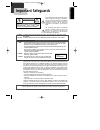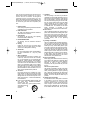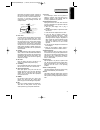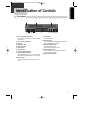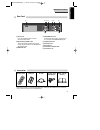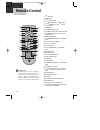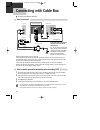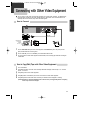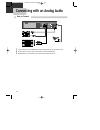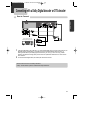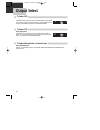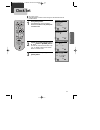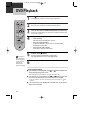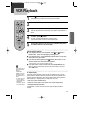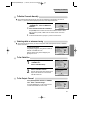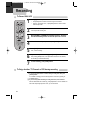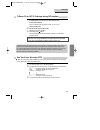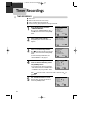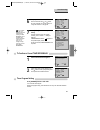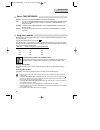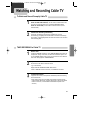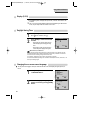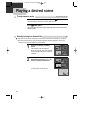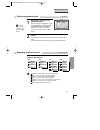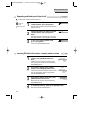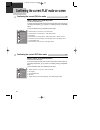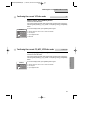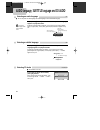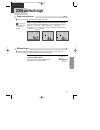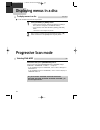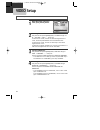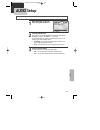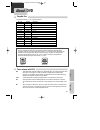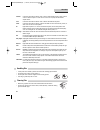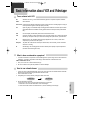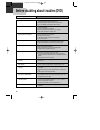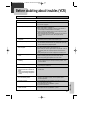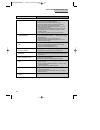- DL manuals
- Daewoo
- DVD Player
- DV6T834N
- Owner's Manual
Daewoo DV6T834N Owner's Manual - Contents
6
Contents
Important Safeguards ................................. 1
Advantages of This Product Are .... ............... 4
Read Carefully before Using ......................... 5
Contents ................................................ 6
Identification of Controls ............................ 7
Remote Control ...................................... 10
Connecting with TV .................................. 11
Connecting with Cable Box ........................12
Connecting with Other Video Equipment ........ 13
Connecting with an Analog Audio ................. 14
Connecting with a Dolby Digital decoder or DTS
decoder ................................................ 15
Output Select ......................................... 16
Clock Set ............................................. 17
DVD Playback ......................................... 18
VCR Playback ........................................ 19
VCR OPERATION
Memorizing TV Channels ........................... 20
Recording ............................................. 22
Timer Recordings ................................... 24
Watching and Recording Cable TV ................ 27
Using advanced features ........................... 28
Hi-Fi Stereo Playback
(Hi-Fi Model only)
........... 31
BASIC OPERATION
INSTALLATION
Playing a desired scene.............................. 32
Confirming the current PLAY mode on screen .. 36
AUDIO language, SUBTITLE language
and 3D AUDIO ......................................... 38
ZOOM and Multi Angle .............................. 39
About MP3, JPEG discs .............................. 40
Displaying menus in a disc. ......................... 42
Progressive Scan mode ............................. 42
LANGUAGE Setup ..................................... 43
VIDEO Setup ........................................... 44
AUDIO Setup .......................................... 45
Others Setup .......................................... 46
About DVD ............................................. 47
Basic information about VCR and Videotape.... 49
Before doubting about troubles (DVD) ........... 50
Before doubting about troubles (VCR) ............ 51
Specifications ......................................... 53
Warranty
SETUP
DVD OPERATION
THE OTHERS
PRODUCT INFORMATION
A83/84/53/54D1N-QS(˜ ”‚ VE2.0) 03.8.13 11:20 PM ˘
`
6
Summary of DV6T834N
Page 1
◆ in the initial settings, exclusive channel for dvd/video is set to ch 3. Set the tv channel to ch3 before using it. ◆ region code of dvd/video player for home is 1 or all. In inserting a disc with other region code, it does not operate. Please only use a disc with region code 1 or all. ◆ is a Ôpro...
Page 2: Important Safeguards
Product informa tion 1 important safeguards caution: to reduce the risk of electric shock, do not remove cover (or back). No user-serviceable parts inside. Refer servicing to qualified service personnel. Caution risk of electric shock do not open the lightning flash with arrowhead symbol, within an ...
Page 3
2 this set has been designed and manufactured to assure personal safety. Improper use can result in electric shock or fire hazard. The safeguards incorporated in this unit will protect you if you observe the following procedures for installation, use and servicing. This unit is fully transistorized ...
Page 4
Product informa tion 3 information with respect to proper grounding of the mast and supporting structure, grounding of the lead-in wire to an antenna-discharge unit, connection to grounding electrodes, and requirements for the grounding electrode. See example as shown. 14 power lines an outside ante...
Page 5
4 advantages of this product are ..... ¥ dvd, vcd, cd, cd-r(mp3), cd-rw, vhs playback function ¥ watching dvd for recording broadcast ¥ integrated remote control (vcr, dvd) ¥ viss function ¥ multiplex sound playback/record ¥ high sound quality of 6 head hi-fi (hi-fi model only) ¥ one touch timer rec...
Page 6: Read Carefully Before Using
Product informa tion 5 read carefully before using cautions in use of dvd-video player are described below. Please read carefully before using a dvd-video player. Installation place and handling ¥ when you place this player near other devices, they may affect poorly together. ¥ when you place dvd-vi...
Page 7: Contents
6 contents important safeguards ................................. 1 advantages of this product are .... ............... 4 read carefully before using ......................... 5 contents ................................................ 6 identification of controls ............................ 7 remo...
Page 8: Identification of Controls
Product informa tion 7 identification of controls front panel ! Power (standby/on) button use to power the device on/off if ac power supply is connected. @ place to insert videotape # disc tray $ video input jack % audio input jack ^ eject button & record button * channel up/down button ( operation ...
Page 9
8 operation display window time, counter and current operation tray is opened tray is closed disc is loaded there is no disc in tray disc has some error menu screen is displayed setup menu is displayed power is on power is off 3d sound indicator dvd disc operation vcr operation rec and timer rec dis...
Page 10
9 product informa tion identification of controls rear panel ! ( @ ^ * & $ # % ! Power cord it is a jack for supplying power to the unit. Connect to outlet in a wall. @ digital output (coaxial) jack to enjoy sound quality of theater level in home, connect this jack with amp or unit embedded with dig...
Page 11: Remote Control
10 remote control 6 @ # ! $ % ^ & * ( ) 1 2 3 4 5 7 8 9 0 “ ‘ + = q q w w e e r ! [dvd] menu button @ power button # [dvd] title /pbc button $ [dvd] open/close button, [vcr] eject button % [dvd, vcr] move/select in osd, [vcr] channel up/down button ^ setup button & [dvd] repeat playback button * [dv...
Page 12: Connecting With Tv
11 product informa tion inst alla t ion various methods in connecting with tv audio video s-video ant input s-video input a/v input component input caution caution: to reduce the risk of electric shock. Do not remove cover (or back). No user serviceable parts inside. Refer servicing to qualified ser...
Page 13: Connecting With Cable Box
12 connecting with cable box how to connect input 1 in out ant in input 2 out out in if your cable system only requires you to use a converter box for some channels (i.E., pay-tv channels), follow these steps: find the primary incoming rf cable. Plug this cable into a splitter (available at your loc...
Page 14
13 inst alla t ion connecting with other video equipment how to connect audio video ant input a/v output caution caution: to reduce the risk of electric shock. Do not remove cover (or back). No user serviceable parts inside. Refer servicing to qualified service presonnel. Risk of electric shock do n...
Page 15
14 how to connect connecting with an analog audio audio ant input audio input caution caution: to reduce the risk of electric shock. Do not remove cover (or back). No user serviceable parts inside. Refer servicing to qualified service presonnel. Risk of electric shock do not open 20 18 16 14 12 10 8...
Page 16
15 inst alla t ion connecting with a dolby digital decoder or dts decoder how to connect audio coaxial ant input audio input digit al audio input caution caution: to reduce the risk of electric shock. Do not remove cover (or back). No user serviceable parts inside. Refer servicing to qualified servi...
Page 17: Output Select
Press [dvd] button. If dvd mode is correctly selected, dvd on the operation display window is lighted. Then, remote control button works as dvd function. Press the [dvd] button, then the mode of dvd-video player becomes to the dvd operation mode. To select vcr press [vcr] button. If vcr mode is corr...
Page 18: Clock Set
Basic o pera tion 17 clock set press [setup] button. Press [enter] button to select clock set. Select time and date set with [enter] button in clock set screen. Set the current date and time with [ , , , ] button or [number] button. For date set, follow the order of month / day / year ; for time set...
Page 19: Dvd Playback
18 dvd playback press [ √ √] button to power on. Press [dvd] button of remote control to change into dvd mode. Press [open/close] button to open the disc tray. Place a disc firmly on the disc tray, making its label look upward. Insert the disc and press [open/close] button to close the tray. The dis...
Page 20: Vcr Playback
19 basic o pera tion vcr playback press [√ √] button to power on. Press [vcr] button of remote control to change into vcr mode. Insert the desired tape. If you want to playback it, press [play/pause] button. When the operational status is flickering or poor, adjust it with [tracking +/Ð] button. 1 1...
Page 21: Memorizing Tv Channels
20 to memorize channels manually ■ when the desired broadcasting finished or you want to add unmemorized channels owing to poor signals to the memory, follow the procedures below. Press [setup] button and select Òchannel setÓ. Select Òadd/remove channelsÓ. 1 1 select the desired channel and memorize...
Page 22
21 vcr opera tion to delete channels manually ■ after memorizing automatically channels, when the same broadcasting is memorized in more than two channels, or you want to delete badly displayed channels, follow the procedures below. ■ you must set the viewing mode for your vcr, choosing either cable...
Page 23: Recording
22 to enjoy another tv channel or dvd during recording 1 1 if you want to watch another tv channel during recording with video, press [tv/vcr] button. It is available of changing into and watching another tv channel by pressing tv [channel] buttons. 2 2 if you want to playback dvd during recording w...
Page 24
23 vcr opera tion this product incorporates copyright protection technology that is protected by method claims of certain u.S patents and other intellectual property rights owned by macrovision corporation and other rights owners. Use of this copyright protection technology must be authorized by mac...
Page 25: Timer Recordings
24 timer recordings timer recordings press [setup] button and select Òtimer recordingsÓ. Move into Òtimer recordingsÓ with [ ] and then, select the desired one with [enter] button. Select Òmake a new programÓ. Press [enter] button to select Òmake a new programÓ. 1 1 2 2 select Òtimer recording metho...
Page 26
25 vcr opera tion set proper Òrecording speedÓ. Select one of sp/slp with [ ] or [ ] button. For more information on recording speed, see Òusing video cassetteÓ in the page 24. 6 6 press [setup] button to complete the setting. Òprogram # has been saved. For program recording, insert a cassette....Ó ...
Page 27
26 using video cassettes before you play or record on a video cassette tape, be certain to read this information on the proper care and use of video cassettes. Only use video cassettes that bear the vhs mark: . There are four types of video cassettes: t-60, t-90, t-120, and t-160. The amount you can...
Page 28
27 vcr opera tion watching and recording cable tv to watch and record promptly cable tv power on converter and then, set a channel to watch or to record. Power on dvd-video and then, set the channel of dvd-video to the converter-connected channel (one of ch03/04/external input). Power on tv and then...
Page 29: Using Advanced Features
28 using advanced features play the tape automatically ■ this feature allows the vcr to automatically start playing when you insert a tape with the safety tab removed. Press [setup] button and select ÒfunctionsÓ. Move into ÒfunctionsÓ with [ ] and then, select the desired one with [enter] button. Pr...
Page 30
29 vcr opera tion press [setup] button and select ÒfunctionsÓ. Select Òindex searchÓ. 1 1 ■ when you record a programs, the vcr places an index mark at the start of the recording. To search for an index mark: functions auto play: on auto tv/vcr: on index search go-to search if you want to search thr...
Page 31
30 changing the on-screen menu language press [setup] button and select Òlanguage selectÓ. 1 1 select the language among english, spanish or french by pressing [enter] button. 2 2 ■ you may select the language in which you would like the vcrÕs menu to be displayed: english, spanish, or french. Langu...
Page 32: Hi-Fi Stereo Playback
31 vcr opera tion hi-fi stereo playback (hi-fi model only) playing a tape in hi-fi high-quality ¥ Òhi-fiÓ signal lights up in the top of a screen. ¥ pressing [audio] button changes menus one by one. If there are some noises made in recording, please ÒlinearÓ to reduce them. Forced mono recording ste...
Page 33: Playing A Desired Scene
32 playing a desired scene to skip scenes in a disc to move to next chapter (or track), press [next √ √√ √❚ ] button. The current chapter (or track) moves to the next chapter (or track). Press [❚œ œœ œ prev] button. The current scene moves to the previous chapter (or track) or first scene of current...
Page 34
33 dvd opera tion playing a desired scene while stop or playback, press [program] button. While the right figure is appearing, please input desired title and chapter number with number buttons. Press [enter] to memorize. Then input next number. In case of vcd and cd, please input track number. 1 1 a...
Page 35
34 playing a desired scene searching dvd with a title number, a chapter number or a time dvd if you want to search with a title number, press [search] button one time. It shows current and total title numbers. Please enter the new title number to be searched using the [number] buttons. 1 1 if you wa...
Page 36
35 dvd opera tion vcd, cd searching vcd, cd and mp3 with a track number or time if you want to search with a time, press [search] button one time. In case of pbc off, the screen like the right figure appears. It shows current and total track numbers. Please enter the new track number to be searched ...
Page 37
36 confirming the current play mode on screen while in playing, press [display] button. It shows the current disc mode. If you want to change the mode, select the item with up/down cursor and enter the new settings with [number], [] button. In completing entering, press [enter] button. To exit from ...
Page 38
37 dvd opera tion vcd cd, mp3, jpeg confirming the current vcd disc mode confirming the current cd, mp3, jpeg disc mode while in playing, press [display] button. It shows the current disc mode. If you want to change the mode, select the item with up/down cursor and enter the new settings with [numbe...
Page 39
38 selecting an audio language audio language, subtitle language and 3d audio ■ the user may select an audio language and subtitle language if a disc includes multi-language. A certain disc may not support audio select or subtitle select. Dvd dvd dvd, vcd, cd selecting 3d audio selecting a subtitle ...
Page 40: Zoom and Multi Angle
39 dvd opera tion zoom and multi angle using a zoom function dvd, vcd dvd different angle ■ the user can enlarge the current screen about 2 or 4 times. Keep pressing [zoom] button till the preferred zoom appears. Every time the user presses [zoom] button, a zoom magnification changes 2 times (x2) ➝ ...
Page 41: About Mp3, Jpeg Discs
40 playing a disc containing mp3, jpeg files mp3, jpeg about mp3, jpeg discs this unit will play mp3, jpeg files recorded on cd-r and cd-rw discs. D i s c : filter mp3 only repeat track 00:00 / 00:00 ❑ … † œ √ enter menu . . D i r - - 0 1 d i r - - 0 2 d i r - - 0 3 turn on your television and selec...
Page 42
41 dvd opera tion ■ play and pause press the [play] or [pause] button to switch between play and pause. ■ search for a track the [search] button works on mp3/jpeg discs as well as vcd/cd audio. * in case [search] button is pressed in playback mode, folder tree view disappears and search bar is displ...
Page 43: Displaying Menus In A Disc
42 displaying menus in a disc ■ if a disc includes menus, the user may use them. Press [title/pbc] or [menu] button. ¥ it shows menus in the disc. Also they are different according to discs. (ÒreturnÓ will appear on the osd with vcd2.0.) ¥ if it is a vcd2.0, select pbc on mode by pressing [title/pbc...
Page 44: Language Setup
43 dvd opera tion setup language setup selecting an osd language. Please select a language to be displayed on dvd screen. Every time the user presses [enter] button, osd language changes english ➝ francais ➝ ... One by one. 2 2 selecting an audio language. Set it as the preferred audio language. In ...
Page 45: Video Setup
44 video setup selecting tv aspect. Every time the user presses [enter] button, tv aspect changes 4:3 lb ➝ 16:9 wide ➝ 4:3 ps ➝ ... One by one. If a user selects Ò4:3 lbÓ, the user can watch the original scene of Ò16:9Ó, but the top and bottom of the screen look black color. If a user selects Ò4:3 p...
Page 46: Audio Setup
45 setup audio setup digital out bitstream bitstream dynamic range off language video audio others move :œ √†… select:enter exit:setup selecting digital out. Every time the user presses [enter] button, digital out changes bitstream ➝ lpcm ➝ bitstream ➝ ... One by one. Set output conditions to coaxia...
Page 47: Others Setup
46 others setup selecting parental. Press [enter] button when the cursor is located in parental. When Òinput passwordÓ appears on the screen, input the password. Change the level of parental. With right password, you can change the parental by pressing [enter] button. Every time the user presses [en...
Page 48: About Dvd
47 setup the others about dvd playable disc ¥ dvd, video cd (version 1.1, 2.0), s-vcd and audio cd disc type playable restriction dvd possible region number 1 or region number all video cd possible version 1.0/1.1/2.0, svcd cd possible pcm cd-g possible only audio playback cd-rom possible mp3 file c...
Page 49
48 chapter it means the information recorded in a dvd. A title in a dvd is divided into many tracks, of which a track is called as a chapter. A certain scene of a screen can be quickly searched with the chapter number. Title it means the information recorded in a dvd. A dvd can be divided into may t...
Page 50
49 the others how to use a head cleaner ¥ in case of a old or contaminated videotape, screen may not be clean from the contamination of vcr heads. Please remove contaminants using a head-cleaner like below order. 1 insert a head-cleaner into vcr. 2 press [play] for 5 seconds, and then press [ff] for...
Page 51
50 before doubting about troubles (dvd) ¥ the player does not play. ¥ no sound comes through. ¥ a disc is playing but screen does not appear or poor screen appears. ¥ sound is irregular ¥ remote control does not work. ¥ dolby digital sound does not work ¥ [audio] or [subtitle] button does not work. ...
Page 52
51 the others before doubting about troubles (vcr) ¥ Òpower onÓ does not work. ¥ it does not work even in Òpower onÓ. ¥ a videotape is not inputted in. ¥ on inputting a videotape, the tape is re-ejected. ¥ a videotape is not ejected. ¥ a channel on video and a play screen does not appear. ¥ noise (s...
Page 53
52 before doubting about troubles (vcr) ¥ recording a tv program is impossible. ¥ once pressing [rec], a videotape is ejected automatically. ¥ timer recording of cable tv does not work. ¥ in spite of pressing [channel], a channel can not be set. ¥ while duplicating, screen is not clean and distorted...
Page 54: Specifications
53 the others dvd audio output standards specifications power ac 120v, 60hz consumed electricity 24w (supplementary 4w) weight 4.5kg dimension (wxhxd) 435mm x 93mm x 255mm operative temperature +5¡c~35¡c installation condition horizontal / relative humidity under 80% received channels vhf: 2-13 ch /...