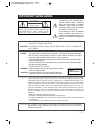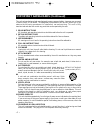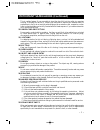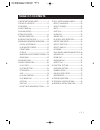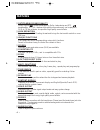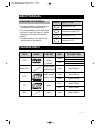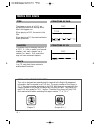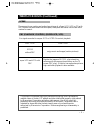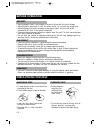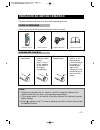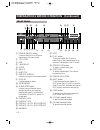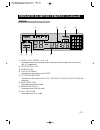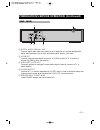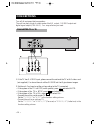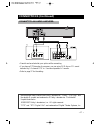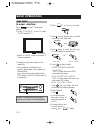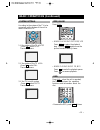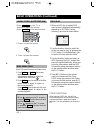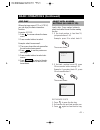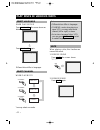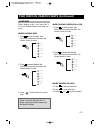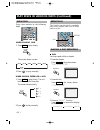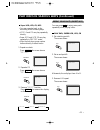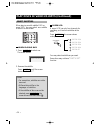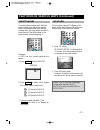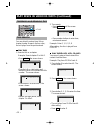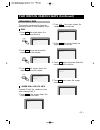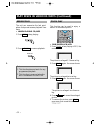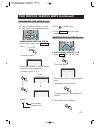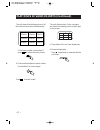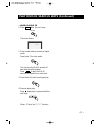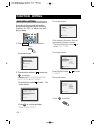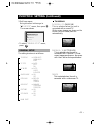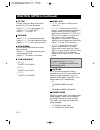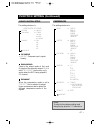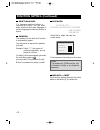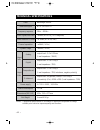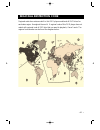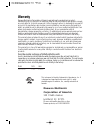• 1 • important safeguards caution: to reduce the risk of electric shock, do not remove cover (or back). No user-serviceable parts inside. Refer servicing to qualified service personnel. Caution risk of electric shock do not open the lightning flash with arrowhead symbol, within an equilateral trian...
• 2 • important safeguards (continued) this set has been designed and manufactured to assure personal safety. Improper use can result in electric shock or fire hazard. The safeguards incorporated in this unit will protect you if you observe the following procedures for installation, use and servicin...
• 3 • important safeguards (continued) this is a safety feature. If you are unable to insert the plug fully into the outlet, try reversing the plug. If the plug still fails to fit, contact your electrician to replace your obsolete outlet.To preventelectric shock, do not use this polarized plug with ...
• 4 • important safeguards (continued) 22 safety check upon completion of any service or repairs to this unit, ask the service technician to perform safety checks recommended by the manufacturer to determine that the unit is in safe operating condition. 23 wall or ceiling mounting the product should...
• 5 • table of contents 1. Important safeguards ---------------------1 2. Table of contents ----------------------------5 3. Features---------------------------------------------6 4. About manual-----------------------------------7 5. Playable discs-----------------------------------7 6. Terms for d...
• 6 • features ❏ outstanding sound quality dolby digital system developed by dolby laboratories and dts developed by dts inc., features high quality surround sound, can be played in dvd or cd disc at home, to reproduce high quality sound effects. ❏ high definition the unit adopts mpeg2 coding format...
• 7 • about manual • this manual mainly introduces how to use buttons on the remote control. • you may operate the unit if the buttons on the unit have the same or similar names as or to those on the remote control. • the marks shown in the chart on the right are used in the manual. Mark indication ...
• 8 • region management information this unit is designed and manufactured to respond to the region management information that is recorded on a dvd disc. The region number of this player is “1”. If the region number described on the dvd discs does not correspond to the region number of this player,...
• 9 • terms for discs (continued) the menu pictures, motion and motionless pictures of a super-vcd, vcd or cd with pbc function can be divided into some parts, these parts are scenes. Each scene has a number for search. Scene pbc (playback control) (super-vcd, vcd) this product incorporates copyrigh...
• 10 • before operation • before operation, check if the voltage of the unit is in line with the local voltage. • hold the plug to disconnect it from the mains outlet. Do not pull the power cord. • when the plug of the unit is connected to the mains outlet , the unit will be still connected to ac ev...
1. Open the battery compartment. 2. Insert two aaa batteries, make sure to match"+"and "-" of the batteries to the marks in the battery compartment. 3. Close the battery compartment. 4. Point the remote control at the remote sensor. It will operate up to a range of 7 metres and an angle of 30° eithe...
• 12 • preparations before operation (continued) ! Power on/off button to switch the unit on or off when connected to ac power outlet @ title /pbc # osd $ language % intro ^ angle & subtitle * remote sensor receives a light signal from the remote controller. ( display displays operation status ) 10+...
• 13 • preparations before operation (continued) display ! @ # $ ! Repeat play, repeat 1, all, a-b illuminates when the current play mode is under repeat title, chapter, track (single), disc (all), a-b respectively. @ intro (digest) play # memory play $ track calendar illuminates the information of ...
• 14 • preparations before operation (continued) ! Mute @ osd # subtitle $ angle % setup ^ 3d playing & title * left direction ( system(auto/ntsc/pal) convert ) down direction 1 return 2 menu 3 step playing 4 program playing 5 slow playing 6 time-search playing 7 channel convert 8 lower tone 9 langu...
• 15 • preparations before operation (continued) ! Digital audio coaxial out connects digital audio under play mode into an av amplifier or a receiver equipped with digital audio decoder for you to enjoy the theatre-quality sound in your home. @ video out connects composite video signal to input av ...
• 16 • connections 1. If the tv has s -video input, please connect the unit and the tv with s-video cord (not supplied). You do not have to utilise s-video but it will give clearer images. 2. Set the unit. You have to set the unit according to the tv connected. • if the system of the tv is auto (mul...
• 17 • connections (continued) • coaxial can be selected at your option while connecting • if you have a dts decoder of processor, you can enjoy dvd disc or cd sound decoded by 5.1 channel dts. Ie : 5 surround speakers + 1 woofer • refer to page 37 for the setting. Manufactured under license from do...
• 18 • basic operations tv/audio selection press on the tv and audio system. 1. Press "tv/video" on the tv, select video mode (tv). • select s-video mode if using an ‘s’ video connection. 2. Select the right audio input on the amplifier. • each amplifier is different from another, please refer to th...
• 19 • press step . • when playing dvd pictures, vcd press step to make the playback step. Pressing step again moves the picture forward frame by frame. • when playing music cd, mp3 press to make the playback pause. Press to resume playback. Press osd , when the unit is operated, the tv screen shows...
• 20 • basic operations (continued) some dvds have title menus and chapter menus. 1. Press menu or title , the screen shows the menu. Use direction buttons to select the desired item, then press . 2. Press title once to return to the title menu; press it again to return to the current playback. Pres...
• 21 • basic operations (continued) + select 08 00:00:21 select 12 00:00:00 select with number buttons (in case of cd) when playing a super-vcd or vcd2.0, you can enjoy the basic interactive function. Example: vcd2.0 1. Press , the screen shows the home menu. 2. Press number buttons to select. Examp...
• 22 • play discs in various ways when playing dvd press language , the screen shows as below. Press language again. Different discs differ in languages. When playing a disc, this function can remove the sound. 1. Remove sound press mute , the screen shows "mute". 2. Resume sound press mute again. A...
• 23 • play discs in various ways (continued) when playing a disc, you may play it in cue or review mode to find what you want. When playing dvd 1. Press to play forward fast. Each time you press the button, the screen shows in order: 2. Press to reverse the disc fast. Each time you press the button...
• 24 • 3. Remove "repeat" function. Press repeat , to remove the display on the screen. Repeat chapter repeat on dvd you may repeat a title or chapter. 1. Repeat a chapter. Press repeat , the screen shows: "chapter repeat on". 2. Repeat a title press repeat , the screen shows: “title repeat on” chap...
• 25 • play discs in various ways (continued) rep-one rep- all rep- one rep- all repeat off 2. Repeat a cd press repeat , the screen shows: "rep- all". Repeat off 3. Remove "repeat" function. Press repeat , to remove the display on the screen. Super-vcd, vcd, cd, mp3 • you may repeat a track, a disc...
• 26 • play discs in various ways (continued) when playing a multi-subtitle dvd or super-vcd, you may select one subtitle to show it on the screen. Select subtitles when playing dvd 1. Press subtitle to select one. The screen shows: 2. Remove the subtitle. Press subtitle until the screen shows "subt...
• 27 • play discs in various ways (continued) some discs have images with different screen angles, you may select among them. For example,when you watch a running train, you may select to watch it from the front, the left window or the right window without stopping it. Osd subtitle angle setup title...
• 28 • play discs in various ways (continued) a-time menu step program zoom slow a-time memory channel language # volume b 2. Time search • press a-time until the screen shows: • press number buttons to enter hour, minute and second. Example: enter 0, 1, 0, 2, 3, 8 after setting, the disc is played ...
• 29 • play discs in various ways (continued) this function can be used to know the remaining time of a title, chapter or track. Dvd 1. Press osd , the screen shows the remaining time of the title. 2. Press osd , the screen shows the playing time of the chapter. 3. Press osd , the screen shows the r...
• 30 • play discs in various ways (continued) this function can be used to enjoy a motion or motionless picture. • dvd/super-vcd/vcd 1. Press zoom when playing a dvd, the screen shows: the picture is enlarged 1.5 times as big. 2. Press zoom again. The screen shows: the picture is enlarged twice as b...
• 31 • play discs in various ways (continued) • when playing super-vcd, vcd, cd 1. After the unit stops, press program to select. The screen shows: program program p00:00 2. Press number buttons in order, according to the track to be programmed. Example: press 2 , 4 , 6 , 8. Screen notes: track numb...
• 32 • if the scene number is more than 9, press to look at the next picture. 4. Press number buttons to select a track. Press button 3 for scene digest. Press to select a track. Play discs in various ways (continued) scene01 scene02 scene03 scene08 scene09 scene04 scene07 scene06 scene05 3 the unit...
• 33 • play discs in various ways (continued) • when playing cd 1. Press intro after the unit stops. The screen shows: 2. Press number buttons to select a digest mode. Press button 1 for intro mode. The unit plays the first 15 seconds of each track one after another. Press , to play the first 15 sec...
• 34 • function setting according to the recorded information and external equipment,set the following functions for dvd to obtain the best playing status. 1. Press setup to set the main menu. 2. Press direction buttons ( , ) and press to confirm. Example: set "dual mono" in "dolby digital setup" to...
• 35 • function setting (continued) 3.Exit from menus. Using direction buttons go to “ main page” menu, then press . The screen shows. • to select “general setup” menu, press . 2. Normal / lb (letter box) this is selected when the unit is connected with a normal tv. Wide- screen images are shown on ...
• 36 • function setting (continued) audio out • analog: no signal is output from the coaxial port. • spdif/raw: select this when the dvd player is connected with a power amplifier through coaxial port, refer to page 17. When a dolby digital dvd, dts dvd or mpeg dvd is played, the coaxial port will o...
• 37 • function setting (continued) audio >> english french spanish korean portuguese japanese subtitle >> english french spanish korean portuguese japanese off disc menu >> english french spanish korean portuguese japanese parental >> 1. G 2. 3. Pg 4. Pg 13 5. 6. Pg-r 7. Nc-17 8. Adult no parental ...
• 38 • function setting (continued) defaults >> reset each function setting returns to the initial status in the factory if you select this. Select language if a language mentioned above is recorded on the disc, you can select audio, subtitle or disc menu languages. If not, the language recorded on ...
• 39 • troubleshooting if you experience the following problems while using the unit, this troubleshooting guide can help you. No sound • check if you press the mute. • check if the unit is properly connected. • make sure you operate the tv or amplifier correctly. • make sure the dvd player or the a...
• 40 • technical specifications laser television signal frequency response audio signal/noise ratio output level : 2.0 ± 0.2vrms (load impedance : 10k Ω ) output level : 0.5 ± 0.1vp-p (load impedance : 75 Ω ) output level : 1.0 ± 0.2vp-p (load impedance : 75 Ω , imbalance, negative polarity) output ...
• 41 • regional restriction codes are built in this dvd player model and all dvd discs for each sales region throughout the world. If regional code of this dvd player does not match with regional code of dvd disc that you want to playback, if won’t work. The regional code number can be found the dia...
Dvd player dvg-3000n power off on pbc title angle dvd/vcd/svcd/dvcd/cd/mp3 subtitle /step 10+ phone1 phone2 phone1 level phone2 level min min max max 1 2 3 4 5 6 7 8 9 0/10 osd language intro search skip open/close play stop owner’s manual d v g - 3 0 0 0 n.
Warranty daewoo electronics corporation of america warrants each new electronic product manufactured by it to be free from defective material and workmanship and agrees to remedy any such defect or to furnish a new part (at the company’s option) in exchange for any part of any unit of its manufactur...