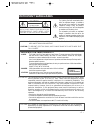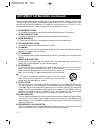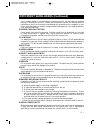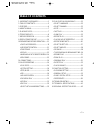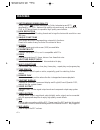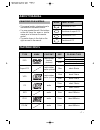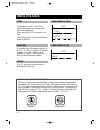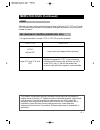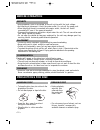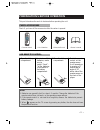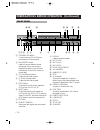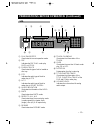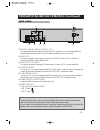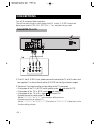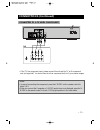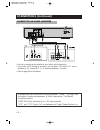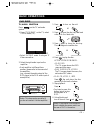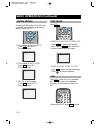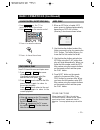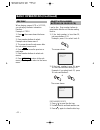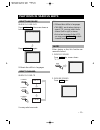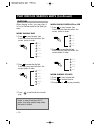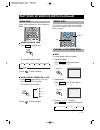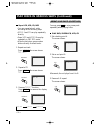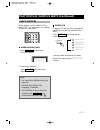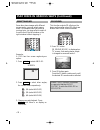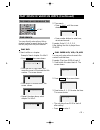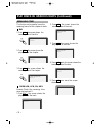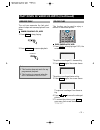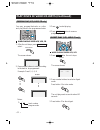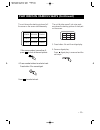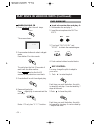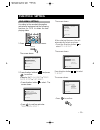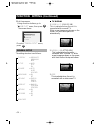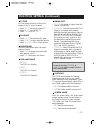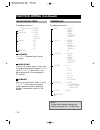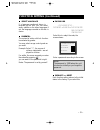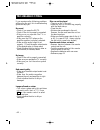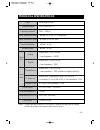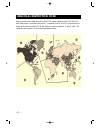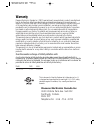- DL manuals
- Daewoo
- DVD Player
- DVD5000N
- Owner's Manual
Daewoo DVD5000N Owner's Manual - About Manual
• 7 •
ABOUT MANUAL
• This manual mainly introduces how to
use buttons on the remote control.
• You may operate the unit if the buttons
on the unit have the same or similar
names as or to those on the remote
control.
• The marks shown in the chart on the
right are used in the manual.
MARK
INDICATION
functions of DVD
functions of super-VCD
TYPE
DVD
CD
MARK
CONTENT
audio+video
(motion
pictures)
audio
SIZE
12cm
about 2hrs (single-side disc)
about 8hrs (double-side disc)
about 80mins (single-side disc)
about 160mins(double-side disc)
about 74mins
about 20mins
8cm
12cm
8cm
PLAYING TIME
DVD
SVCD
VCD
CD
PRINCIPLES FOR WRITING
PLAYABLE DISCS
Super-VCD
audio+video
(motion pictures)
12cm
about 45mins
VCD
audio+video
(motion pictures)
12cm
8cm
about 74mins
about 20mins
MP3
audio
12cm
about 160mins
about 600mins
about 600mins
functions of VCD
functions of CD
CD-R
audio
12cm
CD-RW
audio
12cm
Summary of DVD5000N
Page 1
• 1 • important safeguards caution: to reduce the risk of electric shock, do not remove cover (or back). No user-serviceable parts inside. Refer servicing to qualified service personnel. Caution risk of electric shock do not open the lightning flash with arrowhead symbol, within an equilateral trian...
Page 2
• 2 • important safeguards (continued) this set has been designed and manufactured to assure personal safety. Improper use can result in electric shock or fire hazard. The safeguards incorporated in this unit will protect you if you observe the following procedures for installation, use and servicin...
Page 3
• 3 • important safeguards (continued) this is a safety feature. If you are unable to insert the plug fully into the outlet, try reversing the plug. If the plug still fails to fit, contact your electrician to replace your obsolete outlet.To preventelectric shock, do not use this polarized plug with ...
Page 4
• 4 • important safeguards (continued) 22 safety check upon completion of any service or repairs to this unit, ask the service technician to perform safety checks recommended by the manufacturer to determine that the unit is in safe operating condition. 23 wall or ceiling mounting the product should...
Page 5: Table of Contents
• 5 • table of contents 1. Important safeguards ---------------------1 2. Table of contents ----------------------------5 3. Features---------------------------------------------6 4. About manual-----------------------------------7 5. Playable discs-----------------------------------7 6. Terms for d...
Page 6: Features
• 6 • features ❏ outstanding sound quality dolby digital system developed by dolby laboratories and dts developed by dts inc., features high quality surround sound, can be played in dvd or cd disc at home, to reproduce high quality sound effects. ❏ high definition the unit adopts mpeg2 coding format...
Page 7: About Manual
• 7 • about manual • this manual mainly introduces how to use buttons on the remote control. • you may operate the unit if the buttons on the unit have the same or similar names as or to those on the remote control. • the marks shown in the chart on the right are used in the manual. Mark indication ...
Page 8: Terms For Discs
• 8 • region management information this unit is designed and manufactured to respond to the region management information that is recorded on a dvd disc. The region number of this player is “1”. If the region number described on the dvd discs does not correspond to the region number of this player,...
Page 9: Terms For Discs (Continued)
• 9 • terms for discs (continued) the menu pictures, motion and motionless pictures of a super-vcd, vcd or cd with pbc function can be divided into some parts, these parts are scenes. Each scene has a number for search. Scene pbc (playback control) (super-vcd, vcd) this product incorporates copyrigh...
Page 10: Before Operation
• 10 • before operation • before operation, check if the voltage of the unit is in line with the local voltage. • hold the plug to disconnect it from the mains outlet. Do not pull the power cord. • when the plug of the unit is connected to the mains outlet , the unit will be still connected to ac ev...
Page 11
• 11 • preparations before operation this part introduces the work to be done before operating the unit. Check if you have all the accessories after the carton is opened. Check accessories use remote control notes: 1. Batteries can generally last for about 6 months. Change the batteries if the remot...
Page 12
• 12 • preparations before operation (continued) front panel ii/step channel return search skip pbc title lang level min max min max 1 2 3 4 5 6 7 8 9 0/10 10+ setup mic1 mic2 mic echo standby/on open/ close play stop dvd/vcd/svcd/dvcd/cd/mp3/cd-r/cd-rw ! @ # $ ^ % & 8 7 0 + “ ‘ 6 4 ( ) 1 2 3 * 5 = ...
Page 13
• 13 • preparations before operation (continued) vfd pbc dvd svcd dts (1) (2) (3) mute ac-3 resume repeat 1 all a-b over d ! Play/pause/step illuminates the current operation mode. @ pbc indicates the pbc play under play svcd or vcd2.0. # dvd/svcd/vcd illuminates the type of a disc loaded on disc tr...
Page 14
• 14 • preparations before operation (continued) ! Standby/on @ osd # subtitle $ angle % setup ^ v-mode & title.Pbc * left direction ( system(auto/ntsc/pal) convert ) down direction 1 return 2 menu 3 step playing 4 program playing 5 slow playing 6 time-search playing 7 channel convert 8 lower tone 9...
Page 15
• 15 • preparations before operation (continued) ! Digital audio coaxial/optical out connects digital audio under play mode into an av amplifier or a receiver equipped with digital audio decoder for you to enjoy the theatre-quality sound in your home. @ video out connects composite video signal to i...
Page 16: Connections
• 16 • connections 1. If the tv has s -video input, please connect the unit and the tv with s-video cord (not supplied). You do not have to utilise s-video but it will give clearer images. 2. Set the unit. You have to set the unit according to the tv connected. • if the system of the tv is auto (mul...
Page 17: Connections (Continued)
• 17 • connections (continued) • if the tv has component input, please connect the unit and the tv with component cord (not supplied). You do not have to utilise component but it will give clearer images. Cb cr connected to a tv with component notes: • in case of connecting the component, press the ...
Page 18: Connections (Continued)
• 18 • connections (continued) dvd center woofer cd in woofer out dvd in monitor out video coaxial in optical r surround l cb cr connect to an audio amplifier • optical or coaxial can be selected at your option while connecting • if you have a dts decoder of processor, you can enjoy dvd disc or cd s...
Page 19: Basic Operations
• 19 • basic operations tv/audio selection press on the tv and audio system. 1. Press "tv/video" on the tv, select video mode (tv). • select s-video mode if using an ‘s’ video connection. 2. Select the right audio input on the amplifier. • each amplifier is different from another, please refer to th...
Page 20: Basic Operations (Continued)
• 20 • press step . • when playing dvd pictures, vcd press step to make the playback step. Pressing step again moves the picture forward frame by frame. • when playing music cd, mp3 press to make the playback pause. Press to resume playback. Press osd , when the unit is operated, the tv screen shows...
Page 21: Basic Operations (Continued)
• 21 • basic operations (continued) some dvds have title menus and chapter menus. 1. Press menu or title , the screen shows the menu. Use direction buttons to select the desired item, then press . 2. Press title once to return to the title menu; press it again to return to the current playback. Pres...
Page 22: Basic Operations (Continued)
• 22 • basic operations (continued) 1. If the track number is less than 10, just press buttons 1-10. Example: press 8 to select track 8. The screen shows: 2. If the track number is over 10, press 10+ once and a button among 1-10. Example: if you select track 12, press 10+ once and button 2. The scre...
Page 23: Play Discs In Various Ways
• 23 • play discs in various ways when playing dvd press language , the screen shows as below. Press language again. Different discs differ in languages. When playing a disc, this function can remove the sound. 1. Remove sound press mute , the screen shows "mute". 2. Resume sound press mute again. A...
Page 24
• 24 • play discs in various ways (continued) when playing a disc, you may play it in cue or review mode to find what you want. When playing dvd 1. Press to play forward fast. Each time you press the button, the screen shows in order: 2. Press to reverse the disc fast. Each time you press the button...
Page 25
• 25 • 3. Remove "repeat" function. Press repeat , to remove the display on the screen. Repeat chapter repeat on dvd you may repeat a title or chapter. 1. Repeat a chapter. Press repeat , the screen shows: "chapter repeat on". 2. Repeat a title press repeat , the screen shows: “title repeat on” chap...
Page 26
• 26 • play discs in various ways (continued) rep-one rep- all rep- one rep- all repeat off 2. Repeat a cd press repeat , the screen shows: "rep- all". Repeat off 3. Remove "repeat" function. Press repeat , to remove the display on the screen. Super-vcd, vcd, cd, mp3 • you may repeat a track, a disc...
Page 27
• 27 • play discs in various ways (continued) when playing a multi-subtitle dvd or super-vcd, you may select one subtitle to show it on the screen. Select subtitles when playing dvd 1. Press subtitle to select one. The screen shows: 2. Remove the subtitle. Press subtitle until the screen shows "subt...
Page 28
• 28 • play discs in various ways (continued) some discs have images with different screen angles, you may select among them. For example,when you watch a running train, you may select to watch it from the front, the left window or the right window without stopping it. Osd subtitle angle set up v-mo...
Page 29
• 29 • play discs in various ways (continued) a-time menu step program zoom slow a-time memory channel language # volume b 2. Time search • press a-time until the screen shows: • press number buttons to enter hour, minute and second. Example: enter 0, 1, 0, 2, 3, 8 after setting, the disc is played ...
Page 30
• 30 • play discs in various ways (continued) this function can be used to know the remaining time of a title, chapter or track. Dvd 1. Press osd , the screen shows the remaining time of the title. 2. Press osd , the screen shows the playing time of the chapter. 3. Press osd , the screen shows the r...
Page 31
• 31 • play discs in various ways (continued) this function can be used to enjoy a motion or motionless picture. Dvd/super-vcd/vcd 1. Press zoom when playing a dvd, the screen shows: the picture is enlarged 1.5 times as big. 2. Press zoom again. The screen shows: the picture is enlarged twice as big...
Page 32
• 32 • play discs in various ways (continued) when playing super-vcd, vcd, cd 1. After the unit stops, press program to select. The screen shows: program program p00:00 2. Press number buttons in order, according to the track to be programmed. Example: press 2 , 4 , 6 , 8. Screen notes: track number...
Page 33
• 33 • if the scene number is more than 9, press to look at the next picture. 4. Press number buttons to select a track. Press button 3 for scene digest. Press to select a track. Play discs in various ways (continued) scene01 scene02 scene03 scene08 scene09 scene04 scene07 scene06 scene05 3 the unit...
Page 34
• 34 • play discs in various ways (continued) when playing cd 1. Press intro after the unit stops. The screen shows: 2. Press number buttons to select a digest mode. Press button 1 for intro mode. The unit plays the first 15 seconds of each track one after another. Press , to play the first 15 secon...
Page 35: Function Setting
• 35 • function setting according to the recorded information and external equipment,set the following functions for dvd to obtain the best playing status. 1. Press setup to set the main menu. 2. Press direction buttons ( , ) and press to confirm. Example: set "dual mono" in "dolby digital setup" to...
Page 36
• 36 • function setting (continued) 3.Exit from menus. Using direction buttons go to “ main page” menu, then press . The screen shows. • to select “general setup” menu, press . 2. Normal / lb (letter box) this is selected when the unit is connected with a normal tv. Wide- screen images are shown on ...
Page 37: Function Setting (Continued)
• 37 • function setting (continued) audio out • analog: no signal is output from the coaxial, optical port. • spdif/raw: select this when the dvd player is connected with a power amplifier through coaxial port, refer to page 18. When a dolby digital dvd, dts dvd or mpeg dvd is played, the coaxial po...
Page 38: Function Setting (Continued)
• 38 • function setting (continued) audio >> english french spanish korean portuguese japanese subtitle >> english french spanish korean portuguese japanese off disc menu >> english french spanish korean portuguese japanese parental >> 1. G 2. 3. Pg 4. Pg 13 5. 6. Pg-r 7. Nc-17 8. Adult no parental ...
Page 39: Function Setting (Continued)
• 39 • function setting (continued) defaults >> reset each function setting returns to the initial status in the factory if you select this. Select language if a language mentioned above is recorded on the disc, you can select audio, subtitle or disc menu languages. If not, the language recorded on ...
Page 40: Troubleshooting
• 40 • troubleshooting if you experience the following problems while using the unit, this troubleshooting guide can help you. No sound • check if you press the mute. • check if the unit is properly connected. • make sure you operate the tv or amplifier correctly. • make sure the dvd player or the a...
Page 41: Technical Specifications
• 41 • technical specifications laser television signal frequency response audio signal/noise ratio output level : 2.0 ± 0.2vrms (load impedance : 10k Ω ) output level : 0.5 ± 0.1vp-p (load impedance : 75 Ω ) output level : 1.0 ± 0.2vp-p (load impedance : 75 Ω , imbalance, negative polarity) output ...
Page 42: Regional Restriction Code
• 42 • regional restriction codes are built in this dvd player model and all dvd discs for each sales region throughout the world. If regional code of this dvd player does not match with regional code of dvd disc that you want to playback, if won’t work. The regional code number can be found the dia...
Page 43: Owner’S Manual
Ii/step channel return search skip pbc title lang level min max min max 1 2 3 4 5 6 7 8 9 0/10 10+ setup mic1 mic2 mic echo standby/on open/ close play stop dvd/vcd/svcd/dvcd/cd/mp3/cd-r/cd-rw owner’s manual d v g - 5 0 0 0 n.
Page 44: Warranty
Warranty daewoo electronics canada inc. (deci) warrants each new electronic product manufactured by it to be free from defective material and workmanship and agrees to remedy any such defect or to furnish a new part (at the company’s option) in exchange for any part of any unit of its manufacture wh...