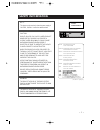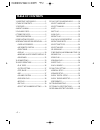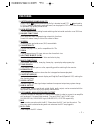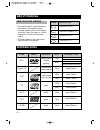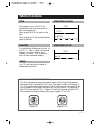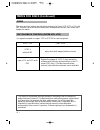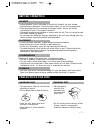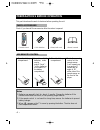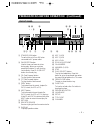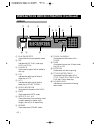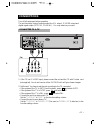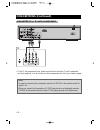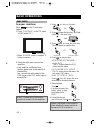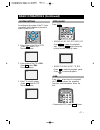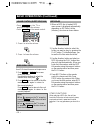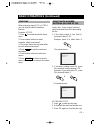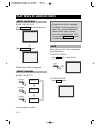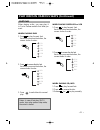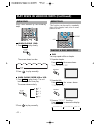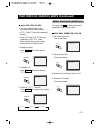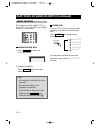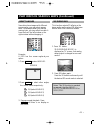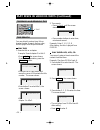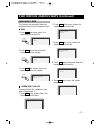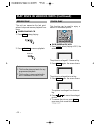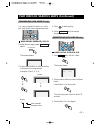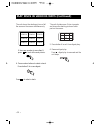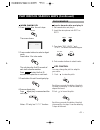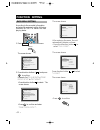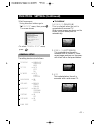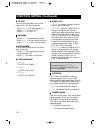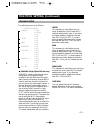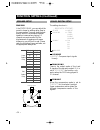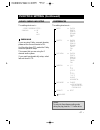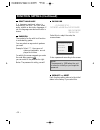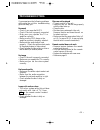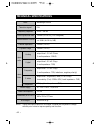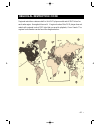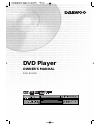- DL manuals
- Daewoo
- DVD Player
- DVG-8000D
- Owner's Manual
Daewoo DVG-8000D Owner's Manual
• 1 •
SAFETY INFORMATION
CLASS 1
LASER PRODUCT
NOTE:
This player can be used only where the power supply is
100~240V, 50/60Hz. It cannot be used elsewhere.
WARNING:
TO REDUCE THE RISK OF FIRE OR ELECTRIC
SHOCK, DO NOT EXPOSE THIS PLAYER TO RAIN
OR MOISTURE.
TO REDUCE THE RISK OF FIRE OR ELECTRIC
SHOCK, AND ANNOYING INTERFERENCE, USE
THE RECOMMENDED ACCESSORIES ONLY.
CAUTION:
DVD/CD PLAYER IS A CLASS 1 LASER PRODUCT.
HOWEVER THIS DVD/CD PLAYER USES A
VISIBLE LASER BEAM WHICH COULD CAUSE
HAZARDOUS RADIATION EXPOSURE IF
DIRECTED. BE SURE TO OPERATE THE DVD/CD
PLAYER CORRECTLY AS INSTRUCTED.
WHEN THIS DVD/CD PLAYER IS PLUGGED TO
THE WALL OUTLET, DO NOT PLACE YOUR EYES
CLOSE TO THE OPENING OF THE DISC TRAY
AND OTHER OPENINGS TO LOOK INTO THE
INSIDE OF THIS PLAYER.
USE OF CONTROLS OR ADJUSTMENTS OR
PERFORMANCE OF PROCEDURES OTHER THAN
THOSE SPECIFIED HEREIN MAY RESULT IN
HAZARDOUS RADIATION EXPOSURE.
DO NOT OPEN COVERS AND DO NOT REPAIR
YOURSELF, REFER SERVICING TO QUALIFIED
PERSONNEL.
(Back of player)
(Inside of player)
CAUTION -LASER RADIATION WHEN OPEN.
DO NOT STARE INTO BEAM.
ATTENTION -RAYONNEMENT LASER EN CAS D’OUVERTURE.
NE PAS REGARDER DANS LE FAISCEAU.
VORSICHT -LASERSTRAHLUNG, WENN ABDECKUNG GEÖFFNET.
NICHT IN DEN STRAHL BLICKEN.
ADVARSEL -LASERSTRÅLING VED ÅBNING.
SE IKKE IND I STRÅLEN.
ADVARSEL -LASERSTRÅLING NÅR DEKSEL ÅPNES.
STIRR IKKE INN I STRÅLEN.
VARNING -LASERSTRÅLING NÄR DENNA DEL ÄR ÖPPNAD.
STIRRA EJ IN I STRÅLEN.
VARO!
-AVATTAESSA OLET ALTTIINA LASERSÄTEILYLLE.
ÄLÄ TUIJOTA SÄTEESEEN.
Summary of DVG-8000D
Page 1
• 1 • safety information class 1 laser product note: this player can be used only where the power supply is 100~240v, 50/60hz. It cannot be used elsewhere. Warning: to reduce the risk of fire or electric shock, do not expose this player to rain or moisture. To reduce the risk of fire or electric sho...
Page 2: Table of Contents
• 2 • table of contents 1. Important safeguards ---------------------1 2. Table of contents ----------------------------2 3. Features---------------------------------------------3 4. About manual-----------------------------------4 5. Playable discs-----------------------------------4 6. Terms for d...
Page 3: Features
• 3 • features ❏ outstanding sound quality dolby digital system developed by dolby laboratories and dts developed by dts inc., features high quality surround sound, can be played in dvd or cd disc at home, to reproduce high quality sound effects. ❏ high definition the unit adopts mpeg2 coding format...
Page 4: About Manual
• 4 • about manual • this manual mainly introduces how to use buttons on the remote control. • you may operate the unit if the buttons on the unit have the same or similar names as or to those on the remote control. • the marks shown in the chart on the right are used in the manual. Mark indication ...
Page 5: Terms For Discs
• 5 • region management information this unit is designed and manufactured to respond to the region management information that is recorded on a dvd disc. The region number of this player is “3”. If the region number described on the dvd discs does not correspond to the region number of this player,...
Page 6: Terms For Discs (Continued)
• 6 • terms for discs (continued) the menu pictures, motion and motionless pictures of a super-vcd, vcd or cd with pbc function can be divided into some parts, these parts are scenes. Each scene has a number for search. Scene pbc (playback control) (super-vcd, vcd) this product incorporates copyrigh...
Page 7: Before Operation
• 7 • before operation • before operation, check if the voltage of the unit is in line with the local voltage. • hold the plug to disconnect it from the mains outlet. Do not pull the power cord. • when the plug of the unit is connected to the mains outlet , the unit will be still connected to ac eve...
Page 8
• 8 • preparations before operation this part introduces the work to be done before operating the unit. Check if you have all the accessories after the carton is opened. Check accessories use remote control notes: 1. Batteries can generally last for about 6 months. Change the batteries if the remote...
Page 9
• 9 • preparations before operation (continued) front panel ! Standby/on button to switch the unit on or off when connected to ac power outlet @ pause/step button used to view one frame at a time during play. When you continue pressing this button, it will function continuously. Press play/select bu...
Page 10
• 10 • preparations before operation (continued) display pbc dvd svcd dts (1) (2) (3) mute ac-3 resume repeat 1 all a-b over d ! Play/pause/step illuminates the current operation mode. @ pbc indicates the pbc play under play svcd or vcd2.0. # dvd/svcd illuminates the type of a disc loaded on disc tr...
Page 11
• 11 • preparations before operation (continued) ! Standby/on @ osd # subtitle $ angle % setup ^ v-mode & title.Pbc * left direction ( system(auto/ntsc/pal) convert ) down direction 1 return 2 menu 3 step playing 4 program playing 5 slow playing 6 time-search playing 7 channel convert 8 lower tone 9...
Page 12
• 12 • preparations before operation (continued) ! Digital audio coaxial/optical out connects digital audio under play mode into an av amplifier or a receiver equipped with digital audio decoder for you to enjoy the theatre-quality sound in your home. @ video out connects composite video signal to i...
Page 13: Connections
• 13 • connections 1. If the tv has s -video input, please connect the unit and the tv with s-video cord (not supplied). You do not have to utilize s-video but it will give clearer images. 2. Set the unit. You have to set the unit according to the tv connected. • if the system of the tv is auto (mul...
Page 14: Connections (Continued)
• 14 • connections (continued) • if the tv has component input, please connect the unit and the tv with component cord (not supplied). You do not have to utilize component but it will give clearer images. Connected to a tv with component notes: • in case of connecting the component, press the v-mode...
Page 15: Connections (Continued)
• 15 • connections (continued) connect to an ordinary amplifier • optical or coaxial can be selected at your option while connecting • if you have a dts decoder of processor, you can enjoy dvd disc or cd sound decoded by 5.1 channel dts. Ie : 5 surround speakers + 1 woofer • refer to page 36 for the...
Page 16: Basic Operations
• 16 • basic operations tv/audio selection press on the tv and audio system. 1. Press "tv/video" on the tv, select video mode (tv). • select s-video mode if using an ‘s’ video connection. 2. Select the right audio input on the amplifier. • each amplifier is different from another, please refer to th...
Page 17: Basic Operations (Continued)
• 17 • press step . • when playing dvd pictures, vcd press step to make the playback step. Pressing step again moves the picture forward frame by frame. • when playing music cd, mp3 press to make the playback pause. Press to resume playback. Press osd , when the unit is operated, the tv screen shows...
Page 18: Basic Operations (Continued)
• 18 • basic operations (continued) some dvds have title menus and chapter menus. 1. Press menu or title , the screen shows the menu. Use direction buttons to select the desired item, then press . 2. Press title once to return to the title menu; press it again to return to the current playback. Pres...
Page 19: Basic Operations (Continued)
• 19 • basic operations (continued) 1. If the track number is less than 10, just press buttons 1-10. Example: press 8 to select track 8. The screen shows: 2. If the track number is over 10, press 10+ once and a button among 1-10. Example: if you select track 12, press 10+ once and button 2. The scre...
Page 20: Play Discs In Various Ways
• 20 • play discs in various ways when playing dvd press language , the screen shows as below. Press language again. Different discs differ in languages. When playing a disc, this function can remove the sound. 1. Remove sound press mute , the screen shows "mute". 2. Resume sound press mute again. A...
Page 21
• 21 • play discs in various ways (continued) when playing a disc, you may play it in cue or review mode to find what you want. When playing dvd 1. Press to play forward fast. Each time you press the button, the screen shows in order: 2. Press to reverse the disc fast. Each time you press the button...
Page 22
• 22 • 3. Remove "repeat" function. Press repeat , to remove the display on the screen. Repeat chapter repeat on dvd you may repeat a title or chapter. 1. Repeat a chapter. Press repeat , the screen shows: "chapter repeat on". 2. Repeat a title press repeat , the screen shows: “title repeat on” chap...
Page 23
• 23 • play discs in various ways (continued) rep-one rep- all rep- one rep- all repeat off 2. Repeat a cd press repeat , the screen shows: "rep- all". Repeat off 3. Remove "repeat" function. Press repeat , to remove the display on the screen. Super-vcd, vcd, cd, mp3 • you may repeat a track, a disc...
Page 24
• 24 • play discs in various ways (continued) when playing a multi-subtitle dvd or super-vcd, you may select one subtitle to show it on the screen. Select subtitles when playing dvd 1. Press subtitle to select one. The screen shows: 2. Remove the subtitle. Press subtitle until the screen shows "subt...
Page 25
• 25 • play discs in various ways (continued) some discs have images with different screen angles, you may select among them. For example,when you watch a running train, you may select to watch it from the front, the left window or the right window without stopping it. Osd subtitle angle set up v-mo...
Page 26
• 26 • play discs in various ways (continued) a-time menu step program zoom slow a-time memory channel language # volume b 2. Time search • press a-time until the screen shows: • press number buttons to enter hour, minute and second. Example: enter 0, 1, 0, 2, 3, 8 after setting, the disc is played ...
Page 27
• 27 • play discs in various ways (continued) this function can be used to know the remaining time of a title, chapter or track. Dvd 1. Press osd , the screen shows the remaining time of the title. 2. Press osd , the screen shows the playing time of the chapter. 3. Press osd , the screen shows the r...
Page 28
• 28 • play discs in various ways (continued) this function can be used to enjoy a motion or motionless picture. Dvd/super-vcd/vcd 1. Press zoom when playing a dvd, the screen shows: the picture is enlarged 1.5 times as big. 2. Press zoom again. The screen shows: the picture is enlarged twice as big...
Page 29
• 29 • play discs in various ways (continued) when playing super-vcd, vcd, cd 1. After the unit stops, press program to select. The screen shows: program program p00:00 2. Press number buttons in order, according to the track to be programmed. Example: press 2 , 4 , 6 , 8. Screen notes: track number...
Page 30
• 30 • if the scene number is more than 9, press to look at the next picture. 4. Press number buttons to select a track. Press button 3 for scene digest. Press to select a track. Play discs in various ways (continued) scene01 scene02 scene03 scene08 scene09 scene04 scene07 scene06 scene05 3 the unit...
Page 31
• 31 • play discs in various ways (continued) when playing cd 1. Press intro after the unit stops. The screen shows: 2. Press number buttons to select a digest mode. Press button 1 for intro mode. The unit plays the first 15 seconds of each track one after another. Press , to play the first 15 secon...
Page 32: Function Setting
• 32 • function setting according to the recorded information and external equipment,set the following functions for dvd to obtain the best playing status. 1. Press setup to set the main menu. 2. Press direction buttons ( , ) and press to confirm. Example: set "dual mono" in "dolby digital setup" to...
Page 33
• 33 • function setting (continued) 3.Exit from menus. Using direction buttons go to “ main page” menu, then press . The screen shows. • to select “general setup” menu, press . 2. Normal / lb (letter box) this is selected when the unit is connected with a normal tv. Wide- screen images are shown on ...
Page 34: Function Setting (Continued)
• 34 • function setting (continued) audio out • analog: no signal is output from the coaxial and optical port. • spdif/raw: select this when the dvd player is connected with a power amplifier through coaxial port, refer to page 15. When a dolby digital dvd, dts dvd or mpeg dvd is played, the coaxial...
Page 35: Function Setting (Continued)
• 35 • function setting (continued) the setting structure is as follows : - -speaker setup page - - speaker setup downmix >> lt/rt >> stereo >> vss >> off center >> on >> off rear >> on >> off subwoofer >> on >> off cntr delay >> 5ms >> 3ms >> 1ms >> off rear delay >> 15ms >> 9ms >> 3ms >> off test ...
Page 36: Function Setting (Continued)
• 36 • function setting (continued) op mode >> line out dual mono >> stereo l-mono r-mono mix-mono dynamic >> full 6/8 4/8 2/8 off main page op mode • line out: compress input signals linearly. Dual mono there is the output mode of the l and r signals of the set audio output. If it is set to "mix-mo...
Page 37: Function Setting (Continued)
• 37 • function setting (continued) audio >> english french spanish german italien thai subtitle >> english french spanish german italien thai off disc menu >> english french spanish german italien thai parental >> 1. G 2. 3. Pg 4. Pg 13 5. 6. Pg-r 7. Nc-17 8. Adult no parental password >> change >>...
Page 38: Function Setting (Continued)
• 38 • function setting (continued) defaults >> reset each function setting returns to the initial status in the factory if you select this. Select language if a language mentioned above is recorded on the disc, you can select audio, subtitle or disc menu languages. If not, the language recorded on ...
Page 39: Troubleshooting
• 39 • troubleshooting if you experience the following problems while using the unit, this troubleshooting guide can help you. No sound • check if you press the mute. • check if the unit is properly connected. • make sure you operate the tv or amplifier correctly. • make sure the dvd player or the a...
Page 40: Technical Specifications
• 40 • technical specifications laser television signal frequency response audio signal/noise ratio output level : 2.0 ± 0.2vrms (load impedance : 10k Ω ) output level : 0.5 ± 0.1vp-p (load impedance : 75 Ω ) output level : 1.0 ± 0.2vp-p (load impedance : 75 Ω , imbalance, negative polarity) output ...
Page 41: Regional Restriction Code
• 41 • regional restriction codes are built in this dvd player model and all dvd discs for each sales region throughout the world. If regional code of this dvd player does not match with regional code of dvd disc that you want to playback, if won’t work. The regional code number can be found the dia...
Page 42: Dvd Player
Ii/step channel return search skip pbc title lang level min max min max 1 2 3 4 5 6 7 8 9 0/10 10+ setup mic1 mic2 mic echo standby/on open/ close play stop dvd/vcd/svcd/dvcd/cd/mp3/cd-r/cd-rw dvd player owner’s manual d v g - 8 0 0 0 d.
Page 43
Daewoo guarantee conditions this product is guaranteed for 12 months from the date of original purchase. Any defect that arises due to faulty materials or workmanship will be repaired free of charge during this period by the dealer from whom you purchased the unit. The guarantee is subject to the fo...