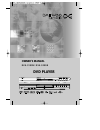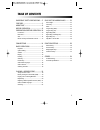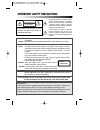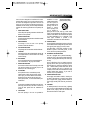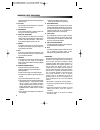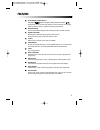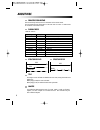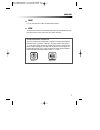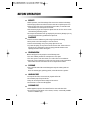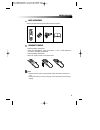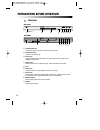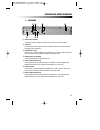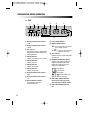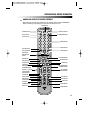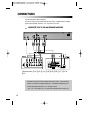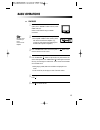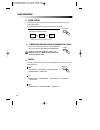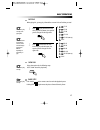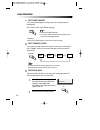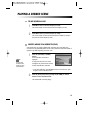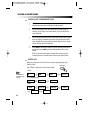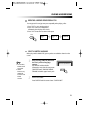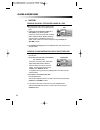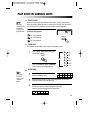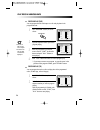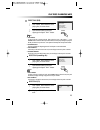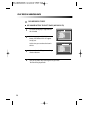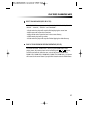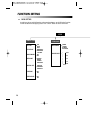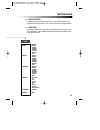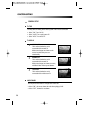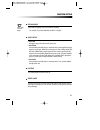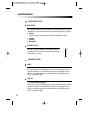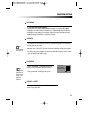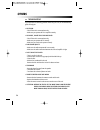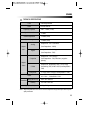- DL manuals
- Daewoo
- DVD Player
- DVG-9100N
- Owner's Manual
Daewoo DVG-9100N Owner's Manual - About Disc
6
ABOUT DISC
PRINCIPLES FOR WRITING
PLAYABLE DISCS
This manual mainly introduces how to use buttons on the remote control.
You may operate the unit if the buttons on the unit have the same or similar names
as or to those on the remote control.
• DVD and Audio CD
Disc type
Playable
Restriction
DVD-video
Possible
Region number 1 or Region number All
CD
Possible
PCM or DTS digital out
CD-G
Possible
Audio/Graphic playback
CD-R
Possible
CD/ MP3
CD-RW
Possible
CD/ MP3
DVD-R
Possible
DVD video
DVD-RAM
impossible
DVD-RW
Possible
DVD video
DVD+RW
Possible
DVD video
Picture CD/ JPEG
Possible
Total disc capacity: over 4M, Each file : under 1M
CD/ MP3
Possible
Windows format only
TITLE
The images or music of a DVD are divided into some units, among which title is the
biggest one.
When playing a DVD, the movie is the title.
When playing a CD, the combined tracks make up the title.
CHAPTER
It is smaller than title among the units of a DVD. A title is made up of several
chapters , and each chapter has a number for search. But some discs may not
have numbered chapters.
STRUCTURE OF DVD
STRUCTURE OF CD
DISC
TITLE
CHAPTER
DISC
TRACK
Summary of DVG-9100N
Page 1
Owner’s manual dvg - 9 1 0 0 n / dvg - 9 2 0 0 n dvd player progressive scan.
Page 2: Table of Contents
1 important safety precautions .... 2 features ............................................. 5 about disc ......................................... 6 before operation............................. 8 preparations before operation. 10 front panel ..................................................... 10...
Page 3: Important Safety Precautions
2 important safety precautions caution: to reduce the risk of electric shock, do not remove cover (or back). No user- serviceable parts inside. Refer servicing to qualified service personnel. Caution risk of electric shock do not open the lightning flash with arrowhead symbol, within an equilateral ...
Page 4
3 important safety precautions this set has been designed and manufactured to assure personal safety. Improper use can result in electric shock or fire hazard. The safeguards incorporated in this unit will protect you if you observe the following procedures for installation, use and servicing. This ...
Page 5
4 this will prevent damage to the unit due to lightning and power line surges. 14 disc tray keep your fingers well clear of the disc as it is closing. It may cause serious personal injury. 15 overloading do not overload wall outlets or extension cords as this can result in a risk of fire or electric...
Page 6: Features
5 features outstanding sound quality dolby digital system developed by dolby laboratories and dts developed by dts inc., features high quality surround sound which can be played in dvd or cd disc at home, to reproduce high quality sound effects. High definition the unit adopts mpeg2 coding format an...
Page 7: About Disc
6 about disc principles for writing playable discs this manual mainly introduces how to use buttons on the remote control. You may operate the unit if the buttons on the unit have the same or similar names as or to those on the remote control. • dvd and audio cd disc type playable restriction dvd-vi...
Page 8
7 about disc track in a cd, each track has a number to enable search functions. Region management information this unit is designed and manufactured to respond to the region management information that is recorded on a dvd disc. The region number of this player is “1”. If the region number described...
Page 9: Before Operation
8 before operation security • before operation, check if the voltage of the unit is in line with the local voltage. • hold the plug to disconnect it from the mains outlet. Do not pull the power cord. • when the plug of the unit is connected to the mains outlet , the unit will be still connected to a...
Page 10
9 before operation check accessories use remote control check if you have all the accessories after the carton is opened. 1 open the battery compartment. 2 insert two aaa batteries, make sure to match "+" and "-" of the batteries to the marks in the battery compartment. 3 close the battery compartme...
Page 11
10 preparations before operation front panel ! Standby/on button to switch the unit on or off when connected to ac power outlet @ open/close button to open or close the disc tray. # play button to play the loaded disc. Press this button to go to the preferred item when the menu is displayed on the t...
Page 12
11 preparations before operation rear panel ! Audio out (l/r track) two phono sockets for analogue 2 channel audio in order to a tv or stereo amplifier. @ video out connects composite video signal to input av or phono sockets of tv or monitor to achieve high fidelity colour reproduction. # component...
Page 13
D 12 preparations before operation vfd ! Recognized disc type indicator : dvd @ recognized disc type indicator : hdcd # pbc indicator this indicator is lit up in selecting pbc on while this indicator disappears in selecting pbc off. $ dvd/cd indicator indicates the chapter or track number. % dvd/cd ...
Page 14
13 preparations before operation names and layout of remote controls power button display button angle button setup button title/pbc button up/down/left/ right direction button search button mark button pause button step button audio button repeat button lower tone volume “+/-” button one chapter/tr...
Page 15: Connections
14 connections connected to a tv and an ordinary amplifier turn off all equipment before operation. The unit has many kinds of output modes like a/v output, s-video output and digital signal output (coaxial, optical). You may select as you need. Manufactured under license from dolby laboratories."do...
Page 16: Basic Operations
15 basic operations play discs push "power" button on the tv and audio system, push "tv/video" button on the tv, select video mode (tv). Select s-video mode if using an s-video connection. 1 select the correct audio input on the amplifier. • each amplifier is different from another, please refer to ...
Page 17
16 basic operations system setting v-mode (when selecting intrlace or progressive or s-video.) • every time the user presses the [system] button, the video output system changes as belows. According to the system of the tv to be connected, set the system of the unit to make it match the tv. Push sys...
Page 18
17 basic operations fast play when playing disc, you may play it forward fast or reverse it fast to find what you need. Push to play forward fast. Each time you push the button, the speed of picture changes like the right sides. 1 push to reverse the disc fast. Each time you push the button, the spe...
Page 19
18 select audio language you can choose the language according to your choice when playing mulit- language dvd. Press “audio” button, select different languages. Select channels (cd, mp3) you may select the right channel or left channel or stereo from a multi-channel. Push "channel" button, the scre...
Page 20: Playing A Desired Scene
19 playing a desired scene to skip scenes in a disc push √√ ■ to move to the next chapter (or track). The current chapter (or track) moves to the next chapter (or track). 1 push ■ œœ to move to previous chapter (or track). The current chapter (or track) moves to the previous chapter (or track) or fi...
Page 21
20 playing a disc containing mp3 files when a mp3 disc is loaded, mp3 menu screen is displayed automatically depending on mp3 disc’s folder structure. 1 use the direction button to select the folder you want to play, by pressing [play] button. This button allows you to see the file lists under the f...
Page 22
21 playing a desired scene you may press a-b to enjoy some parts repeatedly when playing a disc. 1. Press “a-b” to set a starting point a. 2. Press “a-b” twice to an end point b. Afterwards, the unit plays from a to b. 3. Press “a-b” three times to remove a-b repeat. A-b a a - b repeat off repeating...
Page 23
22 playing a desired scene 1 you may directly enter a disc or track time to search fast on a disc. The unit plays from the point. • if you want to search with a track number, press [search] button. It shows the current disc mode; track, disc time, track time, repeat, time disp.. Select the track and...
Page 24: Play Discs In Various Ways
23 play discs in various ways select angle some discs have images with different screen angles, you may select among them. For example, when you watch a running train, you may select to watch it from the front, the left window or the right window without stopping it. Keep pressing [angle] button til...
Page 25
24 play discs in various ways program play (dvd) you may program the title and chapter on a disc and play them in the programmed order. Program play (cd) you may program the track on a disc and play them in the programmed order. (for mp3 play, refer to 28 page ) push "program" button, the screen sho...
Page 26
25 play discs in various ways digest play (dvd) push "intro" button when the unit is playing disc, the screen shows : 1 push direction button to select the digest type. And push “play” button. 2 select digest type : title digest chapter digest title interval chapter interval • title digest the playe...
Page 27
26 play discs in various ways play mp3 or pic-cd disc use number buttons to select tracks (mp3 or pic-cd) the screen will display as right after the disc is loaded 1 1 you can select the file you want using direction buttons. 3 3 each time you press program button, folder and file list appear one by...
Page 28
27 play discs in various ways select playing mode (mp3 or pic-cd) push "repeat" button, you can select "single", "repeat one", "folder repeat" "folder", "shuffle" and "random". • single mode: the player will stop after finished playing the current item • repeat one mode: repeat the current item • re...
Page 29: Function Setting
28 function setting menu setting according to the recorded information and external equipment, set the following functions for dvd to obtain the best playing status. Push "setup" button to set the main menu. Setup general page pal auto ntsc normal/ps normal/lb 16:9 wide on off on off on off english ...
Page 30
29 function setting preferences page english french spanish chinese japanese korean russian thai english french spanish chinese japanese korean russian thai english french spanish chinese japanese korean russian thai change reset 1 kid safe 2 g 3 pg 4 pg-13 5 pg-r 6 r 7 nc-17 8 adult no parental aud...
Page 31
30 function setting general setup angle mark this only works when there is an angle mark on the disc. • select "on", the screen shows the mark when playing a dvd. • select "off", the mark is not shown. Tv display normal/ps this is selected when the unit is connected with a normal tv. Wide-screen ima...
Page 32
31 function setting osd language when select a language, the screen show this language. For example, if you select english, the osd is in english. Captions the hidden subtitle is shown or turn off. Screen saver start the screen saver, the screen saver image appears when the unit stops or the image i...
Page 33
32 function setting dolby digital setup dual mono this is the output mode of the l and r signals of the set audio output. If it is set to "mix mono", the function only works when the dvd being played is 2.0-channel. • stereo choose this option, the audio output should be dummy stereo signal. • l-mon...
Page 34
33 function setting disc menu • selecting disc menu language. Please set it as the preferred disc menu language. In case the disc menu language is set and recorded in the disc, it is automatically played in the set language in every playing. For example, english is set and recorded as a disc menu la...
Page 35: Others
34 others troubleshooting if you experience the following problems while using the unit, this troubleshooting guide can help you. • no sound - check if the unit is connected securely. - make sure you operate the tv or amplifier correctly. • no image , image rolls and no color - check if the unit is ...
Page 36
35 others laser video frequency response signal/noise ratio output level : 2.0 + 0/-0.2vrms (load impedance : 10k Ω ) output level : 0.5 ± 0.1vp-p (load impedance : 75 Ω ) output level : 1.0 ± 0.1vp-p (load impedance : 75 Ω , imbalance, negative polarity) output level : brightness (luma) 1.0 ± 0.1vp...
Page 37: Arranty
W arranty deam (daewoo electronics america) warrants each new electronic product manufactured by it to be free from defective material and workmanship and agrees to remedy any such defect or to furnish a new part (at the company’s option) in exchange for any part of any unit of its manufacture which...