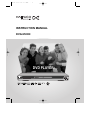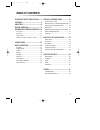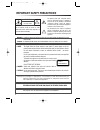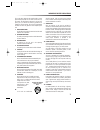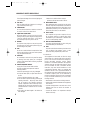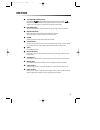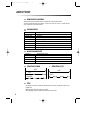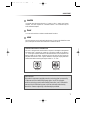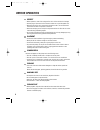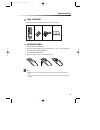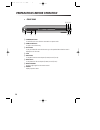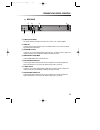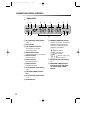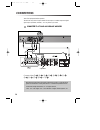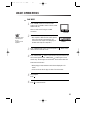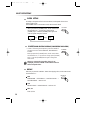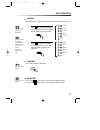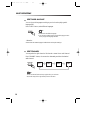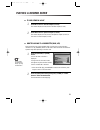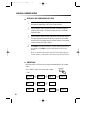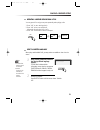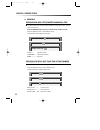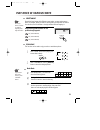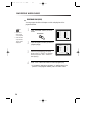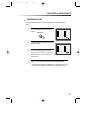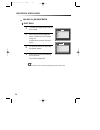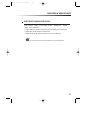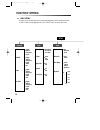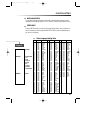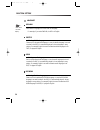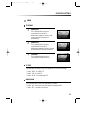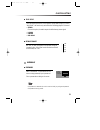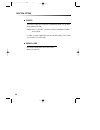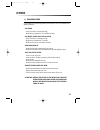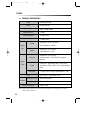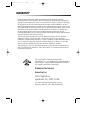- DL manuals
- Daewoo
- DVD Player
- DVG-9500N
- Instruction Manual
Daewoo DVG-9500N Instruction Manual
Summary of DVG-9500N
Page 1
Instruction manual dg-k514 instruction manual dvg-9500n dvd player dvd player progressive scan dvg-9500n 2005.8.10 6:4 pm ˘ ` a.
Page 2: Table of Contents
1 important safety precautions .... 2 features ............................................. 5 about disc ......................................... 6 before operation............................. 8 preparations before operation. 10 front panel ..................................................... 10...
Page 3: Important Safety Precautions
2 important safety precautions caution: to reduce the risk of electric shock, do not remove cover (or back). No user- serviceable parts inside. Refer servicing to qualified service personnel. Caution risk of electric shock do not open the lightning flash with arrowhead symbol, within an equilateral ...
Page 4
3 important safety precautions this set has been designed and manufactured to assure personal safety. Improper use can result in electric shock or fire hazard. The safeguards incorporated in this unit will protect you if you observe the following procedures for installation, use and servicing. This ...
Page 5
4 this will prevent damage to the unit due to lightning and power line surges. 14 disc tray keep your fingers well clear of the disc as it is closing. It may cause serious personal injury. 15 overloading do not overload wall outlets or extension cords as this can result in a risk of fire or electric...
Page 6: Features
5 features outstanding sound quality dolby digital system developed by dolby laboratories and dts developed by dts inc., features high quality surround sound which can be played in dvd or cd disc at home, to reproduce high quality sound effects. High definition the unit adopts mpeg2 coding format an...
Page 7: About Disc
6 about disc principles for writing this manual mainly introduces how to use buttons on the remote control. You may operate the unit if the buttons on the unit have the same or similar names as or to those on the remote control. Title the images or music of a dvd are divided into some units, among w...
Page 8
7 about disc chapter it is smaller than title among the units of a dvd. A title is made up of several chapters , and each chapter has a number for search. But some discs may not have numbered chapters. Track in a cd, each track has a number to enable search functions. Scene the menu pictures, motion...
Page 9: Before Operation
8 before operation security • before operation, check if the voltage of the unit is in line with the local voltage. • hold the plug to disconnect it from the mains outlet. Do not pull the power cord. • when the plug of the unit is connected to the mains outlet , the unit will be still connected to a...
Page 10
9 before operation check accessories use remote control check if you have all the accessories after the carton is opened. 1 open the battery compartment. 2 insert two aaa batteries, make sure to match "+" and "-" of the batteries to the marks in the battery compartment. 3 close the battery compartme...
Page 11
10 preparations before operation front panel ! Standby/on button to switch the unit on or off when connected to ac power outlet @ open/close button to open or close the disc tray. # play button to play the loaded disc. Press this button to go to the preferred item when the menu is displayed on the t...
Page 12
11 preparations before operation rear panel ! Audio out (l/r track) two phono sockets for analogue 2 channel audio in order to a tv or stereo amplifier. @ video out connects composite video signal to input av or phono sockets of tv or monitor to achieve high fidelity colour reproduction. # component...
Page 13
12 preparations before operation display (vfd) ! Recognized disc type indicator : dvd @ play indicator # disc load/play indicator this indicator is lit up after recognizing the disc. $ dvd/cd/mp3 indicator indicates the chapter or track number. % dvd/cd indicator indicates the hour. ^ dvd/cd indicat...
Page 14
13 preparations before operation names and layout of remote controls power button display button angle button setup button title/pbc button up/down/left/ right direction button search button mark button pause button step button audio button repeat button channel button volume “+/-” button one chapte...
Page 15: Connections
14 connections connected to a tv and an ordinary amplifier turn off all equipment before operation. The unit has many kinds of output modes like a/v output, s-video output and digital signal output (coaxial, optical). You may select as you need. Manufactured under license from dolby laboratories."do...
Page 16: Basic Operations
15 basic operations play discs press "power" button on the tv and audio system, press "tv/video" button on the tv, select video mode (tv). Select s-video mode if using an s-video connection. 1 select the correct audio input on the amplifier. • each amplifier is different from another, please refer t...
Page 17
16 basic operations system setting v-mode (when selecting interlace, progressive or s-video) • when you press the [system] button, the tv screen shows the information as : “if you want to change, press [system] again.” press the [system] button again, the video out system changes as follows. Accordi...
Page 18
17 basic operations fast play when playing disc, you may play it forward fast or reverse it fast to find what you need. Press to play forward fast. Each time you press the button, the speed of picture changes like the right sides. 1 press to reverse the disc fast. Each time you press the button, the...
Page 19
18 select audio language you can choose the language according to your choice when playing mulit- language dvd. Press “audio” button, select different languages. Select channels you may select the right channel or left channel or stereo from a multi-channel. Press "channel" button, the screen show a...
Page 20: Playing A Desired Scene
19 playing a desired scene to skip scenes in a disc press √√ ■ to move to the next chapter (or track). The current chapter (or track) moves to the next chapter (or track). 1 press ■ œœ to move to previous chapter (or track). The current chapter (or track) moves to the previous chapter (or track) or ...
Page 21
20 playing a desired scene playing a disc containing mp3 files when a mp3 disc is loaded, mp3 menu screen is displayed automatically depending on mp3 disc’s folder structure. 1 use the direction button to select the folder you want to play and press the [play] button. This button allows you to see t...
Page 22
21 playing a desired scene you may press a-b to enjoy some parts repeatedly when playing a disc. 1. Press “a-b” to set a starting point a. 2. Press “a-b” twice to an end point b. Afterwards, the unit plays from a to b. 3. Press “a-b” three times to remove a-b repeat. A-b a a-b repeat off repeating a...
Page 23
22 playing a desired scene ■ press the [search] button to play at a desired time or track. Press the [search] button to select search mode. Press œ or √ button highlight desired item. Disc go to - - : - - input disc time track go to - - : - - input track time select track - - / 02 input track number...
Page 24: Play Discs In Various Ways
23 play discs in various ways select angle some discs have images with different screen angles, you may select among them. For example, when you watch a running train, you may select to watch it from the front, the left window or the right window without stopping it. Keep pressing [angle] button til...
Page 25
24 play discs in various ways • first one is title, second one is chapter. • if the disc has only one title, tt will not be displayed. N note: program play (dvd) you may program the title and chapter on a disc and play them in the programmed order. Press "program" button, the screen shows: 1 input t...
Page 26
25 play discs in various ways program play (vcd) you may program the track on a disc and play them in the programmed order. Press "program" button, the screen shows: 1 input the sequence number you want to program playing. 2 program after the programming is finished, move cursor to “start” by direct...
Page 27
26 play discs in various ways 00:00 00:00 kbps 001/013 cd 01 cd 02 cd 03 cd 04 [ _ _ _ ] _ _ _ _ cd 05 _ _ _ _ _ _ cd 06 _ _ _ _ _ _ 00:59 04:09 128kbps 001/013 god - _ _ _ _ _ _ _ _ god - _ _ _ _ _ _ _ _ god 2 - _ _ _ _ _ _ _ _ cd 04 [ _ _ _ ] _ _ _ _ cd 05 _ _ _ _ _ _ cd 06 _ _ _ _ _ _ play mp3, c...
Page 28
27 play discs in various ways select repeat playback mode (mp3/cd) press "repeat" button, you can select "single", "repeat one", "repeat folder” and "repeat off". • single mode: the player will stop after finished playing the current item • repeat one mode: repeat the current item • repeat folder mo...
Page 29: Function Setting
28 function setting menu setting according to the recorded information and external equipment, set the following functions for dvd to obtain the best playing status. Press "setup" button to set the main menu. Setup language english spanish portuguese french english spanish portuguese french others o...
Page 30
29 function setting preference change 1 kids safe 2 g 3 pg 4 pg-13 5 pg r 6 r 7 nc-17 8 adult no parental password parental defaults basic navigation to navigation through the setting on the screen, use the direction buttons to scroll through the list of settings and use “play” button to select the ...
Page 31
30 function setting language osd lang. When select a language, the screen show this language. For example, if you select english, the osd is in english. “osd” means “on screen display”. N note: subtitle • selecting subtitle language. Please set it as the preferred language. In case the subtitle lang...
Page 32
31 function setting video angle mark this only works when there is an angle mark on the disc. • select "on", the screen shows the mark when playing a dvd. • select "off", the mark is not shown. Tv display normal/ps this is selected when the unit is connected with a normal tv. Wide-screen images are ...
Page 33
32 function setting audio digital out • off no signal is output from the coaxial, optical port. • bitstream select this when the dvd player is connected with a power amplifier through optical or coaxial port. Please refer to the page 14. When a dolby digital dvd, dts dvd or mpeg dvd is played, selec...
Page 34
33 function setting dual mono this is the output mode of the l and r signals of the set audio output. If it is set to "mix mono", the function only works when the dvd being played is 2.0-channel. • stereo choose this option, the audio output should be dummy stereo signal. • l-mono • r-mono • mix-mon...
Page 35
34 function setting parental the content of a disc with lock function is evaluated by grades. You can select an age grade as your need. Example: select “1 kids safe”, the scenes of violence inadvisable to children are not played. For adults, the screen suggests you enter the code after pressing “pla...
Page 36: Others
35 others troubleshooting if you experience the following problems while using the unit, this troubleshooting guide can help you. • no sound - check if the unit is connected securely. - make sure you operate the tv or amplifier correctly. • no image , image rolls and no color - check if the unit is ...
Page 37
36 others notes : design and specifications in this instruction manual are subjected to change without prior notice to improve quality and function. Technical specifications laser video frequency response signal/noise ratio output level : 2.0 + 0/-0.2vrms (load impedance : 1,0k Ω ) output level : 0....
Page 38: Warranty
Warranty deam (daewoo electronics america) warrants each new electronic product manufactured by it to be free from defective material and workmanship and agrees to remedy any such defect or to furnish a new part (at the company’s option) in exchange for any part of any unit of its manufacture which ...