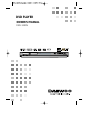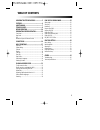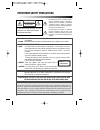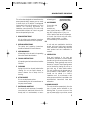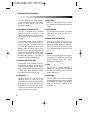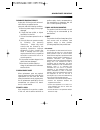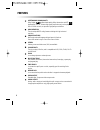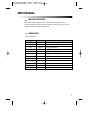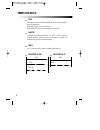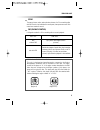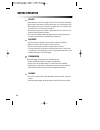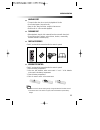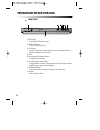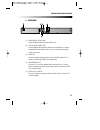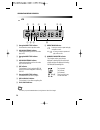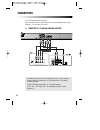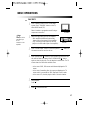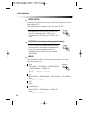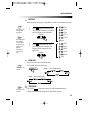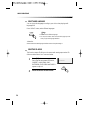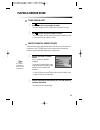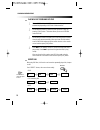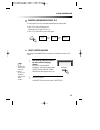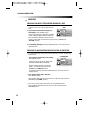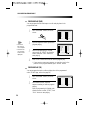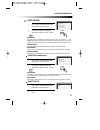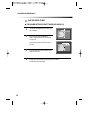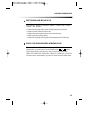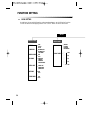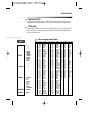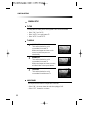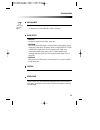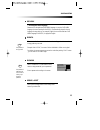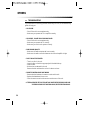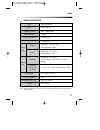- DL manuals
- Daewoo
- DVD Player
- DVN-5100N
- Owner's Manual
Daewoo DVN-5100N Owner's Manual
Summary of DVN-5100N
Page 1
Progressive scan dvd player dvn-5100n owner’s manual dvn-5100n dvd player progressive scan.
Page 2: Table of Contents
1 important safety precautions.....................2 features..............................................................6 about manual...................................................7 terms for discs.................................................8 before operation ..............................
Page 3: Important Safety Precautions
2 important safety precautions caution: to reduce the risk of electric shock, do not remove cover (or back). No user- serviceable parts inside. Refer servicing to qualified service personnel. Caution risk of electric shock do not open the lightning flash with arrowhead symbol, within an equilateral ...
Page 4
3 important safety precautions this set has been designed and manufactured to assure personal safety. Improper use can result in electric shock or fire hazard. The safeguards incorporated in this unit will protect you if you observe the following procedures for installation, use and servicing. This ...
Page 5
4 your video dealer or local power company. For units intended to operate from battery power, or other sources, refer to the operating instructions. 11 grounding or polarization this unit is equipped with a polarized alternating -current line plug (a plug having one blade wider than the other). This...
Page 6
5 20 damage requiring service unplug this unit from the wall outlet and refer servicing to qualified service personnel under the following conditions. A. When the power-supply cord or plug is damaged. B. If liquid has been spilled, or objects have fallen into the unit. C. If the unit has been expose...
Page 7: Features
6 features outstanding sound quality dolby digital system developed by dolby laboratories and dts developed by dts inc., features high quality surround sound, can be played in dvd or cd disc at home, to reproduce high quality sound effects. High definition the unit adopts mpeg2 coding format and bri...
Page 8: About Manual
7 about manual principles for writing playable discs this manual mainly introduces how to use buttons on the remote control. You may operate the unit if the buttons on the unit have the same or similar names as or to those on the remote control. • dvd and audio cd disc type playable restriction dvd ...
Page 9: Terms For Discs
8 title terms for discs the images or music of a dvd are divided into some units, among which title is the biggest one. When playing a dvd, the movie is the title. When playing a cd, the combined tracks make up the title. Chapter it is smaller than title among the units of a dvd. A title is made up ...
Page 10
9 terms for discs region management information this unit is designed and manufactured to respond to the region management information that is recorded on a dvd disc. The region number of this player is “4”. If the region number described on the dvd discs does not correspond to the region number of ...
Page 11: Before Operation
10 security before operation • before operation, check if the voltage of the unit is in line with the local voltage. • hold the plug to disconnect it from the mains outlet. Do not pull the power cord. • when the plug of the unit is connected to the mains outlet , the unit will be still connected to ...
Page 12
11 before operation handling disc cleaning disc • to keep the disc clean, do not touch the playsides of the disc. • do not attach paper or tape to the disc. • keep the disc away from direct sunlight or heat sources. • store the disc in a disc case after playback. • before playback, wipe the disc out...
Page 13
12 front panel preparations before operation ! Tray door press open/close button to open it. @ open/close button to open or close the disc tray. # play button to play the loaded disc. Press this button to go to the preferred item when the menu is displayed on the tv screen. $ stop % one chapter/trac...
Page 14
13 preparations before operation rear panel ! Power supply socket wire creates power between wall outlet and the unit. @ digital audio coaxial out connects digital audio under play mode into an av amplifier or a receiver equipped with digital audio decoder for you to enjoy the theater-quality sound ...
Page 15
14 vfd preparations before operation all cd d pbc ! @ # $ ^ % & ( ) * ! Recognized disc type indicator illuminates the current operation mode. @ dvd audio stream indicator indicates the audio type of the disc under play is dts # recognized disc type indicator cd. $ dvd audio stream indicator indicat...
Page 16
15 preparations before operation names and layout of remote controls power button angle button setup button program button up/down/left/ right direction button pause button title/pbc button fast backward/ forward serach buttons bookmark button return button open/close button number button slow “+/-”...
Page 17: Connections
16 connections connected to a tv and an ordinary amplifier turn off all equipment before operation. The unit has many kinds of output modes like a/v output and digital signal output (coaxial). You may select as you need. Manufactured under license from dolby laboratories. "dolby" and the double-d sy...
Page 18: Basic Operations
17 basic operations play discs push "power" button on the tv and audio system, push "tv/video" button on the tv, select video mode (tv). Select interlace or progressive mode if using a component connection. 1 select the right audio input on the amplifier. • each amplifier is different from another, ...
Page 19
18 basic operations system setting v-mode (only when the player has progressive function) • if the system of the tv is pal, push "system" once. • if the tv is multi-system, push "system" twice. • if the system of the tv is ntsc, push "system" three times. According to the system of the tv to be conn...
Page 20
19 basic operations fast play when playing disc, you may play it forward fast or reverse it fast to find what you need. Push to play forward fast. Each time you push the button, the speed of picture changes like the right sides. 1 push to reverse the disc fast. Each time you push the button, the spe...
Page 21
20 select audio language you can choose the language according to your choice when playing mulit- language dvd. Press “audio” button, select different languages. 1. Different disc has different languages 2. You can push "audio" button to choose the language you want when you play multi-language dvd ...
Page 22: Playing A Desired Scene
21 playing a desired scene to skip scenes in a disc push to move to next chapter (or track). The current chapter (or track) moves to the next chapter (or track). 1 push to move to previous chapter (or track). The current chapter (or track) moves to the previous chapter (or track) or first scene of c...
Page 23
22 playing a disc containing mp3 files when a mp3 disc is loaded, mp3 menu screen is displayed automatically depending on mp3 disc’s folder structure. 1 use the direction button to select the folder you want to play, by pressing [play] button. This button allows you to see the file lists under the f...
Page 24
23 playing a desired scene you may press a-b to enjoy some parts repeatedly when playing a disc. 1. Press “a-b” to set a starting point a. 2. Press “a-b” twice to an end point b. Afterwards, the unit plays from a to b. 3. Press “a-b” three times to remove a-b repeat. A-b repeating a defined period f...
Page 25
24 playing a desired scene 1 you may directly enter a disc or track time to search fast on a disc. The unit plays from the point. • if you want to search with a track number, press [search] button. It shows the current disc mode; track, disc time, track time, repeat, time disp.. Select the track and...
Page 26: Play Discs In Verious Ways
25 play discs in verious ways select angle some discs have images with different screen angles, you may select among them. For example, when you watch a running train, you may select to watch it from the front, the left window or the right window without stopping it. Keep pressing [angle] button til...
Page 27
26 play discs in verious ways program play (dvd) you may program the title and chapter on a disc and play them in the programmed order. Program play (cd) you may program the track on a disc and play them in the programmed order. (for mp3 play, refer to the page 28 ) push "program" button, the screen...
Page 28
27 play discs in verious ways digest play (dvd) push "intro" button when the unit is playing disc, the screen shows : 1 push direction button to select the digest type. And push “play” button. 2 select digest type : title digest chapter digest title interval chapter interval • title digest the playe...
Page 29
28 play discs in verious ways play mp3 or pic-cd disc use number buttons to select tracks (mp3 or pic-cd) the screen will display as right after the disc is loaded 1 1 you can select the file you want using direction buttons. 3 3 each time you press program button, folder and file list appear one by...
Page 30
29 play discs in verious ways select playing mode (mp3 or pic-cd) push "repeat" button, you can select "single", "repeat one", "repeat folder " and "folder". • single mode: the player will stop after finished playing the current item • repeat one mode: repeat the current item • repeat folder mode: r...
Page 31: Function Setting
30 function setting menu setting according to the recorded information and external equipment, set the following functions for dvd to obtain the best playing status. Push "setup" button to set the main menu. Setup general page pal auto ntsc normal/ps normal/lb 16:9 wide on off on off on off english ...
Page 32
31 function setting preferences page english french spanish chinese japanese korean russian thai others change reset 1 kid safe 2 g 3 pg 4 pg-13 5 pg-r 6 r 7 nc-17 8 adult no parental audio subtitle disc menu parental password defaults basic navigation to navigation through the setting on the screen...
Page 33
32 function setting general setup angle mark this only works when there is an angle mark on the disc. • select "on", the screen shows the mark when playing a dvd. • select "off", the mark is not shown. Tv display normal/ps this is selected when the unit is connected with a normal tv. Wide-screen ima...
Page 34
33 function setting osd language when select a language, the screen show this language. For example, if you select english, the osd is in english. Captions the hidden subtitle is shown or turn off. Screen saver start the screen saver, the screen saver image appears when the unit stops or the image i...
Page 35
34 function setting dolby digital setup dual mono this is the output mode of the l and r signals of the set audio output. If it is set to "mix mono", the function only works when the dvd being played is 2.0-channel. • stereo choose this option, the audio output should be dummy stereo signal. • l-mon...
Page 36
35 function setting disc menu • selecting disc menu language. Please set it as the preferred disc menu language. In case the disc menu language is set and recorded in the disc, it is automatically played in the set language in every playing. For example, english is set and recorded as a disc menu la...
Page 37: Others
36 others troubleshooting if you experience the following problems while using the unit, this troubleshooting guide can help you. • no sound - check if the unit is connected securely. - make sure you operate the tv or amplifier correctly. • no image , image rolls and no color - check if the unit is ...
Page 38
37 others laser video frequency response signal/noise ratio output level : 2.0 + 0/-0.2vrms (load impedance : 10k Ω ) output level : 0.5 ± 0.1vp-p (load impedance : 75 Ω ) output level : 1.0 ± 0.1vp-p (load impedance : 75 Ω , imbalance, negative polarity) 100-240v~ 50/60hz 10w about 3.3kgs wavelengt...