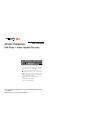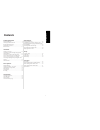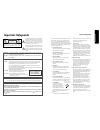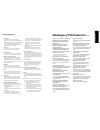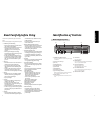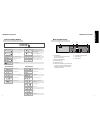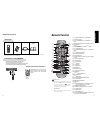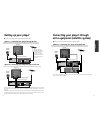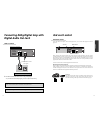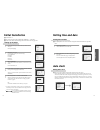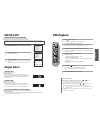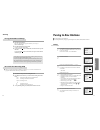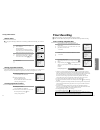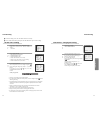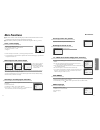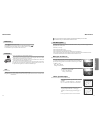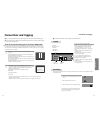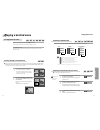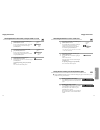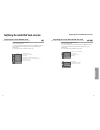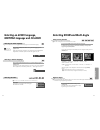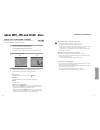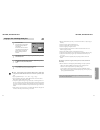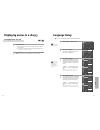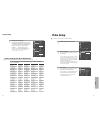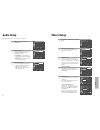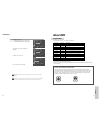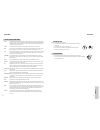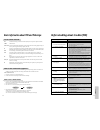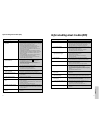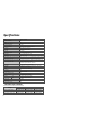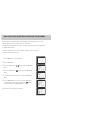- DL manuals
- Daewoo
- DVD Player
- DX-9840E
- Instruction Manual
Daewoo DX-9840E Instruction Manual
- Region code of DVD/Video player for home is region “2”
or ALL. In inserting a disc with other region code, it does
not operate. Please only use a disc with region code 2 or
ALL.
-
is a ‘DO NOT’ mark. If this mark is displayed in
operating the product, please wait for a while, then use it.
If "
DO NOT" mark continues to be displayed in
pressing a button after that, it means the button does not
function in the currently played disc.
- Press a product button on the REMOTE then use the
product.
• DVD operation : [DVD] button
• Video operation : [VCR] button
INSTRUCTION MANUAL
Please read this manual carefully before connecting your DVD+VCR and operating it
for the first time.
Keep the manual in a safe place for future reference.
DVD Player + V
DVD Player + V
ideo Cassette Recor
ideo Cassette Recor
der
der
DX-9840E
Summary of DX-9840E
Page 1
- region code of dvd/video player for home is region “2” or all. In inserting a disc with other region code, it does not operate. Please only use a disc with region code 2 or all. - is a ‘do not’ mark. If this mark is displayed in operating the product, please wait for a while, then use it. If " do ...
Page 2: Contents
Pr oduct information 1 contents product information important safeguards ..................................................... 2 advantages of this product are .... ............................ 5 read carefully before using ......................................... 6 identification of controls ........
Page 3: Important Safeguards
3 2 pr oduct information important safeguards caution: to reduce the risk of electric shock, do not remove cover (or back). No user-serviceable parts inside. Refer servicing to qualified service personnel. Caution risk of electric shock do not open the lightning flash with arrowhead symbol, within a...
Page 4
5 4 pr oduct information important safeguards 13 lightning for added protection for this unit during a lightning storm, or when it is left unattended and unused for long periods of time, unplug it from the wall outlet and disconnect the antenna or cable system. This will prevent damage to the unit d...
Page 5: Read Carefully Before Using
7 6 pr oduct information read carefully before using cautions in use of dvd-video player are described below. Please read carefully before using a dvd-video player. ✔ installation place and handling • when you place this player near other devices, they may affect poorly together. • when you place dv...
Page 6
9 8 pr oduct information identification of controls timer recording standby timer recording error recording in progress timer recording in progress recording pause repeat one chapter [dvd] repeat track [vcd, cd, divx, mp3, jpg] repeat title [dvd] repeat disc [vcd, cd, divx, mp3, jpg] repeat folder [...
Page 7: Remote Control
11 10 pr oduct information identification of controls remote control 2 batteries rf cable instruction manual • to purchase accessories or not supplied parts additionally, contact your nearest dealer or service center. But, instruction manual is not sold additionally. • operate remote control within ...
Page 8: Setting Up Your Player
13 12 installation setting up your player with this connection, if your player is receiving ch ard and your tv is displaying ch3, when you press the [tv/vcr] button on the remote control, your tv will automatically display the ch ard. “vcr” will be displayed. In this mode, to change the viewing chan...
Page 9
15 14 installation connecting your player to the hi-fi system ■ before you start, unplug all the equipment from the mains supply. Television plug a phone cable into the “audio l/r” sockets on the back panel and into the audio sockets on any audio amplifier, if needed. If your player does not have th...
Page 10: Digital Audio Out Jack
17 16 installation connecting dolby digital amp with digital audio out jack (l) audio in (r) 1 1 select either coaxial or optical to connect to amp of dolby digital. ** if you want to know about “dolby digital”, please refer to [about dvd] in 55-57p. Home theater receiver with dolby digital decoding...
Page 11: Initial Installation
19 18 basic o peration initial installation ■ switch the tv on. ■ you can also start "auto set" in the setup "pr preset" ➝ "auto set". ■ to tune in new stations (manual tuning) and to enter station names see page 25-26. Setup:end please wait... Ch 25 rf output set 0-9:select(21-69) ok:confirm setup:...
Page 12: Osd On & Off
21 20 basic o peration osd on & off output select press [dvd] button. If dvd mode is correctly selected, dvd on the operation display window is lit. Then, remote button works as dvd function. Press the [dvd] button, then the mode of dvd-video player becomes to the operation mode. Press [vcr] button....
Page 13: Vcr Playback
23 22 basic o peration vcr playback press [ ] button to power on. Press [vcr] button of remote control to change into vcr mode. Insert the desired tape. If you want to playback it, press [play/pause] button. When the operational status is flickering or poor, adjust it with [tracking +/-] button. 1 2...
Page 14: Tuning In New Stations
25 24 vcr operation recording “this product incorporates copyright protection technology that is protected by u.S patents and other intellectual property rights. Use of this copyright protection technology must be authorized by macrovision, and is intended for home and other limited viewing uses onl...
Page 15: Timer Recording
27 26 vcr operation ■ if your player is showing no station name or is showing a station name incorrectly, you can correct this. Call this menu (just see the previous page), if it isn't displayed. Select name position. Press the [0] button to change the given name. Or press the [1] button to create t...
Page 16
29 28 vcr operation timer recording ■ for timer recordings, clock, date, and stations must be set correctly. ■ load a cassette with its safety tab in place and with sufficient free space for the recording. Call the player’s "setup", choose "timer program". Decide if you want to record "once", "weekl...
Page 17: More Functions
31 30 vcr operation more functions ■ the counter counts in real time from the point you load the cassette. This does not have to be its beginning! The counter does not count unrecorded parts of the tape. ■ if you rewind beyond the zero position, the counter counts in negative values (e.G. – 0:01:15)...
Page 18
33 32 vcr operation dimmer : your player dims its display when switched to stand-by mode. Auto power off : your player switches to stand-by when no tape is played and no station is received for more than 5 minutes. Press the [ ] button for about 5 seconds. No buttons of front panel can be operated n...
Page 19: Connections and Copying
35 34 vcr operation connections and copying ■ if you are using a scart cable, select the av input on the tv to see the picture from the player. ■ if you are not using a scart cable, select the button number on the tv reserved for video input to see the picture from the player. If you are not using a...
Page 20: Playing A Desired Scene
37 36 dvd o peration to move to next chapter (or track), press [ √√❚ next] button. The current chapter (or track) moves to the next chapter (or track). Press [❚œœprev] button. The current scene moves to the previous chapter (or track) or first scene of current chapter (or track). Press the [title/pb...
Page 21
39 38 dvd o peration playing desired scene if you want to search with a title number, press [search] button one time. It shows current and total title numbers. Please enter the new title number to be searched using the [number] buttons. 1 if you want to search with a time, press [search] button thre...
Page 22
41 40 dvd o peration confirming the current play mode on screen while in playing, press [display] button. It shows the current disc mode. If you want to change the mode, select the item with up/down ( …† ) cursor and enter the new settings with [number], [ œ ] or [ √ ] button. In completing entering...
Page 23: Selecting An Audio Language,
43 42 dvd o peration selecting an audio language, subtitle language and 3d audio ■ the user may select an audio language and subtitle language if a disc includes multi-language. Keep pressing [audio] button till the user’s preferred language appears in playback mode. If dvd disc includes audio infor...
Page 24
45 44 dvd o peration about mp3, jpg and divx® discs you will play a mp3 file or a jpg file recorded in disc. Press the [open/close] button to open the disc tray. Put a mp3 disc on the disc tray with the label side up. Press the [open/close] button to close the disc tray. It will take some time to re...
Page 25
47 46 dvd o peration about mp3, jpg and divx® discs after selecting a desired folder by pressing the [ …† ] button, press the [ok/enter] button. 2 after selecting a desired track by pressing the [ …† ] button, press the [√ √ /❚❚] button or the [ok/enter] button. 3 insert a divx disc. Press the [open...
Page 26: Displaying Menus In A Disc
49 48 ■ if a disc includes menus, the user may use them. Press [menu] button. • in case of a dvd disc, it shows menus in the disc. Also they are different according to discs. • if it is a vcd2.0, select pbc on mode by pressing [title/pbc] button. * cd and vcd1.1 do not support the function. 1 if it ...
Page 27: Video Setup
51 50 setup selecting disc menu language. Set your preferred disc menu language with [enter]. If the disc menu language is set and recorded on the disc, it is automatically played in the set language every time it is played. Others - - - - : another language can be selected. You can input 4-digit la...
Page 28: Audio Setup
53 52 setup audio setup select a digital output. Set audio output to coaxial or optical. You can set the outgoing digital signal to bitstream or lpcm: 2 select a dynamic range. You can set the dynamic range as follows: • off : you can hear the sound as it was originally recorded on the disc. • full ...
Page 29: About Dvd
The o thers 55 54 changing a password. To change your password, move the cursor to “ change password” and press [√]. Then enter a new password and press [enter]. Confirm a new password. Now your password is changed. 6 others setup “parental lock” activates only if you set a password and the unit goe...
Page 30
57 56 the o thers about dvd dvd a dvd (abbreviation of digital versatile disc or digital video disc) can include 135 minutes of video information. And for audio, it can hold up to 8 kinds of languages and 32 kinds of subtitle languages. By using mpeg-2 video compression and digital 3d surround sound...
Page 31
59 58 the o thers • in case of a old or contaminated videotape, screen may not be clean from the contamination of vcr heads. Please remove contaminants using a head-cleaner like below order. 1 insert a head-cleaner into vcr 2 press “play” for 5 seconds, and then press “ff” for about 10 seconds. 3 ej...
Page 32
61 60 the o thers before doubting about troubles (vcr) • recording a tv program is impossible. • once pressing “rec”, a videotape is ejected automatically. • timer recording of cable tv does not work. • in spite of pressing “channel”, a channel can not be set. • while duplicating, screen is not clea...
Page 33: Specifications
62 specifications disc type dvd video-cd cd analogue audio output 48/96khz sampling 44.1khz sampling 44.1khz sampling digital audio output 48khz sampling 44.1khz sampling 44.1khz sampling optical digital audio output 48khz sampling 44.1khz sampling 44.1khz sampling output power 200-240v~, 50/60hz co...
Page 34
Quick start guide for sorting channels on the dvd combo once the ‘auto set’ function has been completed the on screen display will show a list of the channels which it has found, displayed in the order it found them. It is unlikely, that they will be in the correct oder ie. Ard as pr01, zdf as pr02,...