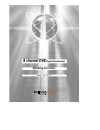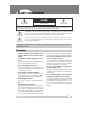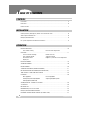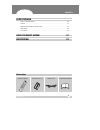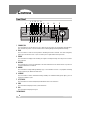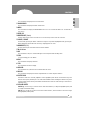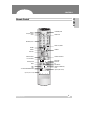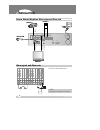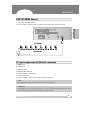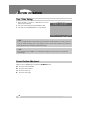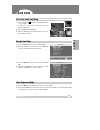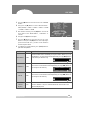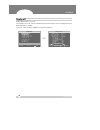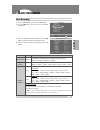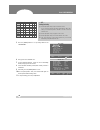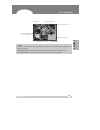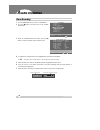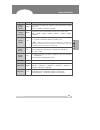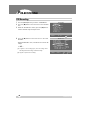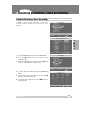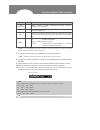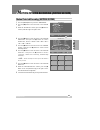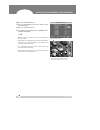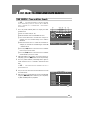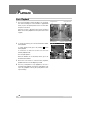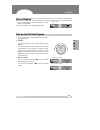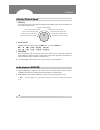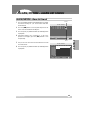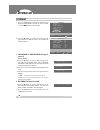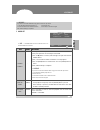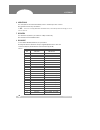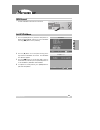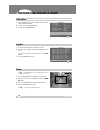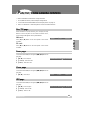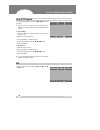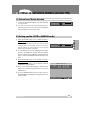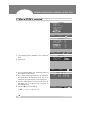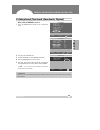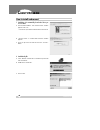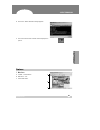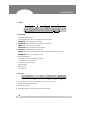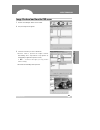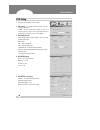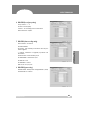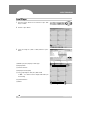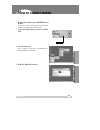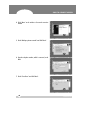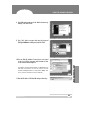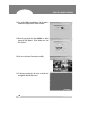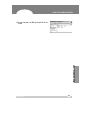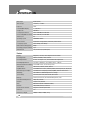- DL manuals
- Daewoo
- DVR
- DX-C811N
- Operating Instructions Manual
Daewoo DX-C811N Operating Instructions Manual
Summary of DX-C811N
Page 1
8 channel dvr (digital video recorder) operating instructions model : dx-c811n.
Page 2: Afety Precautions
S s afety precautions 1 digital video recorder @ ! Caution risk of electric shock do not open the lightning flash with arrowhead symbol, within an equilateral triangle, is intended to alert the user to the presence of un insulated “dangerous voltage” within the product’s enclosure that may be of suf...
Page 3: Able of Contents
T t able of contents 2 digital video recorder controls front panel ...................................................................................................................................... 4 rear panel ........................................................................................
Page 4
Contents 3 digital video recorder client program how to install and connect ........................................................................................................ 40 features ..............................................................................................................
Page 5: Ontrols
C c ontrols 4 front panel digital video recorder 1 standby/on press this button to turn the power on; press again to turn the power off. The power led (red) lights/ goes off when the power is on/off. It flashes when switching during initializing and disk checking. 2 lock press this button to lock al...
Page 6
Controls controls 5 digital video recorder press this button to display the time search menu. 11 alarm search press this button to display the alarm search menu. 12 menu press this button to display the main menu screen. It is also used as exit button to exit all kinds of osd screen. 13 enter /sel 1...
Page 7
Controls 6 rear panel digital video recorder 1 camera in connectors these are bnc input connectors for 8 cameras. 2 video out connectors a bnc standard composite video output connector. 3 audio out connector this is an rca output for an audio signal. 4 audio in connector this is an rca input for an ...
Page 8
Controls 7 remote control digital video recorder dvr id pan/tilt/zoom zoom number/letter menu enter cursor time search list search field by field rew rec log system information option (not used) controls standby/on audio-pb display/quad cancel alarm search restore backup ff playback timer (schedule)...
Page 9: Nstallation
I i nstallation 8 camera, monitor, microphone, alarm sensor and power cord alarm inputs and alarm outs digital video recorder 1 camera in 2 3 4 5 6 audio mic out in 7 8 composite s-video video out usb ethernet rs-232c ac in 100v 230v alarm in 1 alarm in 2 alarm in 3 alarm in 4 gnd alarm in 5 alarm i...
Page 10
Installation 9 pan/tilt/zoom camera digital video recorder 1 c&b technology (model: ptz102) 2 the other models: as buyers request; the camera sample and protocol should be supported. Inst alla tion pc system requirement for network connection (a) 500mhz cpu (b) 128mb ram (c) 4mb video card (d) windo...
Page 11: Efore Operation
B b efore operation 10 time / date setting digital video recorder 1 when the dvr is turned on, ‘time/date set’ menu appears after initializing . 2 then enter time & date with [numeric] buttons (0-9). 3 after that, press the [menu] button to set-up and exit. Screen position adjustment while live view...
Page 12: Ive View
2 vl pl l l ive view 11 live view mode switching border line color digital video recorder 1 press the [display] ( ) button to switch display modes : 3 ➝ 8 ➝ quad ➝ 6. To switch one of small view to main view on 6 or 8 channel display mode 2 press the [enter/ch select] button. 3 while the boarder lin...
Page 13
Live view 12 digital video recorder sequence interval 1 press the [†] button to move the cursor to the “seq. Interval”. 2 then, press the [√] button to select a changing interval from 1 sec to 5 sec. ✍ note . . . It applies to full screen display and quad mode. Ptz camera select main menu display se...
Page 14
Live view 13 digital video recorder opera tion 3 press the [†] button to move the cursor to the “camera select”. 4 then, press the [√] button to select a desired camera. : cam1 (default) ↔ cam2 ↔ cam3 ↔ cam4 ↔ cam5 ↔ cam6 ↔ cam7 ↔ cam8 5 after camera selection, press the [†] button to move the curso...
Page 15
Live view 14 digital video recorder display off hidden camera function : yes or no if the display off is yes, then the selected camera will not be shown in the live display mode or play back mode while it’s recording. Select “no”, when you want to playback/ live viewing for all cameras. Main menu di...
Page 16: Asic Recording
Opera tion b b asic recording 15 digital video recorder basic recording 1 press the [menu] button to go into the “main menu”. 2 press the [†] button to move the cursor to the “record group set”. 3 while the “record group set” flashes, press the [ √] button or turn the shuttle ring to the right to en...
Page 17
16 digital video recorder 5 press the [menu] button to set up and go back to the “main menu”. 6 then, go into the “record set”. 7 on the “record group”, select one of four recording modes (group) you wish to record. 8 select an audio recording source (mic or line), if audio is connected. 9 after tha...
Page 18
Opera tion 17 digital video recorder basic recording ✍ note . . . Estimated recording time varies due to picture quality and capture rate and is updated every 20 seconds due to variation of picture size. When repeat record is no; estimated recoding time shows the time when hdd is reached to the end....
Page 19: Larm Recording
18 digital video recorder 1 press the [menu] button to go into the “ main menu”. 2 press the [†] button to move the cursor to the “alarm record set”. 3 while the “alarm record set” flashes, press the [√] button or turn the shuttle ring to the right to enter. Main menu display set record set record g...
Page 20
Opera tion 19 digital video recorder alarm recording item default adjustment determines the alarm recording duration after an input of alarm signal. 20sec ↔ 40sec ↔ 60sec ↔ 80sec ↔ 100sec ↔ 120sec ↔ 180sec ↔ 240sec - all: it records all channels when alarm occurs. - 1:1 : it records 1 channel by 1 a...
Page 21: Re-Recording
P p re-recording 20 digital video recorder pre-recording 1 press the [menu] button to go into the “ main menu”. 2 press the [†] button to move the cursor to the “record set”. 3 while the “record set” flashes, press the [ √] button or turn the shuttle ring to the right to enter. 4 press the [†] butto...
Page 22
Opera tion s s chedule recording (timer recording) 21 digital video recorder schedule recording (timer recording) ✍ note . . . Before schedule table setting, you need to pre- determine 4 different recording modes (group 1-4); refer “basic recording”. 1 press the [menu] button to go into the “main me...
Page 23
Schedule recording (timer recording) 22 digital video recorder ✍ note . . . The recording time is set by 24h. You need to set 2 days if the setting is over one day. The recording would not start when ending time is ahead of start time. Item default adjustment sunday : 1, monday : 2, tuesday : 3, wed...
Page 24
M m otion detected recording (motion record) 23 digital video recorder opera tion motion detected recording (motion record) 1 press the [menu] button to go into the “main menu”. 2 press the [†] button to move the cursor to the “record set”. 3 while the “record set” flashes, press the [√] button or t...
Page 25
Motion detected recording (motion record) 24 digital video recorder 10 go to the “record group set”. 11 press the channel button(s) you wish to activate ‘motion detected recording’. 12 then, ‘m’ is appeared next ‘f/s’. 13 to complete the setting and exit, press [menu] button or [shuttle hold] button...
Page 26
T t ime search – time and date search 25 time search – time and date search digital video recorder ✍ note . . . If an external usb hdd is connected to the dvr, choose which hdd you want to search on the system set menu. ( ➝ backup set ➝ playback hdd ➝ internal hdd or external hdd) 1 press the [time ...
Page 27: Layback
P p layback 26 basic playback digital video recorder 1 press the [play] button while recording or in stop mode. The oldest recording file on the hard disk is played back when you press the [play] button for the first time after the power is turned on. After the first time, subsequent pressing of the...
Page 28
Playback 27 field by field (still field) playback digital video recorder 1 press the [still] button during playback. The unit shifts in to still-field mode. 2 jog dial; turn the [jog dial] in either direction during still-field playback. Turn the [jog dial] one stop to the right to move forward one ...
Page 29
Playback 28 adjusting playback speed digital video recorder 1 shuttle ring the shuttle ring can be used to adjust the playback speed. Playback speed will vary according to how far the shuttle ring is turned. 2 remote controller playback speed will vary by pressing the [ff(√√)] button or the [rew (œœ...
Page 30
A a larm/motion – alarm list search 29 alarm/motion – alarm list search digital video recorder 1 press the [alarm search (a-search)] button to display the alarm-recording list. (‘al’ means alarm and ‘mo’ means motion). 2 press the […†] buttons or turn the [jog dial] to move the cursor to the desired...
Page 31: Ystem Set
S s ystem set 30 system set digital video recorder 1 press the [menu] button or [shuttle hold] button to display the main menu. And then, go to the system set using […†] buttons or the [jog dial]. 2 press the [√] button or turn the [shuttle ring] to the right while the system set flashes. The system...
Page 32
System set 31 digital video recorder 5 backup set ✍ note . . . Playback disk will not be selected if there is no external usb device connected opera tion item default adjustment formatting external back up device. *exactly same procedures as formatting of internal hdd. ! Press the [√] button or turn...
Page 33
System set 32 digital video recorder 6 auto key lock yes: all key buttons are locked automatically if there is no button pressed in 3 minute. No: inactivates the auto key lock function. ✍ note . . . In the case of entering main menu and record stop, it automatically locked even though you choose “no...
Page 34: Etwork Set
N n etwork set 33 lan connect digital video recorder - connect lan cable to ethernet port on the rear. Set up ip address 1 press the [menu] button or [shuttle hold] button to display the main menu. And then, go to the network set using […†] buttons or the [jog dial]. 2 press the [√] button or turn t...
Page 35: Nformation, Log List & Zoom
Zoom ✍ note . . . The [zoom] button is not activated when a menu is displayed on the screen. 1 press the [zoom] button to display the zoom area box. 2 move the box to the desired position using the […†œ √] buttons. 3 press the [zoom] button to enlarge the desired area. 4 press the [cancel] button to...
Page 36: An/tilt/zoom Camera Control
P p an/tilt/zoom camera control 35 digital video recorder opera tion pan/ tilt page ** please check below items before using ptz camera. 1 rs 232/485 connection, camera jumper setting and etc 2 set the ptz camera id & model no at the display menu: see page 12. 3 please use ir remote or client progra...
Page 37
Pan/tilt/zoom camera control 36 digital video recorder auto p/t/z control you could control pan/tilt using the […,†,œ, √] button on this page. 1 place the cursor to the desired position-auto pan/ tilt/ pantilt, tour, then use [ptz] button or [cancel] button for on/off. 2 preset setting a) place the ...
Page 38
E e xternal backup device control (usb disk type) 37 a. Auto external device detection digital video recorder 1 connect an external backup device to the dvr while dvr is in ‘stop’ mode. 2 the dvr unit detects the external backup device automatically within 15 sec and the external backup device icon ...
Page 39
External backup device control (usb disk type) 38 c. When a cd-rw is connected digital video recorder 1 set the backup mode as manual on the system set menu. 2 exit the menu. 3 press the [backup] button, then the backup time set mode appears as picture below. 4 now, set the starting and ending times...
Page 40
External backup device control (usb disk type) 39 d. Backup search (time-search, alarm-search, playback) digital video recorder - when an external usb hdd is connected. 1 press the [menu] button and go to the system set menu. 2 then, go to the “backup set”. 3 select as external on the playback disk ...
Page 41: Lient Program
C c lient program 40 how to install and connect digital video recorder 1 installation– it is automatically downloaded when you access to dvr. A enter the dvr ip address. Then “activex control” window appears. Click “yes”. - or the client s/w can be installed with the cd enclosed. B “activex control”...
Page 42
Client program 41 digital video recorder client program d click “close” button after below images appears. E the icon of dvr local player will be displayed on your pc. Features 1 main screen a tool bar – control buttons b main view – live. C current dvr status. A c b.
Page 43
Client program 42 digital video recorder 2 tool bar a client setup: 1) web client version check 2) live record set up: select live record file size and save place dvr setting: click to change the dvr setting. B file manager: click to download the image files from the dvr. C print: click to print the...
Page 44
Client program 43 image file down load from the dvr server digital video recorder 1 click the “file manager” button on the tool bar. 2 then, the image file list appears. 3 select one of the files you wish to download. • preview: click to preview the images without downloading. Press “stop” button to...
Page 45
Client program 44 dvr setting digital video recorder 1 click the “setup” button on the tool bar. 2 dvr setting: to change the dvr setting, enter the supervisor password. ✍ note . . . Password: it is different from the dvr’s password. It is a network password for supervisor to allow changing dvr sett...
Page 46
Client program 45 digital video recorder client program 6 dvr setup (record-group setting) group selection : 1 – 4 quality : picture quality camera 1 ~ 8 : recording speed of each camera. Motion detection : on/off 7 dvr setup (alarm-recording setting) alarm duration : 20~240 sec record camera - all ...
Page 47
Client program 46 local player digital video recorder 1 click the “player” button on the tool bar to open “dvr player” window. 2 click the “open” button. 3 select an image file (.Adv or .Adb) and click “open” button. (a) main: open, print, display of video type (b) display mode (c) camera selection ...
Page 48: Ow to Connect Modem
47 digital video recorder ** recommended external modem : us-robotics, model id: 5686 please follow the next procedure after installed client software. We provide client software in a cd. 1 connect modem (us-robotics) to the back of dvr rs- 232c. 2 follow the below steps: start ➝ programs ➝ accessor...
Page 49
How to connect modem 48 digital video recorder 4 click “next” at the window of network connection wizard. 5 check “dial-up to private network” and click “next”. 6 enter the telephone number, which is connected, to the dvr. 7 check “for all user” and click “next”..
Page 50
How to connect modem 49 digital video recorder how to connect modem 8 type dvr at the parameter, check “add a shortcut to my desktop” and click “finish”. 9 type “dvr” at the user name and enter the password (six digits 000000 are initial password) click “dial”. 10 you can find this window if connect...
Page 51
How to connect modem 50 digital video recorder 12 you can find dvr connect dialogue if the program is installed successfully. And click “connect” button. 13 enter this password (six digits 000000 are initial password), click “advance”, check “modem user” and click “connect”. 14 you can see the pictu...
Page 52
How to connect modem 51 digital video recorder how to connect modem 16 to connect modem to the dvr, just double click the icon of dvr..
Page 53: Pecification
S s pecification 52 digital video recorder video input 8 (ntsc/pal) video output 1 monitor, 1 s-video loop out none live& playback display 1, 4, 6, 7, 8, 9 compression wavelet live display resolution ntsc 720*480, pal 720*576 record & playback resolution ntsc 720*243, pal 720*288 alarm in/out 8/1 op...