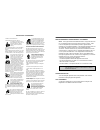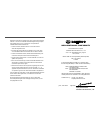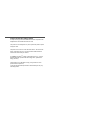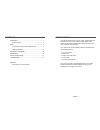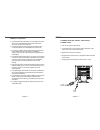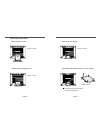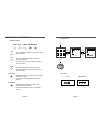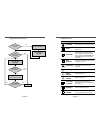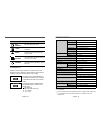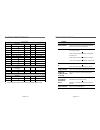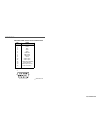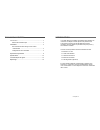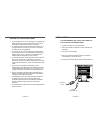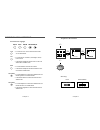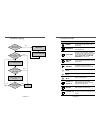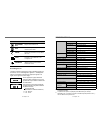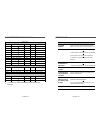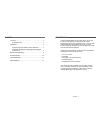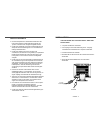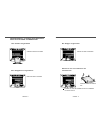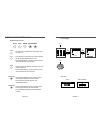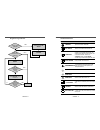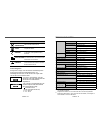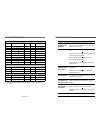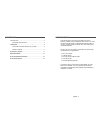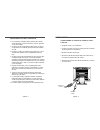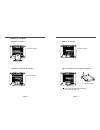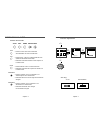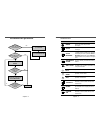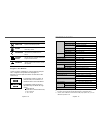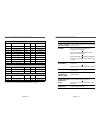- DL manuals
- Daewoo
- Monitor
- L510B1
- User Manual
Daewoo L510B1 User Manual
Summary of L510B1
Page 1
Model no : l510b1 tft lcd-monitor user’s guide http://www.Dwe.Co.Kr.
Page 2
Important safeguards federal communications commission radio frequency interference statement note : this equipment has been tested and found to comply with the limits for a class b digital device, pursuant to part 15 of the fcc rules. These limits are designed to provide reasonable protection again...
Page 3
Declaration of conformity we, manufacturer / importer daewoo electronics co., ltd 541, 5-ga, namdaemoon-ro, jung-gu seoul, korea declare under our sole responsibility that the product, tft lcd monitor l510b1 to which this declaration relates is in conformity with the following standard(s) or other n...
Page 4
Emission characteristics tested by semko a sample of this type has been tested and has shown compliance with theguidelines in the swedish document tco 99. This product is also designed for it power system with phase to phase voltage of 230v. The power cord is used as a main disconnect device. Discon...
Page 5
Introduction ............................................................................. 1 product features ................................................................. 2 setup ......................................................................................... 3 connecting the signal ca...
Page 6
English - 3 connecting the signal cable and power cord 1. Turn off the computer and monitor. 2. Connect the 15 pin d-sub connector to the output port of the video card in your computer and monitor. 3. Tighten the screws of the connector. 4. Plug the power cord into the ac receptacle located on the b...
Page 7
English - 5 english - 4 changing the stand removing the stand attaching the monitor with the arm-stand removing the hinge cover removing the hinge remove 2 screws. Remove 1 screw. Remove 4 screws. Tighten 4 screws. Use the vesa approved arm-stand. (75x75 mm hole spacing).
Page 8
English - 7 english - 6 key process osd off menu exit exit menu exit menu osd osd s h a r p n e s s s h a r p n e s s m e n u u t l t y u t l t y u t l t y hot key a u to t r a c k i n g auto brightness operation & adjustment exit auto menu brightness control panel • the auto button launches the aut...
Page 9
English - 9 english - 8 adjust the display image quality (if the screen proceed to scaling up). Sharpness auto tracking adjust the horizontal & vertical picture image quality and size. Select language for osd (6 languages). Language adjust the width (horizontal size) of the screen image. Clock r g b...
Page 10
English - 11 english - 10 specifications self diagnosis when the monitor doesn’t display, if you press any key, self diagnosis screen is displayed. Self diagnosis function checks if the status of the monitor is no signal or out of range. No signal screen is displayed when the d-sub signal connector ...
Page 11
English - 13 english - 12 troubleshooting adjust clock to set the screen position and adjust clock fine until a noise isn’t displayed. Check if power switch and computer power switch are in the on position. Check if the signal cable is correctly connected to the video card. Check if the pins of d su...
Page 12
S/n:9978631600 description for d-sub connector appendix pin 1 2 3 4 5 6 7 8 9 10 11 12 13 14 15 signal red green blue gnd gnd gnd-red gnd-green gnd-blue +5vdc gnd-h.Sync gnd-v.Sync bi-directional data(sda) horizontal sync vertical sync(vclk) data clock(scl) 1 6 15 10 * gnd=ground.
Page 13
Introduction ............................................................................. 1 résumé des caractéristiques ............................................... 2 installation ............................................................................... 3 raccordement du câble du signal et...
Page 14
Français - 2 resume des caracteristiques • À la fois pratique et convivial, l’affichage à l’écran permet de régler facilement et précisément la dimension et la position horizontale ou verticale et la couleur de l’affichage. • ce moniteur favorise un environnement de travail sain car il est rigoureus...
Page 15
Français - 5 français - 4 changement du socle orientable eloigner le socle orientable attacher le bras-socle orientable au moniteur eloignez 2 vis. Serrez 4 vis. Usez le bras-socle orientable approuvé vesa . (75x75 mm distance des trous) eloigner le couvercle de gond eloignez 1 vis. Eloigner le gond...
Page 16
Français - 7 français - 6 séquences de touches osd off menu exit exit menu exit menu osd osd m e n u o u t l o u t l o u t l n e t t e t e n e t t e t e hot key a u to t r a c k i n g auto brightness operation et ajustement panneau de réglage exit auto menu brightness • la touche auto lance la fonct...
Page 17
Français - 9 français - 8 règle la qualité d’image d’écran. NettetÉ rÉglage auto règle la qualité et la dimension verticale et horizontale. Sélectionne la langue du menu osd (6 langages). Langue règle la largeur (dimension horizontale) de l’image d’écran. RÉglage frÉquence choisi différentes tempéra...
Page 18
Français - 11 français - 10 specifications * les spécifications sont susceptibles d’être modifiés sans préavis pour améliorer la qualité des produits. * le panneau lcd peut avoir quelques pixels défectueux (par exemple légerèment clair ou sombre) à cause de la caractéristique du panneau lcd. Il y a ...
Page 19
Français - 13 français - 12 depannage problème l’image est sautillante. Rien ne s’affiche. Le voyant d’alimentation ne s’allume pas. L’affichage est irrégulier. L’affichage est mal centré, trop petit ou trop grand. L’image se déplace sur l’écran ou présente un effet de vague. L’image est floue. Solu...
Page 20
Deutsch - 1 in dieser bedienungsanleitung wird ihnen erklärt, wie sie den monitor korrekt installieren, in betrieb nehmen und die möglichkeiten des monitors vollständig nutzen. Lesen sie diese bedienungsanleitung bitte sorgfältig durch, bevor sie den monitor installieren, und halten sie sie anschlie...
Page 21
Deutsch - 3 deutsch - 2 anschließen des signalkabels und des netzkabel 1. Computer und monitor ausschalten. 2. Die 15-polige d-sub-steckverbindung an der ausgangs- schnittstelle der videokarte ihres computers anschließen. 3. Schrauben des steckers anziehen. 4. Das netzkabel an der buchse auf der rüc...
Page 22
Deutsch - 5 deutsch - 4 demontage des stÄnders und montage eines allfÄlligen schwenkarms oeffnen sie diese 2 schrauben. Ziehen sie diese 4 schrauben fest. Beachten sie, dass der schwenkarm einen lochabstand von 75x75 mm hat. Montieren sie einen monitor mit schwenkarm den ständer wegnehmen den klappd...
Page 23
Deutsch - 7 deutsch - 6 tastenfolge osd off menu exit exit menu exit menu osd osd m e n f u n k t o n f u n k t o n f u n k t o n s c h a r f e s c h a r f e hot key a u to t r a c k i n g auto brightness betrieb und einstellung bedienungstasten exit auto menu brightness • die taste auto schaltet di...
Page 24
Deutsch - 9 deutsch - 8 stellen sie die bildschirm-qualität ein. SchÄrfe auto bildgr. Stellen sie die horizontale und vertikale bild-qualität und grösse ein. Sprache für osd auswählen. Sprache stellen sie die breite des bildes ein. H/v grÖße wählen sie unterschiedliche voreingestellte farbtemperatur...
Page 25
Deutsch - 11 deutsch - 10 technische daten * die technischen daten können sich ohne ankündigung ändern, um die qualität vom produkt zu bessern. Stellen sie den bildschirm wieder auf die in der fabrik voreingestellten display werte ein. Abrufen wählt die eigene horizontale position und die vertikale ...
Page 26
Deutsch - 13 deutsch - 12 zuerst stellen sie den bildschirm auf die richtige position mit clock und regeln sie mit clock fine bis das flackern verschwindet. Kontrollieren, ob monitor und computer eingeschaltet sind. Kontrollieren, ob das videokabel ordnungsgemäß am computer angeschlossen wurde. Kont...
Page 27
Introducción ..................................................................................... 1 características del producto ....................................................... 2 instalación ......................................................................................... 3 conectan...
Page 28
Conectando el cable de seÑal d-sub y voltaje 1. Apague el monitor y la computadora. 2. Conecte el conector de 15 pins d-sub al puerto de la salida de tarjeta de video de su computadora. 3. Apriete los tornillos del conector. 4. Enchufe el cable de alimentación dentro del conector de ac, localizado e...
Page 29
Español - 5 español - 4 cambie el soporte elimine el soporte liga el monitor con el soporte de arm elimine 2 clavijas. Apreta 4 clavijas. Usa el vesa aprobado el soporte de arm. (75x75 mm hueco espacial) elimine la cubierta de bisagra elimine 1 clavija. Elimine la bisagra elimine 4 clavijas..
Page 30
Español - 7 español - 6 proceso importante osd off menu exit exit menu exit menu osd osd m e n u t l d a d u t l d a d u t l d a d n t d e z n t d e z hot key a u to t r a c k i n g auto brightness operacion y ajuste tablero de mandos exit auto menu brightness • el botón auto lanza al funcionamiento...
Page 31
Español - 9 español - 8 ajusta la calidad de imagen(sí el procedimiento de la imagen para sibir la balanza). Nitidez posiciÓn osd seguimiento autom. Ajusta la calidad y el tamaño horizontal y vertical. Seleccione el idioma para osd (6 lenguas). Idioma ajusta la ancha(el tamaño horizontal) de la imag...
Page 32
Español - 11 español - 10 especificaciones vuelve a poner la pantalla en los ajustes de visualización preestablecidos en fábrica. Restablecer seleccione la posición horizontal y la posición vertical y el tamaño vertical de la imagen automaticxamente. PosiciÓn autom. Muestra la frecuencia y polaridad...
Page 33
Español - 13 español - 12 guia de soluciones síntoma cuando la vibración aparece en la imagen. No imagen. El led del voltaje no esta encendido. La imagen inestable. La imagen no esta centrada, es muy pequeña o grande. Movimiento en la imagen u ondas estan presentas en la imagen. Imagen borrosa. Revi...