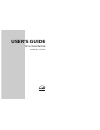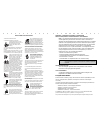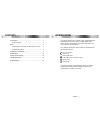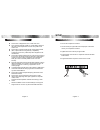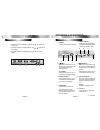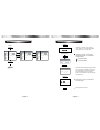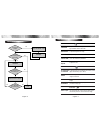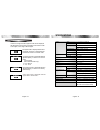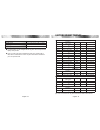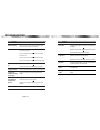Summary of L523SC
Page 1
Tft-lcd monitor user’s guide model no :l710sc.
Page 2
1. Read all of these instructions. 2. Save these instructions for later use. 3. Unplug this monitor from the wall outlet before cleaning. Do not use liquid cleaners or aerosol cleaners. Use a damp cloth for cleaning. 4. Do not use attachments not recommended by the monitor manufacturer as they may c...
Page 3
Contents contents introduction ............................................................................. 1 product features ................................................................. 2 setup ......................................................................................... 3 connec...
Page 4
English - 3 1. Turn off the computer and monitor. 2. Connect the 15 pin signal cable to the output port of the video card in your computer and monitor. 3. Tighten the screws of the 15 pin signal cable. 4. Plug the power cord into the ac receptacle located on the back of the monitor. 5. Plug the othe...
Page 5
English - 5 opera opera tion & adjustment tion & adjustment control panel switches the monitor on and off. Shows both normal operation and power management status with power indicator light. Power indicator power 1 2 * ( ) : hot key english - 4 connecting the others 1. Plug the connector to the bnc ...
Page 6
English - 7 english - 6 hot key menu exit exit select exit select osd color picture function misc. Sound osd menu 1280 x 1024 75hz contrast brightness gamma 0 1 2 3 color temp. 9300 6500 user color adjust 100 - + 95 - + contrast brightness gamma 0 1 2 3 color temp. 9300 6500 user color adjust 100 - ...
Page 7
Color function english - 9 english - 8 osd functions with using pc choose different preset color temperatures or set your own customized color parameters. Color temp. Adjust the position of the display horizontally (left or right) and vertically (up or down) . H. Position & v. Position remove any ho...
Page 8
English - 11 english - 10 osd functions with using video osd menu misc. Adjust the osd. Transparency tranlucent select language for osd. Language adjust the osd position horizontally (left or right) and vertically (up or down). Osd h &v pos. Adjust the display osd menu. Osd timer select input signal...
Page 9
Panel size 17-inch(43.2 cm) diagonal pixel pitch 0.264 x 0.264 mm viewing angle 70°(right/left) 60°(up), 60°(down) contrast ratio 400:1 contrast ratio(typ) brightness 250cd/m 2 brightness(typ) color filter rgb vertical stripe synchronization horizontal 30 - 80 khz vertical 56 - 77 hz video bandwidth...
Page 10
English - 15 english - 14 f f actor actor y preset timings y preset timings vesa modes ibm modes mac modes the others vga 640 x 480 60hz 31.5 60 non-interlaced vga 640 x 480 72hz 37.9 72 non-interlaced vga 640 x 480 75hz 37.5 75 non-interlaced svga 800 x 600 56hz 35.2 56 non-interlaced svga 800 x 60...
Page 11
English - 17 english - 16 changing the st changing the st and and attaching the monitor with the arm-stand(option) tighten up screws at the locations indicated by arrows. Support stand surface for stand installation this monitor’s installation surface is compatible with various kinds of vesa standar...
Page 12
English - 18 troubleshooting troubleshooting check the audio cable are correctly connected to the computer. Adjust the volume after checking the sound is muted. Check the audio system in the computer. Adjust the volume on the osd menu. Adjust the volume of the sound card in the computer. Check if th...
Page 13
S/n:9978634929.