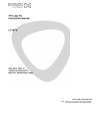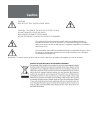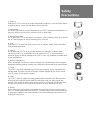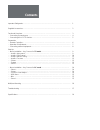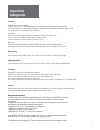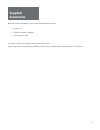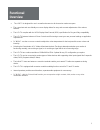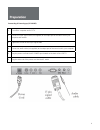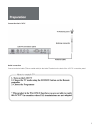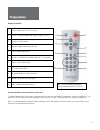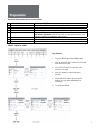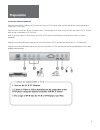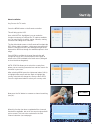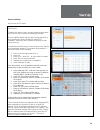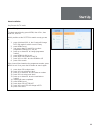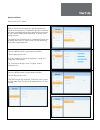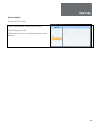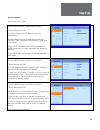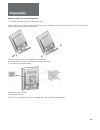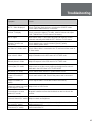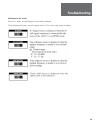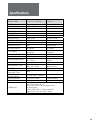- DL manuals
- Daewoo
- Flat Panel TV
- L710T
- Instruction Manual
Daewoo L710T Instruction Manual
Summary of L710T
Page 1
Help line: 0870 100 2525 with queries, please quote the page number, reference number and model number..
Page 2
Caution risk of electric shock do not open caution : to reduce the risk of electric shock do not remove cover (or back). No user-serviceable parts inside. Refer servicing to qualified service personnel. The lightning flash with arrowhead symbol, within an equilateral triangle, is intended to alert t...
Page 3
1. Cleaning unplug the lcd tv from the ac power outlet before cleaning. Do not use liquid cleaner or aerosol cleaner. Use a soft and damp cloth for cleaning. 2. Attachments do not use attachments not recommended by the lcd tv equipment manufacturer as they may result in the risk of fire, electronic ...
Page 4
Important safeguards ………………………………………………………………………………... 1 supplied accessories ………………………………………………………………………………… 2 functional overview …………………………………………………………………………………. … connecting & powering up ……………………………………………………………………….. … connecting the lcd tv monitor ………………………………………………………………… 3 4 5 preparation … ...
Page 5
Location heat, moisture, dust, vibration position your lcd tv so that bright light or sunlight doesn’t fall directly onto the screen. Care should be taken not to expose the set to any unnecessary vibration, moisture, dust or heat. Do not expose the set to dripping or splashing. Ventilation also ensu...
Page 6
Make sure that the following accessories are provided with the product. • power cord • remote controller + batteries • scart-to-phono cable if any item is missing or damaged, please contact your dealer. Please keep the box and packaging materials so that you may properly store or transport your lcd ...
Page 7
• the lcd tv is designed for use in a small environment or for those who need more space. • the convenient and user-friendly on-screen display allows for easy and accurate adjustments of the various features. • the lcd tv complies with the vesa display data channel (ddc) specification for plug and p...
Page 8
Connecting & powering-up (pc mode) 1 turn off the computer and lcd tv 2 connect a 15 pin signal cable (not supplied) to the output port of the video card in your computer and monitor 3 tighten the screws of the 15 pin signal cable 4 connect an audio cable (not supplied) to the output port of the sou...
Page 9
Connecting the lcd tv aerial connection connect an aerial cable (75ohm coaxial cable) to the aerial terminal on the back of the lcd tv connection panel. 5.
Page 10
Remote controller 1 power - power the lcd tv on and off 2 source - select the input mode (video, s-video, tv, pc) 3 pr [up] - channel select 4 volume - adjust volume (sound) level 5 menu - display main menu 6 normal - recall preferred settings (normal i, ii, favourite) 7 sleep - set the sleep timer ...
Page 11
Operation & adjustment (front control panel) 1 power on / off switches the lcd tv on and off (standby mode) 2 power indicator light shows green led when in use 3 volume adjust adjusts volume up and after pressing menu, adjusts menu settings 4 volume adjust adjusts volume down and after pressing menu...
Page 12
Connecting external equipment plug the connector for s-video port [1] on the rear of the lcd tv and the other end into the device you are intending to connect (vcr, dvd etc.) plug the phono connectors for the composite video / sound inputs to the rca ports [2] on the rear of the lcd tv and the other...
Page 13
Menu installation key process for tv mode press the menu button on the remote controller. This will bring up the osd. Here, with install highlighted, you can make the changes necessary to configure the tv options available such as searching for channels, tuning channels, naming channels and editing ...
Page 14
Menu installation key process for tv mode edit channel to attach the names to each channel number and put them in the correct order, conduct the following procedure:- press the menu button and then press arrow-right (vol+) once and then the down-pr button to select edit channel. Now press the ok but...
Page 15
Menu installation key process for tv mode manual tuning to select manual tuning, press menu, then vol+, then down-pr, then ok. At this position set the system to match country you are in. 1. Press right-hand (vol+), the country will change red, then again to select correct country 2. Press menu to s...
Page 16
Menu installation key process for tv mode fine tune with the preset channel running in the background, the signal can be fine-tuned. The detection process is however, accurate, but additional fine-tuning may improve the signal to your specific requirements depending on quality of the signal received...
Page 17
Menu installation key process for tv mode press the menu button on the remote controller. This will bring up the osd. Sound can be turned on and off and the volume can be adjusted. 13.
Page 18
Menu installation key process for pc mode press the menu button on the remote controller. This will bring up the osd. Colour configures the pc display to suite your requirements. Gamma reflects the level of white against black and colour temp is depedant on the amount of rgb (red green, blue). 9300 ...
Page 19
Menu installation key process for pc mode press the menu button on the remote controller. This will bring up the osd. Osd menu has a language osd setting. Once highlighted, press ok. A selection of languages are selectable: english, french, dutch, spain, italian and korean. Osd h pos and osd v pos r...
Page 20
Attaching a wall or arm mounting device 1. Turn off the monitor and pull out the power cable. 2. Place the product on top of a soft cloth or other smooth material on the floor and move the lcd tv to a ‘face-down’ position making sure it is flat and balanced. 3. Detach the rear cover of the stand wit...
Page 21
Symptom check no tv / video displayed check tv/video mode has been set using the source button. Check video cable terminal is connected unclear tv display check connection status of tv cable, exterior antenna and adjust fine tuning from tv osd menu if necessary no tv signal auto search from tv osd m...
Page 22
Self diagnosis (pc mode) if there is no image, the self diagnosis screen will be displayed. The self diagnosis function checks the status of the lcd tv screen under certain conditions. 18.
Page 23
Model name l710t lcd television / detail panel 17” screen size 337.9 x 270.3mm display colour 16.2m contrast ratio 400:1 250cd/m 2 brightness pixel pitch 0.264 aspect ratio 4:3 resolution 1280 x 1024 @ 60hz / 75hz number of pixels 1,310,720 pixels video bandwidth 140mhz colour filter rgb vertical st...