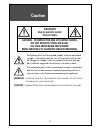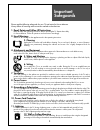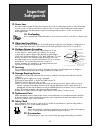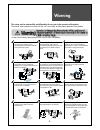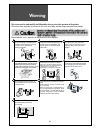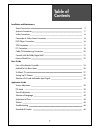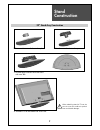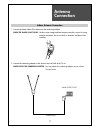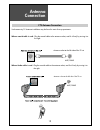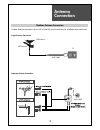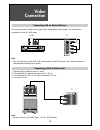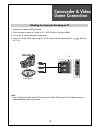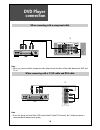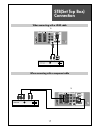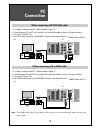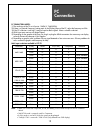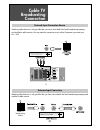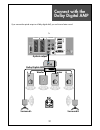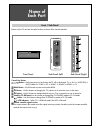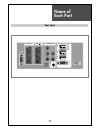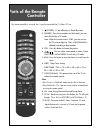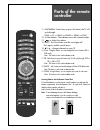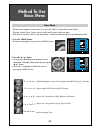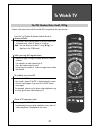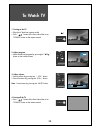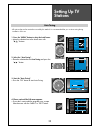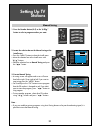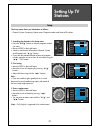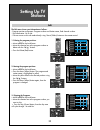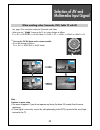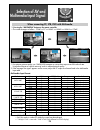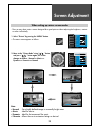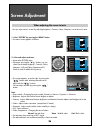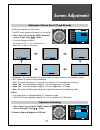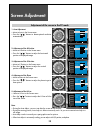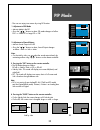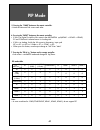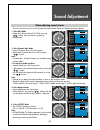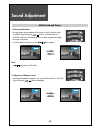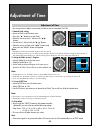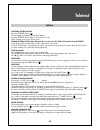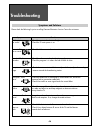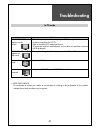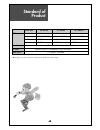Summary of LM32L1
Page 1
48586602e101-r0
Page 2: Lcd Television
Lcd television instruction manual lm32l1/lm32l1b1m lm32l2/lm32l2bsm lm32l2z/lm32l2bzm lm32l2k/lm32l2bkm lm32l2r/lm32l2brm lm37l1/lm37l1b1m lm37l2/lm37l2bsm lm37l2z/lm37l2bzm lm37l2k/lm37l2bkm lm37l2r/lm37l2brm lm42l1/lm42l1b1m lm42l2/lm42l2bsm lm42l2z/lm42l2bzm lm42l2k/lm42l2bkm lm42l2r/lm42l2brm.
Page 3: Caution
Caution 2 warning : to reduce the risk of fire or electric shock hazard, do not expose this appliance to rain or moisture. Caution : to prevent electric shock, match wide blade of plug to wide slot, fully insert. Caution risk of electric shock do not open caution : to reduce the risk of electric sho...
Page 4: Important
Important safeguards 3 please read the following safeguards for your tv and retain for future reference. Always follow all warnings and instructions marked on the television. 1. Read, retain and follow all instructions read all safety and operating instructions before operating the tv. Retain them s...
Page 5: Important
Important safeguards 4 13. Power lines an outside antenna system should not be located in the vicinity of overhead power lines or other electric light or power circuits, or where it can fall into such power lines or circuits. When installing an outside antenna system, extreme care should be taken to...
Page 6: Warning
Warning 5 this section must be read carefully and followed by the user prior to the operation of the product. The manual states important instructions for the user's own safety, and the proper operation of the product. In case of an accident, please unplug the unit from the outlet immediately. Hold ...
Page 7: Warning
Warning 6 the product should be situated away from any heat source-such as radiators, heat registers, stoves, or other products that produce heat. Do not put on any heavy item on the power cord since it may result in fire or hazardous electric shock if the cord is damaged. Do not cover the top of th...
Page 8: Table of
Table of contents 7 installation and maintenance stand construction 9 antenna connection 11 video connection 14 camcorder & video game connection 15 dvd player connection 16 stb connection 17 pc connection 18 cable tv broadcasting connection 20 connect with the dolby digital amp 21 name of each part...
Page 9: Supplied
Supplied accessories 8 make sure that the following accessories are provided with the product. Ac cord ac cord instruction manual remote controller batteries cover bottom -when you install wall mounting you set up cover bottom like upper picture. Cable holder microfiber sheet (for c1/l1/l2) 1 2 3 th...
Page 10: Stand
Stand construction 9 32” stand assy construction 1. Fix a cover frame stand to the stand assy base. 2. Fix a frame stand to the stand assy. 3. Assemble plate stand base and frame stand with screw 4ea. 4. Assemble tv set and stand with screw 3ea. When attaching stand to tv set, be sure to cover the s...
Page 11: Stand
Stand construction 10 37” stand assy construction 1. Fix a tv set to the stand assy. 2. Assemble plate stand base and frame stand with screw 5ea 3. Assemble tv set and stand with screw 5ea. When attaching stand to tv set, be sure to cover the surface to protect from accidental damage..
Page 12: Antenna
Indoor antenna connection 1. Connect the feeder cable of the antenna to the combining adapter. When the image is not clear : unclear screen image and bad reception may be a cause of wrong antenna connection. Be sure to check its direction and place when installing. 2. Connect the combining adapter t...
Page 13: Antenna
Antenna connection 12 antenna socket at the left side of the tv set ant/cable ant/cable ctv antenna connection such community tv antenna installation may be found in most of co-op apartments. When a coaxial cable is used : plug the coaxial cable to the antenna socket, and fix it firmly by turning it...
Page 14: Antenna
Antenna connection 13 outdoor antenna connection outdoor antenna connection-such as vhf or/and uhf-may be necessary for installation at private houses single antenna connection separate antenna connection. Vhf antenna uhf antenna ant/cable tv ant/cable.
Page 15: Video
Video connection 14 output av1 r audio l v ideo monitor out l - audio - r power ch vol menu play input rew play f.Fwd stop/ eject stand -by av1 video r-audio-l v ideo s-video av2 input 1. Prepare the rca cable for picture / sound. 2. Connect the rca to monitor out terminal of 1’st tv set. 3. Connect...
Page 16: Camcorder & Video
Camcorder & video game connection 15 note : * if your av device has both video out terminal and s-video out terminal, the s-video connection is recommended for better picture quality. Watching the camcorder recording on tv 1. Prepare the s-video and rca connector. 2. These connectors connect to s-vi...
Page 17: Dvd Player
Dvd player connection 16 output up-grade port av1 pr r audio l r audio l v ideo pb y component optical hdmi 3 pc hdmi 2 hdmi 1 input pc audio r-audio-l v ideo s-video av2 input note : • when you connect with the component video, please check the colour of the cable between the dvd and tv set. Note :...
Page 18: Stb(Set Top Box)
Stb(set top box) connection 17 set top box output up-grade port av1 pr r audio l r audio l v ideo pb y component optical hdmi 3 pc hdmi 2 hdmi 1 input pc audio set top box output up-grade port av1 pr r audio l r audio l video pb y component optical hdmi 3 pc hdmi 2 hdmi 1 input pc audio when connect...
Page 19: Connection
Pc connection 18 output up-grade port av1 pr r audio l r audio l video pb y component optical hdmi 3 pc hdmi 2 hdmi 1 input pc audio 1. First adjust resolution of the pc. (refer to table in page 17.) 2. Connect between pc and tv set using the d-sub and audio cable as shown in the picture below. 3. T...
Page 20: Connection
Pc connection 19 pc connection notes: 1) the resolution of the tv set is best at 1360(6) x 768(wxga). 2) if there is a [vertical frequency] setting menu in the [display] menu of the pc, adjust the frequency to 60hz. 3) if the pc resolution is too high, it may be hard to detect signals. Select a suit...
Page 21: Cable Tv
Cable tv broadcasting connection 20 watching cable television is only possible after you have subscribed to the local broadcasting company and installed a cable receiver. Cable tv broadcasting station output up-grade port av1 pr r audio l r audio l v ideo pb y component optical hdmi 3 pc hdmi 2 hdmi...
Page 22: Connect With The
Connect with the dolby digital amp 21 output up-grade port av1 pr r audio l r audio l video pb y component optical hdmi 3 pc hdmi 2 hdmi 1 input pc audio surround l surround r r l center woofer dolby digital amp i n p u t optical output if you connect the optical output to a dolby digital amp, you c...
Page 23: Name of
Name of each part 22 buttons on the tv set have the same functions as those of the remote controller. Front / side panel front panel side panel (left) side panel (right) 6 menu pr 1 2 3 4 5 r-audio-l video s-video av2 input control key buttons. Buttons : each time you press this button, the tv will ...
Page 24: Name of
Name of each part 23 output up-grade port av1 pr r audio l r audio l video pb y component optical hdmi 3 pc hdmi 2 hdmi 1 input pc audio rear panel.
Page 25: Parts of The Remote
Parts of the remote controller 24 this remote controller is universal; thus, it may be convertible for tv, video, ctv, etc. 1. (power) : tv on/off button in stand-by mode. 2. Number : press these numbers on this board, you can select pr directly in tv mode. Note. When the current state is st-by, you...
Page 26: Parts of The Remote
Parts of the remote controller 25 tv /av recall pip pr pip pr lo ck sti ll me nu power sleep vol mute p.Size pip input swap ok pr mu lti me di a 11. Multimedia : each time you press this button, the tv will cycle through: comp => pc => hdmi1 => hdmi2 => hdmi3 =>comp 12. 4 color buttons : these butto...
Page 27: Method to Use
Method to use basic menu 26 p i c t u r e s c r e e n s o u n d i n s t a l l f u n c t i o n picture screen sound install function move select exit menu picture mode brightness contrast colour sharpness tint n. R. Colour temp normal 45 42 40 31 0 off normal 2. Press the "▼/▲" button. • you may setu...
Page 28: To Watch Tv
To watch tv 27 - buttons with same name in the front side of the set performs the same function. Tv /av recall pip pr pip pr lo ck sti ll me nu power sleep vol mute p.Size pip input swap ok pr mu lti me di a when pressing the program button • select two digits if using the number button for channel ...
Page 29: To Watch Tv
To watch tv 28 power power mute ip input swap pr p r 1 9 - - : - - mono 1. Turning on the tv. • plug the ac lead into a power outlet. • press “ ” button of the front side of the set or “power” button on the remote control. 2. Adjust program. • select the desired program by pressing the “▼pr▲” button...
Page 30: Setting Up Tv
Setting up tv stations 29 - all stations that can be received are stored by this method. It is recommended that you use auto tuning during installation of this set. Start menu ok exit auto tuning pr 19 euro picture screen sound install function move delete move skip exit menu edit prog. Name channel...
Page 31: Setting Up Tv
Setting up tv stations 30 sti ll u picture screen sound install function move select exit menu access access auto tuning manual tuning setup edit access access access menu exit manual tuning pr 01 euro note : • if you are unable to get any programs using auto tuning because of a poor broadcasting si...
Page 32: Setting Up Tv
Setting up tv stations 31 the setup menu shows you information as follows: - channel, system, frequency, station name, program number and store to pr number. 1. Searching for channels in the setup menu • press the “▼pr▲“ buttons to select a program number you want. • move to setup in the install men...
Page 33: Setting Up Tv
Setting up tv stations 32 the edit menu shows you information as follows: - program position assignment: program number and station name, real channel number. - skip information: yes or no. - one can move on this edit mode directly using “move”(yellow) button on the remote control. Picture screen so...
Page 34: Selection of Av and
Selection of av and multimedia input signal 33 - see page 12 for connection method of camcorder and video. - when pressing ” ” button on the tv set, screen changes as follows: tv => av1 => av2(cvbs) => av2(s-video) => comp => pc => hdmi1 => hdmi2 => hdmi3 => tv note : cautions in menu setup •the men...
Page 35: Selection of Av and
Selection of av and multimedia input signal 34 hdmi & pc mode 1. For optimum picture quality, use 1360(6)x768 computer or set top box output at a 60hz refresh rate. Using other formats or refresh rates may result in reduced picture quality. 2. If the message ‘no signal’ appears on the screen, adjust...
Page 36: Screen Adjustment
35 screen adjustment - the user may select various screens designed for a good picture without adjusting the brightness, contrast or colour individually. Note : • normal : for a highly defined image in a normally bright room • movie : ideal for movies. • dynamic : ideal for fast movement like sports...
Page 37: Screen Adjustment
Screen adjustment 36 36 - you can enjoy various screens by adjusting brightness, contrast, colour, sharpness, etc to the user’s taste. Note. • picture mode : changing the picture mode, normal => movie => dynamic => favourite • brightness: adjusts the whole of screen brighter or darker. • contrast: a...
Page 38: Screen Adjustment
37 screen adjustment - randomly change the size of the screen. - the auto screen operates when power is first turned on. • full screen : this mode will display full screen irrespective of signal information of a broadcasting station. • 4:3 : general tv screen currently broadcasted. • 14:9 : this mod...
Page 39: Screen Adjustment
Screen adjustment 38 picture screen sound install function move adjust exit menu 31 31 44 21 start pc auto adjustment h position v position phase h size picture screen sound install function move adjust exit menu 21 start pc auto adjustment h position v position phase h size 31 31 44 note. • during ...
Page 40: Pip Mode
Pip mode 39 note. • on the side by side, you can select the sound output directly by activating outline using ”◀ ◀ /▶ ▶ ” buttons on the remote controller. 1. Adjustment of pip mode • move to mode in the pip. • press the "◀ ◀ /▶ ▶ " buttons to select, pip mode changes as follow: pop => small pip => ...
Page 41: Pip Mode
Pip mode 40 pip mode table. Pip 5. Pressing the “swap” button on the remote controller. •switch the main and sub screen each other. 6. Pressing the “input” button on the remote controller. • if sub is on digital, switch the sub screen in the multimedia cycle(hdmi1 -> hdmi2 -> hdmi3) pc and comp aren...
Page 42: Sound Adjustment
41 sound adjustment 3. To adjust the audio equalizer • move to equalizer in the sound menu. • select and use the relevant frequency by pressing the ”▼ ▼ /▲ ▲ ” button. • you can adjust the degree of the frequency by using the ”◀ ◀ /▶ ▶ ” button. 4. Select balance mode • move to balance in the sound ...
Page 43: Sound Adjustment
42 sound adjustment multi-sound and stereo 1. Mono sound selection • during stereo sound reception if the stereo is weak, you can switch to mono by pressing the button. Then the colour of "mono" character will change to red. In mono reception the depth of sound is improved. • to switch back to stere...
Page 44: Selection of
43 selection of language when you first turn on the tv set, the window of language selection is displayed automatically. Selection of language 1. Press the “menu” button and select "function". 2. Select "language" by pressing “◀ ◀ /▶ ▶ “ button. 3. Select your desired language by pressing the “◀ ◀ /...
Page 45: Adjustment of Time
44 adjustment of time - you must previously adjust current time in order to reserve automatic on/off. Picture screen sound install function move adjust exit menu language clock pr clock wake up wake time wake pr off timer off time - - : - - 00 : 00 english 01 01 off 00 : 00 off note. • if an active ...
Page 46: Teletext
45 teletext switching teletext on/off press the “teletext” button ( ). The index page or the page viewed last will appear. Press the “teletext” button again to return to the tv mode. Note: teletext works only in tv/av mode. Colour buttons in top (tables of pages) nb. Not used in the uk /flof (full l...
Page 47: Troubleshooting
46 troubleshooting please check the following list prior to calling daewoo electronics service centre for assistance symptoms and solutions symptom check items neither picture - check the contact of sockets is all right. Nor sound - check the tv main power is on. Picture is ok - check the volume con...
Page 48: Troubleshooting
47 troubleshooting in pc mode symptom check items “out of range” - check the resolution and frequency of your pc. Then, adjust them appears on the to optimum condition for lcd tv. Screen - refer to the table of pc mode input format (if registered resolution and frequency on the table no listed then ...
Page 49: Standard of
48 standard of product 48 ♥ owing to our policy of continuous improvement, specifications may change. Screen size 32"(81cm) 37”(94cm) 42”(106cm) lcd panel aspect ratio 16:9 16:9 16:9 resolution 1366 x 768 (wxga) 1366 x 768 (wxga) 1366 x 768 (wxga) pixel pitch 0.51075 mm 0.200 x 0.600 mm 0.227 x 0.68...