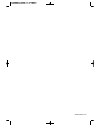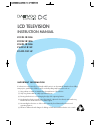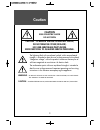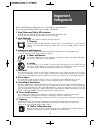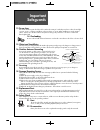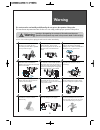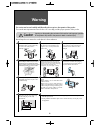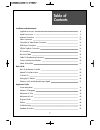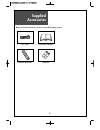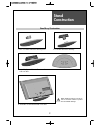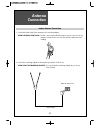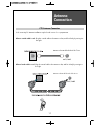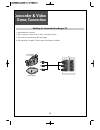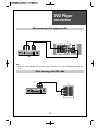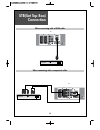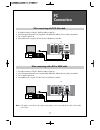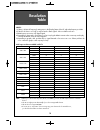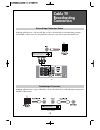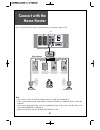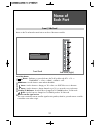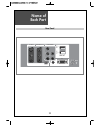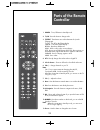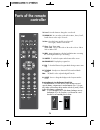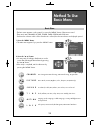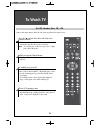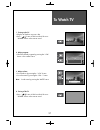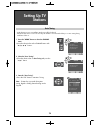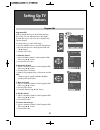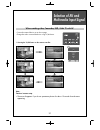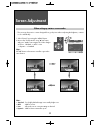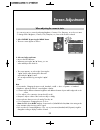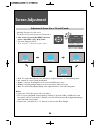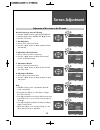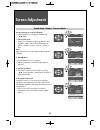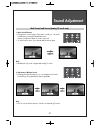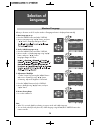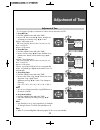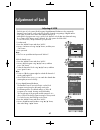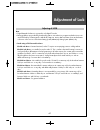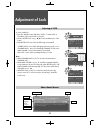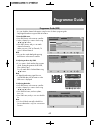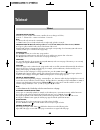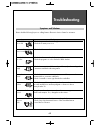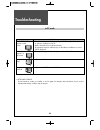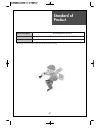- DL manuals
- Daewoo
- LCD TV
- LV32L1B1LM
- Instruction Manual
Daewoo LV32L1B1LM Instruction Manual - Supplied
Summary of LV32L1B1LM
Page 1
48586s00e101-r0
Page 2: Lcd Television
Lcd television instruction manual i m p o rta n t i n f o r m at i o n if a television is not positioned in a sufficiently stable location, it can be potentially hazardous due to falling. Many injuries, particularly to children, can be avoided by taking simple precautions such as: (ⅰ) using cabinets...
Page 3: Caution
Caution 2 warning : to reduce the risk of fire or electric shock hazard, do not expose this appliance to rain or moisture. Caution : to prevent electric shock, match wide blade of plug to wide slot, fully insert. Caution risk of electric shock do not open caution : to reduce the risk of electric sho...
Page 4: Important
Important safeguards 3 please read the following safeguards for your tv and retain for future reference. Always follow all warnings and instructions marked on the television. 1. Read, retain and follow all instructions read all safety and operating instructions before operating the tv. Retain them s...
Page 5: Important
Important safeguards 4 13. Power lines an outside antenna system should not be located in the vicinity of overhead power lines or other electric light or power circuits, or where it can fall into such power lines or circuits. When installing an outside antenna system, extreme care should be taken to...
Page 6: Warning
Warning 5 this section must be read carefully and followed by the user prior to the operation of the product. The manual states important instructions for the user's own safety, and the proper operation of the product. In case of an accident, please unplug the unit from the outlet immediately. Ignor...
Page 7: Warning
Warning 6 the product should be situated away from any heat source-such as radiators, heat registers, stoves, or other products that produce heat. Do not put on any heavy item on the power cord since it may result in fire or hazardous electric shock if the cord is damaged. Do not cover the top of th...
Page 8: Table of
Table of contents 7 installation and maintenance supplied accessories 8 stand construction 9 antenna connection 10 video connection 13 camcorder & video game connection 14 dvd player connection 15 stb(set top box) connection 16 pc connection 17 resolution table 18 cable tv broadcasting connection 19...
Page 9: Supplied
Supplied accessories 8 make sure that the following accessories are provided with the product. Ac cord instruction manual remote controller batteries.
Page 10: Stand
Stand construction 9 stand assy construction 1. Fix a cover frame stand to the stand assy base. 2. Fix a frame stand to the stand assy. 3. Assemble plate stand base and frame stand with screw 4ea. 4. Assemble tv set and stand with screw 3ea. When attaching stand to tv set, be sure to cover the surfa...
Page 11: Antenna
Antenna connection 10 indoor antenna connection 1. Connect the feeder cable of the antenna to the combining adapter. When the image is not clear : unclear screen image and bad reception may be a cause of wrong antenna connection. Be sure to check its direction and place when installing. 2. Connect t...
Page 12: Antenna
Antenna connection 11 antenna socket at the left side of the tv set ant/cable ant/cable ctv antenna connection such community tv antenna installation may be found in most of co-op apartments. When a coaxial cable is used : plug the coaxial cable to the antenna socket, and fix it firmly by turning it...
Page 13: Antenna
Antenna connection 12 outdoor antenna connection outdoor antenna connection-such as vhf or/and uhf-may be necessary for installation at private houses single antenna connection separate antenna connection. Vhf antenna uhf antenna ant/cable tv ant/cable.
Page 14: Video
Video connection 13 13 1. Prepare the rca cable for picture / sound. 2. Connect the rca to monitor out terminal of tv set. 3. Connect the rca to av input terminal of other tv set. 4. Turn on the tv sets. Note : • monitor out works only cvbs signal. • monitor out supports only output of analog tv. Co...
Page 15: Camcorder & Video
Camcorder & video game connection 14 watching the camcorder recording on tv 1. Prepare the rca connector. 2. These connectors connect to av as shown in the picture below. 3. Turn on the tv set and camcorder/video game. 4. Select av mode, using the ”tv/av” button of the remote controller. Tv av input...
Page 16: Dvd Player
Dvd player connection 15 note : • when you connect with the component video, please check the colour of the cable between the dvd and tv set. When connecting with a component cable when connecting with a rca cable tv tv av input monitor out optical input pc ant component hdmi 2 pc audio hdmi 1 pr r ...
Page 17: Stb(Set Top Box)
Stb(set top box) connection 16 when connecting with a hdmi cable when connecting with a component cable tv tv av input monitor out optical input pc ant component hdmi 2 pc audio hdmi 1 pr r audio l pb y set top box av input monitor out optical input pc ant component hdmi 2 pc audio hdmi 1 pr r audio...
Page 18: Connection
Pc connection 17 1. First adjust resolution of the pc. (refer to table in page 18.) 2. Connect between pc and tv set using the d-sub and audio cable as shown in the picture below. 3. Turn on the pc and tv set. 4. Select vga mode, using the “tv/av” button of the remote controller. 1. First adjust res...
Page 19: Resolution
Resolution table 18 notes : 1) if there is a [vertical frequency] setting menu in the [display] menu of the pc, adjust the frequency to 60hz. 2) if the pc resolution is too high, it may be hard to detect signals. Select a suitable resolution. 3) hdmi input port receives only digital signal. 4) depen...
Page 20: Cable Tv
Cable tv broadcasting connection 19 watching cable television is only possible after you have subscribed to the local broadcasting company and installed a cable receiver. External input connection source antenna input connection watching cable television is only possible after you have subscribed to...
Page 21: Connect With The
Connect with the home theater 20 if you connect the optical output to a home theater, you can listen to better sound. Tv note • if you want to connect tv and home theater system, you need optical cable(option). • if tv is connected with optical cable between tv and home theater, you might listen dol...
Page 22: Name of
Name of each part 21 buttons on the tv set have the same functions as those of the remote controller. Front / side panel front panel side panel (right) control key buttons. Buttons : each time you press this button, the tv will cycle through: dtv --> tv --> component --> vga --> hdmi 1 --> hdmi 2 --...
Page 23: Name of
Name of each part 22 rear panel av input monitor out optical input pc ant component hdmi 2 pc audio hdmi 1 pr r audio l pb y.
Page 24: Parts of The Remote
Parts of the remote controller 23 1. Power : tv on/off button in stand-by mode. 2. Tv/av : press this button to change mode. 3. Teletext : these buttons are used in teletext mode. (see the teletext page). Tv/txt : turn off/on the teletext display. Cancel : cancel the teletext display. Reveal : revea...
Page 25: Parts of The Remote
Parts of the remote controller 24 14. Sound : uses this button to change the sound mode. 15. Nicam/a2 : you can select sound mode in mono, stereo, dual1, dual2 stereo it works only in tv mode. 16. Mute : press this button, and the sound goes off. Press again, and the sound returns. 17. Sleep : sleep...
Page 26: Method To Use
Method to use basic menu 25 p i c t u r e c h a n n e l s o u n d t i m e o p t i o n 2. Press the "▼/▲" button. • you may setup according to the directions on the screen after selecting the desired item by pressing the “▼/▲” button. • if the setup is completed, exit from the menu by pressing the “m...
Page 27: To Watch Tv
To watch tv 26 - buttons with same name in the front side of the set performs the same function. When pressing the channel button • select two digits if using the number button for channel selection. Press the " " button of the front side of the set or remote controller. • the buttons of the remote ...
Page 28: To Watch Tv
To watch tv 27 1. Turning on the tv. • plug the ac lead into a power outlet. • press “ ” button of the front side of the set or “power” button on the remote control. 2. Adjust program. • select the desired program by pressing the “+ch-” button or the number button. 3. Adjust volume. • sound reduces ...
Page 29: Setting Up Tv
Channel exit ok menu setting up tv stations 28 - at the first-time power on, installation guide menu will be displayed. - all stations that can be received are stored by this method. It is recommended that you use auto tuning during installation of this set. 1. Press the “menu” button to select the ...
Page 30: Setting Up Tv
Setting up tv stations 29 manual tuning 1. Digital tv manual tuning. It is used to confirm signal strength or specific channel frequency. • press the “menu” button to select the channel menu. • move to the channel menu with “◀/▶“ buttons. • place the selection bar on dtv manual tuning using “▼/▲” bu...
Page 31: Setting Up Tv
Channel exit ok menu setting up tv stations 30 program edit programme edit analog channel edit supports all of delete, rename, move, skip, favorite channel functions. But digital channel edit supports only 3 functions of delete, skip, favorite channel. Do each function you want as followings. • pres...
Page 32: Selection of Av And
Selection of av and multimedia input signal 31 - connect the external devices as an above pages. - change the mode connected the device using tv/av button. Note : cautions in menu setup • the menu disappears if you do not operate any button for about 15 seconds from the menu appearing. When watching...
Page 33: Screen Adjustment
- the user may select various screens designed for a good picture without adjusting the brightness, contrast or color individually. When setting up various screen modes 1. Select "picture" by pressing the 'menu" button. 2. Move to the "picture mode" using ”▼/▲” button, and press ”◀/▶” button again, ...
Page 34: Screen Adjustment
33 screen adjustment - you can enjoy various screens by adjusting brightness, contrast, color, sharpness, etc to the user’s taste. - to change each of brightness, contrast, color, sharpness, etc, user mode should be selected. Note. • picture mode : changing the picture mode, standard --> mild --> us...
Page 35: Screen Adjustment
Screen adjustment 34 34 - randomly change the size of the screen. - the auto screen operates when power is first turned on. • 16:9 : this mode will display full screen irrespective of signal information of a broadcasting station. • 4:3 : general tv screen currently broadcasted. • zoom1 : screen can ...
Page 36: Screen Adjustment
35 screen adjustment note. • screen of picture menu is appeared in the vga mode connected pc. • during the auto adjust, you don't have to change the screen resolution. • auto adjust might be incorrectly worked in the moving picture like movie, so you must execute auto adjust in still image. • auto a...
Page 37: Screen Adjustment
Sound mode, balance, surround mode 1. Select sound mode. • move to the "sound" mode using ”▼/▲” button, and press ”◀/▶” button, the sound changes as follows : standard -> music -> movie -> sports -> user note. After selected "user" mode, treble and bass might be changed. Do each function you want as...
Page 38: Sound Adjustment
37 sound adjustment multi-sound and stereo (analog tv mode only) 1. Mono sound selection • during stereo sound reception if the stereo is weak, you can switch to mono by pressing the nicam/a2 button. In mono reception the depth of sound is improved. • to switch back to stereo, press the nicam/a2 but...
Page 39: Selection of
38 when you first turn on the tv set, the window of language selection is displayed automatically. Selection of language 1. Menu language set up. • press the "menu" button and select "option". • move to language using ”▼/▲” button, and press ”◀/▶” button, language changes as follows : selection of l...
Page 40: Adjustment of Time
39 adjustment of time - you must previously adjust current time in order to reserve automatic on/off. Adjustment of time 2. Set up on time. • press the "menu" button and select "time". • move to on time using “▼/▲” button, and then set up activate, hour, minute, volume, mode using “◀/▶” button. Acti...
Page 41: Adjustment of Lock
- each function of lock system, block program, digital parental guidance works respectively. - parental control can be used to easily block specific channels using ratings of digital stations. - lock system of lock menu means auto/manual tuning lock. - although block program was set-up, specific loc...
Page 42: Adjustment of Lock
41 adjustment of lock note. • digital parental guidance is supported in only digital tv mode. • rating guidelines are provided by broadcasting stations. Most television programs and television movies can be blocked by tv rating and/or individual categories. Movies that have been shown at the theater...
Page 43: Adjustment of Lock
42 adjustment of lock about channel banner abc hdtv tue, may 24 2005 subtitle english teletext 576p age 9 special abc hdtv resumes at 7.30pm. There is no associated audio with the current on-screen abc logo/graphic 17:00 17:30 17:07 next channel name time date subtitle, audio language, teletext, res...
Page 44: Programme Guide
43 programme guide - you can check the channel information using function of electric program guide. - only digital broadcast supports epg information. 1. Enter the epg menu. • press epg button on the remote controller. • select a channel you want to check using ◀ /▶/▲/▼ buttons. • press info button...
Page 45: Teletext
44 teletext 44 switching teletext on/off each time you press tv/txt on the remote controller, the screen changes as follows ; tv mode --> teletext mode --> picture and teletext --> tv mode. Note. • teletext works only at tv mode or av(cvbs). • if "exit" button is pressed at the teletext mode, it mig...
Page 46: Troubleshooting
Troubleshooting 45 please check the following list prior to calling daewoo electronics service centre for assistance. Symptoms and solutions symptom check items neither picture - check the contact of sockets is all right. Nor sound - check the tv main power is on. Picture is ok - check the volume co...
Page 47: Troubleshooting
46 troubleshooting in pc mode symptom check items “out of range” - check the resolution and frequency of your pc. Then, adjust them appears on the to optimum condition for lcd tv. Screen - refer to the table of pc mode input format (if registered resolution and frequency on the table no listed then ...
Page 48: Standard of
Standard of product 47 power consumption the remarked back of product tv system pal b/g, d/k, i/i, secam b/g, d/k, ntsc(av) power source 220-240v, 50-60hz ♥ owing to our policy of continuous improvement, specifications may change..