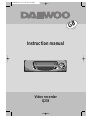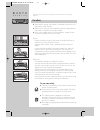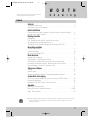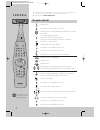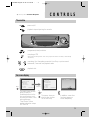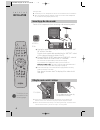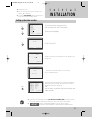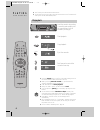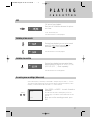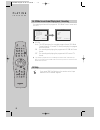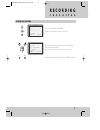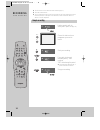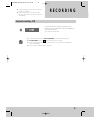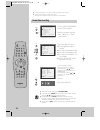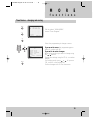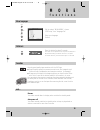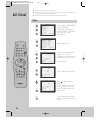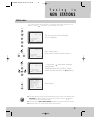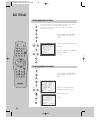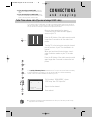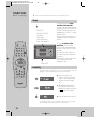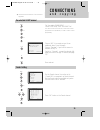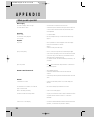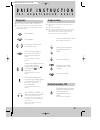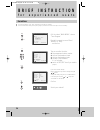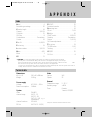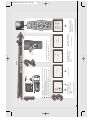Summary of Q253
Page 1
Instruction manual video recorder q253 gb english dv-k229dy-kq_cover 00.10.5 11:5 am ˘ ` 1.
Page 2: W O R T H
Precautions w o r t h k n o w i n g please keep the video machine's guarantee card and receipt safe for warranty purposes. ◆ read carefully through this manual to familiarize yourself with this high-quality video recorder. ◆ make sure the rating of your household electricity supply matches that show...
Page 3: K N O W I N G
Contents k n o w i n g w o r t h before doing anything with the machine, please read the chapter "initial installation". ◆ on the following pages, the pictures show the buttons you press on the remote control to perform the function, and what you should see in the on screen display or machine displa...
Page 4: C O N T R O L S
The remote control unit c o n t r o l s ◆ the remote control is the principle means of control, but the main playback and record functions are also available on the front of the machine. ◆ press any button to turn on the power. Power on/off tv or video viewing selection (with the scart connection, p...
Page 5: C O N T R O L S
The machine on screen display c o n t r o l s ◆ press any button to turn on the power. Power on/off playback stop and ejecting the cassette 3 main menu timer program pr preset vcr setup tape control pr+/-:select ok:confirm menu:end vcr setup clock set language set rf output set 2nd scart set 16:9 se...
Page 6: Installation
Connecting up the video recorder fitting the remote control's batteries installation i n i t i a l 4 place your video ◆ horizontally on a flat, steady base so that air can circulate around it for ventilation. ◆ away from humidity and heat, magnetic fields, such as those from loudspeakers etc., and w...
Page 7: Installation
Setting up the video recorder installation i n i t i a l ◆ switch the tv on. ◆ you can also start "auto set" in the menu "pr preset" "auto set". ◆ to tune in new stations (manual tuning) and to enter station names see page 16-18. You should see this picture the first time you switch on the tv and vi...
Page 8: P L A Y I N G
Playing back c a s s e t t e s p l a y i n g ◆ your tv and your video recorder are switched on. ◆ to see the picture from your video, press the station button on the tv reserved for video input or the av (audio/video) button. Load the cassette by pushing it smoothly and squarely into the cassette ba...
Page 9: P L A Y I N G
Still variable picture search variable slow motion accessing new recordings (index scan) p l a y i n g c a s s e t t e s still picture from playback. Each press of the button advances the picture one frame. “play” blinks during still. Play switches back to normal playback. Starting from playback you...
Page 10: P L A Y I N G
2 3 3 1 4 5 6 7 8 9 0 0 tv/vcr av a.D eject menu sp/lp pr + ok a.Sel pr – index – + pal/sec q. S c a s s e t t e s p l a y i n g 16 : 9 wide screen format playing back / recording cm skip if you press [cm skip] button on the remote control, tape advances for 30 seconds segment. Vcr setup clock set l...
Page 11: R E C O R D I N G
R e c o r d i n g setting time and date call the video’s "main menu", choose "vcr setup", then "clock set". Move to the position you want to change and type in the new values. Wait a few seconds after typing a one-digit number. Store with ok button and exit with menu button. Clock set 0-9:setup(hour...
Page 12: R E C O R D I N G
Simple recording r e c o r d i n g c a s s e t t e s ◆ the tv stations on the video have been tuned in (page 5). ◆ the video is switched on. ◆ you can either watch the picture from the video on the tv by pressing the station button reserved for video input or the av button, watch another tv station ...
Page 13: R E C O R D I N G
One touch recording – otr r e c o r d i n g ◆ for timer recordings, clock, date, and stations must be set correctly. ◆ load a cassette with its safety tab in place (see page 15) and with sufficient free space for the recording. ◆ if you want to record from a source connected to your video see page 2...
Page 14
If you wish to make changes: move to the position you want to change using the / buttons. Change the setting using the pr+/- or number buttons. If all setting are ok, press or , till you see “ok : confirm” in the bottom line. Confirm. Switch your video off. Type in one after the other: ◆ the program...
Page 15: F U N C T I O N S
Timer review – changing and erasing f u n c t i o n s m o r e call the video’s "main menu", choose "timer program". Select the programming to change or erase. If you want to erase this programming press button 0, confirm with ok. If you wish to make changes: move to the position you want to change u...
Page 16
Clock / counter display remaining time and cassette length resetting the counter to zero accessing counter zero position m o r e f u n c t i o n s ◆ the counter counts in real time from the point you load the cassette. This does not have to be its beginning! The counter does not count unrecorded par...
Page 17: F U N C T I O N S
M o r e f u n c t i o n s 15 menu languages child lock and ... Cassettes call the video’s "main menu", choose "vcr setup", then "language set". Select your language. Confirm. Press the button for about 5 seconds. Your video can´t be operated now, only timer recordings will be performed. Keep your re...
Page 18: New Stations
Tuning new stations t u n i n g i n ◆ the tv and video recorder are switched on. ◆ to see the picture from your video, press the station button on the tv reserved for video input or the av (audio / video) button. ◆ "av1/2" should not be selected with the av button on the video. 2 3 3 1 4 5 6 7 8 9 0...
Page 19: New Stations
Station names new stations t u n i n g i n 17 ◆ the video's automatic tuning system usually produces the best results. In poor reception areas, fine tuning may improve reception. Choose the station and tune using the / buttons. Store, typing in the location number again. ◆ should you wish to tune in...
Page 20: New Stations
Sorting programme locations clearing programme locations new stations t u n i n g i n 18 2 3 3 1 4 5 6 7 8 9 0 0 tv/vcr av a.D eject menu sp/lp pr + ok a.Sel pr – index – + pal/sec q. S if the location numbers used for programmes stored in your tv and video are different, you can change them on the ...
Page 21: A N D C O P Y I N G
To the tv via antenna cable (if you are not using a scart cable) a n d c o p y i n g connections ◆ if you are using a scart cable, select the av input on the tv to see the picture from the video. ◆ if you are not using a scart cable, select the button number on the tv reserved for video input to see...
Page 22: Connections
Copying assembling a n d c o p y i n g connections ◆ switch off all components when connecting or disconnecting cables. For the best results, the source cassette from which you are recording should already be playing back when you start recording. 2 3 3 1 4 5 6 7 8 9 0 0 tv/vcr av a.D eject menu sp/...
Page 23: A N D C O P Y I N G
Decoder/2nd scart terminal a n d c o p y i n g connections ◆ please read also the manuals of the connected equipment. 21 2nd scart set av2 (2nd av input) decoder (pay tv) pr+/-:select ok:confirm menu:end call the video’s "main menu", choose "vcr setup", then "2nd scart set". You cannot choose “2nd s...
Page 24: A P P E N D I X
A p p e n d i x 22 before you ask a specialist mains supply the video's display does not light the video doesn’t work recording doesn’t start the cassette starts playback or is ejected playback no picture poor picture quality poor still picture remote control doesn’t work general a cassette won’t lo...
Page 25
Playing back simple recording one touch recording – otr f o r e x p e r i e n c e d u s e r s b r i e f i n s t r u c t i o n ◆ the tv stations on the video have been tuned in (page 5). ◆ the video is switched on. ◆ you can either watch the picture from the video on the tv by pressing the station bu...
Page 26
F o r e x p e r i e n c e d u s e r s b r i e f i n s t r u c t i o n 24 normal timer ◆ for timer recordings, clock, date, and stations must be set correctly. ◆ load a cassette with safety tab in place (page 15) and with sufficient free space for the recording. Call the video’s "main menu", choose "...
Page 27: A P P E N D I X
25 index technical data aerial ............................................................ 4 assembling recordings .............................. 20 cassette length .......................................... 14 channel .............................................. 5/16-19 child lock .................
Page 28: Quick Start
Ok pr – 2 3 3 1 4 5 6 7 8 9 0 0 tv/vcr a v a.D eject menu sp/lp pr + ok a.Sel pr – index – + pal/sec q. S 1 3 2 4 quick start guide unplug the aerial cable from your tv and plug it into the "ant .In" socket of the video. Plug the short coaxial cable provided into the "ant .Out" socket of the video a...