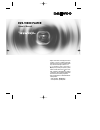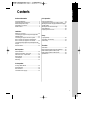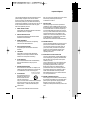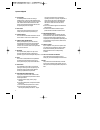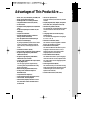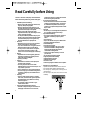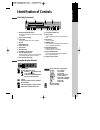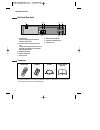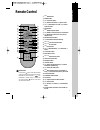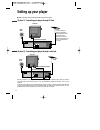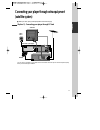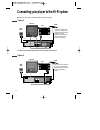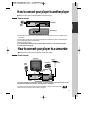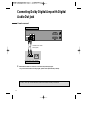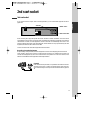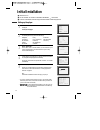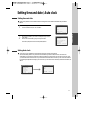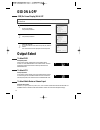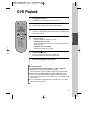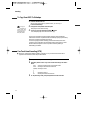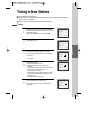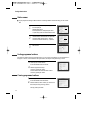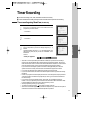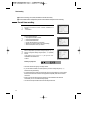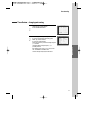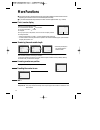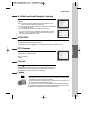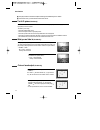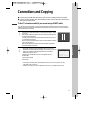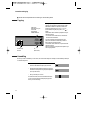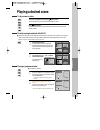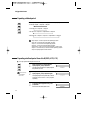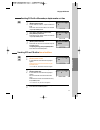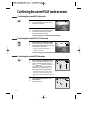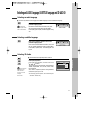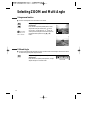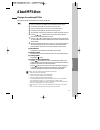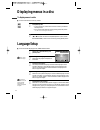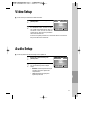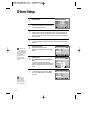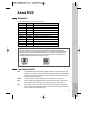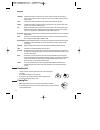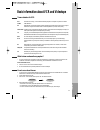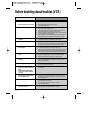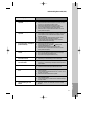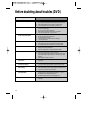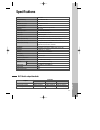- DL manuals
- Daewoo
- DVD Player
- SD-3100
- Owner's Manual
Daewoo SD-3100 Owner's Manual - Remote Control
Pr
oduct
information
9
Remote Control
REPEAT
OPEN/CLOSE
DISPLAY
TITLE/PBC
MENU
PR +
PR -
OUTPUT
PREV.
REC
PROGRAM
CLK/CNT
TV/VCR
SPEED
TRACKING
ANGLE/DIGEST
SEARCH
SYSTEM
PLAY/PAUSE
NEXT
A-B
ZOOM
AUDIO
SUBTITLE
SETUP
CLEAR/3D
ENTER
OK
VCR
DVD
6
@
#
!
$
%
^
&
*
(
)
1
2
3
4
5
7
8
9
0
“
‘
+
=
Q
q
W
w
E
e
R
!
[DVD]
MENU button
@ POWER button
#
[DVD]
TITLE /PBC button
$
[DVD]
OPEN/CLOSE button,
[VCR]
EJECT button
%
[DVD, VCR]
MOVE/SELECT in OSD,
[VCR]
Channel
Up/Down button
^ SETUP button
&
[DVD]
REPEAT Playback button
*
[DVD]
REPEAT a defined period from A to B button
(
[DVD]
PREVIOUS button (move into a previous
chapter or track)
) REVERSE SEARCH button
1
[VCR]
PROGRAM button (SD-9100 only)
2
[DVD, VCR]
CLOCK/COUNTER button
3
[DVD, VCR]
TV/VCR button
4
[VCR]
Record button
5
[DVD, VCR]
NUMBER button ,
[VCR]
TRACKING -/+
button
6 VCR SELECT button
7 DVD SELECT button
8
[DVD, VCR]
OSD DISPLAY button
9 OUTPUT Selection button
0 ENTER/OK button
“ CLEAR/3D button
‘
[DVD]
AUDIO LANGUAGE Select,
[VCR]
AUDIO
Select button (SD-9100 only)
+
[DVD]
SUBTITLE Select button
=
[DVD]
NEXT button (Move into a next chapter or
track) ,
[VCR]
Frame Advance button in pause mode
Q PLAY/PAUSE button
q FORWARD SEARCH button
W STOP button
w
[DVD]
Chapter/Title/Time SEARCH button
E
[DVD]
ZOOM button
e
[DVD]
ANGLE,
[VCD]
DIGEST,
[VCR]
Record SPEED
button
R SYSTEM button (This button is not available for
this set)
Press the power [ ] button of the remote for about
5 seconds. No buttons of front panel and remote can
be operated now and Lock indicator (“
”) will
be displayed on window display. To release child
lock, press the power [
] button of the remote
control for about 5 seconds.
Child Lock!!!
Summary of SD-3100
Page 1
Dvd-video player ss dd --99 1100 00 //ss dd --33 1100 00 owner’s manual - region code of dvd/video player for home is region “2” or all. In inserting a disc with other region code, it does not operate. Please only use a disc with region code 2 or all. - is a ‘do not’ mark. If this mark is displayed ...
Page 2: Contents
Pr oduct information 1 contents product information important safeguards ..................................................... 2 advantages of this product are .... ............................ 5 read carefully before using ......................................... 6 identification of controls ........
Page 3: Important Safeguards
2 important safeguards caution: to reduce the risk of electric shock, do not remove cover (or back). No user-serviceable parts inside. Refer servicing to qualified service personnel. Caution risk of electric shock do not open the lightning flash with arrowhead symbol, within an equilateral triangle,...
Page 4
Pr oduct information 3 important safeguards this set has been designed and manufactured to assure personal safety. Improper use can result in electric shock or fire hazard. The safeguards incorporated in this unit will protect you if you observe the following procedures for installation, use and ser...
Page 5
4 important safeguards 13 lightning for added protection for this unit during a lightning storm, or when it is left unattended and unused for long periods of time, unplug it from the wall outlet and disconnect the antenna or cable system. This will prevent damage to the unit due to lightning and pow...
Page 6
Pr oduct information 5 advantages of this product are ..... • dvd, vcd, cd, cd-r(mp3), cd-rw, vhs • dvd one-touch record function • watching dvd for recording broadcast • integrated remote control (vcr, dvd) • viss function • multiplex sound playback/record (sd-9100 only) • high sound quality of 6 h...
Page 7: Read Carefully Before Using
6 read carefully before using cautions in use of dvd-video player are described below. Please read carefully before using a dvd-video player. ✔ installation place and handling • when you place this player near other devices, they may affect poorly together. • when you place dvd-video player and tv i...
Page 8: Identification of Controls
Pr oduct information 7 identification of controls main body (front panel) stop select quick copy stanby/on - channel + eject video audio r l rec dvd vhs rew play/pause ff open/close ! % & * ) 1 2 3 4 56 7 8 ^ @ # $ ( ! Power (standby/on) button use to power the device on/off if ac power supply is co...
Page 9
8 main body (rear panel) identification of controls ! ^ # @ % * & $ ! Power cord it is a jack for supplying power to the unit. Connect to outlet in a wall. @ digital output (coaxial, optical) jack to enjoy sound quality of theater level in home, connect this jack with amp or unit embedded with digit...
Page 10: Remote Control
Pr oduct information 9 remote control repeat open/close display title/pbc menu pr + pr - output prev. Rec program clk/cnt tv/vcr speed tracking angle/digest search system play/pause next a-b zoom audio subtitle setup clear/3d enter ok vcr dvd 6 @ # ! $ % ^ & * ( ) 1 2 3 4 5 7 8 9 0 “ ‘ + = q q w w e...
Page 11: Setting Up Your Player
10 setting up your player (option 1) - connecting your player through rf lead with this connection, if your player is receiving ch ard and your tv is displaying ch3, when you press the [tv/vcr] button on the remote control, your tv will automatically display the ch ard. “vcr” will be displayed. In t...
Page 12: (Satellite System)
Installation 11 connecting your player through extra equipment (satellite system) (option 1) - connecting your player through rf lead ■ before you start, unplug all the equipment from the mains supply. Television aerial back view of your player 230v~, 50 hz you can use this connection if your player...
Page 13
12 connecting your player to the hi-fi system option 1 ■ before you start, unplug all the equipment from the mains supply. Television plug a phono cable into the “audio l/r” sockets on the back panel and into the audio sockets on any audio amplifier, if needed. If your player does not have this conn...
Page 14
Installation 13 how to connect how to connect your player to another player ■ before you start, unplug all the equipment from the mains supply. First player second player 230v~, 50 hz 1) insert the tape you wish to record on into the first player and press [output] until “av1” appears on the front d...
Page 15: Audio Out Jack
14 connecting dolby digital amp with digital audio out jack how to connect (l) audio in (r) 1 1 select either coaxial or optical to connect to amp of dolby digital. ** if you want to know about “dolby digital”, please refer to [about dvd] in 43-44p. Amplifier of dolby digital rear panel of dvd-video...
Page 16: 2Nd Scart Socket
Installation 15 2nd scart socket 2nd scart socket if your video has the av2 output, shown in the diagram below, you can connect other equipment as seen on pages 11-13. 2nd scart input only input+output when connecting other equipment please refer to their manuals for further information. This video ...
Page 17: Initial Installation
16 initial installation setting up the player ■ switch the tv on. ■ you can also start "auto set" in the setup "pr preset" "auto set". ■ to tune in new stations (manual tuning) and to enter station names see page 23-24. Language set english deutsch italiano espaÑol franÇais nederlands pr+/-:select o...
Page 18
Basic o peration 17 ■ press [vcr] button on the remote control to change into vcr mode and follow the procedure below. Call the player’s "main setup", choose "vcr setup", then "clock set". 1 move to the position you want to change and type in the new values. Wait a few seconds after typing a one-dig...
Page 19: Osd On & Off
18 osd on & off output select press [dvd] button. If dvd mode is correctly selected, dvd on the operation display window is lit. Then, remote button works as dvd function. Press the [dvd] button, then the mode of dvd-video player becomes to the operation mode. To select vcr press [vcr] button. If vc...
Page 20: Dvd Playback
Basic o peration 19 dvd playback press [ ] button to power on. Press [dvd] button of remote to change into dvd mode. Press [open/close] button to open the disc tray. Place a disc firmly on the disc tray, making its label look upward. Insert the disc and press [open/close] button to close the tray. T...
Page 21: Vcr Playback
20 vcr playback press [ ] button to power on. Press [vcr] button of remote control to change into vcr mode. Insert the desired tape. If you want to playback it, press [play/pause] button. When the operational status is flickering or poor, adjust it with [tracking +/-] button. 1 2 3 to stop it, press...
Page 22: Recording
Basic o peration 21 to enjoy another tv channel or dvd during recording 1 1 if you want to watch another tv channel during recording with video, press [tv/vcr] button. It is available of changing into and watching another tv channel. 2 2 if you want to playback dvd during recording with video, inser...
Page 23
22 recording this product incorporates copyright protection technology that is protected by method claims of certain u.S patents and other intellectual property rights owned by macrovision corporation and other rights owners. Use of this copyright protection technology must be authorized by macrovis...
Page 24: Tuning In New Stations
Vcr operation 23 tuning in new stations tuning ■ the tv and player are switched on. ■ to see the picture from your player, press the station button on the tv reserved for player input or the av (audio / video) button. ■ "av1/2" should not be selected with the av button on the player. To complete the...
Page 25
24 station names ■ if your player is showing no station name or is showing a station name incorrectly, you can correct this. Call this menu (just see the previous page), if it isn't displayed. Select name position. Press the [0] button to change the given name. Or press the [1] button to create the ...
Page 26: Timer Recording
Vcr operation 25 timer recording timer recording using showview (sd-9100 only) ■ for timer recordings, clock, date, and stations must be set correctly. ■ load a cassette with its safety tab in place and with sufficient free space for the recording. Call the showview menu. From your tv magazine, type...
Page 27
26 timer recording normal timer recording ■ for timer recordings, clock, date, and stations must be set correctly. ■ load a cassette with its safety tab in place and with sufficient free space for the recording. Call the player’s "main setup", choose "timer program". Decide if you want to record "on...
Page 28
Vcr operation 27 timer recording timer review – changing and erasing call the player’s "main setup", choose "timer program". 1 select the programming to change or erase. If you want to erase this programming press button [0], confirm with ok. If you wish to make changes: move to the position you wan...
Page 29: More Functions
28 more functions clock / counter display ■ the counter counts in real time from the point you load the cassette. This does not have to be its beginning! The counter does not count unrecorded parts of the tape. ■ if you rewind beyond the zero position, the counter counts in negative values (e.G. – 0...
Page 30
Vcr operation 29 16 : 9 wide screen format playing back / recording you can play and record the program of 16:9 wide-screen format with this player . • 16:9 set -auto : this video automatically detects the program format (16:9 or 4:3) and records or plays this program in the same format. -on : the v...
Page 31
30 the hi-fi system (sd-9100 only) ■ the player machine records the complete sound signal transmitted by the tv station. ■ on the mono vcr, you will hear the normal mono sound. In addition to the normal mono sound track of vhs video recorders, your player machine is equipped with a high-quality hi-f...
Page 32: Connections and Copying
Vcr operation 31 connections and copying to the tv via antenna cable (if you are not using a scart cable) ■ if you are using a scart cable, select the av input on the tv to see the picture from the player. ■ if you are not using a scart cable, select the button number on the tv reserved for video in...
Page 33
32 connections and copying copying ■ switch off all components when connecting or disconnecting cables. To copy to your player from another video machine, connect the two machines with a cable between their euro av (scart) sockets and select as programme "av 1/av 2" or “f. Av” (front sockets) using ...
Page 34: Playing A Desired Scene
Dvd operation 33 playing a desired scene playing a programmed order while stop, press [program] button. While the right figure is appearing, please input desired title(t) and chapter(c) number with number buttons. * in case of vcd and cd, please input track number. 1 after completing setting, press ...
Page 35
34 repeating a defined period from a to b (dvd, vcd, cd) ■ you may repeat a defined period from a to b. A mp3 disc may not be repeated from a to b. At the point where you want to start the repeat playback, press [a-b] button. The right figure appears and repeat playback start position (a) is set. 1 ...
Page 36
Dvd operation 35 searching dvd with a title number, a chapter number or a time if you want to search with a title number, press [search] button one time. It shows total title numbers , chapter numbers and times. Please enter the new title number to be searched using the [number] buttons. 1 if you wa...
Page 37
36 confirming the current play mode on screen confirming the current dvd disc mode confirming the current vcd, cd disc mode while in playing, press [display] button. It shows the disc type, current title, current chapter and time elapsed. 1 press [display] button again. It shows the dvd disc logo, s...
Page 38
Dvd operation 37 selecting an audio language selecting an audio language, subtitle language and 3d audio ■ the user may select an audio language and subtitle language if a disc includes multi-language. Keep pressing [audio] button till the user’s preferred language appears. If dvd disc includes audi...
Page 39
38 selecting zoom and multi angle using a zoom function ■ the user can enlarge the current screen about 1.3 or 2 times. Keep pressing [zoom] button till the preferred zoom appears. Every time the user presses [zoom] button, a zoom magnification changes 1.3 times (x1.3) 2 times (x2) off 1.3 times (x1...
Page 40: About Mp3 Discs
Dvd operation 39 playing a disc containing mp3 files ■ play and pause press the [play/pause] button to switch between play and pause. ■ search for a track the [search] button works on mp3 discs as well as cd audio. Please see page 35. ■ to stop playback press the [stop ] button. ■ to skip to the nex...
Page 41: Language Setup
40 language setup while stop or resume stop, press [setup] button. 1 selecting a osd language. Please select a language to be displayed on dvd screen. 2 selecting audio language. Set it as the preferred audio language. In case the audio language is set and recorded in the disc, it is automatically p...
Page 42: Audio Setup
Setup 41 audio setup select a digital output. You can set following 2 values of digital output; • bitstream: the same signal as audio signal recorded in disc goes to digital audio output terminal. • lpcm: decoded audio signal goes to digital output terminal. 2 ■ a user may select audio menu accordin...
Page 43: Others Setup
42 others setup select character display window. Select "on" to make osd(on screen display) language displayed in screen. 2 select screensaver. If bright scenes continue to be displayed in screen, tv can be damaged. Set the screensaver to "on", the screensaver functions automatically and dvd logo mo...
Page 44: About Dvd
The o thers 43 about dvd playable disc • dvd, video cd(version 1.1, 2.0), s-vcd and audio cd disc type playable restriction dvd possible region number 2 or region number all video cd possible version 1.0/1.1/2.0, svcd/cvd cd possible pcm or dts cd-g possible only audio playback cd-rom possible mp3 f...
Page 45
44 chapter it means the information recorded in a dvd. A title in a dvd is divided into many tracks, of which a track is called as a chapter. A certain scene of a screen can be quickly searched with the chapter number. Title it means the information recorded in a dvd. A dvd can be divided into may t...
Page 46
The o thers 45 how to use a head cleaner • in case of a old or contaminated videotape, screen may not be clean from the contamination of vcr heads. Please remove contaminants using a head-cleaner like below order. 1 insert a head-cleaner into vcr 2 press “play” for 5 seconds, and then press “ff” for...
Page 47
46 before doubting about troubles (vcr) • “power on” does not work. • it does not work even in “power on”. • a videotape is not inputted in. • on inputting a videotape, the tape is re-ejected. • a videotape is not ejected. • a channel on video and a play screen does not appear. • noise (screen noise...
Page 48
47 before doubting about troubles (vcr) • recording a tv program is impossible. • recording a tv program is impossible. • once pressing “rec”, a videotape is ejected automatically. • timer recording of cable tv does not work. • in spite of pressing “channel”, a channel can not be set. • while duplic...
Page 49
48 before doubting about troubles (dvd) • the recorder does not play. • no sound comes through. • a disc is playing but screen does not appear or poor screen appears. • sound is irregular • remote does not work. • dolby digital sound does not work • “audio” or “subtitle” button does not work. • “ang...
Page 50: Specifications
49 dvd audio output standards specifications disc type dvd video-cd cd analogue audio output 48/96khz sampling 44.1khz sampling 44.1khz sampling digital audio output 48khz sampling 44.1khz sampling 44.1khz sampling optical digital audio output 48khz sampling 44.1khz sampling 44.1khz sampling output ...