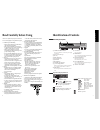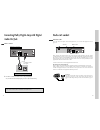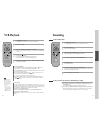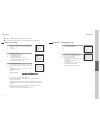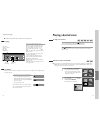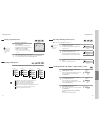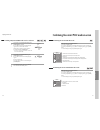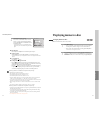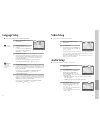Daewoo SD-3500 Owner's Manual - Connections and Copying
30
The Hi-Fi system
(SD-9500 only)
■
The player machine records the complete sound signal transmitted by the TV station.
■
On the mono VCR, you will hear the normal mono sound.
In addition to the normal mono sound track of VHS video recorders, your player machine is equipped with a
high-quality Hi-Fi sound system.
This means you can enjoy
• films with excellent stereo sound
• films of full-length concerts in high quality stereo
• films with impressive Surround Sound using additional Surround equipment
• films with two dialogue modes (dual, bilingual), usually the original sound track and dubbed sound track
• VHS cassettes with Hi-Fi stereo sound and VHS cassette with normal sound
What you can listen to
(SD-9500 only)
During Stop, the player displays what the current station is broadcasting. When
you switch to another station or the current station changes the sound mode, your
player displays the programme and sound mode on screen (if not, press AUDIO).
• “STEREO” = stereo
“BIL I / BIL II ”=bilingual
nothing= monaural sound
During Playback, the player displays what is recorded on
the cassette (if not, press AUDIO).
• “Hi-Fi” = stereo/bilingual
nothing = monaural sound
STOP SP PR10 EURO
STEREO ON
PLAY SP Hi-Fi
L+R
Choice of sound output
(SD-9500 only)
During a stereo performance (playback-”Hi-Fi”/ broadcast
- “STEREO”):
Hi-Fi stereo
left audio channel only
right channel
only
the normal mono sound track of a Hi-Fi cassette
• During broadcasting a bilingual performance : Main
language (original sound track)
sub-language
(dubbed)
both main language and sub-language
OFF.
• For mono performances , there is no choice available.
PLAY SP Hi-Fi
L+R
HI-Fi
LEFT
Hi-Fi
RIGHT
Hi-Fi
OFF
STOP SP PR10 EURO
BIL
BIL
I
II
BIL
I+II
BIL
OFF
More Functions
VCR
Operation
31
Connections and Copying
To the TV via antenna cable (if you are not using a SCART cable)
■
If you are using a SCART cable, select the AV input on the TV to see the picture from the player.
■
If you are not using a SCART cable, select the button number on the TV reserved for video input to
see the picture from the player.
If you are not using a SCART cable, your player can transmit pictures and sound to the TV via the coax aerial
cable. Just tune the TV to the player's transmitting channel (factory set to UHF CH 52). Tune the TV carefully to
ensure the best pictures and sound.
Once you have carried out the steps in "Connecting up the player" , switch
on your TV.
Press the [OK] button of the player’s remote control longer than 5 seconds
to call the player´s test picture.
Tune the TV to the test picture using the channel pre-set functions of your
TV as described in its manual.
When you have found the test picture, store it under the button number on
your TV for player input.
Press the [OK] button of the player’s remote control again longer than 5
seconds to release the test picture.
1
• If the quality of the test picture transmitted to the TV is poor due to
interference caused by a station transmitting on channel 52, you can tune
the player to a different transmitting channel. Find a free channel
between 21 and 69 on your TV.
Call the player’s "MAIN SETUP" choose "VCR SETUP" then "RF
OUTPUT SET".
Type in the free channel.
Store and exit.
2
• If the quality of the test picture transmitted to the TV is poor, fine-tuning on the TV may
help (refer to the TV manual).
• Without a scart cable, you will not get stereo sound from a TV capable of stereo sound.
RF OUTPUT SET
0-9:SELECT (21-69)
OK:CONFIRM SETUP:END
CH
52