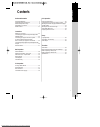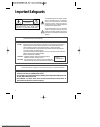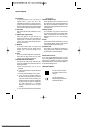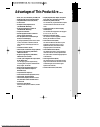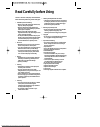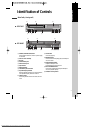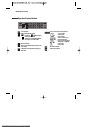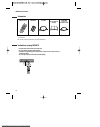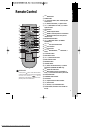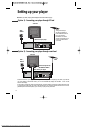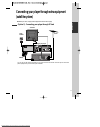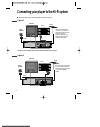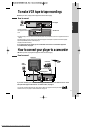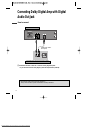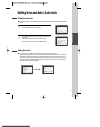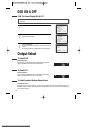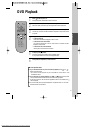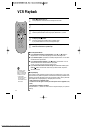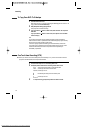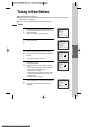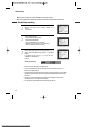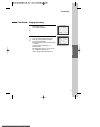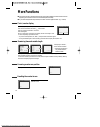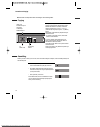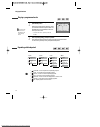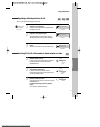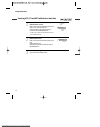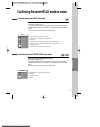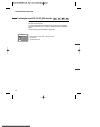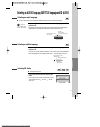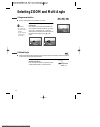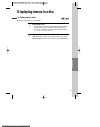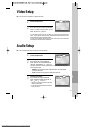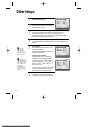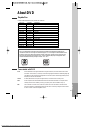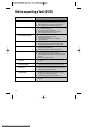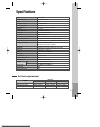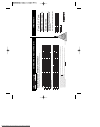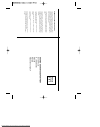- DL manuals
- Daewoo
- DVD Player
- SD-3500P
- Owner's Manual
Daewoo SD-3500P Owner's Manual - Remote Control
Pr
oduct
information
11
Remote Control
REPEAT
OPEN/CLOSE
DISPLAY
TITLE/PBC
MENU
PR +
PR -
INPUT
PREV.
REC
PROGRAM
CLK/CNT
TV/VCR
TRACKING
ANGLE/SPEED
SEARCH
SYSTEM
PLAY/PAUSE
NEXT
A-B
ZOOM
AUDIO
SUBTITLE
SETUP
CLEAR/3D
ENTER
OK
VCR
DVD
6
@
#
!
$
%
^
&
*
(
)
1
2
3
4
5
7
8
9
0
“
‘
+
=
Q
q
W
w
E
e
R
!
[DVD]
MENU button
@ POWER button
#
[DVD]
TITLE /PBC button (“PBC” means Play Back
Control menu.)
$
[DVD]
OPEN/CLOSE button,
[VCR]
EJECT button
%
[DVD, VCR]
MOVE/SELECT in OSD,
[VCR]
Channel
Up/Down button
^ SETUP button
&
[DVD]
REPEAT Playback button
*
[DVD]
REPEAT a defined period from A to B button
(
[DVD]
PREVIOUS button (move into a previous
chapter or track)
) REVERSE SEARCH button
1
[DVD, VCR]
PROGRAM button (SD-9500P&
SD-9800P only)
2
[DVD, VCR]
CLOCK/COUNTER button
3
[VCR]
TV/VCR button
4
[VCR]
Record button
5
[DVD, VCR]
NUMBER button ,
[VCR]
TRACKING -/+
button
6 VCR SELECT button
7 DVD SELECT button
8
[DVD, VCR]
OSD DISPLAY button
9 INPUT Selection button
0 ENTER/OK button
“ CLEAR/3D button
‘
[DVD]
AUDIO LANGUAGE Select,
[VCR]
AUDIO
Select button (SD-9500P& SD-9800P only)
+
[DVD]
SUBTITLE Select button
=
[DVD]
NEXT button (Move into a next chapter or
track) ,
[VCR]
Frame Advance button in pause mode
Q PLAY/PAUSE button
q FORWARD SEARCH button
W STOP button
w
[DVD]
Chapter/Title/Time SEARCH button
E
[DVD]
ZOOM button
e
[DVD]
ANGLE,
[VCR]
Record SPEED button
R SYSTEM button (This button is not available for
this set)
Press the power [ ] button of the remote for about
5 seconds. No buttons of front panel can be operated
now and Lock indicator (“
”) will be
displayed on window display. To release child lock,
press any button of the remote control.
Child Lock!!!
Downloaded From Disc-Player.com Daewoo Manuals
Summary of SD-3500P
Page 1
Sd-9500p/sd-9800p/sd-3500p sd-9500p/sd-9800p/sd-3500p owner’s manual owner’s manual owner’s manual owner’s manual owner’s manual owner’s manual owner’s manual owner’s manual owner’s manual owner’s manual owner’s manual owner’s manual - region code of dvd/video player for uk is region “2” or all. Ins...
Page 2: Contents
Pr oduct information 1 contents product information important safeguards ..................................................... 2 advantages of this product are .... ............................ 5 read carefully before using ......................................... 6 identification of controls ........
Page 3: Important Safeguards
2 important safeguards caution: to reduce the risk of electric shock, do not remove cover (or back). No user-serviceable parts inside. Refer servicing to qualified service personnel. Caution risk of electric shock do not open the lightning flash with arrowhead symbol, within an equilateral triangle,...
Page 4
This set has been designed and manufactured to assure personal safety. Improper use can result in electric shock or fire hazard. The safeguards incorporated in this unit will protect you if you observe the following procedures for installation, use and servicing. This unit is fully transistorised an...
Page 5
4 important safeguards 12 lightning for added protection for this unit during a lightning storm, or when the unit is left unattended and unused for long periods of time, unplug it from the wall outlet and disconnect the antenna or cable system. This will prevent damage to the unit due to lightning a...
Page 6
Pr oduct information 5 advantages of this product are ..... • dvd, vcd, cd, cd-r(mp3), cd-rw, vhs • watching dvd and recording broadcasts • integrated remote control (vcr, dvd) • viss function • multiplex sound playback/record (sd-9500p&sd-9800p only) • high sound quality of 6 head hi-fi (sd-9500p&s...
Page 7: Read Carefully Before Using
6 read carefully before using cautions in use of dvd-video player are described below. Please read carefully before using a dvd-video player. ✔ installation place and handling • when you place this player near other devices, they may affect poorly together. • when you place dvd-video player above or...
Page 8: Identification of Controls
Pr oduct information 7 identification of controls main body (front panel) select standby/on - channel + eject video audio r l rec stop rew play/pause ff open/close ! % & * ) 1 234 5 ^ @ # $ ( ! Power (standby/on) button use to power the device on/off if ac power supply is connected. @ place to inser...
Page 9
Operation display window time, counter and current operation tray is opened tray is closed disc is loaded there is no disc in tray disc has some error menu screen is displayed setup menu is displayed power is on power is off 3d sound indicator dvd disc operation vcr operation rec and timer rec displ...
Page 10
Identification of controls pr oduct information 9 main body (rear panel) ! # * & ^ @ $ % ! Power cord connect to outlet in a wall. @ euro av2/decoder jack # video output jack $ audio output jack % digital output (optical/coaxial) jack to enjoy theatre sound quality in the home, connect this jack wit...
Page 11
10 identification of controls accessories r e p e at open/ close d is p la y t it le /p b c m e n u p r + p r - in p u t p r e v. R e c p r o g r a m c lk /c n t tv/vcr t r a c k in g a n g le /s p e e d s e a r c h s y s t e m p la y /p a u s e n e x t a -b z o o m a u d io s u b t it le setu p cle...
Page 12: Remote Control
Pr oduct information 11 remote control repeat open/close display title/pbc menu pr + pr - input prev. Rec program clk/cnt tv/vcr tracking angle/speed search system play/pause next a-b zoom audio subtitle setup clear/3d enter ok vcr dvd 6 @ # ! $ % ^ & * ( ) 1 2 3 4 5 7 8 9 0 “ ‘ + = q q w w e e r ! ...
Page 13: Setting Up Your Player
12 setting up your player (option 1) - connecting your player through rf lead with this connection, if your player is receiving ch bbc1 and your tv is displaying ch3, when you press the [tv/vcr] button on the remote control, your tv will automatically display the ch bbc1. “vcr” will be shown in the ...
Page 14: (Satellite System)
Connections 13 connecting your player through extra equipment (satellite system) (option 1) - connecting your player through rf lead ■ before you start, unplug all the equipment from the mains supply. Television aerial back view of your player 230v~, 50/60 hz you can also use this scarted connection...
Page 15
14 connecting your player to the hi-fi system option 1 ■ before you start, unplug all the equipment from the mains supply. Television plug a phono cable into the “audio l/r” sockets on the back panel and into the audio sockets on any audio amplifier, if needed. If your amplifier does not have this c...
Page 16
Connections 15 how to connect to make vcr tape to tape recordings ■ before you start, unplug all the equipment from the mains supply. First player second vcr 230v~, 50/60 hz 1) insert the tape you wish to record on into the first player and press [input] until “av1” appears on the front display. 2) ...
Page 17: Audio Out Jack
16 connecting dolby digital amp with digital audio out jack how to connect (l) audio in (r) 1 1 select either coaxial or optical to connect to a dolby digital amplifier. ** if you want to know about “dolby digital”, please refer to [about dvd] in 49-50p. Home theater receiver with dolby digital deco...
Page 18: 2Nd Scart Socket
Connections 17 2nd scart socket 2nd scart socket if your video has a 2nd scart socket, as shown in the diagram below, you can connect other equipment as seen on pages 13-15. When connecting other equipment please refer to their manuals for further information. This video manual recommends the set up...
Page 19: Initial Installation
18 initial installation setting up the player ■ switch the tv on. ■ you can also start "auto set" in the setup "pr preset" "auto set". ■ to tune in new stations (manual tuning) and enter station names see page 25-26. Setup:end please wait... Ch 25 rf output set 0-9:select(21-69) ok:confirm setup:end...
Page 20
Basic o peration 19 ■ press [vcr] button on the remote control to change into vcr mode and follow the procedure below. Call the player’s "setup", choose "vcr setup", then "clock set". 1 move to the position you want to change and type in the new values. Wait a few seconds after typing a one-digit nu...
Page 21: Osd On & Off
20 osd on & off output select press [dvd] button. If dvd mode is correctly selected, dvd is displayed on the operation display. Then, remote control works in dvd function. To select vcr press [vcr] button. If vcr mode is correctly selected, vcr is displayed on the operation display. Then, remote con...
Page 22: Dvd Playback
Basic o peration 21 dvd playback press [ ] button to power on. Press [dvd] button of remote to select dvd mode. Press [open/close] button to open the disc tray. Place a disc firmly on the disc tray, ensuring the disc’s label is uppermost. Insert the disc and press the [open/close] button to close th...
Page 23: Vcr Playback
22 vcr playback press [ ] button to power on. Press [vcr] button of remote control to change into vcr mode. Insert the desired tape. If you want to playback, press [play/pause] button. When the operational status is flickering, adjust [tracking +/-] button. 1 2 3 to stop it, press [ ] button. For pa...
Page 24: Recording
Basic o peration 23 to enjoy another tv channel or dvd during recording 1 1 if you want to watch another tv channel during recording with video, press [tv/vcr] button. 2 2 if you want to playback dvd during recording with video, insert a dvd disc. Place the desired dvd disc on dvd tray, press [dvd] ...
Page 25
24 recording n.B. This product incorporates copyright protection technology that is protected by method claims of certain u.S patents and other intellectual property rights owned by macrovision corporation and other rights owners. Use of this copyright protection technology must be authorized by mac...
Page 26: Tuning In New Stations
Vcr operation 25 tuning in new stations tuning ■ the tv and player are switched on. ■ to see the picture from your player, press the station button on the tv reserved for player input or the av (audio / video) button. ■ "av1/2" should not be selected with the av button on the player. To complete the...
Page 27
26 station names ■ if your player is showing no station name or is showing a station name incorrectly, you can correct this. Call this menu (just see the previous page), if it isn't displayed. Select name position. Press the [0] button to change the given name. Or press the [1] button to create the ...
Page 28: Timer Recording
Vcr operation 27 timer recording timer recording using videoplus (sd-9500p&sd-9800p only) ■ for timer recordings, clock, date, and stations must be set correctly. ■ load a cassette with its safety tab in place and with sufficient free space for the recording. Call the videoplus menu by pressing prog...
Page 29
28 timer recording normal timer recording ■ for timer recordings, clock, date, and stations must be set correctly. ■ load a cassette with its safety tab in place and with sufficient free space for the recording. Call the player’s "setup", choose "timer program". Decide if you want to record "once", ...
Page 30
Vcr operation 29 timer recording timer review – changing and erasing call the player’s "setup", choose "timer program". 1 select the programming to change or erase. If you want to erase this programming press button [0], confirm by selecting ok button. If you wish to make changes: move to the positi...
Page 31: More Functions
30 more functions clock / counter display ■ the counter counts in real time from the point you load the cassette. This does not have to be its beginning! The counter does not count unrecorded parts of the tape. ■ if you rewind beyond the zero position, the counter counts in negative values (e.G. – 0...
Page 32
Vcr operation 31 16 : 9 wide screen format playing back / recording you can play and record the program of 16:9 wide-screen format with this player . • 16:9 set -auto : this video automatically detects the program format (16:9 or 4:3) and records or plays this program in the same format. -on : the v...
Page 33
32 the hi-fi system (sd-9500p&sd-9800p only) ■ the player records the complete sound signal transmitted by the tv station. ■ on the mono vcr, you will hear the normal mono sound. In addition to the normal mono sound track of vhs video recorders, your player is equipped with a high- quality hi-fi sou...
Page 34: Connections and Copying
Vcr operation 33 connections and copying to the tv via antenna cable (if you are not using a scart cable) ■ if you are using a scart cable, select the av input on the tv to see the picture from the player. ■ if you are not using a scart cable, select the programme number on the tv reserved for video...
Page 35
34 connections and copying copying ■ switch off all components when connecting or disconnecting cables. To copy to your player from another video machine, connect the two machines with a cable between their euro av (scart) sockets and select as programme "av 1/av 2" or “f. Av” (front sockets) using ...
Page 36: Playing A Desired Scene
Dvd operation 35 playing a desired scene to skip scenes in a disc to move to next chapter (or track), press [ next] button. The current chapter (or track) moves to the next chapter (or track). Press [ prev] button. The current scene moves to the previous chapter (or track) or first scene of current ...
Page 37
Playing a programmed order while in stop or playback, press [program] button. While the figure highlighted is appearing, please input the desired title and chapter number with number buttons. Press [enter] to memorize. Then input next number. * in case of vcd and cd, please input track number. 1 aft...
Page 38
Playing desired scene dvd operation 37 repeating a defined period from a to b ■ you may repeat a defined period from a to b. A mp3 disc may not be repeated from a to b. At the point where you want to start the repeat playback, press [a-b] button. The figure on the right appears and repeat playback s...
Page 39
38 playing a desired scene searching vcd, cd and mp3 with a track or track time if you want to search with a track number, press [search] button one time. If pbc is off, the screen will be like the figure on the right. It shows current and total track numbers. Please enter the new track number to be...
Page 40
Dvd operation 39 confirming the current play mode on screen confirming the current dvd disc mode while in play mode, press the [display] button. It shows the current disc mode. If you want to change the mode, select the item with up/down cursor and enter the new settings with [number], [] button. In...
Page 41
40 confirming the current play mode on screen confirming the current vcd, cd, mp3, jpeg disc mode while in play mode, press the [display] button. It shows the current disc mode. If you want to change the mode, select the item with up/down cursor and enter the new settings with [number], [] button. I...
Page 42
Dvd operation 41 selecting an audio language selecting an audio language, subtitle language and 3d audio ■ the user may select an audio language and subtitle language if a disc includes multi-language. Keep pressing [audio] button till the user’s preferred language appears in playback mode. If dvd d...
Page 43
42 selecting zoom and multi angle using a zoom function ■ the user can enlarge the current screen about 2 or 4 times. Keep pressing the [zoom] button till the preferred zoom appears. Every time the user presses the [zoom] button, the zoom magnification changes 2 times (x2) 4 times (x4) off 2 times (...
Page 44: About Mp3, Jpeg Discs
Dvd operation 43 playing a disc containing mp3, jpeg files about mp3, jpeg discs this unit will play mp3, jpeg files recorded on cd-r and cd-rw discs. Turn on your television and select the channel assigned to this dvd player. Press the dvd open [open/close] button, the disc tray opens. Put a disc c...
Page 45
44 about mp3, jpeg discs select the file to listen to (or view). Move the cursor to desired file which you want to listen to (or view) by pressing [ ] button and press [enter] button to confirm. The selected file will be playback. * to disappear the directory screen, press [menu] button in playback ...
Page 46: Displaying Menus In A Disc
Dvd operation 45 to display menus in a disc ■ if a disc includes menus, the user may use them. Press the [menu] button. • if playing a dvd disc, it shows menus in the disc. Also they are different according to discs. (“return” will appear on the osd with vcd2.0.) • if it is a vcd2.0, select pbc on m...
Page 47: Language Setup
46 language setup while in stop or resume stop mode, press the [setup] button. 1 selecting a osd language. Please select a language to be displayed on dvd screen. Every time the user presses [enter] button, osd language changes english francais ... One by one. 2 selecting audio language. Set it as t...
Page 48: Audio Setup
Setup 47 audio setup select a digital output. Every time the user presses the [enter] button, digital out changes bitstream lpcm bitstream ... One by one. 2 select a dynamic range. Every time the user presses the [enter] button, dynamic range changes off full off ... One by one. • set “off” to view ...
Page 49: Other Setups
48 other setups select character display window. Select "on" to make osd(on screen display) language display on screen. 2 select screensaver. If bright scenes continue to be displayed on the screen, the tv can be damaged. Set the screensaver to "on", the screensaver functions automatically and dvd l...
Page 50: About Dvd
The o thers 49 about dvd playable disc • dvd, video cd(version 1.1, 2.0), s-vcd and audio cd disc type playable restriction dvd possible region number 2 or region number all video cd possible version 1.0/1.1/2.0, svcd/cvd cd possible pcm or dts cd-g possible only audio playback cd-rom possible mp3 f...
Page 51
50 chapter it means the information recorded in a dvd. A title in a dvd is divided into many tracks, of which a track is called as a chapter. A certain scene of a recording can be quickly searched with the chapter number. Title it means the information recorded in a dvd. A dvd can be divided into ma...
Page 52
The o thers 51 how to use a head cleaner • in case of a old or contaminated videotape, the picture may not be clean from the contamination of vcr heads. Please remove contaminants using a head-cleaner like below order. 1 insert a head-cleaner into vcr 2 press “play” for 5 seconds, and then press “ff...
Page 53
52 before suspecting a fault (vcr) • “power on” does not work. • it does not work even in “power on”. • a videotape is not inputted in. • on inputting a videotape, the tape is re-ejected. • a videotape is not ejected. • a channel on video and a play screen does not appear. • noise (screen noise) app...
Page 54
53 before suspecting a fault (vcr) • recording a tv program is impossible. • once pressing “rec”, a videotape is ejected automatically. • timer recording of cable tv does not work. • in spite of pressing “channel”, a channel can not be set. • while duplicating, screen is not clean and distorted. • r...
Page 55
54 before suspecting a fault (dvd) • the recorder does not play. • no sound comes through. • a disc is playing but picture does not appear or poor picture appears. • sound is irregular • remote does not work. • dolby digital sound does not work • “audio” or “subtitle” button does not work. • “angle”...
Page 56: Specifications
55 dvd audio output standards specifications disc type dvd video-cd cd analogue audio output 48/96khz sampling 44.1khz sampling 44.1khz sampling digital audio output 48khz sampling 44.1khz sampling 44.1khz sampling optical digital audio output 48khz sampling 44.1khz sampling 44.1khz sampling output ...
Page 57
Guarantee registra tion impor t ant tear off here and return t oda y registering your new daewoo product to register you product for its 12 month guarantee please complete and return the section below. Mr mrs ms surname number/house name/street country model no. Product description name of retailer ...
Page 58
Daewoo guarantee conditions this product is guaranteed for 12 months from the date of original purchase. Any defect that arises due to faulty materials or workmanship will be repaired free of charge during this period by the dealer from whom you purchased the unit. The guarantee is subject to the fo...