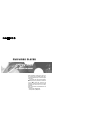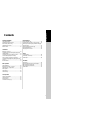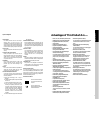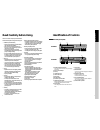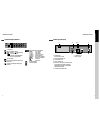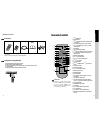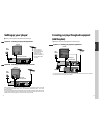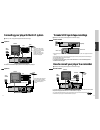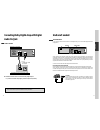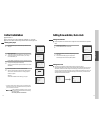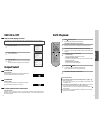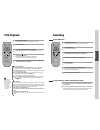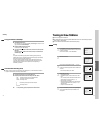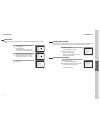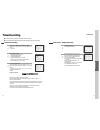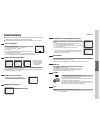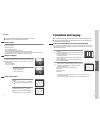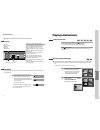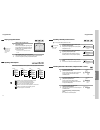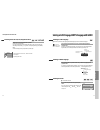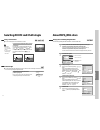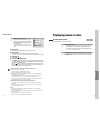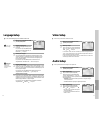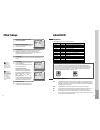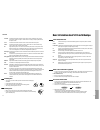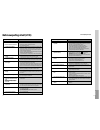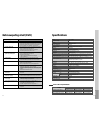Daewoo SD-8500P Owner's Manual - Tuning In New Stations
24
Recording
N.B.
This product incorporates copyright protection technology that is protected by
method claims of certain U.S patents and other intellectual property rights owned by
Macrovision Corporation and other rights owners.
Use of this copyright protection technology must be authorized by Macrovision
Corporation, and is intended for home and other limited viewing uses only unless
otherwise authorized by Macrovision Corporation. Reverse engineering or
disassembly is prohibited.
To Copy From DVD To Videotape
One Touch timer Recording (OTR)
■ Should you want to record (for a timed period) whilst watching TV or you want to record the current TV
program for the desired time, follow the procedures below.
1
1
Insert the desired DVD disc.
When the DVD disc is copyright protected, you can’t copy it. If DVD disc is not
copy protected then insert a blank tape.
2
2
Press [REC] button during playing of DVD.
DVD plays and VCR starts recording.
3
3
If you press STOP [ ] button in DVD mode, DVD and VCR will stop at the
same time.
If you press STOP [ ] button in VCR mode, VCR stops to record and DVD
continues to play.
1
1
First, follow the steps 1 to 4 in “Recording With VCR”.
2
2
Press [REC] button reference the “Recording Times Table” below.
Once
continuous recording until you press STOP button
Twice
recording for 30 mins from current time
3 (times) recording for 1 hour
Incrementing recording for 30 mins at each press.
9
recording for 4 hours
and so on
3
3
To stop Recording, press [STOP] button more than 5 seconds.
VCR
Operation
25
Tuning in New Stations
Tuning
■ The TV and player are switched on.
■ To see the picture from your player, press the station button on the TV reserved for player input or
the AV (Audio / Video) button.
■ "AV1/2" should not be selected with the AV button on the player.
To complete the set-up of your video recorder when the
auto set has not stored all of the channels or when you wish
to store a new channel.
Call the video’s "SETUP", choose "PR PRESET".
1
Select "MANUAL SET".
2
Choose any unused programme number "----" or "P-xx" ...
It's best to use the same programme number on both the TV
and video.
... and confirm by selecting “OK” button.
3
Set the station you want:
• the programme number;
• the broadcast system you want (Aerial (CH) or Cable
(CC)),
• You can directly enter the real channel number with the
[0 to 9] buttons, or search by pressing [],
• The fine tuning you can adjust,
• When the program is encoded (and you have a decoder
connected to socket EURO AV2), press the [] to
select ON or OFF.
• Change or create the station name.
4
Once you see the station you want, store it by selecting OK.
Tune in further stations (from step 3 onwards) or exit
tuning mode.
5
PR PRESET
AUTO SET
MANUAL SET
PR ERASE
PR ALIGN
PR+/-:SELECT
OK:CONFIRM SETUP:END
MANUAL SET
PR+/-: UP/DOWN
>
: SELECT
OK:CONFIRM SETUP:END
MANUAL SET
PR01 BBC1 PR08 SKYS
PR02 BBC2 PR09 MTVE
PR03 ITV
PR10 P-10
PR04 CHA4 PR11 P-11
PR05 SKY1 PR12 ----
PR06 SKYN PR13 ----
PR07 SKYM PR14 ----
PR+/-:SELECT
OK:CONFIRM SETUP:END
PR
04
RECEPTION
AERIAL
AUTOSEARCH
CH_ _
FINE TUNING
DECODER
ON
NAME
_ _ _ _
MANUAL SET
PR+/-: UP/DOWN
>
: SELECT
OK:CONFIRM SETUP:END
PR
03
RECEPTION
AERIAL
AUTOSEARCH
CH 03
FINE TUNING
DECODER
ON
NAME
_ _ _ _
MANUAL SET
PR+/-: UP/DOWN
0/1: CHANGE/CREATE
OK:CONFIRM SETUP:END
PR
03
RECEPTION
AERIAL
AUTOSEARCH
CH_ _
FINE TUNING
DECODER
ON
NAME
_ _ _ _