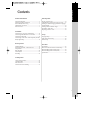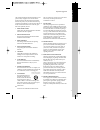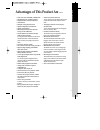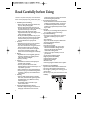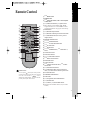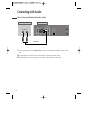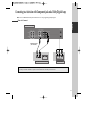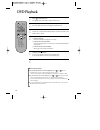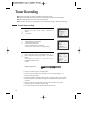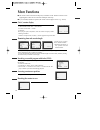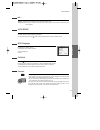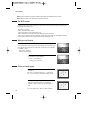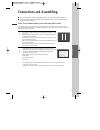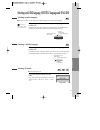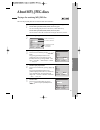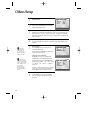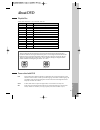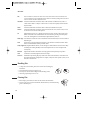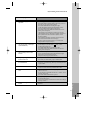- DL manuals
- Daewoo
- DVD Player
- SD-9800D
- Instruction Manual
Daewoo SD-9800D Instruction Manual - Recording
22
To Enjoy Another TV Channel or DVD during recording
1
1
If you want to watch another TV channel during recording with video, press
[TV/VCR] button.
It is available of changing into and watching another TV channel.
2
2
If you want to playback DVD during recording with video, insert a DVD disc.
Place the desired DVD disc on DVD tray, press [DVD] button to convert OUTPUT
into DVD mode and press [PLAY] button. Then, you can watch DVD.
Press [
] button to power on.
• Press [VCR] button of remote control to change into VCR mode.
Insert a recordable tape.
Insert a tape with recording tab.
With [CHANNEL], [NUMBER] and [INPUT] buttons, select the desired
broadcasting channel or external input unit to record.
1
2
3
To Record With VCR
Select the desired speed (SP or LP) with [SPEED] button.
4
Press [REC] button.
Then, it starts recording.
5
If you want to pause recording, press [PAUSE] button.
After pressing [PAUSE] button, if the pause status continues for five minutes,
the recording is released automatically.
6
To exit recording, press [STOP] button.
7
REPEAT
OPEN/CLOSE
DISPLAY
TITLE/PBC
MENU
PR +
PR -
INPUT
PREV.
REC
PROGRAM
CLK/CNT
TV/VCR
TRACKING
ANGLE/SPEED
SEARCH
SYSTEM
PLAY/PAUSE
NEXT
A-B
ZOOM
AUDIO
SUBTITLE
SETUP
CLEAR/3D
ENTER
OK
VCR
DVD
Recording
Summary of SD-9800D
Page 1
English dvd-video pla dvd-video pla yer yer instruction manual sd-9800d sd-9800d - region code of dvd/video player is region “2” or all. Inserting a disc with another region code, it will not operate. Please only use a disc with region code 2 or all. - is a ‘do not’ mark. If this mark is displayed i...
Page 2: Contents
Pr oduct information 1 contents product information important safeguards ..................................................... 2 advantages of this product are .... ............................ 5 read carefully before using ......................................... 6 identification of controls ........
Page 3: Important Safeguards
2 important safeguards caution: to reduce the risk of electric shock, do not remove cover (or back). No user-serviceable parts inside. Refer servicing to qualified service personnel. Caution risk of electric shock do not open the lightning flash with arrowhead symbol, within an equilateral triangle,...
Page 4
This set has been designed and manufactured to assure personal safety. Improper use can result in electric shock or fire hazard. The safeguards incorporated in this unit will protect you if you observe the following procedures for installation, use and servicing. This unit is fully transistorized an...
Page 5
4 important safeguards 13 lightning for added protection for this unit during a lightning storm, or when it is left unattended and unused for long periods of time, unplug it from the wall outlet and disconnect the antenna or cable system. This will prevent damage to the unit due to lightning and pow...
Page 6
Pr oduct information 5 advantages of this product are ..... • dvd, vcd, cd, cd-r(mp3), cd-rw, vhs • watching dvd for recording broadcast • integrated remote control (vcr, dvd) • viss function • multiplex sound playback/record • high sound quality of 6 head hi-fi • simple record function • mp3 file p...
Page 7: Read Carefully Before Using
6 read carefully before using cautions in use of dvd-video player are described below. Please read carefully before using a dvd-video player. ✔ installation place and handling • when you place this player near other devices, they may affect poorly together. • when you place dvd-video player and tv i...
Page 8: Identification of Controls
Pr oduct information 7 identification of controls main body (front panel) ! & ) 1234 5 ^ @ # $ % ( * ! Power (standby/on) button use to power the device on/off if ac power supply is connected. @ place to insert videotape # disc tray $ video input jack % audio input jack ^ eject button & record butto...
Page 9
8 main body (rear panel) identification of controls ant.In ant. Out r l out in audio video r coaxial l y pr pb digital component out audio out optical audio out digital audio out ! @ ^ * & $ # % ! Power cord it is a jack for supplying power to the unit. Connect to outlet in a wall. @ digital output ...
Page 10: Remote Control
Pr oduct information 9 remote control repeat open/close display title/pbc menu pr + pr - input prev. Rec program clk/cnt tv/vcr tracking angle/speed search system play/pause next a-b zoom audio subtitle setup clear/3d enter ok vcr dvd 6 @ # ! $ % ^ & * ( ) 1 2 3 4 5 7 8 9 0 “ ‘ + = q q w w e e r ! [...
Page 11
10 connecting up your player with rf lead (option 1) - how to connect with rf lead ■ before you start, unplug all the equipment from the mains supply. Aerial the type of aerial you should use, depends on local interference and how far you are from the transmitter. You should contact a local retailer...
Page 12
Installation 11 (option 2) - how to connect with audio/video jack ■ before you start, unplug all the equipment from the mains supply. Input 1 ant in input 2 ant.In ant. Out r l out in audio video r coaxial l y pr pb component out audio out optical digital audio out digital audio out rear panel of dv...
Page 13
12 connecting with other vcr or camcorder how to connect with jack in rear panel how to connect with jack in front panel input 1 out video (l) audio (r) ant in input 2 ant.In ant. Out r l out in udio deo r coaxial l y pr pb digital component out audio out optical audio out digital audio out rear pan...
Page 14
Installation 13 how to copy (edit) tape with other vcr or camcorder ¡ connect audio/video out jack in camcorder(or playback video) to audio/video in jack in rear panel (or front panel) of dvd-video with connecting cable. ™ connect “ ant. In ” jack in tv to “ tv ” jack in dvd-video with rf cable. £ t...
Page 15: Connecting With Audio
14 connecting with audio how to connect with stereo unit such as audio ant.In ant. Out r l out in audio video r coaxial l y pr pb component out audio out optical digital audio out (l) audio (r) rear panel of dvd-video rear panel of stereo unit audio cable digital audio out ¡ connect audio jack. Conn...
Page 16
Installation 15 connecting to a television with component jack and a dolby digital amp. How to connect (not supplied) ant.In ant. Out r l out in audio video r coaxial l y pr pb component out audio out optical digital audio out digital audio out (l) audio in (r) rear panel of dvd-video dolby digital ...
Page 17: Initial Installation
16 initial installation setting up the player ■ switch the tv on. ■ you can also start "auto set" in the setup "pr preset" ➝ "auto set". ■ to tune in new stations (manual tuning) and to enter station names see page 24-25. Setup:end please wait... Ch 25 you should see this picture the first time you ...
Page 18
Press the [ok] button to confirm the recommended rf channel. Should you wish the stations to have the same numbers as those used on the tv, follow the instructions in "sorting programme locations" on page 25. Else ... Exit the basic installation function and enjoy your player. 6 should you wish the ...
Page 19: Setting Time and Date
■ press [vcr] button on the remote control to change into vcr mode and follow the procedure below. Call the player’s "setup", choose "vcr setup", then "clock set". 1 move to the position you want to change and type in the new values. Wait a few seconds after typing a one-digit number. 2 store with [...
Page 20: Output Select
Output select press [dvd] button. If dvd mode is correctly selected, dvd on the operation display window is lit. Then, remote button works as dvd function. Press the [dvd] button, then the mode of dvd-video player becomes to the operation mode. To select vcr press [vcr] button. If vcr mode is correc...
Page 21: Dvd Playback
20 dvd playback press [ ] button to power on. Press [dvd] button of remote to change into dvd mode. Press [open/close] button to open the disc tray. Place a disc firmly on the disc tray, making its label look upward. Insert the disc and press [open/close] button to close the tray. The disc tray is c...
Page 22: Vcr Playback
Basic o peration 21 vcr playback press [ ] button to power on. Press [vcr] button of remote control to change into vcr mode. Insert the desired tape. If you want to playback it, press [play/pause] button. When the operational status is flickering or poor, adjust it with [tracking +/-] button. 1 2 3 ...
Page 23: Recording
22 to enjoy another tv channel or dvd during recording 1 1 if you want to watch another tv channel during recording with video, press [tv/vcr] button. It is available of changing into and watching another tv channel. 2 2 if you want to playback dvd during recording with video, insert a dvd disc. Pla...
Page 24
Basic o peration 23 recording this product incorporates copyright protection technology that is protected by method claims of certain u.S patents and other intellectual property rights owned by macrovision corporation and other rights owners. Use of this copyright protection technology must be autho...
Page 25: Tuning In New Stations
24 tuning in new stations tuning ■ the tv and player are switched on. ■ to see the picture from your player, press the station button on the tv reserved for player input or the av (audio / video) button. To complete the set-up of your video recorder when the auto set has not stored all of the channe...
Page 26
Station names ■ if your player is showing no station name or is showing a station name incorrectly, you can correct this. Call this menu (just see the previous page), if it isn't displayed. Select name position. Press the [0] button to change the given name. Or press the [1] button to create the sta...
Page 27: Timer Recording
26 timer recording normal timer recording call the player’s "setup", choose "timer program". Decide if you want to record "once", "weekly" or "daily"... ... And confirm. 1 type in one after the other: • the programme location number; • the time the broadcast starts, • the time the broadcast ends, • ...
Page 28
Vcr operation 27 timer recording timer review – changing and erasing call the player’s "setup", choose "timer program". 1 select the programming to change or erase. If you want to erase this programming press button [0], confirm with ok. If you wish to make changes: move to the position you want to ...
Page 29: More Functions
28 more functions clock / counter display ■ the counter counts in real time from the point you load the cassette. This does not have to be its beginning! The counter does not count unrecorded parts of the tape. ■ if you rewind beyond the zero position, the counter counts in negative values (e.G. – 0...
Page 30
And ... Dimmer : your player dims its display when switched to stand-by mode. Auto power off : your player switches to stand-by when no tape is played and no station is received for more than 5 minutes. Vcr operation 29 auto repeat if you press the [play] button for 5secs during stop or still mode, ...
Page 31
30 the hi-fi system ■ the player machine records the complete sound signal transmitted by the tv station. ■ on the mono vcr, you will hear the normal mono sound. In addition to the normal mono sound track of vhs video recorders, your player machine is equipped with a high-quality hi-fi sound system....
Page 32: Connections and Assembling
Vcr operation 31 connections and assembling to the tv via antenna cable (if you are not using a rca cable) ■ if you are using a rca cable, select the av input on the tv to see the picture from the player. ■ if you are not using a rca cable, select the button number on the tv reserved for video input...
Page 33
32 connections and assembling assembling should you wish to assemble your own film, from camcorder footage for example, use the assembly technique for smooth edit points: • move the tape to the position at which the new scene is to be added using the play functions. • wind back slightly before the e...
Page 34: Playing A Desired Scene
Dvd operation 33 playing a desired scene to skip scenes in a disc to move to next chapter (or track), press [ √√ ❚ next] button. The current chapter (or track) moves to the next chapter (or track). Press [ ❚ œœ prev] button. The current scene moves to the previous chapter (or track) or first scene o...
Page 35
Playing a programmed order while stop or playback, press [program] button. While the right figure is appearing, please input desired title and chapter number with number buttons. Press [enter] to memorize. Then input next number. * in case of vcd and cd, please input track number. 1 after completing...
Page 36
Playing desired scene dvd operation 35 repeating a defined period from a to b ■ you may repeat a defined period from a to b. A mp3 disc may not be repeated from a to b. At the point where you want to start the repeat playback, press [a-b] button. The right figure appears and repeat playback start po...
Page 37
36 playing a desired scene searching vcd, cd and mp3 with a track or track time if you want to search with a track number, press [search] button one time. In case of pbc off, the screen like the right figure appears. It shows current and total track numbers. Please enter the new track number to be s...
Page 38
Dvd operation 37 confirming the current play mode on screen confirming the current dvd disc mode while in playing, press [display] button. It shows the current disc mode. If you want to change the mode, select the item with up/down cursor and enter the new settings with [number], [] button. In compl...
Page 39
38 confirming the current play mode on screen confirming the current vcd, cd, mp3, jpeg disc mode while in playing, press [display] button. It shows the current disc mode. If you want to change the mode, select the item with up/down cursor and enter the new settings with [number], [] button. In comp...
Page 40
Dvd operation 39 selecting an audio language selecting an audio language, subtitle language and 3d audio ■ the user may select an audio language and subtitle language if a disc includes multi-language. Keep pressing [audio] button till the user’s preferred language appears in playback mode. If dvd d...
Page 41
40 selecting zoom and multi angle using a zoom function ■ the user can enlarge the current screen about 2 or 4 times. Keep pressing [zoom] button till the preferred zoom appears. Every time the user presses [zoom] button, a zoom magnification changes 2 times (x2) ➝ 4 times (x4) ➝ off ➝ 2 times (x2) ...
Page 42: About Mp3, Jpeg Discs
Dvd operation 41 playing a disc containing mp3, jpeg files about mp3, jpeg discs this unit will play mp3, jpeg files recorded on cd-r and cd-rw discs. Turn on your television and select the channel assigned to this dvd player. Press the dvd open [open/close] button, the disc tray opens. Put a disc c...
Page 43
42 about mp3, jpeg discs select the file to listen to (or view). Move the cursor to desired file which you want to listen to (or view) by pressing [ ] button and press [enter] button to confirm. The selected file will be playback. * to disappear the directory screen, press [menu] button in playback ...
Page 44: Displaying Menus In A Disc
Dvd operation 43 to display menus in a disc ■ if a disc includes menus, the user may use them. Press [menu] button. • in case of a dvd disc, it shows menus in the disc. Also they are different according to discs. (“return” will appear on the osd with vcd2.0.) • if it is a vcd2.0, select pbc on mode ...
Page 45: Language Setup
44 language setup while stop or resume stop, press [setup] button. 1 selecting a osd language. Please select a language to be displayed on dvd screen. Every time the user presses [enter] button, osd language changes english ➝ francais ➝ ... One by one. 2 selecting audio language. Set it as the prefe...
Page 46: Audio Setup
Setup 45 audio setup select a digital output. Every time the user presses [enter] button, digital out changes bitstream ➝ lpcm ➝ bitstream ➝ ... One by one. 2 select a dynamic range. Every time the user presses [enter] button, dynamic range changes off ➝ full ➝ off ➝ ... One by one. • set “off” to v...
Page 47: Others Setup
46 others setup select character display window. Select "on" to make osd(on screen display) language displayed in screen. 2 select screensaver. If bright scenes continue to be displayed in screen, tv can be damaged. Set the screensaver to "on", the screensaver functions automatically and dvd logo mo...
Page 48: About Dvd
The others 47 about dvd playable disc • dvd, video cd(version 1.1, 2.0), s-vcd and audio cd disc type playable restriction dvd possible region number 4 or region number all video cd possible version 1.0/1.1/2.0, svcd/cvd cd possible pcm or dts cd-g possible only audio playback cd-rom possible mp3 fi...
Page 49
48 pbc this is recorded on a video cd 2.0, video cd 3.0, svcd and cvd. The scenes or information to be viewed (or listened to) can be selected interactively with the tv monitor by looking at the menu shown on the tv monitor. It stands for playback control. Chapter it means the information recorded i...
Page 50
The others 49 how to use a head cleaner • in case of a old or contaminated videotape, screen may not be clean from the contamination of vcr heads. Please remove contaminants using a head-cleaner like below order. 1 insert a head-cleaner into vcr 2 press “play” for 5 seconds, and then press “ff” for ...
Page 51
50 before doubting about troubles (vcr) • “power on” does not work. • it does not work even in “power on”. • a videotape is not inputted in. • on inputting a videotape, the tape is re-ejected. • a videotape is not ejected. • a channel on video and a play screen does not appear. • noise (screen noise...
Page 52
51 before doubting about troubles (vcr) • recording a tv program is impossible. • once pressing “rec”, a videotape is ejected automatically. • timer recording of cable tv does not work. • in spite of pressing “channel”, a channel can not be set. • while duplicating, screen is not clean and distorted...
Page 53
52 before doubting about troubles (dvd) • the recorder does not play. • no sound comes through. • a disc is playing but screen does not appear or poor screen appears. • sound is irregular • remote does not work. • dolby digital sound does not work • “audio” or “subtitle” button does not work. • “ang...
Page 54: Specifications
53 dvd audio output standards specifications disc type dvd video-cd cd analogue audio output 48/96khz sampling 44.1khz sampling 44.1khz sampling digital audio output 48khz sampling 44.1khz sampling 44.1khz sampling optical digital audio output 48khz sampling 44.1khz sampling 44.1khz sampling output ...