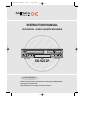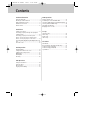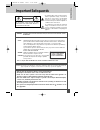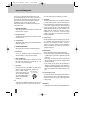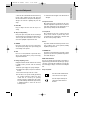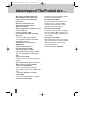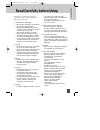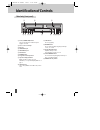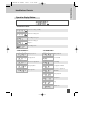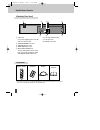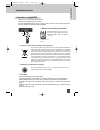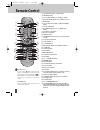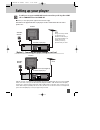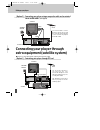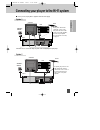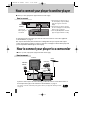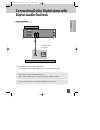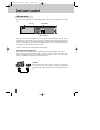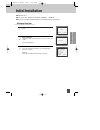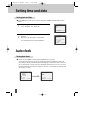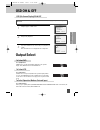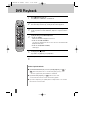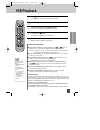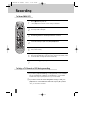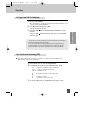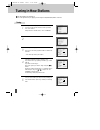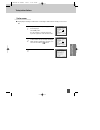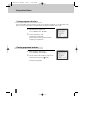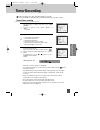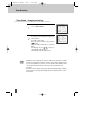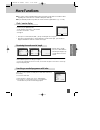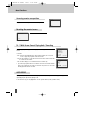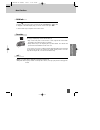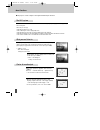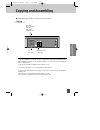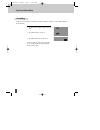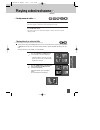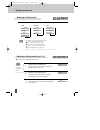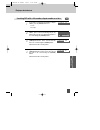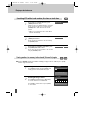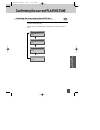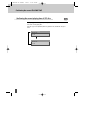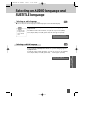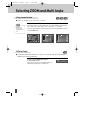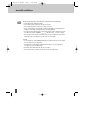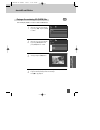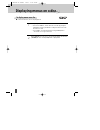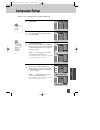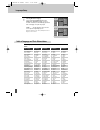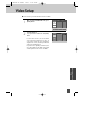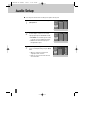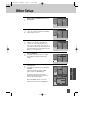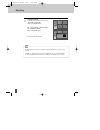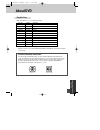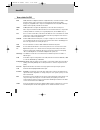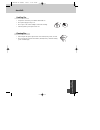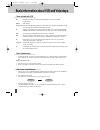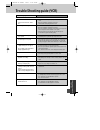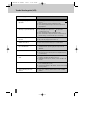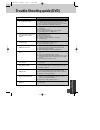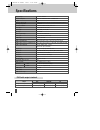- DL manuals
- Daewoo
- DVD VCR Combo
- SG-9211P
- Instruction Manual
Daewoo SG-9211P Instruction Manual
Summary of SG-9211P
Page 1
Instruction manual please read this manual carefully before connecting your dvd+vcr and operating it for the first time. Keep the manual in a safe place for future reference. Sg-9211p dvd player + video cassette recorder help line ; 0800 408 9102 dc-g8gd2p-jl (desuk) 2008.3.18 10:41 am ˘ ` a.
Page 2
Contents product information important safeguards ............................................... 1 advantages of this product are .... .......................... 4 read carefully before using ...................................... 5 identification of controls ..........................................
Page 3
Important safeguards 1 pr oduct information caution: to reduce the risk of electric shock, do not remove cover (or back). No user- serviceable parts inside. Refer servicing to qualified service personnel. Caution risk of electric shock do not open the lightning flash with arrowhead symbol, within an...
Page 4
Important safeguards 2 this set has been designed and manufactured to assure personal safety. Improper use can result in electric shock or fire hazard. The safeguards incorporated in this unit will protect you if you observe the following procedures for installation, use and servicing. This unit is ...
Page 5
Important safeguards 3 pr oduct information or when the unit is left unattended and unused for long periods of time, unplug it from the wall outlet and disconnect the antenna or cable system. This will prevent damage to the unit due to lightning and power line surges. 13 disc tray keep your fingers ...
Page 6
Advantages of this product are ... 4 • dvd, vcd, cd, cd-r(mp3), cd-rw, vhs • watching dvd and recording broadcasts • integrated remote control (vcr, dvd) • viss function • multiplex sound playback/record • high sound quality of 6 head hi-fi • simple record function • mp3 file playback function (cd-r...
Page 7
Read carefully before using 5 pr oduct information cautions in use of dvd-video player are described below. Please read carefully before using a dvd-video player. ✔ installation place and handling • when you place this player near other devices, they may interact poorly together. • when you place dv...
Page 8
Identification of controls 6 ! Power (standby/on) button use to power the device on/off if ac power supply is connected. @ place to insert videotape # disc tray $ video input jack % audio input jacks ^ eject button & record button * programme down/up button ( operation display window display operati...
Page 9
Identification of controls 7 pr oduct information timer recording standby timer recording error recording in progress timer recording in progress recording pause - recording mode - dvd playback fast playback fast reverse playback slow playback pause picture - dvd operation - vcr playback fast forwar...
Page 10
Identification of controls 8 remote control 2 batteries rf cable instruction manual • to purchase accessories or not supplied additional parts, contact your nearest dealer or service centre. N.B.: owner’s manual and warranty are not sold additionally. Accessories ! # * & ^ @ $ % ! Power cord it is a...
Page 11
Identification of controls 9 pr oduct information • operate remote control within 7m from the unit. • do not press 2(two) buttons at the same time. • excessive sun light falling on the remote receiver may cause the remote control to become inoperative. • do not keep in the place with much dust and h...
Page 12
Remote control 10 ! # @ $ % ^ & ( ) 2 4 5 7 9 “ # ‘ = q w e r r t y 0 + e t y w q * 3 1 6 8 ! [dvd] open/close button, [vcr] eject button @ vcr select button # [dvd, vcr] number button, [vcr] tracking -/+ button $ system button (this button is not available for this set) % setup button ^ [dvd, vcr] ...
Page 13
Setting up your player 11 installation with this connection, if your player is receiving ch bbc1 and your tv is displaying ch3, when you press the [tv/vcr] button on the remote control, your tv will automatically display the ch bbc1. “vcr” will be shown in the display. In this mode, to change the vi...
Page 14
Connecting your player through extra equipment (satellite system) setting up your player 12 ■ before you start, unplug all the equipment from the mains supply. Television aerial back view of your player 200-240v~, 50/60 hz you can use this connection as your player has two scart sockets. This will i...
Page 15
Connecting your player to the hi-fi system 13 installation ■ before you start, unplug all the equipment from the mains supply. Television plug a phono cable into the “audio l/r” sockets on the back panel and into the audio sockets on any audio amplifier, if needed. If your amplifier does not have th...
Page 16
How to connect your player to another player 14 ■ before you start, unplug all the equipment from the mains supply. First player second player 200-240v~, 50/60 hz as your player has two scart sockets, you can use the other socket “av2” to connect other equipment. To use this function, see page 16. N...
Page 17
Connecting dolby digital amp with digital audio out jack 15 installation (l) audio in (r) 1 1 select coaxial to connect to amp of dolby digital. * if you want to know about “dolby digital”, please refer to [about dvd] in 53-55p. Home theatre receiver with dolby digital decoding capability rear panel...
Page 18
2nd scart socket 16 as your video has the av2 input, shown in the diagram below, you can connect other equipment as seen on pages 12-15. 2nd scart input only input+output when connecting other equipment please refer to their manuals for further information. This video manual recommends the set up as...
Page 19
Initial installation 17 basic o peration ■ switch the tv on. ■ you can also start "auto set" in the setup "pr preset" ➝ "auto set". ■ to tune in new stations (manual tuning) and to enter station names see page 24-25. Setting up the player setup:end please wait... Ch 25 you should see this picture th...
Page 20
Setting time and date 18 ■ press [vcr] button on the remote control to change into vcr mode and follow the procedure below. Call up the player’s "setup" menu, choose "vcr setup", then "clock set". 1 move to the position you want to change and type in the new values. Wait a few seconds after typing a...
Page 21
Osd on & off 19 basic o peration output select press [dvd] button. If dvd mode is correctly selected, dvd is displayed on the operation display. Then, remote control works in dvd function. Press [vcr] button. If vcr mode is correctly selected, dvd on the operation display window goes out. Then, remo...
Page 22
Dvd playback 20 press [ ] button to power on. Press [dvd] button of remote to select dvd mode. Press [open/close] button to open the disc tray. Place a disc firmly on the disc tray, ensuring the disc’s label is uppermost. Insert the disc and press [open/close] button to close the tray. The disc tray...
Page 23
Vcr playback 21 basic o peration press [ ] button to power on. Press [vcr] button of remote control to change to vcr mode. Insert the desired tape. If you want to playback, press [play/pause] button. If the picture is is flickering, adjust [tracking +/-] button. 1 2 3 to stop it, press [ ] button. I...
Page 24
Recording 22 1 1 if you want to playback dvd during recording with video, insert a dvd disc. Place the desired dvd disc on dvd tray, press [dvd] button to convert output into dvd mode and press [play] button. Then, you can watch dvd. 2 2 if you want to watch a tv channel during dvd recording to a vc...
Page 25
Recording 23 basic o peration “this product incorporates copyright protection technology that is protected by u.S patents and other intellectual property rights. Use of this copyright protection technology must be authorized by macrovision, and is intended for home and other limited viewing uses onl...
Page 26
Tuning in new stations 24 ■ the tv and player are switched on. ■ to see the picture from your player, press the input or av (audio/video) button on the tv. To complete the set-up of your video recorder when the auto set has not stored all of the channels or when you wish to store a new channel. Call...
Page 27
Tuning in new stations 25 vcr operation ■ if your player is showing no station name or is showing a station name incorrectly, you can correct this. Call up this menu (see the previous page), if it isn't displayed. Select name position. Press the [0] button to change the given name. Or press the [1] ...
Page 28
Tuning in new stations 26 if the location numbers used for programmes stored in your tv and player are different, you can change them on the player. To do this, move the stations to the right numbers, until they are arranged the way you want. 1 1 call up the player’s "setup" menu, choose "pr preset"...
Page 29
Timer recording 27 vcr operation ■ for timer recordings, clock, date, and stations must be set correctly. ■ load a cassette with its safety tab in place and with sufficient free space for the recording. Call up the player’s "setup" menu and, choose "timer program". Decide if you want to record "once...
Page 30
Timer recording 28 call up the player’s "setup" menu, choose "timer program". 1 select the programme you wish to change or erase. If you want to erase a programme press button [0], confirm with ok. If you wish to make changes: move to the position you want to change using the [œ œ /√ √] buttons. Cha...
Page 31
More functions 29 vcr operation ■ the counter counts in real time from the point you load the cassette. This does not have to be its beginning! The counter does not count unrecorded parts of the tape. ■ if you rewind beyond the zero position, the counter counts in negative values (e.G. – 0:01:15). E...
Page 32
More functions 30 the player will wind to the position 0:00:00 and stop. Rew sp go to zero 0:02:13 reset the counter. Counter reset 0:00:00 using this player you can play and record programmes having 16:9 wide-screen format. • 16:9 set - auto : this video automatically detects the programme format (...
Page 33
More functions 31 vcr operation dimmer : your player dims its display when switched to stand-by mode. Auto power off : your player switches to stand-by after 5 minutes, if no tape is played and no tuning signal is received. Press the [ ] button for about 5 seconds. No buttons on the front panel can ...
Page 34
More functions 32 ■ the player records the complete sound signal transmitted by the tv station. In addition to the normal stereo sound track of vhs video recorders, your player is equipped with a high-quality hi-fi sound system. This means you can enjoy • films with excellent stereo sound • films of...
Page 35
Copying and assembling 33 vcr operation ■ switch off all components when connecting or disconnecting cables. To copy to your player from another video machine, connect the two machines with a cable between their euro av (scart) sockets and select as programme "av 1/av 2" or “f. Av” (front sockets) u...
Page 36
Copying and assembling should you wish to assemble your own film, from camcorder footage for example, use the assembly technique for smooth edit points: • the symbol is lit in vcr mode and goes out in tv mode. • this symbol means the cassette is in. • this symbol means a timer recording is set. For ...
Page 37
To move to next chapter (or track), press [ √√ ❚ next] button. The current chapter (or track) moves to the next chapter (or track). Press [ ❚ œœ prev] button. The current scene moves to the previous chapter (or track) or first scene of current chapter (or track). Press the [title/pbc] or [menu] butt...
Page 38
Playing a desired scene 36 ■ you may repeat a defined period from a to b. At the point where you want to start the repeat playback period, press [a-b] button. The figure shown on the right appears and the repeat playback start position (a) is set. 1 at the point where you want to end the repeat play...
Page 39
Playing a desired scene 37 dvd operation if you want to search with a title number or chapter number, press the [search] button once. - tt: title - ch: chapter 1 if you want to search with a title time, press the [search] button twice. Please enter the new title time to be searched using the [number...
Page 40
Playing a desired scene 38 ■ storing a marker in memory is similar to marking your page in a book. It allows you to quickly return to any point on the disc. Storing a marker in the memory. Press [mark] during play and press [enter] at the starting point to be viewed (listened to) again. 1 recalling/...
Page 41
Confirming the current playing time 39 dvd operation while playing a dvd, press [display] button. It shows the current playing time. Each time you press the [display] button in playback mode, the display changes as below. Confirming the current playing time of dvd disc title elapsed tt 01/02 ch 01/1...
Page 42
Confirming the current playing time 40 while playing a vcd disc, press [display] button. It shows the current playing time. Each time you press the [display] button in playback mode, the display changes as below. Confirming the current playing time of vcd disc track elapsed track 01/20 0:00:57 track...
Page 43
Selecting an audio language and subtitle language 41 dvd operation ■ the user may select an audio language and subtitle language if a disc includes multi-language. Keep pressing the [audio] button till the user’s preferred language appears in playback mode. If the dvd disc includes audio information...
Page 44
Selecting zoom and multi angle 42 ■ the user can enlarge the current screen about 2 , 3 or 4 times. Keep pressing the [zoom] button till the preferred zoom appears. Every time the user presses the [zoom] button, the zoom magnification changes 2 times (x2) ➝ 3 times (x3) ➝ 4 times (x4) ➝ off ➝ 2 time...
Page 45
About mp3 and jpg discs 43 dvd operation this unit will play mp3 files recorded on cd-r and cd-rw discs. Turn on your television and select the av input connected to this dvd player. Press the [dvd] button and press the [open/close] button, the disc tray opens. Put a mp3 recording on the disc tray w...
Page 46
About mp3 and jpg discs 44 the ability of this unit to read mp3 discs is dependent on the following: • the bit rate must be within 64-256 kbps. • the maximum number of directories should not exceed 32. • the maximum depth level of directories should not exceed 4. • in the case that the file is recor...
Page 47
About mp3 and jpg discs 45 dvd operation this unit will play jpg files recorded on cd-r and cd-rw discs. Select the desired folder. Move the cursor to the desired folder by pressing […†] and press [enter] to confirm. 1 select the folder. Move the cursor to the desired folder by pressing [ œ √…† ] bu...
Page 48
46 displaying menus on a disc ■ if a disc includes menus, the user may display them. Press [menu] button. • in the case of a dvd disc, it shows the menus on the disc by pressing the select button. Also they are different according to the discs and on some discs there is no menu. • if it is a vcd2.0,...
Page 49
47 setup language setup while in stop or resume stop mode, press [setup] button. 1 selecting an osd language. Select an osd language to be displayed on dvd menus with [enter]. 2 selecting audio language. Set your preferred audio language with [enter]. If the audio language is set and recorded on the...
Page 50
Language setup 48 selecting disc menu language. Set your preferred disc menu language with [enter]. If the disc menu language is set and recorded on the disc, it is automatically played back in the set language every time it is played. Others - - - - : another language can be selected. You can input...
Page 51
49 setup video setup while in stop or resume stop mode, press [setup] button. Selecting tv aspect. Set your preferred tv aspect ratio with [enter] button. 2 1 ■ a user can set up a connected tv and screen size condition. If a user selects “4:3 ps”, the user can watch only a centre of the original sc...
Page 52
50 audio setup select a digital output. Set audio output to coaxial. You can set the outgoing digital signal to bitstream or lpcm: 2 select a dynamic range. You can set the dynamic range using the […†] button. • off : you can hear the sound as it was originally recorded on the disc. • full : you can...
Page 53
51 setup other setup select character display window. Select "on" to make the osd (on screen display) language appear on screen. 2 select screensaver. If bright scenes continue to be displayed on screen, the tv can be damaged. If the screen saver is set to “on” and the resume stop, stop, or open sta...
Page 54
Other setup 52 changing a password. To change your password, move the cursor to “password” and press [√]. Then press the [enter] button. Enter “old password”, “new password”, and “confirm password”. And press the [enter] button. Now your password is changed. 6 “parental lock” activates only if you s...
Page 55: All
53 the o thers about dvd • dvd, video cd(version 1.1, 2.0), s-vcd and audio cd disc type playable restriction dvd possible region number 2 or region number all video cd possible version 1.0/1.1/2.0, svcd cd possible pcm or dts cd-rom possible mp3 file cd-r possible video-cd/cd/cd-rom (mp3 file) cd-r...
Page 56
54 about dvd dvd a dvd (abbreviation of digital versatile disc or digital video disc) can include 135 minutes of video information. And for audio, it can hold up to 8 kinds of languages and 32 kinds of subtitle languages. By using mpeg-2 video compression and digital 3d surround sound, dvd realizes ...
Page 57
55 the o thers about dvd • keep the disc clean and in good condition. Handle with care. • do not put sticky paper or tape on it. • do not expose a disc to direct sunlight or other forms of heating. • after using the disc, please replace it in its case. • before using the disc, please wipe it from it...
Page 58
56 basic information about vcr and videotape • in the case of an old or contaminated videotape, playback picture may not be clear due to the contamination of the vcr heads. Please remove contaminants using a head-cleaner. (see below!) 1 insert a head-cleaner into vcr 2 press “play” for 5 seconds, an...
Page 59
57 the o thers trouble shooting guide (vcr) • “power on” does not work. • it does not work even in “power on”. • a videotape is not recognised. • on inserting a videotape, the tape is re-ejected. • the videotape is not ejected. • a picture on the video channel and a playback image do not appear. • n...
Page 60
58 trouble shooting guide (vcr) • recording a tv program is impossible. • after pressing “rec”, the videotape is ejected automatically. • timer recording of cable tv does not work. • in spite of pressing “channel”, a channel can not be set. • when duplicating/ copying, picture is poor and distorted....
Page 61
59 the o thers trouble shooting guide (dvd) • the recorder does not play. • no sound comes through. • a disc is playing but a picture does not appear or a poor picture appears. • sound is irregular • remote does not work. • dolby digital sound does not work • “audio” or “subtitle” button does not wo...
Page 62
60 specifications disc type dvd video-cd cd analogue audio output 48/96khz sampling 44.1khz sampling 44.1khz sampling digital audio output 48khz sampling 44.1khz sampling 44.1khz sampling output supply voltage 200-240v~, 50/60hz power consumption max.: 20w operation: 14w standby: 4w weight 4.6kg dim...