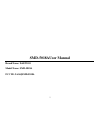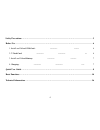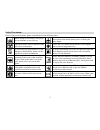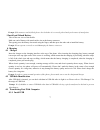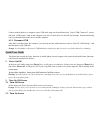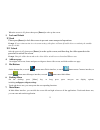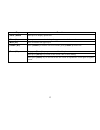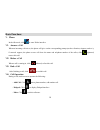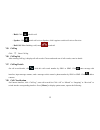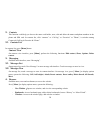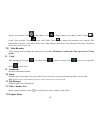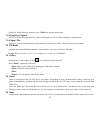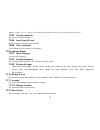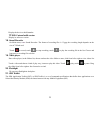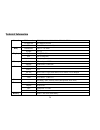Summary of SMD-5018a
Page 1
1 smd-5018auser manual brand name: daewoo model name: smd-5018a fcc id: 2aasjsmd-5018a.
Page 2: Basic Information
2 basic information 1. Safety notice if your phone is lost or stolen, please immediately inform the telecom department or commission agents of forbidding the use of sim card, so that avoid the economic loss caused by false calling of others. When you contact with telecom department or commission age...
Page 3: Content
3 3.3 security password 3.3.1 pin pin (personal identification number) is used to prevent your sim card from being used illegally. Pin is usually provided with sim card together. If you input wrong pin for continuous three times, please input puk to unlock it. 3.3.2 pin 2 you need to input pin2 when...
Page 4
4 safety precautions ········································································································ 5 before use ·················································································································· 6 1. Install and unload sim card ··· ··· ··· ·...
Page 5
5 safety precautions before using a mobile phone, please read and observe the following rules. While driving or answering a call, please use an earphone or stop your car. Mobile phone interferes with aircraft communication, please ensure that mobile phone power off during the entire flight. All mobi...
Page 6: Before Use
6 before use 1 install and unload sim card 1.1 about sim card before using the phone, you must insert valid sim (subscriber identity module) card in the phone. Sim card is provided by network supplier. All the information related to network connection are recorded in the chip of sim card, also the n...
Page 7
7 prompt: if the memory card is failed, please check whether it is correctly placed and good contact of metal point. 3 install and unload battery take off the rear cover of the mobile. Make one end of battery with metal surface aim at the battery connector. Then gently press the battery downward usi...
Page 8: Quick User Guide
8 connect mobile phone to a computer with a usb cable, drag out the notification bar. Touch “usb connected”, choose and click “usb storage”, then on the computer, you can view data in device and sd card storage. So data transferring can be performed between this device and the computer. 4.3.2 discon...
Page 9
9 when the screen is off, please short press [power] to wake up the screen. 3. Lock and unlock 3.1 lock please press [power] to lock this screen to prevent some unexpected operations. Prompt : if screen timeout time is set in system settings, this phone will turn off and lock its screen during the s...
Page 10
10 8. Move applications choose a desktop, touch button to enter main menu, long press an application, drag it onto the free area of the desktop, you can create this application shortcut on the current desktop. By this way, you can create any favorite application shortcut onto the 1st-5th desktop. Pr...
Page 11
11 10.4 view notifications after dragging downward notification bar, you can view the notifications of new sms & call & email, etc., touch an option to enter its view interface. On notification interface, touch [clear] button, you can clear the notifications of sms & mms & email& missed calls & wlan...
Page 12
12 15. Description of keys.
Page 13
13 key function [ menu ] button short press to display options box. [ home ] key short press to return to the desktop.Long press to view the latest task. [ back ] key press to return to the upper layer. [ volume ] key press [volume+] to turn the call voice louder; press [volume-]to turn lower. [ pow...
Page 14: Basic Functions
14 basic functions 1. Phone in the idle mode, click to enter dialer interface. 1.1. Answer a call when an incoming call arrives, the phone will give out the corresponding prompt (such as vibration, ringtone, and etc.); if network support, the phone screen will show the name and telephone number of t...
Page 15
15 - hold: click to hold a call. - speaker: click , switch call voice to speaker; click it again to switch call voice to receiver. - end call: when finishing a call, touch to end call. 1.5. Call log click enter call log. 1.6. Call log list after entering call log, it displays all call records. Choos...
Page 16
16 2. Contacts this function could help you browse the name card holder, store, edit and delete the names and phone numbers in the phone and sim card. In contacts list, click “contacts” or “call log” or “favorites” or ”phone”, it switches among contacts & call log & favorites & “phone”. 2.1. Contact...
Page 17
17 - refresh: refresh webpage. - stop: stop webpage. - close: exit webpage. - more: include forward, save to bookmark, go to homepage, find on page, select text, page info, share page, downloads, save page, full screen switcher, settings . 5. Calculator on main menu, enter calculator. It supports fo...
Page 18
18 on the view interface.Touch to take photos. Touch to change primary or secondary camera. Touch to switch video recorder, touch to turn on/off flash, touch to display the parameters box. Include: gps location info, exposure, color effect, scene mode, white balance, anti-flicker, face detection, se...
Page 19
19 on files or folders directory interface, press [ menu ] to display option menu . 11.3. Long press options on files or folders directory interface, choose and long press a file or folder to display its options menu. 11.4. Open / play if there are some pictures & audio & video & other file formats ...
Page 20
20 can provide contain administrative zones and transportation, and business information of vector maps, satellite images of different resolution, and can be used to display the terrain and terrain contour view are applied in all kinds of platform, operation simple and convenient. 16. Music music pl...
Page 21
21 share your phone’s mobile data connection via usb or as a portable wi -fi hotspot. 17.1.7. Vpn settings in vpn settings, you can add a new vpn, set vpn server, enable encryption, dns search domains, etc. After adding a new vpn, touch it in the vpns list, and you can connect it to network. 17.1.8....
Page 22
22 17.6. Apps 17.6.1. Manage applications user can manage and remove the installed applications. 17.6.2. Running services user can view and control currently running services. 17.6.3. Storage use view storage user by applications. 17.7. Location you can set my location or gps satellites. 17.8. Secur...
Page 23
23 damage or data loss, etc. That are resulted from the installation and use of the third party application. 17.8.7. Trusted credentials you can set credential storage. 17.8.8. Install from sd card install encrypted certificates from sd card. 17.8.9. Clear credentials clear credential can be storage...
Page 24
24 17.13. Scheduled power on & off set automatic switch machine on or off. 17.14. Accessibility manage accessibility options. Note: this feature is based on the real product. 17.15. Printing after link to a print device, we can start printing. 17.16. About phone 17.16.1. System updates can upgrade t...
Page 25
25 display the device to build number. 17.16.9. Custom build version display its software version. 18. Sound recorder on main menu, e nter sound recorder. The format of recording files is *.3gpp, the recording length depends on the size of t-flash card. Touch to record, touch to stop recording, touc...
Page 26: Technical Information
26 technical information general 2g network gsm 850 / 900 / 1800 / 1900 - sim 1 & sim 2 3g network wcdma 850/1900 sim dual sim , dual stand-by body dimensions 140*72.7*8.9mm weight 163.7g display type 5.0'' qhd, ips size 960 x 540 pixels multi touch yes (two points) memory card slot tf card up to 32...
Page 27
27 fcc rf exposure information: warning!! Read this information before using your phone in august 1986 the federal communications commission (fcc) of the united states with its action in report and outer fcc 96-326 adopted an updated safety standard for human exposure to radio frequency (rf) electro...
Page 28
28 commissions (fcc) adopted rf exposure guidelines with safety levels for hand-held wireless phones. Those guidelines are consistent with the safety standards previously set by both u.S. And international standards bodies: (1992) / (1986) / (1996) those standards were based on comprehensive and per...
Page 29
29 this device complies with part 15 of the fcc rules. Operation is subject to the following two conditions: (1) this device may not cause harmful interference, and (2) this device must accept any interference received, including interference that may cause undesired operation. Note: the manufacture...
Page 30
30 -consult the dealer or an experienced radio/tv technician for help do not use the device with the environment which below minimum -10℃ or over maximum 50℃, the device may not work. Changes or modifications to this unit not expressly approved by the party responsible for compliance could void the ...