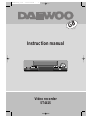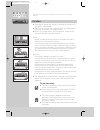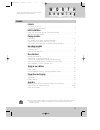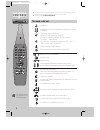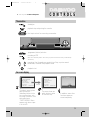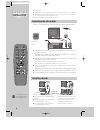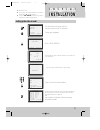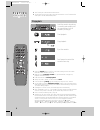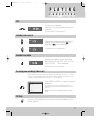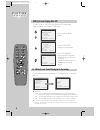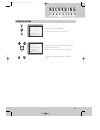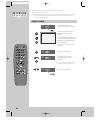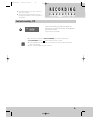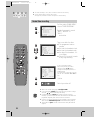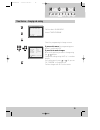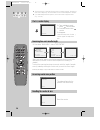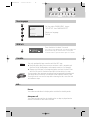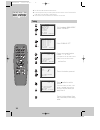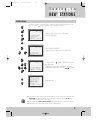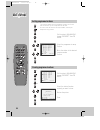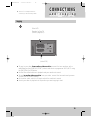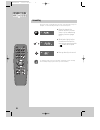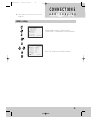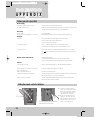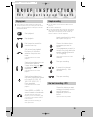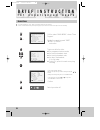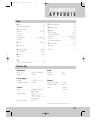Summary of ST441S
Page 1
Instruction manual video recorder st441s gb english dvst4l1s-pg_cover 01.2.23 12:1 pm ˘ ` 1.
Page 2: W O R T H
Auto set ch. Op eject precautions w o r t h k n o w i n g please keep the video machine's guarantee card and receipt safe for warranty purposes. ◆ read carefully through this manual to familiarize yourself with this high-quality video recorder. ◆ make sure the rating of your household electricity su...
Page 3: K N O W I N G
1 contents k n o w i n g w o r t h before doing anything with the machine, please read the chapter "initial installation". ◆ on the following pages, the pictures show the buttons you press on the remote control to perform the function, and what you should see in the on screen display or machine disp...
Page 4: C O N T R O L S
2 30° max. 7 m. 30° the remote control unit c o n t r o l s ◆ the remote control is the principle means of control, but the main playback and record functions are also available on the front of the machine. ◆ press any button to turn on the power. Standby/on tv or video viewing selection (with the s...
Page 5: C O N T R O L S
3 2x the machine ◆ press any button to turn on the power. Standby/on playback stop and ejecting the cassette front input sockets for connecting a camcorder programme (station) selection recording or otr (one touch recording means: each time you press the button recording is extended by 30 minutes) r...
Page 6: Installation
4 connecting up the video recorder installation i n i t i a l place your video ◆ horizontally on a flat, steady base so that air can circulate around it for ventilation. ◆ away from humidity and heat, magnetic fields, such as those from loudspeakers etc., and with no heavy objects placed on top. ◆ f...
Page 7: Installation
5 setting up the video recorder installation i n i t i a l ◆ switch the tv on. ◆ you can also start "auto search" in the menu "pr preset" "auto search". ◆ to tune in new stations (manual tuning) and to enter station names see page 16-18. You should see this picture the first time you switch on the t...
Page 8: P L A Y I N G
6 auto set 20 : 10 vhs vcr vcr vcr vcr vcr playing back c a s s e t t e s p l a y i n g ◆ your tv and your video recorder are switched on. ◆ to see the picture from your video, press the station button on the tv reserved for video input or the av (audio/video) button. Load the cassette by pushing it...
Page 9: P L A Y I N G
7 vcr vcr + vcr - vcr ff sp index 01 0:11:09 still variable picture search variable slow motion accessing new recordings (index scan) p l a y i n g c a s s e t t e s still picture from playback. Each press of the button advances the picture one frame. Play switches back to normal playback. Starting ...
Page 10: P L A Y I N G
8 c a s s e t t e s p l a y i n g 16 : 9 wide screen format playing back / recording vcr setup clock set language set 16:9 set osd on/off pr+/-:select ok:confirm menu:end 16:9 set auto off on pr+/-:select ok:confirm menu:end you can play and record the program of 16:9 wide screen format with this vc...
Page 11: R E C O R D I N G
9 r e c o r d i n g setting time and date call the video’s "main menu", choose "vcr setup", then "clock set". Move to the position you want to change and type in the new values. Wait a few seconds after typing a one-digit number. Store with ok button and exit with menu button. Clock set 0-9:setup (h...
Page 12: R E C O R D I N G
10 vcr stop sp pr09 euro vcr vcr simple recording r e c o r d i n g c a s s e t t e s ◆ the tv stations on the video have been tuned in (page 5). ◆ the video is switched on. ◆ you can either watch the picture from the video on the tv by pressing the station button reserved for video input or the av ...
Page 13: C A S S E T T E S
11 vcr tmr one touch recording – otr ◆ if you want to record from a source connected to your video see page 19-21. ◆ to cancel otr press the button (stop) more than 5 seconds. ◆ if the programme you are recording is not visible on the tv, press the tv/vcr button ("vcr" in the display). ◆ clock / cou...
Page 14
12 normal timer recording f u n c t i o n s m o r e ◆ for timer recordings, clock, date, and stations must be set correctly. ◆ load a cassette with its safety tab in place (see page 15) and with sufficient free space for the recording. Call the video’s "main menu", choose "timer program". Decide if ...
Page 15: F U N C T I O N S
13 timer review – changing and erasing f u n c t i o n s m o r e call the video’s "main menu", choose "timer program". Select the programming to change or erase. If you want to erase this programming press button 0, confirm with ok. If you wish to make changes : move to the position you want to chan...
Page 16
14 stop sp pr07 euro 14:00 09/02 clock / counter display remaining time and cassette length resetting the counter to zero accessing counter zero position ◆ the counter counts in real time from the point you load the cassette. This does not have to be its beginning! The counter does not count unrecor...
Page 17: F U N C T I O N S
15 m o r e f u n c t i o n s menu languages child lock and ... Cassettes call the video’s "main menu", choose "vcr setup", then "language set". Select your language. Confirm. Press the button for about 5 seconds. Your video can´t be operated now, only timer recordings will be performed. Keep your re...
Page 18: New Stations
16 tuning new stations t u n i n g i n ◆ the tv and video recorder are switched on. ◆ to see the picture from your video, press the station button on the tv reserved for video input or the av (audio / video) button. ◆ "av" should not be selected with the av button on the video. Call the video’s "mai...
Page 19: New Stations
17 station names new stations t u n i n g i n ◆ the video's automatic tuning system usually produces the best results. In poor reception areas, fine tuning may improve reception. Choose the station and tune using the / buttons. Store, typing in the location number again. ◆ should you wish to tune in...
Page 20: New Stations
18 sorting programme locations clearing programme locations new stations t u n i n g i n if the location numbers used for programmes stored in your tv and video are different, you can change them on the video. To do this, move the stations to the right numbers, until they are arranged the way you wa...
Page 21: A N D C O P Y I N G
19 a n d c o p y i n g connections euro-av1 ant . Out ant . In euro av2 decoder copying ◆ switch off all components when connecting or disconnecting cables. ◆ to copy to your video from another video machine , connect the two machines with a cable between their euro av (scart) sockets and select as ...
Page 22: Connections
20 vcr vcr assembling a n d c o p y i n g connections for the best results, the source cassette from which you are recording should already be playing back when you start recording. Should you wish to assemble your own film, from camcorder footage for example, use the assembly technique for smooth e...
Page 23: A N D C O P Y I N G
21 a n d c o p y i n g connections ◆ please read also the manuals of the connected equipment. Canal+ setting for the canal+ channel, it must be set to “canal+ on” to recognize it as canal+ channel. Pr preset auto search manual set canal+ set pr erase pr align pr+/-:select ok:confirm menu:end canal+ ...
Page 24: A P P E N D I X
22 + – + – 1,5 v (aaa) a p p e n d i x before you ask a specialist mains supply the video's display does not light the video doesn’t work recording doesn’t start the cassette starts playback or is ejected playback no picture poor picture quality poor still picture remote control doesn’t work general...
Page 25
23 playing back simple recording one touch recording – otr f o r e x p e r i e n c e d u s e r s b r i e f i n s t r u c t i o n ◆ the tv stations on the video have been tuned in (page 5). ◆ the video is switched on. ◆ you can either watch the picture from the video on the tv by pressing the station...
Page 26
24 normal timer ◆ for timer recordings, clock, date, and stations must be set correctly. ◆ load a cassette with safety tab in place (page 15) and with sufficient free space for the recording. Call the video’s "main menu", choose "timer program". Decide if you want to record "once", "weekly" or "dail...
Page 27: A P P E N D I X
25 index technical data a erial ............................................................ 4 assembling recordings .............................. 20 c assette length .......................................... 14 channel .............................................. 5/16-18 child lock ...............
Page 28: Quick Start
+ – + – 1 3 2 4 quick start guide unplug the aerial cable from your tv and plug it into the "ant .In" socket of the video. Plug the short coaxial cable provided into the "ant .Out" socket of the video and the aerial socket of the tv . Plug an euro av (scar t) cable into the "euro av1" socket of the ...