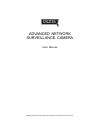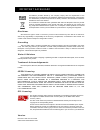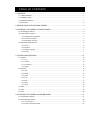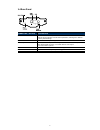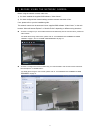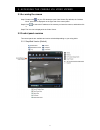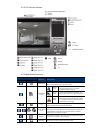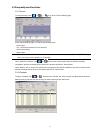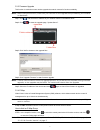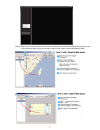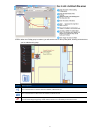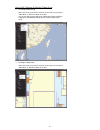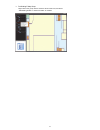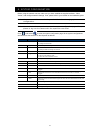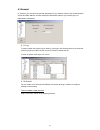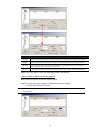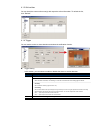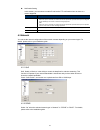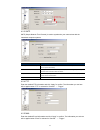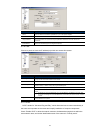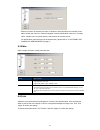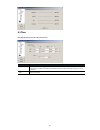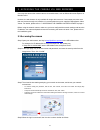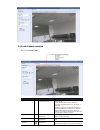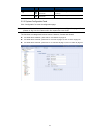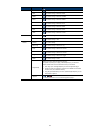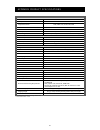Digitus ADVANCED NETWORK SURVEILLANCE CAMERA User Manual
Summary of ADVANCED NETWORK SURVEILLANCE CAMERA
Page 1
Advanced network surveillance camera user manual please read instructions thoroughly before operation and retain it for future reference..
Page 2
Important safeguard all lead-free products offered by the company comply with the requirements of the european law on the restriction of hazardous substances (rohs) directive, which means our manufacture processes and products are strictly “lead-free” and without the hazardous substances cited in th...
Page 3
Table of contents 1. Overview ......................................................................................................................................... 1 1.1 product features ................................................................................................................
Page 4
1 1. Overview 1.1 product features low-latency video streaming with h.264 compression format for sharp and clear images hybrid digital / analog video output it is friendly to use by wizard with browser motion detection complete ip surveillance system, such as the central management system (cms) soft...
Page 5
2 1.4 rear panel connector / button description reset default this button is hidden in the pinhole. Press and hold the reset button until the network camera rebooted. This will reset all parameters, including the ip address to factory default settings. Power indicator when the camera is power-suppli...
Page 6
3 2. Before using the network camera before using the network camera, make sure: 1) you have installed the supplied cms software, “video viewer”. 2) you have configured the network settings, and the network connection is fine. If not, please refer to your the installation guide. This network camera ...
Page 7
4 3. Accessing the camera via video viewer 3.1 accessing the camera step1: double-click “ ” on your pc desktop to open video viewer. By defaults, the “address book” panel will be displayed on the right side of the control panel. Step2: click “ ” to select the ip address of the camera you intend to c...
Page 8
5 3.2.2 full function version 3.2.3 main button overview button function description simplified full function address book click to show the predefined ip address(es). You can add, remove or search the ip address to log in the dvr remotely. Miscellaneous control remote config click to go to the deta...
Page 9
6 3.3 frequently-used functions 3.3.1 record to record remotely, click “ ” or “ ” → “ ” to go to the “record setting” page. In the “record setting” page, you can set the following items: ‧ record type ‧ pre- / post-event record time (0~10 seconds) ‧ record time setting ‧ record path note: the record...
Page 10
7 3.3.3 firmware upgrade this function is used when users need to upgrade the network camera for function scalability. Note: before using this function, make sure you have the correct upgrade files provided by your installer or distributor. Step1: click “ ”, and select the ip address of your network...
Page 11
8 step2: right-click to show the shortcut menu on the top-left panel, and select the e-map group you want to add. There are three e-map groups you can add: google e-map, single e-map, and building e-map..
Page 12
9 step3: when the e-map group is created, you will see the tree on the top-left panel, showing all the devices you’ve added to this group. Icon description the connected device is camera. When it’s selected, it will become red. The connected device is dvr. When it’s selected, it will become red. For...
Page 13
10 how to edit / remove an existing e-map group for google e-map group right-click on the group name to show the shortcut menu list, and select “edit e-map” or “remove e-map” as needed. You can also add a single e-map group (add single e-map) or building e-map group (add building e-map) into the exi...
Page 14
11 for building e-map group right-click on the group name to show the shortcut menu list, and select “edit building e-map” or “remove e-map” as needed..
Page 15
12 4. System configuration before using the network camera, make sure you have installed the supplied software, “video viewer”, and configure network settings. If not, please refer to your installer or the installation guide. Note: it’s recommended to consult with your installer before changing syst...
Page 16
13 4.1 general in “general”, you can check the general information for your network camera, such as the firmware version and mac address, and also modify the identification name of your camera (up to 15 alphanumeric characters). 4.1.1 log to quickly search the system log you want by event type, clic...
Page 17
14 column description user name set a user name that will be used for camera access. The user name allows up to 16 alphanumeric characters. Password set the password that will be used for remote login. The password allows up to 16 alphanumeric characters. User level set the security level of an acco...
Page 18
15 4.1.3 onlineuser you can check the current online user(s) with respective online information. To refresh the list, click “refresh”. 4.1.4 trigger you can set the motion or alarm detection and select the notification function. Trigger setting in this section, you can select to enable or disable th...
Page 19
16 notification setting in this section, you can select to enable e-mail and/or ftp notification when an alarm or a motion happened. Item description method ‧email when this option is checked, the network camera will upload the captured video clip to the assigned e-mail address(s) once motion or ala...
Page 20
17 4.2.3 sntp sntp (simple network time protocol) is used to synchronize your camera time with the networked computer systems. Function description gmt (greenwich mean time) once users choose the time zone, the network camera will adjust the local area time of the system automatically. Server name s...
Page 21
18 function description server enter the smtp server address provided from your e-mail system supplier. Mail from enter the entire mail address to ensure e-mails will not be blocked by smtp. Verify password some mail servers are required to verify the password. Please enter the “user name” and “pass...
Page 22
19 when this function is activated, the other pc within the same domain as this camera will be able to search this camera in “network neighbor” with the identification name set in “friendly name”. Double-click it to quickly open the web browser for camera access. For details about camera access via ...
Page 23
20 4.5 time set daylight saving time and the current time. Function description daylight saving specify whether to use daylight saving time (on / off). If this function is enabled, set the time period (start / end), and adjust the daylight saving time in hours (adjust). Time set the current time..
Page 24
21 5. Accessing the camera via web browser users can also access the network camera via a web browser, such as microsoft internet explorer or mozilla firefox. However, the web browser is only available for single device access. If users want to access more than two devices through one interface, it’...
Page 25
22 5.2 control panel overview 5.2.1 live view panel function icon user level description media type -- supervisor / power user / normal user / guest select the web transmission format from the drop-down list: h.264 / mpeg-4 / motion jpeg / quicktime for users using mozilla firefox, only “quicktime” ...
Page 26
23 function icon user level description captured image. Flip supervisor / power user / normal user click to rotate the image 180 0 counterclockwise when necessary. Full screen supervisor / power user / normal user click to display the image in full screen. 5.2.2 system configuration panel click “con...
Page 27
24 main menu sub-menu reference network network remote config network qos remote config network qos ddns remote config network ddns sntp remote config network sntp ftp remote config network ftp mail remote config network mail filter remote config network filte...
Page 28
25 appendix product specifications ▓ network lan port yes lan speed 10/100 based-t ethernet supported protocols ddns, pppoe, dhcp, ntp, sntp, tcp/ip, icmp, smtp, ftp, http, rtp, rtsp frame rate ntsc:30, pal:25 number of online users 10 security multiple user access levels with password web managemen...