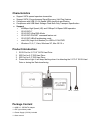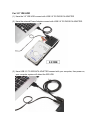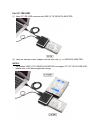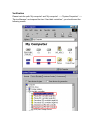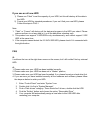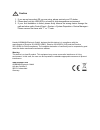Usb 2.0 to ide/sata adapter user manual da-70148-4 usb 2.0 adapter from digitus is quick and easy connection without outer casing. Use any 2.5”/3.5” ide or sata hdd/ssd as an additional external hard disk/ssd. It is the ideal for service, maintenance, and trouble-free, temporary access to hard disks...
Characteristics support sata spread-spectrum transmitter support sata ii asynchronous signal recovery (hot plug) feature compliance with usb 2.0 (hi-speed usb) electrical specification compliance with usb mass storage class bulk-only transport specification support: 480mbps high speed (hs) and 12mbp...
Tips for hdd installation for 2.5”/3.5” sata hdd (1) have sata hard drive connect with er (2) have the external power adapter connect with usb 2.0 to ide/sata adapter (3) have usb 2.0 to ide/sata adapter connect with your computer, then power on, your computer system will detect the sata hdd. 3.5''i...
For 3.5” ide hdd (1) have the 3.5” ide hdd connect with usb 2.0 to ide/sata adapter (2) have the external power adapter connect with usb 2.0 to ide/sata adapter. (3) have usb 2.0 to ide/sata adapter connect with your computer, then power on, your computer system will detect the ide hdd..
For 2.5” ide hdd (1) have 2.5” ide hdd connects with usb 2.0 to ide/sata adapter. (2) have the external power adapter connect with usb 2.0 to ide/sata adapter, notes: our product usb 2.0 to ide/sata adapter can support 2.5”/3.5” sata & ide hdd, please refer to the below application image..
Verification please track the path “my computer” and “my computer” -- > “system properties” -- > “device manager” and expand the item “hard disk controllers”, you should meet the following screen..
If you use an all new hdd 1) please use “fdisk” to set the capacity of your hdd, but this will destroy all the data in the hdd. 2) format your hdd by standard procedures, if you can’t find your new hdd, please follow the steps in faq-1 note: 1. “fdisk” or “format” will destroy all the data and progr...
Caution 1. If you are not sure what os you are using, please contact your pc dealer. 2. Please don’t put this usb hdd in a humid or high-temperature environment. 3. If your first installation is failed, please firstly remove the wrong device throngs the path as below: path=control panel > system > s...